Suppose you played a game and streamed it to your friends on your Discord server so they can enjoy it too.
After sending everyone invites links and setting everything up, you go live, but your Discord status isn’t going purple as it should be while streaming. That’s irritating, right?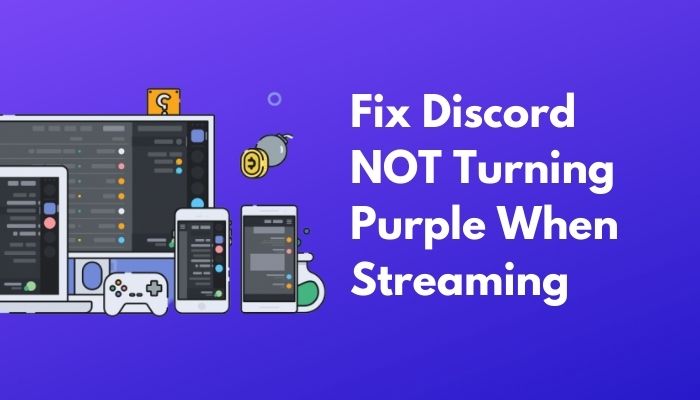
Stay with me and read the whole post to fix the issue quickly.
Why is Discord Not Showing Purple Status When Streaming?
Discord is not showing purple status when streaming because of disabled streamer mode, syncing Issues Between Discord & Streaming Platforms, Connectivity Issues among hardware, antivirus blocking issues or background Process conflicts between apps, and more.
Discord should automatically detect if you stream when you turn on Streamer Mode. However, if you don’t add your Twitch account inside Connections before Turning on Streamer Mode, your online status indicator won’t change to streaming.
Several reasons might cause the Discord app not to turn your account status to streaming. I identified and explained them to you below.
Here are some reasons Discord is not showing purple status when streaming:
- Disabled Streamer Mode: If you don’t turn on the streamer mode on Discord app settings, it’ll not detect that you are streaming.
In default settings, the streamer mode is turned off. If you don’t turn on streamer mode settings, your status won’t change to streaming, and also, your status icon won’t become purple.
- Syncing Issues between Discord & Streaming Platforms: It must be connected to your Discord account while you stream to ensure purple status while streaming on a platform like Twitch or YouTube.
If your Streaming Platform (Twitch) account isn’t synced with your Discord account, you won’t be able to stream your gameplay in the Discord app, and it’ll not identify that you’re streaming.
In that case, your status will not change when you start streaming on Twitch, and also, the status icon won’t become purple to let your friends know that you are streaming.
- Discord’s Background Process Conflict: Discord and Twitch are fantastic ways to get an audience for your streaming. But both of them need to run a vast amount of processes to perform smoothly. But various issues arise if some of their background processes conflict while you run them simultaneously.
As a result, Discord cannot perform smoothly, which hampers its processes related to identifying if you’re streaming or not.
So, your Discord status won’t change to streaming, and the status icon doesn’t become a purple dot.
- Connectivity Issues: Another reason for the status not turning purple when streaming on Discord is a lousy internet connection.
Twitch demands a stable internet connection for streaming as it exchanges a hefty amount of data during a stream. Discord has to perform with the leftover speed of that connection to interact with its servers.
As a result, Discord can’t perform well while being pressured by Twitch’s hunger for internet bandwidth, and it can’t run its processes smoothly. So, Discord fails to identify that you’re in streaming mode and can’t turn the status icon purple.
Sometimes, updating your Discord username can make a difference while you are having such issues. If not, follow the rest instructions below.
How to Fix Discord Not Turning Purple When Streaming
To fix not showing purple status when streaming on Discord, you must enable streaming mode in Discord first, then ensure you signed in to your streaming account (Twitch, YouTube, or FB) to sync with Discord, turn on the activity status, and run both software as administrator.
Now, I’ll show you how to solve these problems and change your status to Streaming on the Discord app.
Here are the methods to fix your Discord not turning purple while streaming:
1. Enable Streamer Mode in Discord
To change your Discord Streaming status to purple, first enable the Streamer mode in Discord from the settings. You can have Streamer mode enabled from there by clicking on the gear icon to go into settings. Don’t worry if you don’t know how to enable streamer mode.
Here are the steps below to turn on streamer mode from Discord settings:
- Open the Discord app.
- Click on the settings icon.
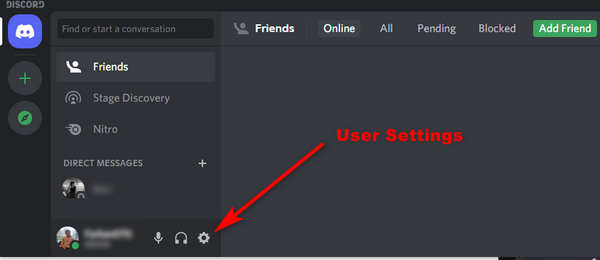
- Scroll down and select Streamer Mode from the vertical menus.
- Toggle the switch beside Enable Streamer Mode.
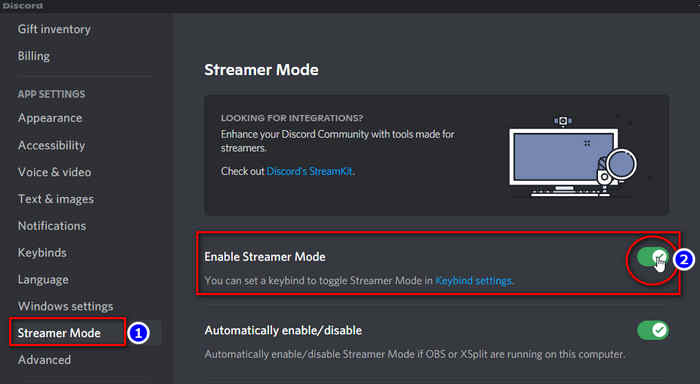
Now you’ve successfully turned it on, be sure to make use of Discord’s streamer mode to the fullest. You can also customize the options inside this mode as your choice.
2. Sync Your Twitch Account With Discord
Many Discord users stream on their Twitch channel. If you don’t connect your Twitch profile to Discord, the streaming information won’t sync between these two, and therefore Discord won’t change your status when you go live on your Twitch channel.
Here’s what you need to do to connect your Twitch account with Discord:
- Open the Discord app.
- Click on the Settings Icon.
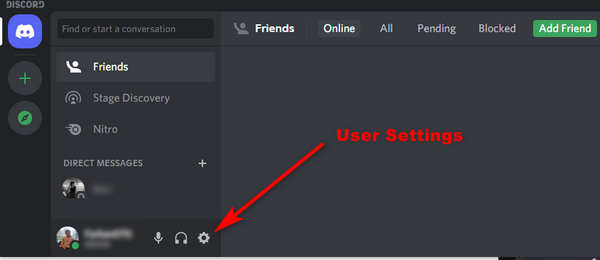
- Look for Connections and click on it.
- Select the Twitch icon from the accounts.
- Log in to Twitch using your credentials.
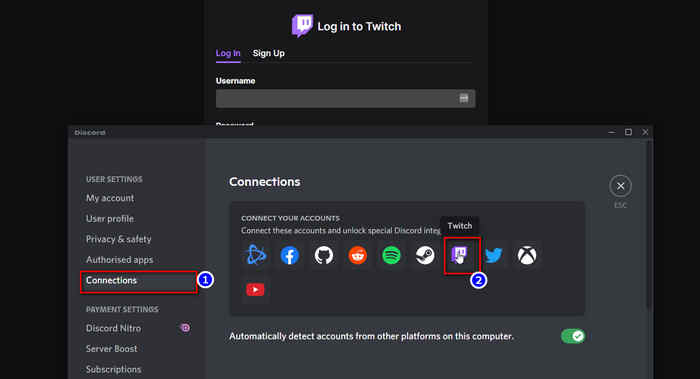
Your Twitch profile is now linked to your Discord account. Only then the online status indicator for Discord will change to purple to let the people who’re connected with you know that you are currently streaming.
If you’ve already linked your Twitch account with Discord, and the problem still appears, try unlinking it and then linking again.
3. Run Discord, Twitch, and OBS As Administrator
If the previous solutions don’t fix your problem, try running Twitch, Discord, and other streaming software like OBS (Open Broadcaster Software) in administrator mode.
As I have explained, Twitch and Discord often conflict with their background process. Still, if you run them as the administrator, they’ll run their operations individually and won’t conflict with each other.
Follow these steps to run any app as an administrator:
- Right-click on the app icon you want to run as an administrator.
- Select Run as administrator.
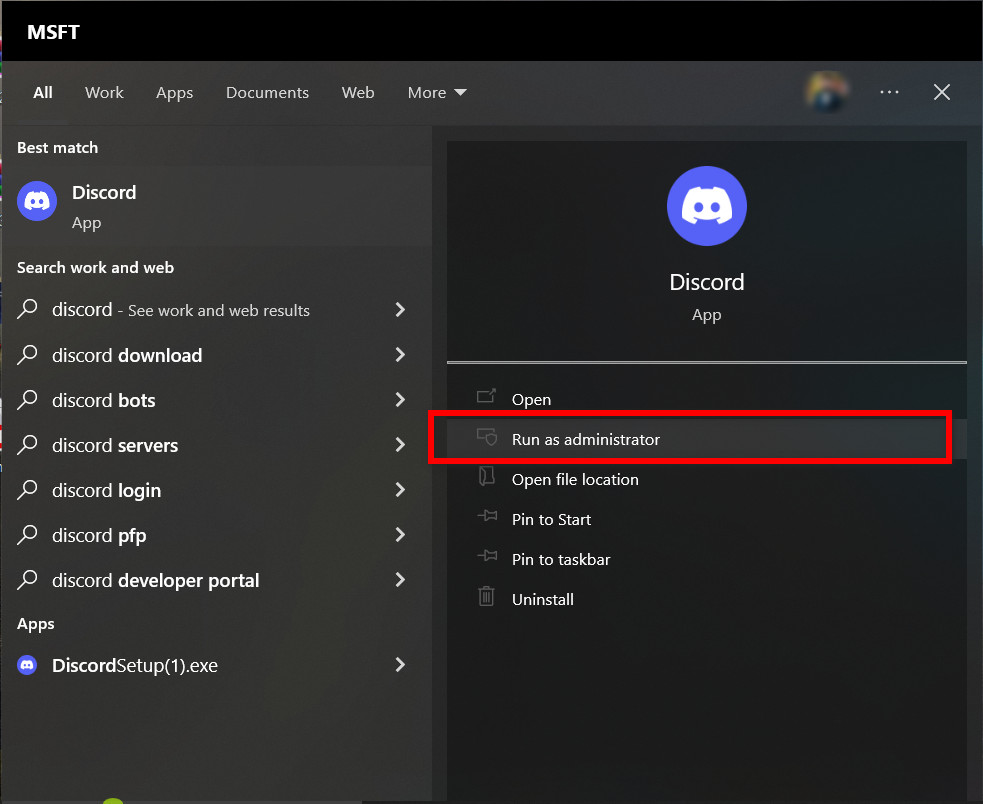
- Click Yes when the User Account Control (UAC) prompt window appears on the screen.
Run Discord, Twitch, and OBS as administrator and see if the problem still appears; it’s probably the internet responsible for this.
4. Use a Stable Internet Connection for Streaming
If you use a stable internet connection to stream your gameplay and share the stream in Discord, such problems will not bother you anymore.
If you have any issues regarding your network connectivity, contact your network admin and ask his help to fix it.
Also, if you notice any sudden fluctuation or your Discord streaming isn’t starting, contact your ISP (Internet Service Provider) and ask them to solve the issue.
Streaming requires a stable internet connection with a good speed. If you use an unstable internet connection, this issue will appear frequently and ruin your streaming experiences.
5. Turn ON Activity Status in Discord
If your problem isn’t solved yet, you might as well turn on the setting that shows the status of your activity. It will automatically detect the game you’re playing and will put your status to streaming.
Here are the steps to turn on the Activity Status option:
- Open the Discord app.
- Go to Settings.
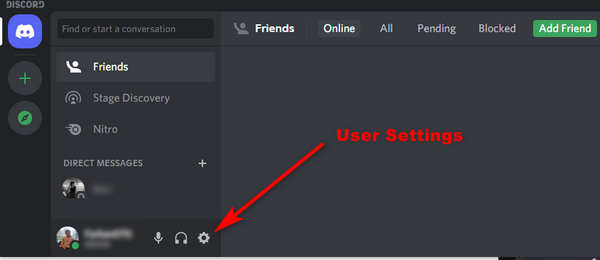
- Select Activity Status.
- Turn on Display current activity as a Status Message.
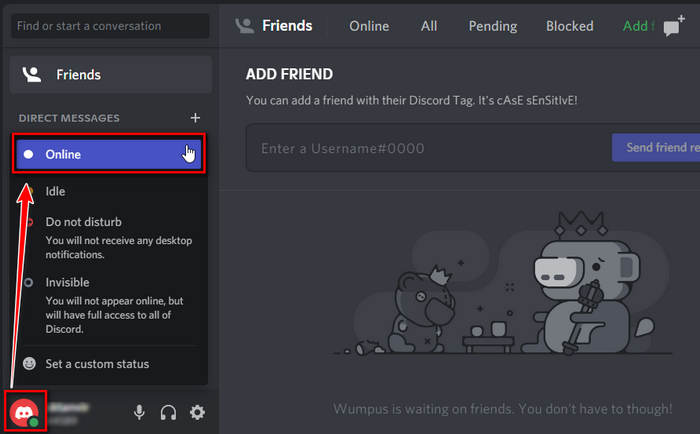
If you start streaming a game, your status will automatically change to Streaming. But once, I had a weird problem where the discord red dot wasn’t leaving, it was fixed by toggling the activity status.
What Is Discord Streamer Mode?
Streamer mode is an essential feature for streaming your gameplay. It keeps all the distractions away while you concentrate on your live stream. It turns off notifications and sounds. It also has options to hide your personal information while streaming.
It has a bunch of customization options that might come in handy when you stream your gameplay and avoid interacting with notifications.
You can customize the settings inside streamer mode as your choice.
You can hide invite links and information about yourself that you don’t want to share outside your friend list when you stream on Discord.
Discord Streamer mode also ensures your privacy when you want to stream for a limited amount of Discord friends, keeps distractions from the Discord app away when you’re in the middle of an intense gaming session, and creates a perfect environment for streaming.
Since the Purple color refers to the Streaming mode in Discord, some other colors also have different purposes and symbolize specific status.
There are five status modes based on your activity on Discord. All of the Status modes have their unique color icons.
| Color Indication | Current Status & Activity |
|---|---|
| Green | The user is currently Online and Active. |
| Yellow | The user is in idle mode but not offline. (reachable by call) |
| Red | Represents DND(Do Not Disturb) mode. |
| Gray | The user is Offline & unreachable. |
| Purple | Indication of the user’s streaming mode. |
FAQ
What does purple mean on Discord?
The purple color represents the Streaming mode in Discord. It means you are in Streaming mode or sharing your screen with a video streaming platform. Remember, it will only show purple if the streaming platform is connected with Discord.
Why is your Discord not showing streaming activity?
If your stream isn’t showing in Discord, turn on the Streamer Mode option from Discord settings and connect your Twitch account with Discord. Also, try turning off and on the option called Activity Status from settings.
Does Your Discord expire?
Yes, it does; the Discord Expiry limit is adjustable by the admin. A newly added user will stay till the declared time limit if the admin or moderators assign a role. The new user will automatically be kicked out right after that period.
Final Thoughts
When you stream, Discord will change your status to streaming along with the purple icon if all’s well. If it doesn’t happen, I’ve traversed all the possible reasons that might cause the Discord app not to become purple and not change your status to streaming when you start to stream your gameplay using Twitch.
Feel free to comment down below for any discord-related problems.

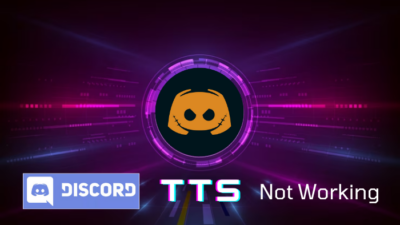

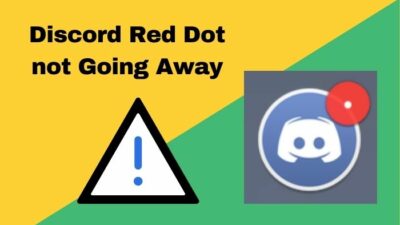

I found out that on twitch you have to be shown online, and sharing your activity on twitch aswell NOT just discord.