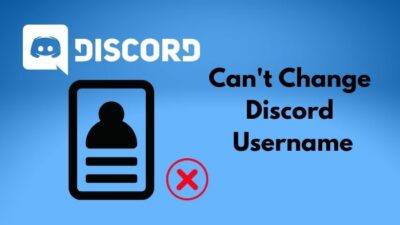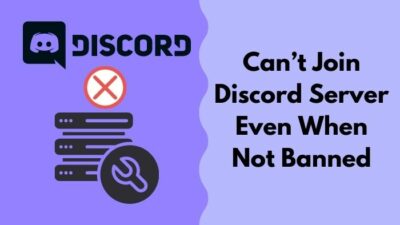If you are facing issues with Discord Krisp, you do not need to worry.
As a long-time Discord user, I know that Krisp can cause issues sometimes.
Luckily, there are some easy fixes for the problem.
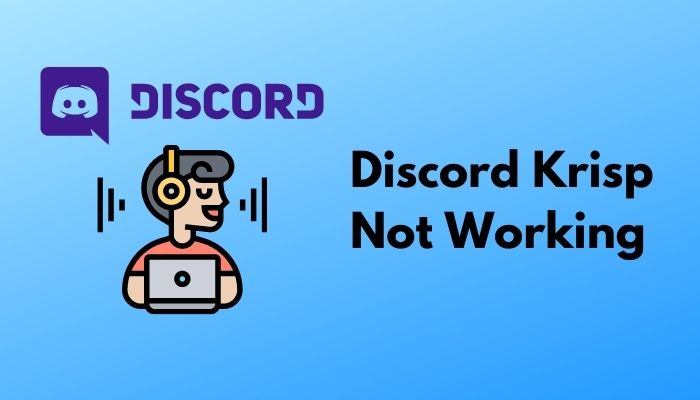
Why is my Krisp not working?
Keep reading the whole post to learn more.
What Is Krisp On Discord?
Discord is a huge platform to communicate with people nowadays. Though it was most popular among gamers, now the user base has diversified.
Especially during the pandemic, as more and more people communicate online, the number of Discord users has increased.
Discord has a lot of flexibility when it comes to connecting with other users. It offers improved audio and video quality on calls.
To make the quality even better, Discord partnered with Krisp. Krisp is a third-party tool that is integrated into Discord.
It processes the sound coming through the mic and detects the background noises. For example, it will block noises like dogs barking, fans whirring, vacuuming noise, or clapping sound.
Then it only allows your voice to go through, excluding all the background noises.
So the result is the person on the other end gets to hear a clear and disturbance-free voice of yours. It makes the call quality and audio quality a lot better, easy to listen and clear.
In recent times when most people are inside their homes, Krisp comes of great use as it allows users to communicate without background noise.
How To Fix Discord Krisp Not Working
Krisp is an excellent feature on Discord, and there is no doubt. However, sometimes it refuses to work correctly.
The good thing is, it is pretty straightforward to fix.
Here’s how to fix Discord Krisp not working:
1. Make sure it is enabled
Often, the Krisp feature gets turned off while the Discord app updates. So before trying any other solution, we should make sure it is enabled.
Here’s how to enable Krisp:
- Click on the cog icon on the bottom left to go to User Settings.

- Click on the ‘Voice & Video’ option from the left menu.
- Scroll down to the Advanced section.
- Enable ‘Noise Suppression (Krisp)’.
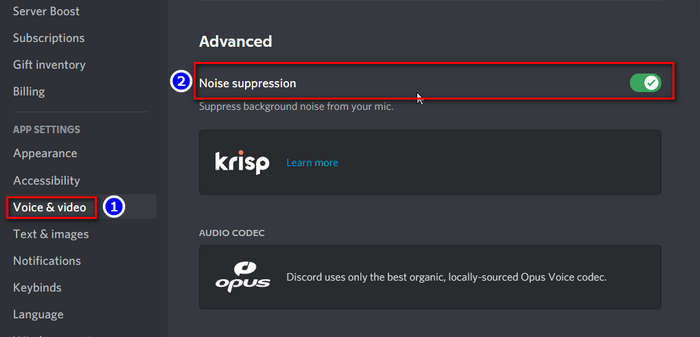
To enable Krisp only for a specific call, click on the Noise Suppression button beside the ‘Voice Connected’ text while on call.
Check out on how to fix discord screenshare no sound.
If you cannot find the Krisp noise suppression option on your app, you need to reset voice settings. Go to the ‘Voice & Video’ menu as above, then scroll to the bottom and click on the ‘Reset Voice Settings’ button.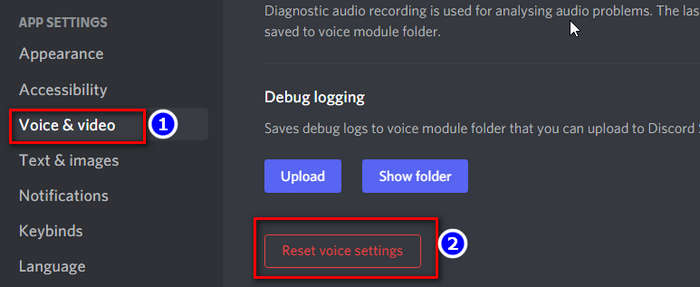
Now restart Discord and see if Krisp noise suppression appears.
2. Disable default voice processing
Discord has its default voice processing features like noise reduction and echo cancellation. If these are enabled, the Krisp feature does not work correctly.
Here’s how to disable Discord default voice processing:
- Click on the Settings icon from the bottom left.
- Select Voice & Video from the left menu.
- Scroll down to the Voice Processing section.
- Disable Noise Reduction.

- Disable Echo Cancellation.

Now test if Krisp works correctly or not.
Check out the easiest way to Fix Clownfish Music Player Not Working in Discord
3. Disable automatic input sensitivity
Another Discord default option that can conflict with the Krisp is the automatic input sensitivity. This option automatically sets the sound level above which the mic should pick up your voice.
Here’s how to turn it off:
- Go to User Settings by clicking on the cog icon from the bottom left.
- Click on Voice & Video from the left menu.
- Disable Automatically determine input sensitivity.
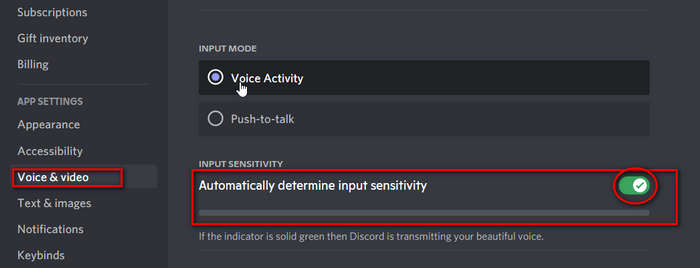
- Adjust input sensitivity manually by using the slider.
The Krisp feature should work fine now.
4. Restart Discord
It might be a bug that is causing Krisp not to work correctly. So you can try restarting Discord.
Here’s how to do it:
- Close Discord
- Terminate the Discord process from the task manager to kill it completely.
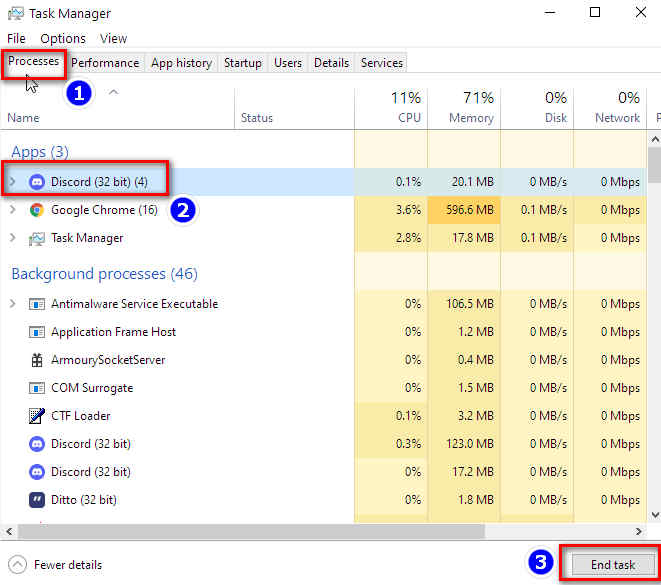
- Launch Discord again.
- Check if Noise Suppression (Krisp) is enabled under Voice & Video settings.
5. Check CPU usage
As I have said earlier, Krisp uses machine learning to filter out background noises. Sometimes, it consumes high CPU power, causing other programs and apps to slow down.
In such a scenario, Discord forces the Krisp feature to shut down, and it will not start again unless the CPU usage is down to normal.
So check if the CPU usage is high or not on your computer.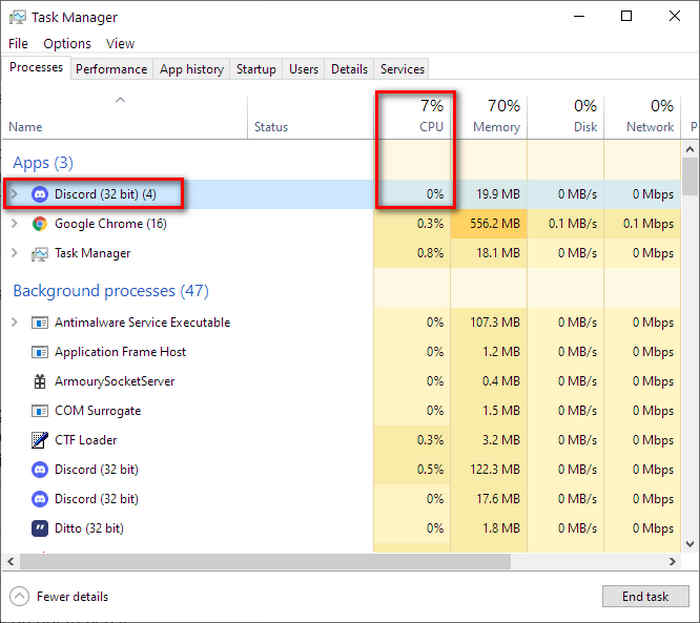 If it is, Krisp will not work.
If it is, Krisp will not work.
If you need to turn on the Krisp feature at any cost, you can close some apps, especially those with high CPU usage. Then you can try to use Krisp.
Is Krisp Worth Using?
Krisp is an ML or machine learning tool that processes your voice and detects the background noises like fan noise, keyboard noise, vacuum noise, or pet noise.
Then it filters those noises out, only allowing your voice to reach the other person in the call. So it makes audio quality legible and clear to understand.
You can use Krisp on voice and video calls, as well as live sessions. You can even use the Krisp feature on your mobile device running Android 8+ or iOS 10+.
Since it offers so much benefit and is free to use with Discord, there is no reason not to use it unless you have issues like high CPU usage.
It is ideal to use in environments where there is a lot of background noise.
But if you live in a quiet environment and have an above-average microphone, Krisp is not necessary. It also might make your voice quality slightly inferior as it is going through processing.
In such a case, you can skip Krisp and continue with the default Discord settings.
How Do You Get Krisp In Discord
Krisp enables you to have a background noise-free voice on Discord calls. It is embedded into the Discord app, so it is very straightforward to enable it.
Here are the steps to get krisp in Discord:
- Click on the cog icon from the bottom left to go to User Settings.
- Click on Voice & Video from the left menu.
- Disable Automatically determine input sensitivity.
- Adjust input sensitivity manually using the slider.
- Scroll to the bottom and find the Voice Processing section.
- Disable Echo Cancellation.
- Disable Noise Reduction.
- Enable Noise Suppression under the Advanced section.
- Restart Discord.
That’s it. Now Krisp noise suppression feature is turned on in your Discord app.
Is It Safe To Use Krisp?
Krisp uses machine learning to process and scan your microphone input for background noises. The whole processing is done offline on your device.
No audio is sent to Krisp, Discord, or any other remote servers. So Krisp respects your privacy.
Regarding device usage, Krisp needs decent processing power to work correctly. If your CPU usage is high, Krisp will stop itself automatically to prevent device slowdown.
So it also keeps care of device performance.
Also, learn how to connect Discord to Spotify for a better music experience while chatting.
FAQ
Question: Does Discord own Krisp?
Answer: Discord does not own Krisp. It is a third-party AI tool that Discord has recently embedded within its app to let Discord users use it for free.
Question: Is Krisp better than RTX voice?
Answer: Krisp is better than RTX voice as it is free to use with Discord, and the Krisp app has more minor bugs. Though RTX voice has a better performance than Krisp, it requires Nvidia GPU, and the app is quite buggy.
Final Thoughts
Discord embedded an excellent audio feature named Krisp, which suppresses background noises from microphone input.
It comes in quite handy, especially during recent times.
However, it sometimes does not work smoothly.
The good thing is, the problem is simple to solve.