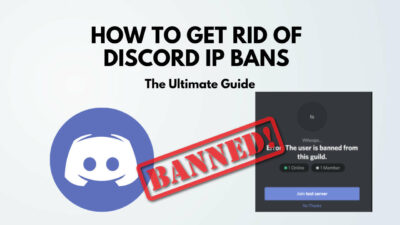How would you feel when you are trying to send files to your buddies via Discord by dragging and dropping, and the drag and drop feature is not working correctly.
It feels pathetic as well as anxious and frustrated when you are in a crucial moment, right?
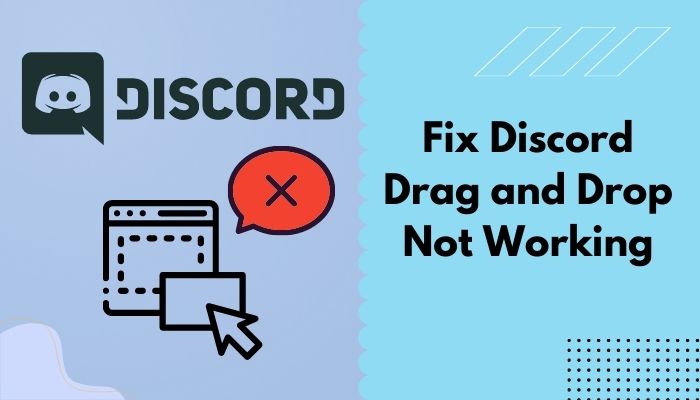
Don’t be upset. Let’s solve this problem once and for all. If you have issues with Discord drag and drop and want a complete solution, booyah, you are on the right page.
In this guide, I will walk you through some proven and tested solutions to fix your drag and drop feature that is not working correctly on Discord.
I assure you that the ultimate solutions will vanish all complications like a puff of smoke.
With that said, let’s dive in.
Why does Discord Drag and Drop not Working Issue Occur?
Discord drag and drop feature is not working because you may run the Discord as an administrator privilege, or you may be trying to drag a too big file on Discord. Also, corrupted Discord application files can create the drag and drop not working issue.
There are some possible technical reasons for creating the drag and drop issues on Discord. In this section, I will describe some possible reasons for this issue.
Okay, let’s have a look at the possible reason for the drag and drop issue on Discord.
Here are the possible reasons for the drag and drop issue on Discord:
1. Run Discord with Administrator’s Privileges
First and foremost, the possible reason is to run the Discord application with admin privileges.
When Discord runs with an admin, the application blocks the drag and drop feature on Discord. For this reason, Discord users face the issue while trying to drag and drop a file on Discord.
Discord not loading issue is not a big deal to fix. But yes, it takes time to solve the ps4 discord not working.
2. Try to Drag Big Size Files
Too big size files are another possible reasons to create the drag and drop not working issue on Discord.
Generally, Discord supports small-size files for drag and drop. So, if you try to drag and drop a too big file on discord, the drag and drop feature is not working.
3. Corrupted Discord Files
Corrupted Discord application system files are another culprit for creating the drag and drop not working issue on Discord.
If your Discord application system files are corrupted, it has a chance to create exotic behavior on the application. It may also create other technical issues, such as crashing, restarting, or being unresponsive.
How to Fix Discord Drag and Drop Not Working
Discord is the easiest way to talk over voice, video, and text. It’s a free application that lets you talk, chat, hang out, and stay close with your friends and communities.
Using Discord allows one creating own servers and channels to establish own communities. Discord also allows users to add other servers and channels as a contributor.
Discord has an essential feature called Drag and Drop. Users can easily drag and drop files and send them to friends and buddies using this feature. But, some users are repeatedly reported that the drag and drop feature is not working on Discord.
Are you worried about this same issue and looking for the best solution to solve the problem?
Okay, then keep engaged and focuses on this section. Now, at this point, I will describe four effective solutions to solve the drag and drop not working issue on Discord.
Let’s get started without further ado.
You can also check our troubleshooting post on discord can’t hear anyone.
Here are the steps to fix the Discord drag and drop not working:
1. Use Accessible Drag and Drop Feature
Generally, Discord users use the mouse to drag and drop everything from server collections to channels and roles. The method wasn’t ideal for others who wanted to do the same things with a different approach.
Discord now offers Accessible Drag & Drop, allowing users to use the keyboard to sort and organize several items within the platform.
Instead of using your mouse to rearrange and organize items on Discord, you can use the following methods to drag and drop items using your keyboard to solve the drag and drop not working issue.
We have a separate guide on discord text formatting. Check it out if you want to learn some discord text tricks.
Here are the steps to use the accessible drag & drop feature on Discord:
- Select the server or the channel that you want to drag and drop.
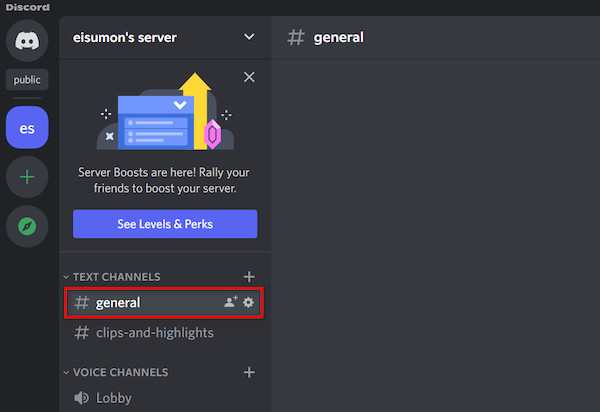
- Select that item and lift it from its original position by pressing the Ctrl + D keys on your keyboard.
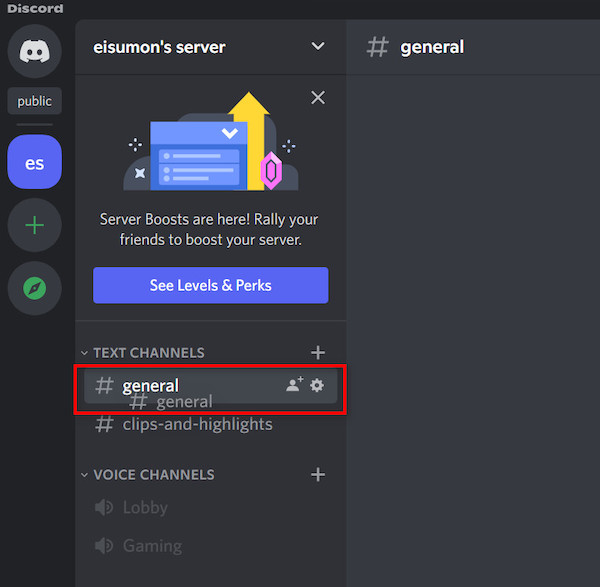
- Move the selected item by pressing the Up and Down arrow keys into the desired position. Make sure while you move the items, it will be indicated by a green dot or line.
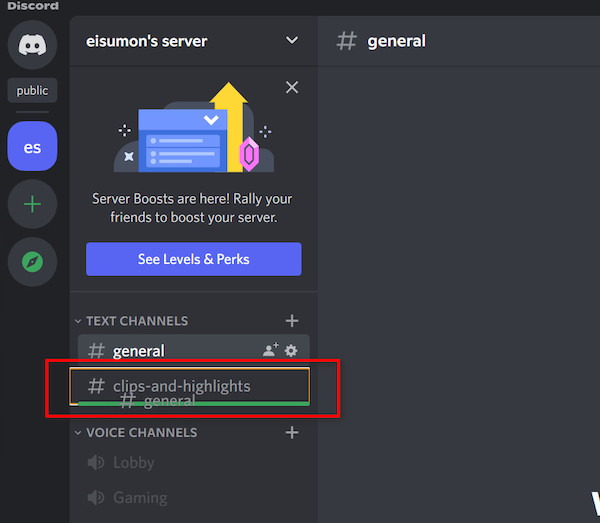
- Hit the Enter key or Space bar to drop the items into the desired position.
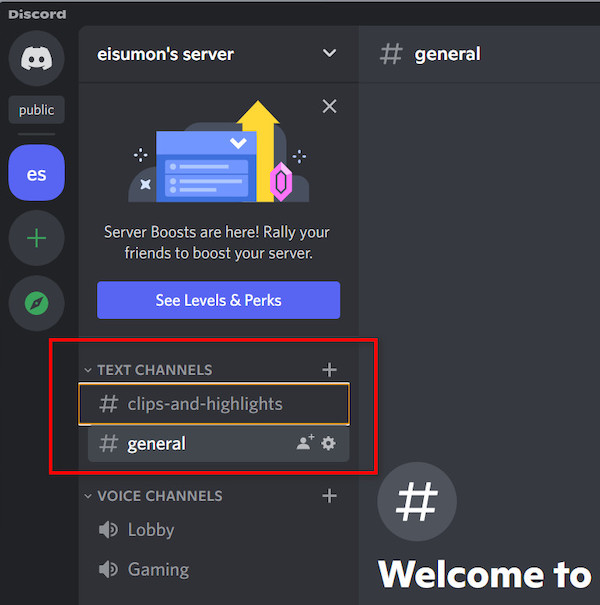
- Hit the Esc key on your keyboard to cancel the drag and drop action.
2. Run Discord without an Administrator Privileges
One of the main reasons to face Discord drag and drop not working is running the Discord application with administrator privileges.
So, run the Discord application without administrator privileges to solve the drag and drop not working issue.
Here are the steps to run the Discord application without administrator privileges:
- Double click on the Discord desktop icon to run the Discord application without administrator privileges. Or,
- Open the Windows Search panel by pressing the Windows + S keys and typing discord on the search bar.
- Click on the search result or hit the Enter key to run the Discord application without administrator privileges.
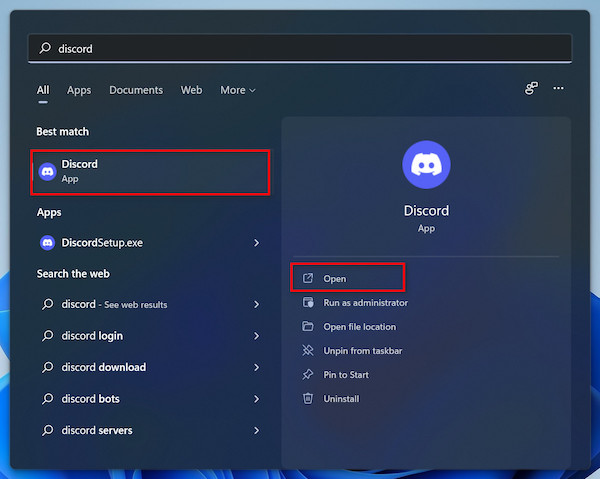
- Now, try to drag and drop a file to see whether the issue is solved.
3. Use Small Size Files
Trying to drag and drop a big-size file on the Discord, but it does not work?
The big file size is one of the leading causes creating the drag and drop not working issue on Discord.
Discord does not support dragging and dropping a larger size file. Therefore, it supports only medium or small-size files such as images, documents, etc.
So, you need to drag a medium or small-size file on Discord to resolve the issue.
Also, check out our separate post on how to fix Discord screen share flickering.
4. Reinstall the Discord Application
Last but not least method to solve the Discord drag and drop not working issue is to reinstall the Discord application.
Reinstalling the Discord application helps you remove all the corrupted files that create the issue on your system. So, follow the steps below to reinstall the Discord:
Here are the steps to reinstall the Discord app on your PC:
- Open the System Settings by clicking the Settings icon on the Start menu.
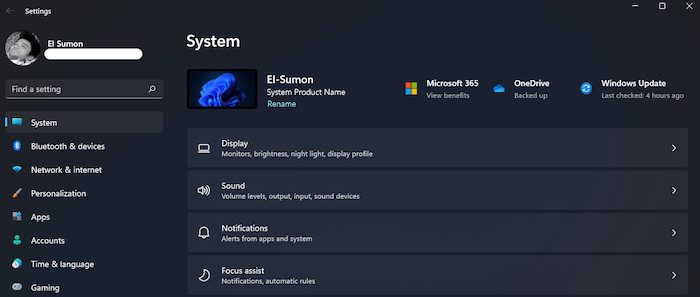
- Select the Apps tab on the left side menu.
- Select the Apps & features.

- Scroll down and find the Discord or search the Discord app on the search bar.
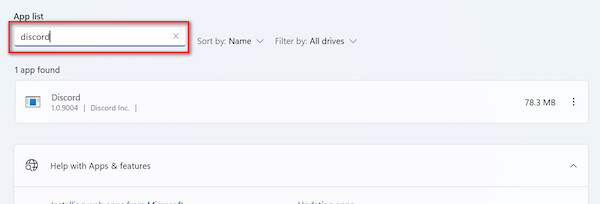
- Click on the three-dot menu next to the app.
- Select the Uninstall option to delete the application entirely from your PC.
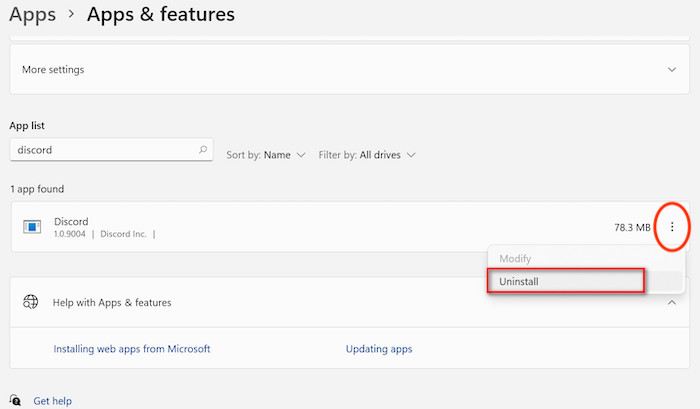
- Complete the uninstallation process.
- Reinstall the Discord app.
- Check to see whether your problem is solved.
You may also like to read: Discord Backup Codes Not Working.
The Bottom Line
In summary, Discord drag and drop is not working for technical issues like corrupted Discord application files, big file size issues, and running the Discord app with admin privileges is the main reason to create the problem.
After all is said and done, now you know four proven and tested ways to solve the drag and drop feature not working issue on your Discord. By applying these techniques, you can resolve your problem.
So, which method or technique works for you? Let us know the answer to help out others.
That’s it. Plenty of solutions to consider.