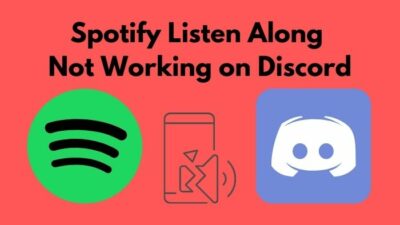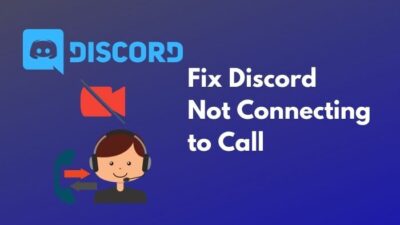Discord’s custom status allows you to show what you are up to more creatively and informally.
However, the custom status disappears if it conflicts with other current statuses, game activities, and when it runs out of the validation date.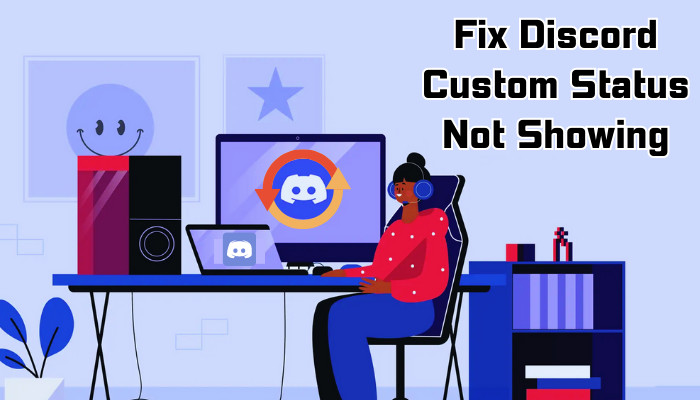
Fortunately, the solution is pretty straightforward. And here, I’ll explain exactly what you need to do to fix the custom status not appearing on Discord.
Let’s begin!
Why is Discord Not Showing Custom Status?
Discord’s custom status disappearing issue has become a common problem for most users over the last three years. Several factors can restrict Discord from showing the custom status, such as disabled activity status, older app version, unstable internet connection, etc.
Consider the following list to understand which factors are responsible for restricting Discord from showing custom status.
- Lack of administrator access.
- Disabled gaming activity status.
- Outdated version of Discord application.
- Interruption in internet connection.
- Multiple apps are running in the background simultaneously.
- Game or app-specific issue.
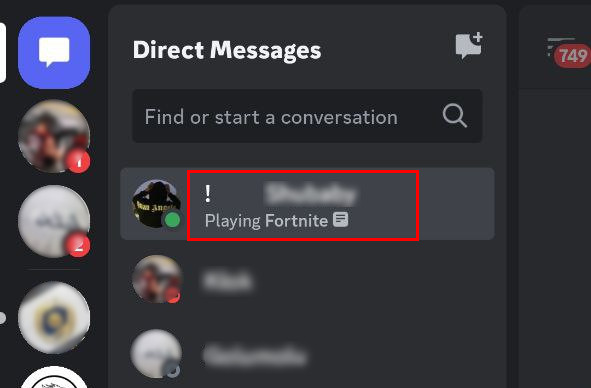
Like the custom status disappears issues, sometimes, Discord fails to show online even when you are online. If you encounter such an issue, check out how to fix Discord showing Online when not.
Now, let’s move on to the next section to show the custom status again without any issues.
How to Fix Discord Custom Status Not Showing
To solve the custom status not displaying on Discord, run Discord as Administrator, enable viewing the current activity as a status message, check the expiration time of the custom status, disable the Invisible & Do Not Disturb modes, and reinstall the Discord application.
Before starting to resolve the issue, you must do some initial checks to ensure the problem is not occurring because of the following issues:
- Ensure the internet connection is stable.
- Restart the Discord application.
- Restart the application or game Discord is not detecting.
- Turn off VPNs.
- Update Discord to the latest version.
Sometimes, the game detection feature of Discord stops working and leads to numerous issues. If you’re facing problems with game detection, here’s a quick guide to resolve Discord game detection not working issues.
Once the preliminary checks are done, follow the instructions below to troubleshoot the custom status problems in Discord.
Here are the methods to fix the custom status not displaying on Discord:
1. Run as Administrator
Discord needs administrative access in order to update the messages on its servers. If the administrative access is not set correctly, you will face the custom status disappear problem on Discord.
To run Discord as an Administrator, right-click on the Discord icon from your desktop and select Run as administrator from the context menu.
Once the app is run with administrator access, it can access all the system files and possibly resolve the issue. However, if the problem persists, move on to the following fixes.
2. Turn on the Game Activity
In some cases, the game activity conflicts with the custom status, so the status disappears. To fix it, you need to turn off and then turn on the game activity.
Here’s how to turn off the game activity:
- Click on the Settings icon to go to User Settings.
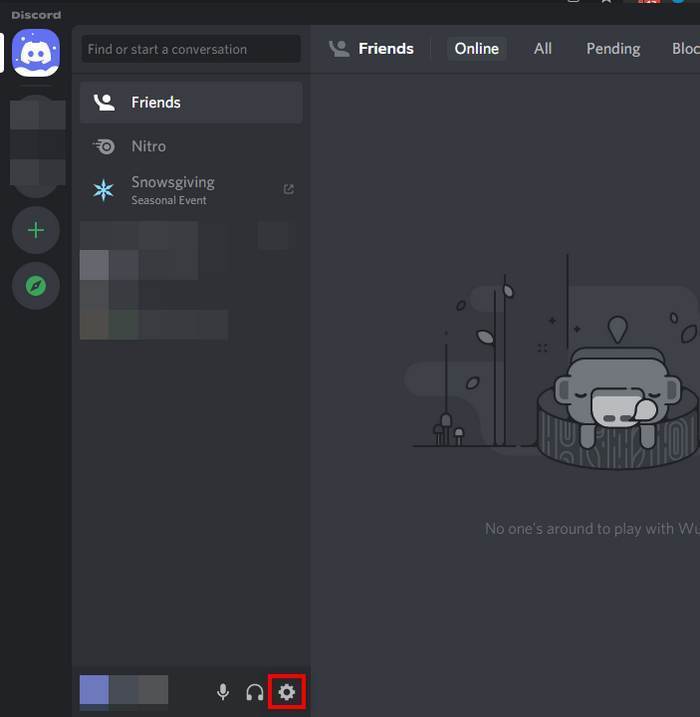
- Select Activity Privacy from the left menu.
- Turn off Display current activity as a status message if it is already turned on.
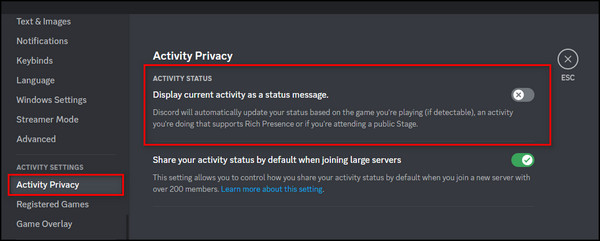
- Turn on Display current activity as a status message.
Now your game activity is turned on, which should resolve the issues of custom status not appearing.
3. Change Expiration Time
When creating a new custom status, you will see a drop-down menu below that lists the expiration time for the custom status.
By default, it is set to clear Today. So, keeping it will prevent the custom status from getting deleted after one day. 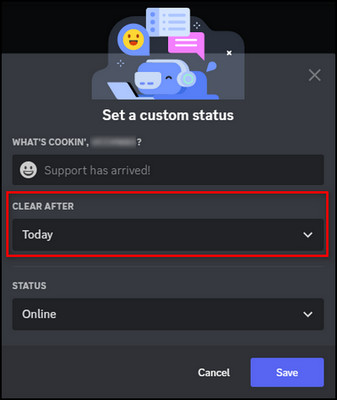
You need to change it to don’t clear so that the custom status does not disappear after some time. 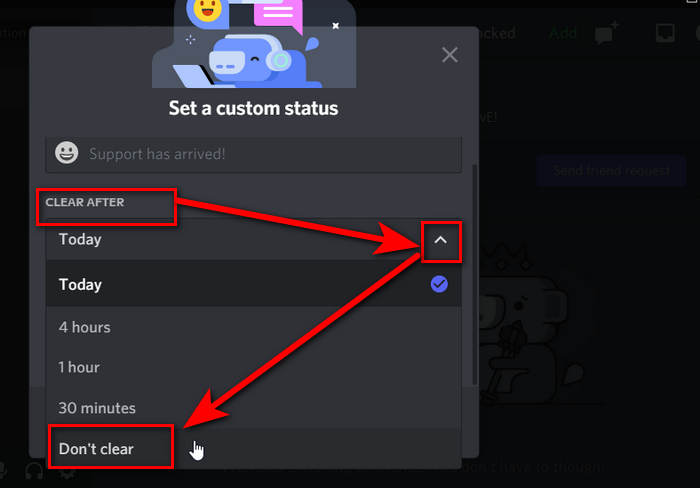
4. Turn off the Invisible Status
When you turn on the Invisible status on your profile, Discord will hide all your information, including the custom status.
Remove the Invisible status before creating a custom status to resolve the issue.
Here’s the process to turn off the Invisible status:
- Click on your profile picture on the bottom left.
- Change the status from Invisible to Online or Idle.
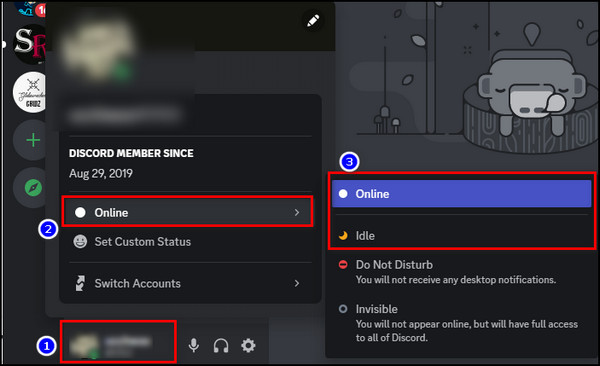
- Click on the profile picture again.
- Click on Set Custom Status and type your custom status text.
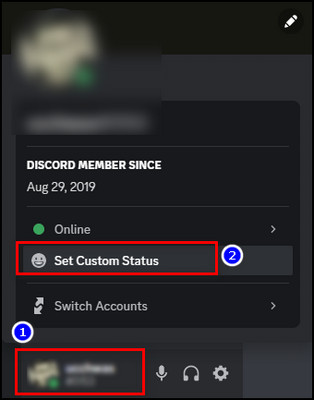
- Click on Save.
That’s it. You have successfully removed the Invisible status and set up a custom status.
5. Turn off the Do Not Disturb Status
In case you have the Do Not Disturb status enabled on your profile, it might conflict with the Custom status.
When you first set Do Not Disturb as your status and then make a custom status, the not to disturb status takes precedence and hinders the custom status from appearing.
So to fix the issue, simply remove the Do Not Disturb status as follows:
- Click on your avatar beside your username on the bottom left.
- Change the status from Do Not Disturb to Idle or Online.
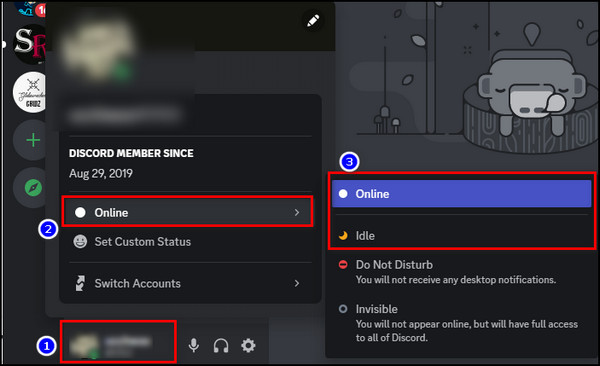
Now, you can set up your custom status, and it should work.
6. Disable Apps that Set Their User Status
If you are using multiple apps that can set user status on Discord, the app statuses can conflict and lead to the custom status issue.
Hence, the best way to resolve the issue is to disable the apps one by one that can create the status on Discord and see if it works.
7. Reinstall Discord
If none of the above resolutions works on your system, and you are bored trying to resolve the issue, you should reinstall the Discord application.
To uninstall the application, navigate to Settings > Apps > Installed apps, and then click on the three dots next to the Discord and select Uninstall. 
After uninstalling the application, go to the Discord official website, download the suitable version for your PC, and install it on your system. A fresh copy of the Discord application will resolve the issue.
How to Fix Discord Custom Status Not Working on Mobile
Mobile app users are facing this issue because of a buggy update from Discord developers. If you encounter a custom status issue using the mobile application, downgrading the app version can quickly resolve the issue.
Go through the following procedure to resolve the custom status not appearing issue on Discord mobile application.
Here are the steps to fix the custom status that keeps disappearing on Discord:
- Navigate to Settings > Apps > See All Apps.
- Select Discord and click Uninstall > OK.
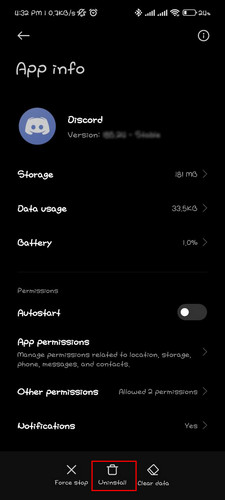
- Open your browser, go to a third-party site, and download the previous stable version of the Discord app.
- Install the downloaded Discord.apk file, but don’t launch the application.
- Navigate to Settings > Apps > See All Apps > Discord.
- Locate App Details at the end of the page and click on it. You will be redirected to Google Play Store.
- Click on the vertical three dots in the top right corner, and uncheck the Enable Auto Update.
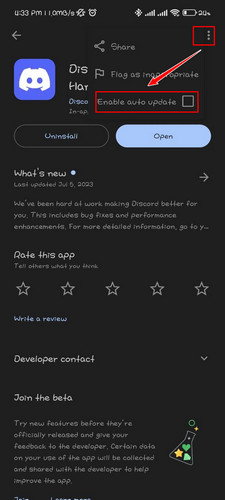
Now launch the application and sign in using your login credentials. Hopefully, you won’t face the custom status issue anymore.
What are the Benefits of Using Custom Status on Discord?
The primary benefit of using a custom status on Discord is that you can set your status text to be whatever you want to display. Other advantages include adding custom server emojis (if you have a Nitro subscription) and an expiration time.
Discord’s custom status makes the user experience much more interactive. It allows users to show their status more creatively and informally.
Alongside displaying custom status texts, there are some added benefits.
If you are a Discord Nitro (buy Discord Nitro without a credit card) or Nitro Classic user, you can create bigger Discord emojis and use the custom server emojis as your status emoji. Thus, it opens up opportunities to use those fantastic server emojis and be creative.
Another advantage of using a custom status is the ability to set up an expiration time. You can set the expiration time from 30 minutes to never.
Once you make a custom status, it appears alongside your username on the server members list and direct messages list. It overrides any other status messages.
And when you open up your complete profile, you will see all the different statuses you have created, along with the custom status.
FAQ
Does your Discord status change automatically?
Your Discord status will change automatically based on whether you are online or offline and what game you’re playing. You can also change the status manually or set up a custom status.
How does custom status work on Discord?
Custom status works on Discord by allowing you to type your custom status text and an emoji displayed alongside your username.
How long does Discord take to update a status?
Usually, as long as you interact with web apps, Discord will show your status as Online. However, when you stop interacting with the web app, the status automatically changes to Idle within 10–15 minutes.
Final Thoughts
Discord’s custom status is an excellent feature for its users. It allows users to write their custom text as status messages along with emojis.
But sometimes, it can malfunction.
Fortunately, it is effortless to fix, and in this article, I’ve described all the steps you need to do when the Custom status message doesn’t appear on Discord.