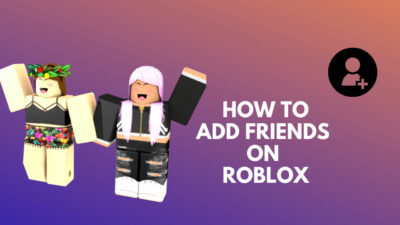Diablo 2 is a very familiar name among gamers, earning quite a reputation. But recently, some players have faced an issue while starting the game. When they start the game, a pop-up shows an error 25 message, and the game freezes.
I enjoyed playing Diablo 2 back when I used to play it on my first computer. It has been quite a long time since Diablo was first released, and hence I wanted to have that experience again. But to my demise, I faced Error 25 while launching the game.
Thankfully I have solved the issue and again enjoyed the game very much to my heart’s content. If you also see Error 25: A Critical error has occurred while initiating Direct3D, then don’t scroll any further. Here I will be giving you all the working solutions to enjoy this masterpiece to your heart’s content. Stay tuned!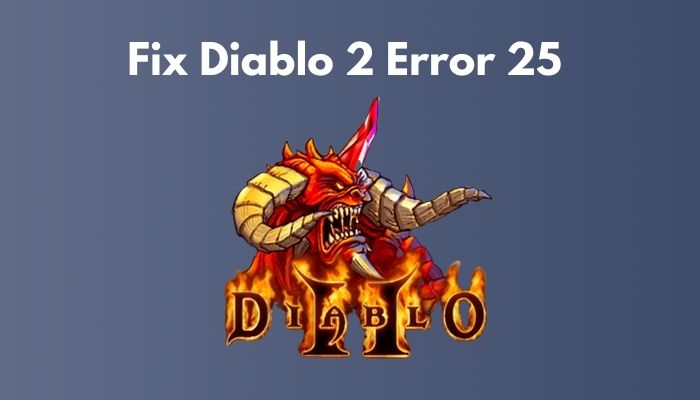
What does Cause Error 25 In Diablo ll?
There have been many players worldwide who have faced the same problem while playing Diablo 2 on their computers. Analyzing all of them, we can conclude three reasons why the problem may be caused. The causes are:
Running The Game in Full-Screen Mode
As an old game, Diablo 2 screen resolution was much lower than today’s monitors and computers. As a result, running in full-screen mode caused a lot of issues running the game though many players were able to play the game in windowed mode.
Game Is Not Compatible With Windows 10/11
The developers of Diablo 2 did not anticipate the game to run on newer windows such as Windows 10 or 12 as it was released in the year 2000. As a result, the game struggles to run in newer Windows. But using compatibility mode, many players solved this issue.
Unable to Render Graphics
Diablo 2 was made to run on older versions of Direct3D, resulting in the game could not be rendered on newer versions of Direct3D such as versions 11 and 12. But this problem can be fixed using wrappers which enables the game to be rendered in new Direct3D versions.
How to Fix Diablo 2 Error 25?
There are some working methods through which you can fix this problem. Before diving into the main solutions, let’s be safe and find out if your game files are all in good shape or not by verifying the integrity of the game.
Here are the tips and methods you can fix error 25 for Diablo 2:
Method 1. Verify Integrity of The Game
Before going to the complex fixes, check if the game has all the files intact. Sometimes it helps to avoid unnecessary hassle.
Here are the steps to verify the integrity of Diablo 2:
- Close everything and restart your computer.
- Open Steam, and find Diablo 2from your Library section.
- Right-click on Diablo 2, click on Properties and navigate to Local Files.
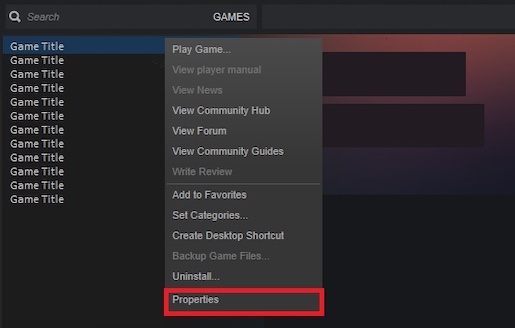
- Click on Verify The Integrity Of Game Files
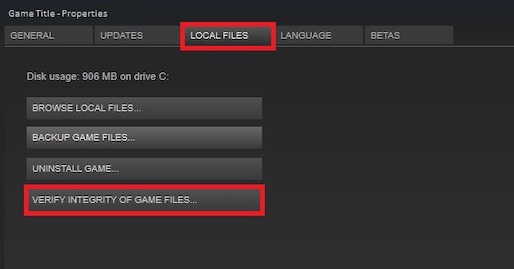
- Launch the game after the process is finished.
This is a pre-check of the files, and if the error still occurs, you may proceed to the methods I will mention below.
Also, check out my complete minecraft biomes list to explore the unknown.
Method 2. Play The Game in Windowed Mode
Diablo 2 is an old game, and it was designed to run on a much outdated Direct3D version. As a result, it may be causing the issue here. So what you can do is run the game in windowed mode and see if it works for you. There are several reports where players could run the game smoothly in windowed mode.
To run the game in windowed mode, you need to re-configure the properties for the screen of the game’s main executable file to force the game to run in windowed mode.
Here are the steps to configure the game to run in windowed mode:
- Right-click on the game shortcut or executable file by which you launch the game.
- Click on Properties.
- Navigate to Shortcut, and there find Target.
- Type in -window at the end of the box and hit the Apply button to save the changes.
- Click on the OK button and try launching the game.
For many players, this method has worked out fine, and they could enjoy the game just fine. If it does not work in your case, then you can try the following method.
Method 3. Run The Game In Compatibility Mode
The game was not made to run on Windows 10 or later versions as they were not even thought of. So some users gave positive feedback about running the game in compatibility mode. Try this instead if you had no luck running the game in windowed mode.
What you need to do is run the game in compatibility mode with Windows XP and grant admin access.
Here are the steps to run Diablo 2 in compatibility mode:
- Right-click on the game shortcut or executable file by which you launch the game.
- Click on Properties.
- Go to the Compatibility section and find a section named Compatibility mode.
- Check the box beside Run this program in compatibility mode for: and select Windows XP (Service Pack 3) from the dropdown menu.
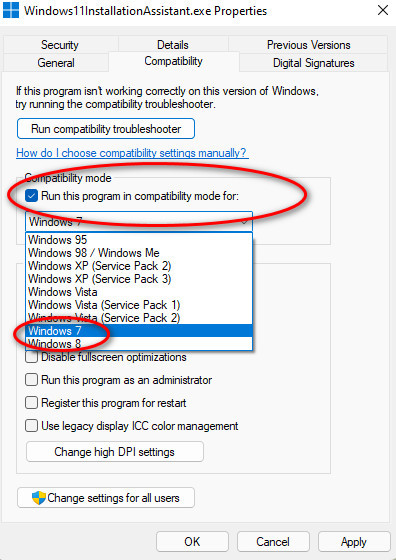
- Hit the Apply button to save the changes and then OK.
- Right-click on the game shortcut or executable file again and click on Run as administrator.
Now you should be good to go and hopefully will be able to play the game with ease. If not, then try following the next method.
Method 4. Use A Wrapper For Direct3D
Diablo 2 was released back in 2000 and was made for deprecated Direct3D, which nowadays, on newer Windows versions, is hard to run on. So legacy games such as Diablo 2 often show the error 25, which restricts players from enjoying.
But it is entirely not unrunnable as you can use wrappers to run these legacy games on your new Windows 10 and later. There are a lot of wrappers out there to help play these games on your computer, some of them being dgVoodoo and Sven’s Glide Wrapper.
Using these Wrappers, you can render Diablo 2 on newer versions of Direct3D such as Direct3D 11 or Direct3D 12. Here I will be guiding you to use dgVoodoo.
Here are the steps to use dgVoodoo:
- Download the latest DgVoodoo software from their official website.
- Unrar or unzip the file using Winrar.
- Read the documentation in the unzipped folder and configure Diablo 2 accordingly to run in your current windows.
Note: If you have used other wrappers before and are comfortable using them, you can also convert legacy games graphics to newer Direct3D 11 or Direct 3D 12 to render them in your graphics card easily.
Final Words
Many of us think that older games graphics are very crappy, and they cannot enjoy the game. In reality, however, that is not true because there are fantastic backdated games that are incredible in their way. Believe it or not, Diablo 2 is an excellent piece if you have the heart to enjoy it.
Aside from the praise hope that you are now enjoying Diablo 2 on your computer without any Error 25: A Critical error has occurred while initiating Direct3D messages. If you have any other questions, please let us know. Happy gaming, gamers!