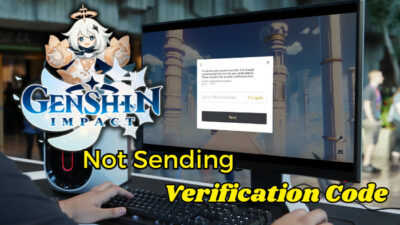After getting killed by Marauder so many times, finally, you are about to destroy him. Marauder is coming closer to you, and you’re preparing to stagger him with the Super Shotgun and blast him with the Ballista.
But every plan falls apart when the black screen covers your screen out of the blue. A word repeatedly comes out of your mouth, “What!”
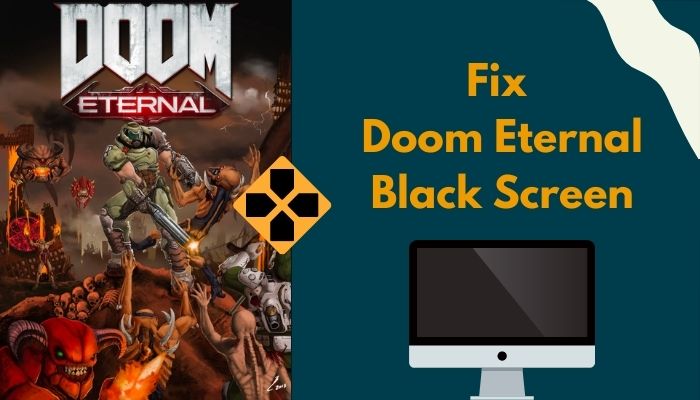
I don’t know which circumstances you’re handling when the issue pops out. But the incident I mentioned resulted in a situation of bashing my poor keyboard.
Being a hard-core gamer, I kept reinstalling the game, and all the usual techniques I knew would solve this issue. But it turned out I needed more research to solve this particular one.
So, why does Doom Eternal show a black screen?
Without further go, let’s fix our problem most conveniently, shall we?
How to Fix Doom Eternal Black Screen Issue
The mighty Doom 2016 seemed the best game to me until Doom Eternal came out. The story building, purposeful, demons having different weaknesses, and all over balanced feel truly kept me playing it all day and all night.
What excites me most is when you’re playing the game, you have to be more strategic because the low ammo technique applied by id Software forces you to do so. I believe Doom Eternal is one of the biggest supports to the people during the COVID-19 lockdown, for me, at least.
Note: On March 1, 2021, it was estimated that Doom Eternal had sold 7.5 million copies.
But after installing the latest update patch on my device, I faced a black screen while opening the game. I thought the issue was gone for good after reinstalling the game. But to my utter surprise, the black screen stayed, and so did the audio!
Mostly Doom Eternal is quarantined, and a black screen appears when players launch the game after an installation or switch to a full-screen mode. But some players also confirmed the issue is coming out in gameplay.
So, “what would I do if Doom Eternal is displaying a black screen” remained unanswered for almost three weeks. Though you’ll find tons of methods now to apply for resolving the issue, some of them might not work at all.
So luckily, you don’t have to go here and there to try out everything for solving the issue. Because in this article, we will go through the top 7 working solutions to fix Doom Eternal black screen issue.
Also, check out our separate post on how to fix GTA V stuttering lag.
Here are the Doom Eternal black screen solutions you need to check out:
Solution 1: Check out the System Requirements
I don’t know if you have been playing for quite some time or are very new to this Doom Eternal. Whatever the case, I am sharing the minimum requirements to play this game on your PC.
Check if your PC meets the minimum specs having (1080p / 60 FPS / Low-Quality Settings) with the additional requirements below:
| OS | 64-bit Windows 7 or 64-bit Windows 10 |
|---|---|
| Processor | Intel Core i5 @ 3.3 GHz or AMD Ryzen 3 @ 3.1 GHz or better |
| System RAM | 8 GB |
| Graphics | NVIDIA GeForce 1050Ti (4GB), GTX 1060 (3GB), GTX 1650 (4GB) or AMD Radeon R9 280 (3GB), AMD Radeon R9 290 (4GB) or RX 470 (4GB) |
| Storage | 50 GB hard drive space |
But if you want to get a recommendation to play this game from an expert, I would be very much likely to share with you.
Here is a chart of PC specs (1440p / 60 FPS / High-Quality Settings) I would recommend you to meet:
| OS | 64-bit Windows 10 |
|---|---|
| Processor | Intel Core i7-6700K, AMD Ryzen 7 1800X or better |
| System RAM | 8 GB |
| Graphics | NVIDIA GeForce GTX 1080 (8GB), RTX 2060 (6GB) or AMD Radeon RX Vega56 (8GB), AMD RX 480 (8GB), NVIDIA GeForce 970 (4GB), or better |
| Storage | 50 GB hard drive space |
But sometimes it has been seen that players are asking how could they play Ultra-Nightmare specs on their PC. For helping them out, I have included Ultra-Nightmare specs of a PC in this article.
Here is the recommended Ultra-Nightmare specs having (2160p / 60 FPS / Ultra-Nightmare Settings) or (1440p / 120 FPS / Ultra-Nightmare Setting) on your PC:
| OS | 64-bit Windows 10 |
|---|---|
| Processor | Intel Core i9-9900K, AMD Ryzen 7 3700X or better |
| System RAM | 16 GB |
| Graphics | NVIDIA GeForce RTX 2080 Ti (11GB) or AMD Radeon Vega7 (16GB)or better |
| Storage | 50 GB hard drive space |
Check out our separate post on how to fix Fallout 4 crashing on startup.
Solution 2: Make an exception to your Anti-virus
There is a huge probability of a black screen issue appearing on your PC for your Anti-virus being enabled. So, you need to add the game executable file (.exe) to the Anti-virus exceptions list.
Here’s a quick way you can follow to add the required file to the exception list:
- Press the Windows button on your keyboard and go to Settings.
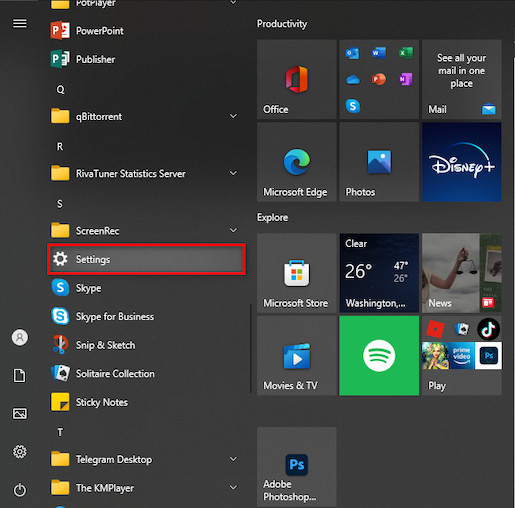
- Scroll down and click on Update & Security.
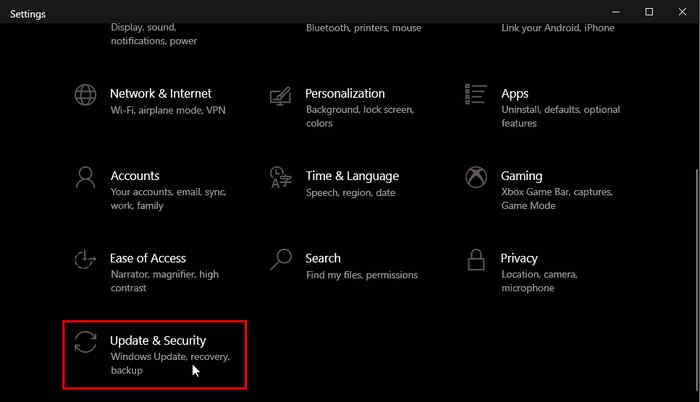
- Choose Windows Security from the left bar.
- Go to Virus & threat protection.
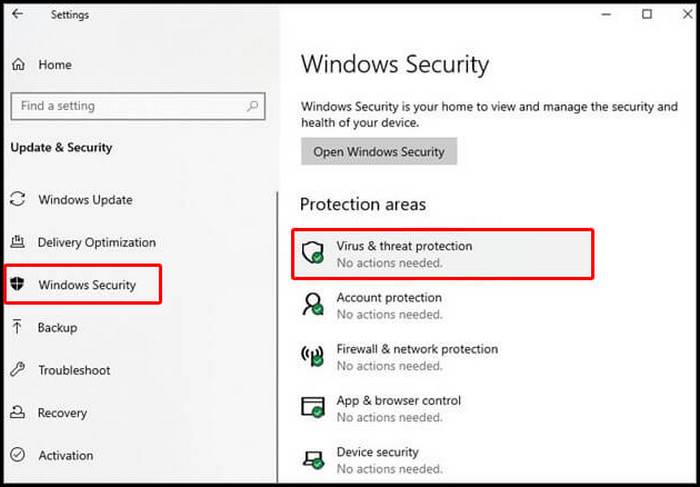
- Click on Manage settings under the Virus and threat protection settings.
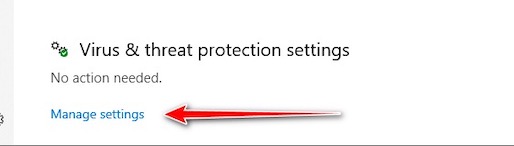
- Scroll down and click Add or remove exclusions under Exclusions.
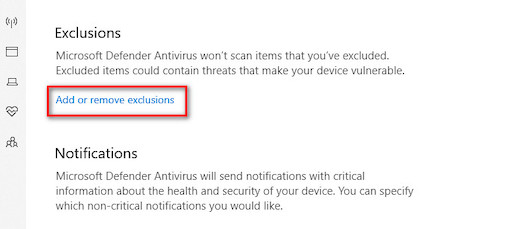
- Confirm your decision by tapping Yes.
- Click on Add an exclusion and select File.
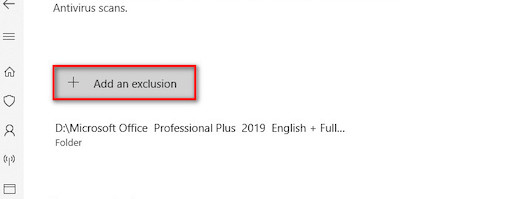
- Navigate to the Doom Eternal files and select the executable (.exe) file.
Restart your PC and relaunch the game. If the issue persists, it’s definitely not the problem on your PC. So, move forward and apply the following methods.
Here’s a complete guide on how to fix GTA 5 won’t launch.
Solution 3: Update your Graphics Driver
The black screen issue occurs significantly when a player’s Graphics Driver is outdated. So, to resolve the case, you have to check for any available updates for your Graphics Driver.
Here’s a quick route you can follow to update your Graphics Driver:
- Press Windows+R, type devmgmt.msc in the prompt box and hit enter.
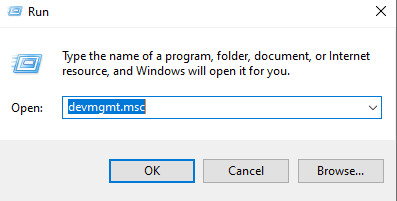
- Find the Display adapters and double-click on it.
- Right-click on the Graphics card and click Update Driver.
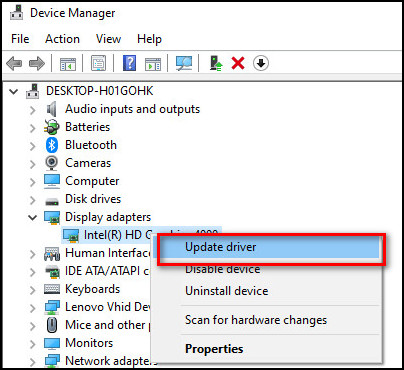
- Choose Search automatically for updated driver software and then follow the on-screen directions to update your Graphics Driver.
But you can also automatically update your Graphics Driver. Click on either nvidia or amd and move to the Drivers tab to find your Graphics Driver model. Once you find it, make sure to download it and install it afterward.
Also, check out our separate post on how to add friends on Roblox PC, Mobile & XBOX.
Solution 4: Turn Off the Depth of Field Setting
You might face the black screen problem on your PC because of the Depth of Field option enabled. Make sure to turn it off, and let’s see what happens the next time we launch the game.
Here’s the quickest way to turn off the Depth of Field option:
- Launch Doom Eternal and go to Settings.
- Choose Video and scroll down until you find Depth of Field.
- Click on the option and turn it off.
Relaunch Doom Eternal and see if the issue is solved.
Solution 5: Disable Third-party Antivirus Program
Why didn’t you tell me you have a third-party anti-virus running in the background? Oh! There’s no way to let me know; I forgot.
If you have a third-party anti-virus on your PC and still running in the background, it’s time to make it stop. All you have to do is open the software and disable it.
Check if the issue is gone after starting the game.
Solution 6: Rollback to Previous Graphics Driver
We have acknowledged that some players faced the problem after updating their graphics driver. In that case, we suggest you return to the previous graphics driver version.
You need to go to the manufacturer’s website and move to the graphics driver section. Find the required one and download it afterward.
Install the graphics driver and restart your PC. Check if Doom Eternal black screen problem is solved.
Solution 7: Reset CMOS
We’ve come almost to the end of our article. If the solutions mentioned above failed to resolve the Doom Eternal black screen with audio or cursor issue, you need to reset or replace the CMOS battery.
Here’s a path you may follow to reset your CMOS battery:
- Shut down your PC and unplug all the cables.
- Use Screwdrivers to remove the screws on the side panel of the CPU.
- Locate the motherboard. In the motherboard panel, look for the shiny, round metal known as the CMOS battery.
- Remove the battery from the motherboard.
- Wait for 3-4 minutes and place the battery as before.
- Enclose the side panel and slide it forward.
- Reset the time and date and reinstall the drivers if needed.
I believe your Doom Eternal black screen in fullscreen issue on PC is finally gone.
Conclusion
Doom Eternal black screen is a pathetic issue anyone can face while gaming. I hope your problem is solved already by following the solutions. Yet if your problem persists, comment below.
Besides, what else do you want to know? Let us know.
If you find anyone searching in the community forums or social sites saying, “How do I fix Doom Eternal showing a black screen?” or something similar, make sure to share this content.
Happy Gaming!