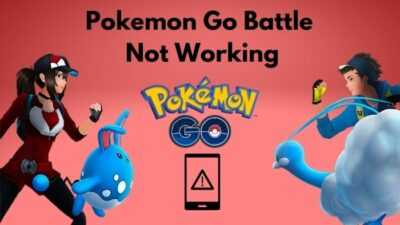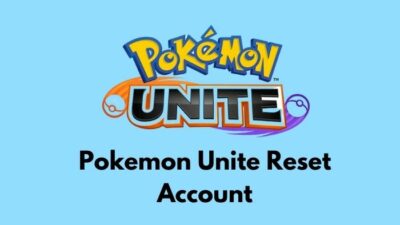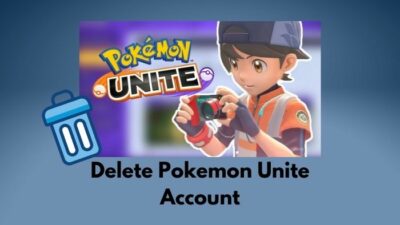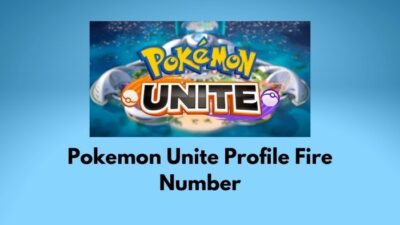If Pokemon Legends Arceus is not perfectly working on Yuzu, most possibly that is due to the Yuzu emulator.
Of course, there is nothing to worry about. By following this guide, you will be capable of dealing with it.
Being a tech enthusiast and a passionate gamer, I clearly understand your pain point. That’s why, before sitting to write for you, I researched it profoundly and gathered a number of exclusive shots to wipe the problem out.
So, why are we wasting time? Let’s get the ball rolling.
Keep reading. Please, do not skip anything so that you can vanish all your doubts.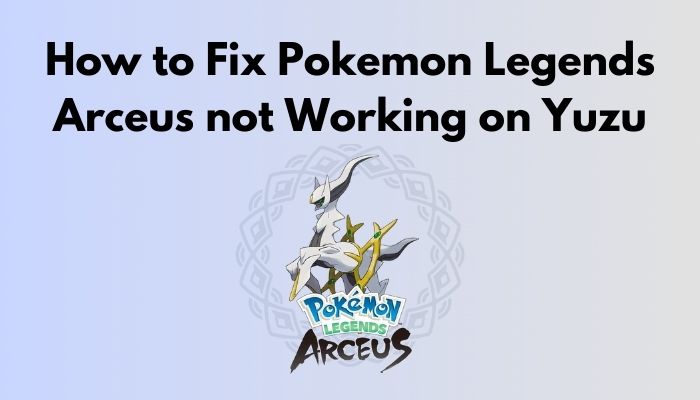
Reasons for Pokemon Arceus Not Working on Yuzu
While playing Pokemon Legends Arceus, different sorts of problems may come forward. Sometimes, the game crashes on the emulator; sometimes, it lags to load. It is also possible that your gaming console gets blackened or the low FPS (frames per second) rate.
What is an emulator?
An emulator is hardware or software that allows or compels any host system to act like another system. It prepares the host in a way so that the peripherals can hold the features of the guest system. If you talk about video gaming console emulators, it will give you a similar experience on gaming. To enhance your gaming adventure, an emulator features broader control compatibility, extended graphics, performance, etc.
These are the most frequent and reported problems that evolved from Pokemon Arceus. And, there are some evident reasons as well for these issues. However, before diving into the reasons, I would like to clarify what Yuzu is.
But before that, go through our epic guide on Pokemon Unite Reset Account.
What is Yuzu?
Yuzu is a free and open-source emulator that is now actively serving Windows and Linux users. Yuzu is, at this moment, the best emulator on the market that is able to run, in fact, any game on your existing hardware. In 2019, it passed its experimental phase. Now a user can utilize it in a diverse manner.
Nothing happens without a specific reason, and the problem with Pokemon Arceus is not an exception. Though it is pretty tough to find the exact cause, I am going to list down all the possible options that may happen to you. If you subtly observe your problem along with other aspects, you can relate to them.
Here are the reasons for Pokemon Legends Arceus not working on Yuzu:
- One of the typical reasons is downloading corrupted files. If you download the Pokemon Legends from an unauthorized site or via an illegal means, it may disgust you while performing.
- The second most common thing is having the emulator outdated. When you have an updated Pokemon game and repeatedly try to make it on Yuzu, an error may occur.
- Sometimes, your Windows Settings may change automatically. And this creates an incompatibility between the operating system and the game.
- You may face issues due to some changes in emulator settings as well.
The reasons I mentioned above are the common ones. Still, there are rooms for other facts to cause this repeatedly. In that case, you have to consult someone expert. Because, without getting into the reasons, it becomes tougher to have the solutions.
Check out the easiest way to How to Restart Pokemon Sun & Moon.
How to Fix Pokemon Legends Arceus Not Working on Yuzu?
Now, it is time to discuss the fixes. There are several ways to settle it down. Actually, different methods are premier and effective for particular problems. Let’s dive into the solutions according to the types of issues.
Here are the steps to the Pokemon Legends Arceus lagging and crashing on Yuzu:
- Open the emulator. Here, you will open Yuzu.
- Go to File.
- Choose the Open Yuzu Folder from the options. A lot of folders and files will be there in the Yuzu folder.
- Close the emulator, Yuzu.
- Create a New Folder on your desktop.
- Select all folders and files from the Yuzu folder.
- Paste them to the New Folder.
- Delete the folders or files that remain in the Yuzu folder after shifting them to the New folder.
- Open the Yuzu
- Go to File and then Open Yuzu Folder
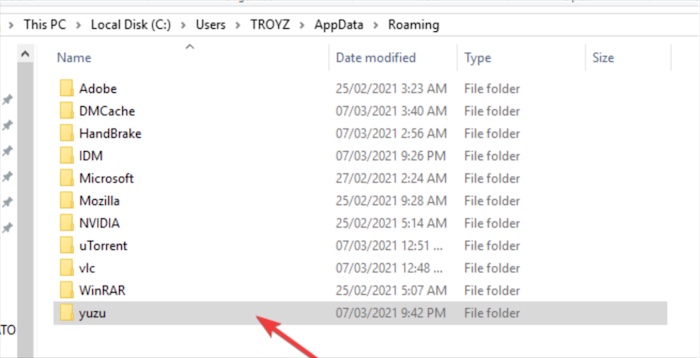
- Copy the folders from the New Folder and paste them here.
- Enter the Keys
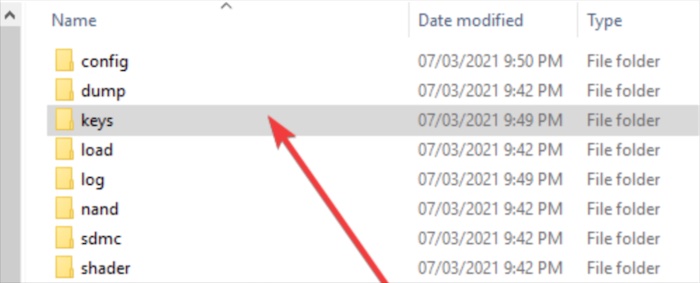
- Copy the files and paste them into the Keys folder in the Yuzu.
- Go back and open the Nand
- Go to Systems and then, Contents, and then, registered.
- Open your browser, and download the latest version of Firmware.
- Open the downloaded folder, and copy the files.
- Paste them into the registered
- Select the Pokemon Legends game folder from your device, and redirect it to Yuzu.
The game is absolutely ready to play. Now, check if it lags or crashes repeatedly.
Also, you may have a graphics issue when playing Pokemon Legends Arceus. If your texture looks like a mess, make sure you are following the steps I will demonstrate below.
Here are the steps to fix the texture glitch in the Yuzu emulator:
- Open the Yuzu emulator on your computer.
- Navigate to the Emulation option from the top bar. A dropdown menu will appear.
- Choose Stop from the dropdown.
- Click on Emulation again, and head to Configure. A dialog box will show up on the screen.
- Go to Graphics from the left pane. Here, the only thing you need to change is the Shader Backhand.
- Click on expand button to get more options.
- Choose GLSL and replace the GLASM.
- Click on OK and close the emulator.
That’s it. Now, all your problems will be magically resolved. After performing this, when you launch Pokemon Legends Arceus, everything will work fine.
Oftentimes, you may get various warning messages, and your gaming experience is gone bad. After having several alerts, the screen may turn black all at once. If you have been using the emulator for many days, or the game memory is not precisely coordinated with the Windows files, you may receive a black screen.
However, there are ways to solve this issue like the previous ones. Let’s talk about them. Hope you can fix the problem within a wink of your eyes. But, before that, make sure the game file you downloaded is not anyhow corrupted.
Related contents you should read about Delete Pokemon Unite Account.
Here are the steps to fix the black screen problem of Pokemon Arceus:
- Follow the first 5 steps of the texture glitch fixing method.
- Switch to OpenGL if there is Vulkan.
- Click on OK.
- Press the F4 key twice.
The black screen should go from now on. If it still appears, just update the Yuzu emulation to its latest. Lots of users have solved their problems with this technique.
If nohow you can solve your problem; just uninstall and reinstall the emulator on your device. Everything should be fine.
Wrapping Up
Many users reported the problems that I demonstrated above. The users are now satisfied enough after solving their issues following the methods mentioned above. Therefore, the approaches are proven and tested. So, you can implement the steps without any hesitance.
Yet, you feel you cannot play the game smoothly, just write to me soon. Describe the problem briefly, your system configuration, the probable cause you suspect, and some other relevant information. I will try to get back to you at the soonest.
Was that article helpful? If you found it supportive, share it with your gaming buddies.
Happy Gaming!