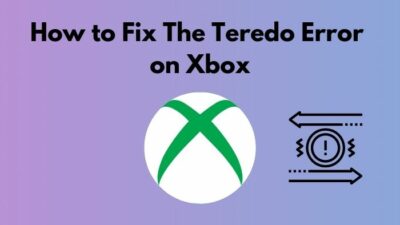Finally, you are completing the quest with your girl, Judy Alvarez, going underwater and discovering the crucial things close to her. But to your utter surprise, you see Whoa! Cyberpunk 2077 has flatlined pops up on your screen.
Strange, right?
Well, I, myself, faced the flatlined problem while I was busy romancing with Panam. I was having such a beautiful time when this pathetic problem occurred.
After 6 hours of laborious research and applying all the techniques I found on the internet, I finally resolved the issue.
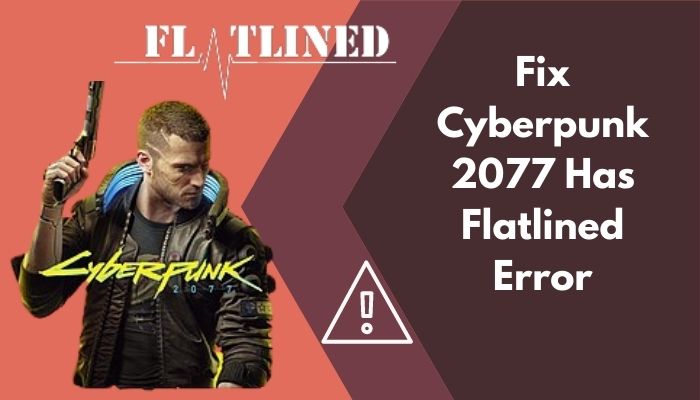
But what causes the “Whoa! Cyberpunk 2077 Has Flatlined” error?
You might be murmuring, saying, What is the reason for my Cyberpunk flatlined error right now.
Well, in this troubleshooting guide, we will hunt down the reason behind popping up the error on your screen and how we can solve them permanently. Keep reading and applying the techniques until you solve your issue.
Let’s dive in, shall we?
Check out our separate post on how to Find Cyberpunk 2077 Save Game File Location
How to Fix Cyberpunk 2077 Has Flatlined Error
Cyberpunk 2077 is known as one of the world’s most overhyped games that turned into a significant flop project the world has ever seen. For this utter failure, Gamers all around the globe feel cheated while playing the game.
I’m not saying I don’t like this game at all. The game has some incredible stories with a lot of customization capability, such as the character’s skillset, playstyle, cyberware, and so on.
But to be honest, Cyberpunk 2077 seems to me like a half-baked meal in the oven.
Even though Cyberpunk 2077 has brought many unique experiences to us, it made the grave for itself. And one of the primary reasons behind this is the huge bug issue.
From the very beginning of the game was released, it was like opening the door of massive disappointment. People kept complaining about various bug problems, and flatlined error was one of them. Still, people who play Cyberpunk 2077 face this issue coming out randomly.
Now, let’s go through all the working solutions. You have to apply one after another method to resolve your problem.
Here are the working solutions you need to apply for solving Whoa! Cyberpunk 2077 has flatlined error:
So, let’s get started by getting the latest Reset Roblox Without Losing Your Settings
Method 1: Ensure the PC Meets Minimum System Requirement
There is a minimum system requirement for every game that indicates whether you play this game or not on your PC. And this goes for Cyberpunk 2077 too.
Cyberpunk is a both graphics and processor-intensive game. So, you need to make sure that your PC meets the minimum requirements.
Here is a table that represents the minimum requirement of a PC for running Cyberpunk 2077:
| OS | Windows 10/7 (64 bit) |
| Processor | Intel Core i5-3570K or AMD FX-8310 |
| Graphics | GTX 780 or Radeon RX 470 |
| Storage | 70 GB HDD (SSD Recommended) |
| Memory | 8 GB |
| VRAM | 3 GB |
But if you ask about the minimum requirement that’ll make your game somewhat smoother, I need you to check the below table.
| OS | Windows 10 (64 bit) |
| Processor | Intel Core i7-4790 or AMD Ryzen 3 3200G |
| Graphics | GTX 1060 6GB or GTX 1660 Super or Radeon RX 590 |
| Storage | 70 GB HDD (SSD Recommended) |
| Memory | 12 GB |
| VRAM | 6 GB |
Follow our guide to Roblox ACLI Locked
Method 2: Update your Graphics Driver
If your Graphics Driver is outdated, there is a huge chance you might face flatlined errors on your PC while playing Cyberpunk 2077. So, you have to check for available updates for your Graphics Driver.
Here’s a path you need to follow for updating your Graphics Driver:
- Press Windows+R to open the run prompt.
- Type devmgmt.msc and hit enter.
- Double-click on the Display adapters.
- Right-click on the Graphics card and select Properties.
- Move to the Driver tab and click Update Driver.
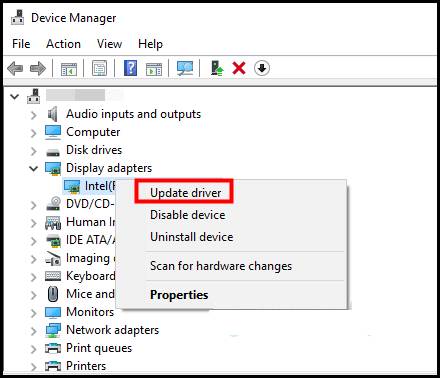
- Select Search automatically for updated driver software and follow the on-screen instructions to update your Graphics Driver.
There is an alternative method to updating your Graphics Driver. For this, you need to know which manufacturers produced your Graphics Driver and which model you have on your PC.
You have to navigate to your manufacturer’s website and find your Graphics Driver to download and install it later.
Hence, after you complete the processes, either way, launch Cyberpunk 2077 and see if the Cyberpunk 2077 has flatlined in Windows 10 or 11 persists. If it does, move to the following method.
This step also fixes complex issues like Fix Kicked by Roblox Server
Method 3: Close the Heavy and Unnecessary Programs
If you play Cyberpunk 2077 with some heavy apps running in the background, you’ll highly likely face the flatlined error. So, all you need to do is close the heavy and unnecessary applications in the background.
Here’s a technique you can apply to close the heavy and unnecessary programs on your PC:
- Click on the search option from the left side of your Window.
- Type Task Manager and tap on Open.
- Look for heavy apps, like Adobe Photoshop, and unnecessary apps, such as Microsoft Edge, Google Chrome, running in the background.
- Right-click on each of them individually and select End task.
- Close the program and relaunch Cyberpunk 2077.
I believe you have solved your problem by now. Yet, if the problem stays, you might not be facing flatlined problem because of this. Move forward and see what other options are left for us to try.
Here’s a quick fix for Fix Roblox Service Unavailable
Method 4: Confirm the Integrity of your Game Files
If your previous installation somehow got interrupted, you might encounter Cyberpunk 2077 has flatlined on your PC. Besides, corrupted game files can also lead you to this problem.
That’s why you need to go to the Steam library and take some pretty easy steps to scan and repair your game files.
Here are the most straightforward steps you have to take to verify the integrity of Cyberpunk 2077 files:
- Launch Stem and move to the library.
- Spot Cyberpunk 2077 and right-click on it.
- Select Properties and click on the LOCAL FILES.
- Choose Verify integrity of the game files… and wait for some time to complete the verification process.
Under the scanning, if Steam finds any missing or damaged files, it’ll balance the system by replacing or adding game files in the game folder.
Relaunch the game and see if the problem is long gone.
Don’t forget to share this article and specially mention this method to your friend who asks, “How to verify the integrity of game files on Steam”
Check out the easiest way how to Reset the Roblox Pin
Method 5: Run the Game Executable
There is a 30-60% chance you might face this problem for a random bug. So, if you run the game file (.exe) directly, the problem might be solved once and for all. This is a proven working solution players have confirmed.
Here are the baby steps to locate the game files and run the game files directly:
- Launch Steam and go to the library.
- Right-click on the Cyberpunk 2077 icon and choose Properties.
- Move to the LOCAL FILES tab and select Browse from the top right corner.
- Detect the game file (.exe) and when you find it, launch the game by double-clicking on it.
See if the problem is resolved finally.
Here’s a complete guide on Fix Cyberpunk 2077 Delamain Phone Bug
How to Verify Integrity of Game Files on GOG Launcher
If you play Cyberpunk 2077 in your GOG launcher, you may have faced the issue. But GOG is totally different from the other browsers or launchers. You need to follow other techniques to verify the integrity of game files, i.e., resolving the issue on the GOG launcher.
But what is a GOG game launcher?
GOG can be used as a universal game launcher to connect to your Steam, PlayStation, and more accounts.
Here’s the way you can follow to verify the integrity of game files on the GOG launcher:
- Open GOG GALAXY and log in to your account.
- Move to the Owned games tab and choose Cyberpunk 2077.
- Select Customize button at the right side of the Play button.
- Navigate to Manage installation and choose Verify/Repair.
Relaunch your GOG launcher and open Cyberpunk 2077. See if the Cyberpunk 2077 has flatlined in the Windows GOG issue is gone for good.
Here’s a quick fix for Change Roblox Account Age
Final Thoughts
Cyberpunk 2077 could have been the best work CD Project Red has ever created. But alas! This game is a total mess sometimes with bugs and errors, and flatlined errors are known among them.
Whoa! Cyberpunk 2077 has flatlined and can pop up for various reasons I mentioned earlier. But once you have finished applying all the working solutions in this article, I hope your problem is resolved.
Don’t forget to let me know the outcomes in the comments below. Enjoy gaming, folks!