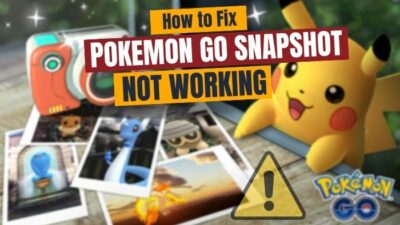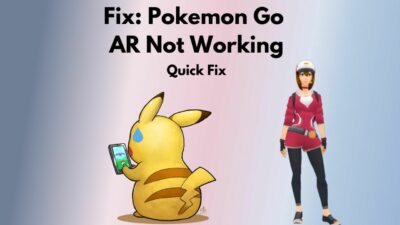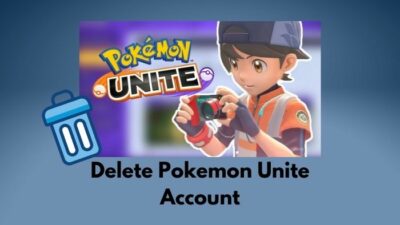Pokemon Legends: Arceus was released recently on Nintendo Switch only, but that can’t hold PC gamers. It is on emulators from day one, and players are very hyped with this role-playing game. But as it is for Nintendo Switch, a lot of players are facing a handful of problems. Low FPS is one of the predominant ones on the Yuzu emulator.
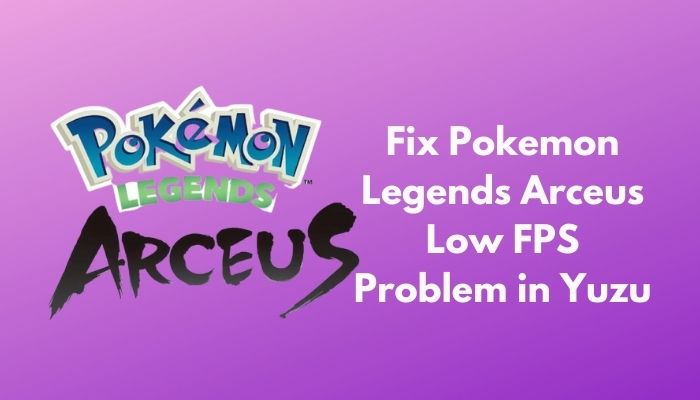
Since its release, I have been playing the game, so I have faced a similar problem on Yuzu, but in Ryujinx, it worked out better. So for those who are using Yuzu, I will be giving some quick fixing methods here so that you don’t have to miss out on the fun of the game.
I tried to gather the most workable fixes for the low FPS problem in the game. So you don’t need to waste time finding solutions all over the internet. You need to read this article thoroughly follow the fixes to solve the FPS issue.
How to Fix Low FPS Problem for Pokemon Legends in Yuzu
I have used some fixes here and got good results. For the remaining fixes, I tried to gather all the information from trustworthy sources to help you out there. Try to follow the steps accordingly to get good results. Without further ado, let’s get starting.
Here are the fixes for the low FPS problem on Pokemon Legends: Arceus in Yuzu:
Fix 1. Changing Yuzu Settings
If you are running Yuzu in it’s default settings, it may be the cause of the lag and FPS drop. Try changing the settings so that you get better frames.
Here are the steps to change Yuzu settings:
- Launch the Yuzu emulator, click on Emulation from the top bar, and select Configure.
- Keep everything as is in the General and System section.
- Go to the CPU section to set Accuracy to Auto, and if the problem persists, set it to Unsafe to see if it works.
- Navigate to the Graphics section and select Vulkan in API if you are running a good GPU. If you have an integrated GPU, set it to OpenGL to perform better.
- Head to the Advanced section under Graphics and set the Accuracy level to Normal.
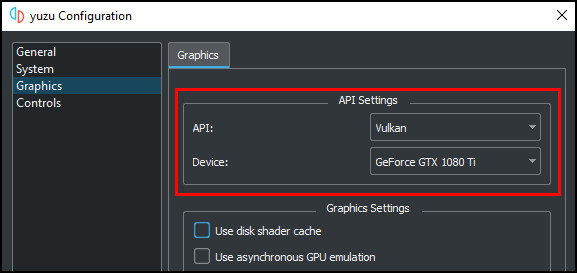
Try changing these settings, and it should work fine, giving you higher frames per second. If you are still facing the frame drops, then proceed to the next solution.
Fix 2. Change The Game Resolution
For one of my friends, lowering his game resolution fixed the problem significantly. You may think lowering the resolution may result in crappy graphics and unpleasantness, but that is not true. The game still is playable and gives considerably higher FPS. So, try lowering the resolution.
Here are the steps to change resolution in Yuzu:
- Launch Yuzu on your computer.
- Go to Emulation from the top left corner and navigate to Configure.
- Head to the Graphics section.
- Click on the drop-down menu beside Resolution.
- Set the resolution to 540p/810p and hit the OK button.
- Run the game.
This works for most players out there, so don’t forget to try this one out.
Fix 3. Changing or Deleting Mod
Many of you used the 60fps Mod, right? I also did to get a better result. But it turns out that mod does not help the game that much. So try deleting the mod or replacing it with another one to get better FPS.
Here are the steps to delete or change mod:
- Open Yuzu on your computer.
- Right-click on the game and select Open Mod Data Location.
- Delete the 60fps folder and close Yuzu.
- Reopen it and run the game to see if it worked.
- Download the TRUE 60 FPS mode by googling it.
- Navigate to the Open Mod Data Location again if deleting the mode did not work for you.
- Copy TRUE 60 FPS folder to the destination and close it.
- Close Yuzu and relaunch it.
- Run the game and enjoy.
Tip: Recommended is that you don’t use any FPS mods as at the time, the game runs better without any fps mods.
But before that, go through our epic guide on Pokemon Unite Reset Account.
Fix 4. Change Settings in Nvidia Control Panel
If you are using an Nvidia graphics card, this fix is strongly advisable. Follow the steps accordingly.
Here are the steps to tweak settings in Nvidia Control Panel:
- Right-click on your desktop and select Nvidia Control Panel.
- Go to Manage 3D Settings under 3D Settings in the left section of the window.
- Navigate to Program Setting on the right side of the window.
- Click on Add to find Yuzu and after selecting it, click on Add Selected Program.
- Find OpenGL rendering GPU under Specify the settings for this program and set it to the GPU you are using.
- Go to Power management mode and set it to Prefer maximum performance.
- Set both Threaded Optimization and Triple buffering to On.
- Select Vertical Sync as Off.
- Hit the Apply button.
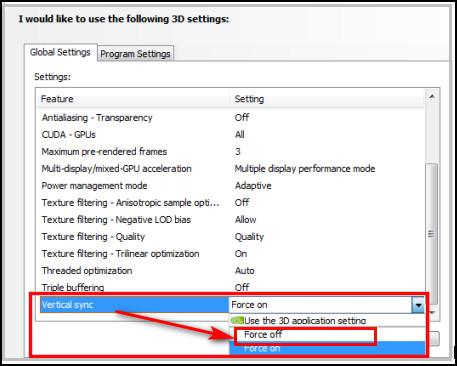
Doing all the changes in the settings will boost your performance and give you better FPS in the game.
Pro Tip: Try using API as OpenGL if you use Nvidia graphics card and Vulkan if you are using AMD graphics card in Yuzu emulator. The path is Emulation>Configuration>Graphics>API
Fix 5. Update Graphics Drivers and Close Background Apps
If you are running many unused apps in the background, it may cause you to get low FPS as the emulator may not be getting enough resources to function properly, especially if you have a low-end computer. While running the game, try to keep your background clear, and it will help you get a little boost.
Another cause for gamers to commonly face this problem is their graphics drivers may be out of date, or some files got damaged. So keeping the graphics drivers up to date is an important issue to keep in mind. Updated drivers give a smooth gaming experience.
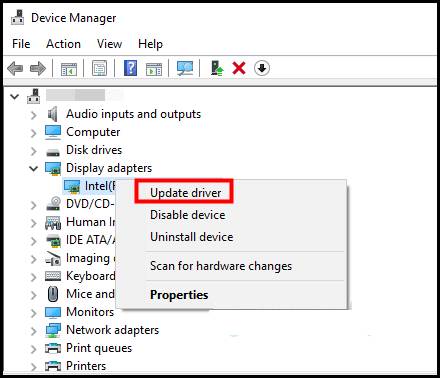
To update your drivers visit your graphics card manufacturer’s website and look for updates on your graphics card. If you find one, then download and update your drivers. For applying the updates, you need to restart the computer. Launch the emulator now and play to your heart’s content.
Conclusion
There are quite a lot of bugs and issues around the game as it is a Nintendo Switch game, and on top of that, it was released recently. So emulator developers will eventually come up with more fixes to make the gaming experience better. Till then, use these methods to improve lag and FPS issues on Yuzu.
Hopefully, this article was able to help you. Do share this with your friends if you find it helpful, and let us know if you have other problems around Yuzu and Pokemon Legends: Arceus.