Like every other manufacturer, ASRock also provides its own RGB-controlling software. Though I didn’t find this as well-functioning & feature-rich as others, I had to keep it installed to bond or sync with my Razer Chroma.
On top of this simple-ish customization limitation, it causes errors like Access Violation at address 000000FF.Read of address 000000FF, refuse to sync with Razer Chroma, not detecting RGB components and etcetera.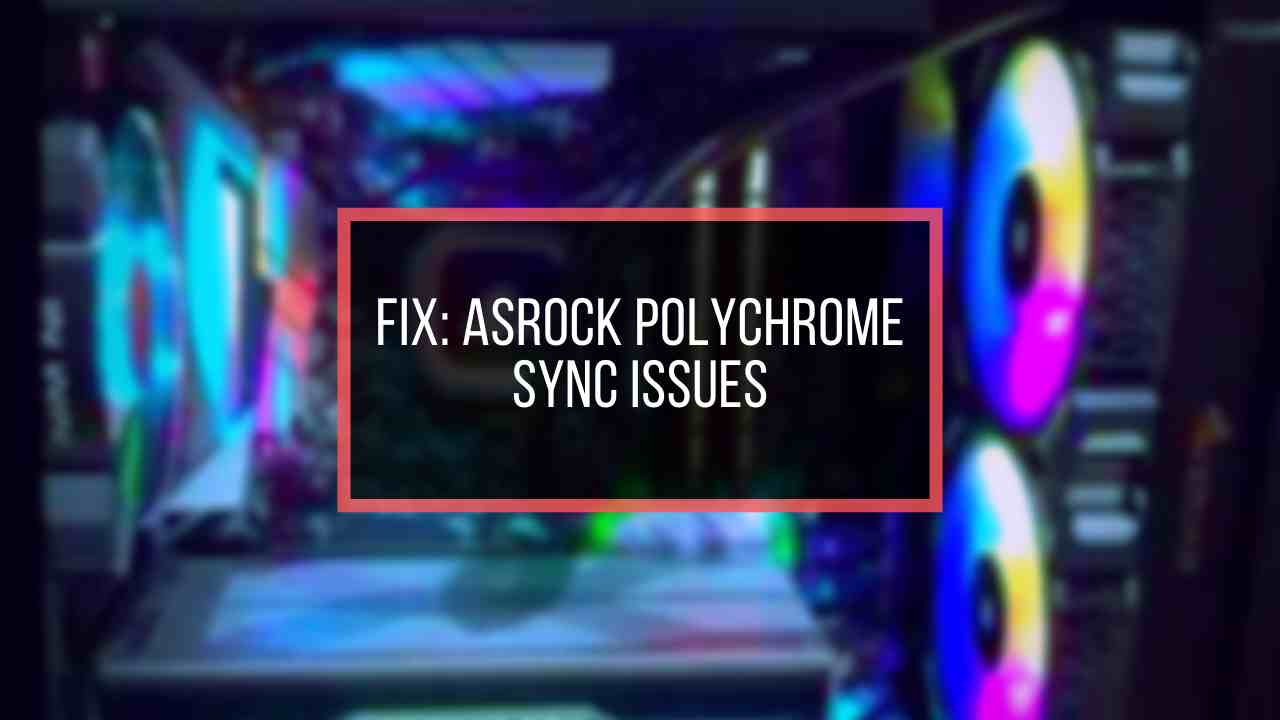
So let’s discover why this happens and how you can fix ASRock Polychrome RGB issues.
Why is ASRock Polychrome RGB Not Working?

ASRock Polychrome RGB Not Working because of backdated ASRock RGB Sync apps, complex mobo header confusion, app conflict among other RGB-controller apps, unsupported RGB components, Faulty BIOS, and motherboard incompatibility are primary ones.
Let’s discuss the above-mentioned reasons briefly with an ample explanation.
Here are the reasons for ASRock Polychrome RGB not functioning:
Outdated ASRock Polychrome RGB App Version
A backdated app version of Polychrome RGB can cause severe issues. Since the app has to dive through different RGB hardware components, newer components may not adapt to older software.
Alternative or Third-party RGB Controler App Clash (Access Violation)
It’s a common fact that software serving the same purpose collides with each other. If one software is in control, the other running in the background can revoke access.
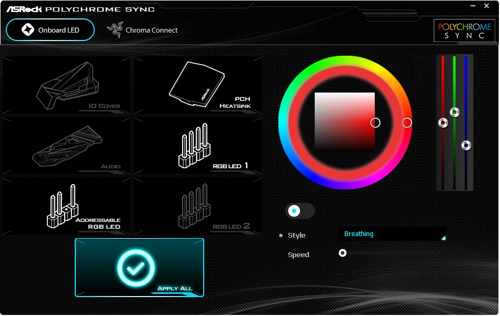
Therefore, you might face issues like Access Violation or error codes like Access violation at address 00520A51 in module ‘asrpolychromeRGB.exe’ read of address 00000000.
In my case, it happened while I tried to sync Polychrome RGB with my Razer Chroma app & iCUE RGB controller app.
Incompatibility Between Motherboard & RGB Components
Sometimes it’s not any software issue. Your weak power supply can also be the reason for RGB lighting issues. So, check what your power supply is and make sure it’s sufficient enough to light up your PC.
Note that, your Motherboard must be compatible with ASRock Polychrome Sync to run the app and sync the RGB components.
RGB or ARGB Header Conflict
It’s a usual mistake PC builders make while installing RGB components to the motherboard. Even though you already made sure of your component’s compatibility, the wrong RGB or ARGB header can put you in distress.

How to Fix ASRock Polychrome RGB Not Functioning Correctly
The solutions for ASRock Polychrome RGB software have two different angles- one is from Windows and the other from the hardware level.
Updating the app, ensuring hardware compatibility, and tweaking software interference can get you out of this bitter situation.
Here are some solutions for ASRock Polychrome RGB not working:
1. Update ASRock Polychrome RGB Software
The best practice to update the ASRock Polychrome app is to uninstall the previous one and download the latest Polychrome RGB application from ASRock’s website.
You can also update this software from APP Shop provided by ASRock.
2. Fix RGB Component Detection and Header Connection
It’s safe to have all the PC components from one manufacturer, but that barely happens while we build a rig. We always find the best performer or better-valued products, whichever manufacturer offers.
Thus we meet mismatch issues with RGB or ARGB features. One of the most occurring issues is not identifying the RGB & ARGB header & components.
Here are some steps to avoid troubles with RGB header & component detection:
- Check all the components along with the motherboard that they are polychrome sync compatible or not.
- Unplug and re-plug the RGB strips correctly into your motherboard.
- Uninstall other RGB sync software (at least for fixing this issue. After that you can reinstall them).
- Make sure your PSU is capable enough (PSU Tier list) for lighting this RGB LEDs.
- Check if any misleading app(msmpeng.exe) is blocking the whole process or not.
- Take out your BIOS battery and replace it with a new one if it’s weak.
If you are still facing problems with ASRock Polychrome RGB even if you chose every component compatible with this app, then other similar applications are stopping the Polychrome app.
3. Uninstall Third-Party RGB Controler Apps or Reset Polychrome App
Different RGB components from various distributors or manufacturers provide signified applications to make those lighting more appealing and unique.
Although you can control almost all the RGB lighting with one application- Polychrome RGB, it’s sad how poor customizability it offers. Special lighting effects require native software from its manufacturer.
But the problem arises when both application tries to take control of the lighting. You may have to uninstall the third-party app to let the Polychrome RGB app function correctly.
Otherwise, reset the Polychrome RGB app to make its way to a default state. This method often works for me, and it is less hassle than uninstalling or re-installing third-party apps.
Here is how to reset the ASRock Polychrome RGB app to avoid third-party app issues:
- Close all RGB-controller apps from the background.
- Open This PC from the desktop.
- Navigate to the following directory:
C:\Program Files (x86)\ASRock Utility\ASRRGBLED\bin- Run the file named- WriteFW.
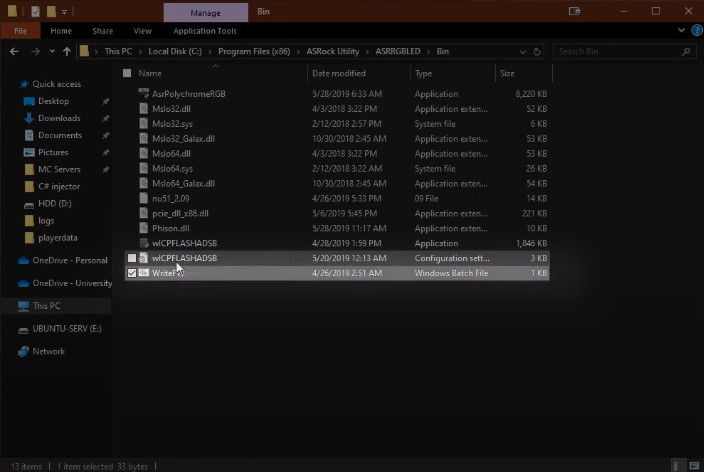
It will reset all the customizations and previous settings and start a new sync bridge between other apps.
4. Check BIOS or UEFI Settings
Although the RGB lighting seems to be controlled via apps, it’s actually managed through the hardware level, where BIOS plays a crucial part.
You can even control the lighting sync from UEFI EZ mode in BIOS. Although the customization is pretty basic, it’s there if you messed up with all the RGB software in your system. But remember a faulty BIOS version can cause issues too.
In that case, you can access your BIOS and reset it to its default state to check if the problem gets solved.
You should also check if your motherboard BIOS firmware is latest, else it can cause such issues. Because the latest BIOS firmware versions often bring better performance, fixes, new support, and compatibility.
Caution: Your system must not face any power outage during BIOS updates. It can obsolete your motherboard if there is no default backup feature. And resetting your BIOS will also affect PC performance, as it may disable XMP or any overclocked settings.
FAQs
What does Access violation at address 000000FF.Read of address 000000FF mean?
The error Access violation at address 000000FF.Read of address 000000FF means that the software is unable to connect with a specific hardware module.
How to fix the Access Violation Error on the ASRock motherboard?
You can simply locate the utility app folder and flash its settings to default to fix this error.
Why is Polychrome Sync not detecting any device/ motherboard?
Polychrome Sync won’t work and detect any device unless you give a flash to the RGB module of the motherboard manually.
Why is your Polychrome sync not syncing LED?
Polychrome Sync only works with compatible components. You’ll find this information in the package description.
Final Words
All the RGB illuminating PC parts are controlled differently. Most branded components have RGB or ARGB headers, others may have similar control. Only the ASRock Polychrome RGB-supported Peripherals are eligible for App control.
If the supported ones are still acting with the ASRock RGB controller app, or the app isn’t working, you should find this article useful.





I think i deleted some services needed for polychrome is there a way to fix it?
Thank you so much for this guide, it helped me a lot.