The ASRock Polychrome Sync software syncs RGB lighting among all ASRock Polychrome-certified components.
But many users face difficulty to find the correct link of the software or get confused on the installation process.
In this post, you will provide you with the latest ASRock Polychrome Sync download link and a complete installation guide.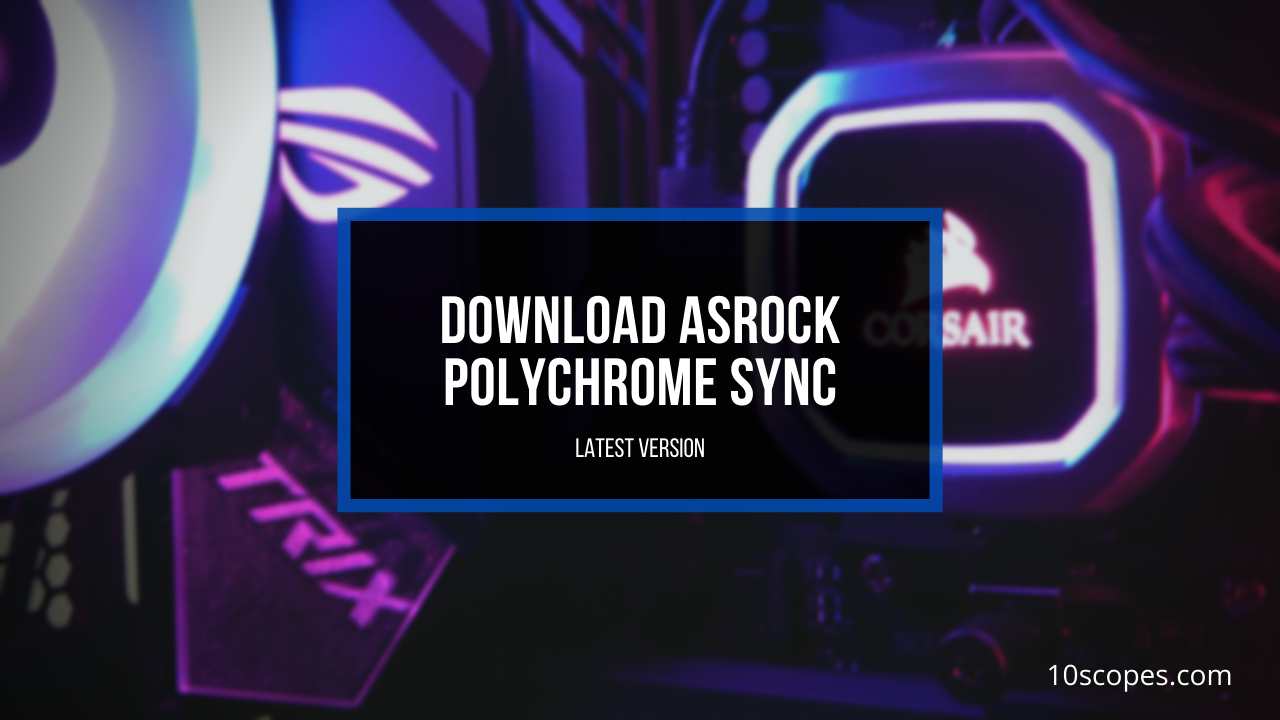
So, let’s begin.
ASRock Polychrome RGB Sync Direct Download Link
If you’re in a hurry, here’s a list of direct official download links for popular Intel and AMD ASRock motherboards for Windows 10 & 11:
| Motherboard | Software Version | Link |
|---|---|---|
| ASRock Z790 Taichi | 2.0.127 | Click Here Download→ |
| ASRock Z690 Steel Legend WiFi 6E | 2.0.129 | Click Here Download→ |
| Z590 Extreme WiFi 6E | 2.0.109 | Click Here Download→ |
| Z490 Taichi | 2.0.109 | Click Here Download→ |
| B760 Pro RS WiFi | 2.0.134 | Click Here Download→ |
| B660M Steel Legend | 2.0.129 | Click Here Download→ |
| B560 Pro4 | 2.0.129 | Click Here Download→ |
| B460 Phantom Gaming 4 | 2.0.129 | Click Here Download→ |
| X670E Steel Legend | 2.0.145 | Click Here Download→ |
| X570 Taichi | 2.0.114 | Click Here Download→ |
| Fatal1ty X470 Gaming K4 | 1.0.99 | Click Here Download→ |
| X370 Pro4 | 1.0.99 | Click Here Download→ |
| B650E Taichi | 2.0.131 | Click Here Download→ |
| B550 Pro4 | 2.0.145 | Click Here Download→ |
| B450 Steel Legend | 2.0.109 | Click Here Download→ |
What is ASRock Polychrome Sync?
The ASRock Polychrome Sync is a software designed to control and sync RGB lighting across all ASRock Polychrome-certified motherboards and PC components like RAM, CPU cooler, fans, etc.
ASRock Polychrome RGB can create extraordinary personalized lighting for users to sync all their RGB components. It is primarily used to adjust the color, area, lighting effect, pattern, etc. on the supported RGB components.
ASRock RGB software lets the RAM, RGB PC case, fan, CPU fan, and other components sync to create unique multi-LED shining effects.
There are 15 lighting styles, including Rainbow, Strobe, Water, Stack, Wave, Cycling effects, etc. It supports onboard RGB headers as well as addressable RGB headers.
Finally, you can adjust each LED’s color individually through the Polychrome Sync app (provided the component has ARGB), trying to create your unique marvelous lighting effect and lightning styles.
All of this sounds pretty dope. Just think of the cool effects your PC can have and enjoy an immersive gaming experience. But if you face issues with the RGB, here’s a handy guide to fix ASRock Polychrome RGB not working.
Is ASRock Polychrome Sync Worth It?
ASRock Polychrome Sync is worth it if you have an ASRock motherboard with RGB support. You can sync RGB of Polychrome Sync-certified components. Also, you can enjoy unique Razer Chroma effects and increase the aesthetics of your computer.
Polychrome Sync is an RGB utility software specific to the motherboard model so that’s an important factor. If you have the correct motherboard, Polychrome Sync will provide you with a complete package to control and sync RGB of Polychrome RGB supported components.
The ASRock RGB LED utility will control the RGB functions of your PC and also sync your RGB LED devices. You’ll use the Polychrome utility app to manage all your RGB components and enjoy the built-in RGB illumination of the PC components.
It is the best RGB software for RGB LED lighting across the Polychrome RGB Sync-certified accessories.
One of the most exciting features of the software is that it supports the Razer Chroma effect like a flickering dungeon lamp. It allows you to connect Razer Chroma with the app or use the mini Chroma Studio. We have a detailed guide below.
Polychrome Sync provides unique lighting effects and gives you access to ambient in-game effects to illuminate the accessories in harmony and create a marvelous pattern on the motherboard. It takes your gaming experience to the next level.
To sum up, if you have an ASRock motherboard that supports Polychrome Sync, then this ASRock utility will be the best official solution for all your RGB needs and provide a personalized experience.
Keep reading to know how to properly download and install the Polychrome RGB Sync on your PC.
How to Download ASRock Polychrome RGB Sync for Windows 10 and 11
ASRock makes Polychrome Sync RGB software specifically for its motherboards. You need to go to the support page of your ASRock motherboard model and download the latest or beta ASRock Polychrome RGB for your Windows 10 and 11 64-bit version.
The ASRock Polychrome RGB software is made for ASRock motherboards. If you connect components certified for this app, you can control the RGB effect effortlessly.
But, many users face difficulty to find and download the correct ASRock Polychrome RGB program. Moreover, many websites and pages share fake links to the software. Thus, you get prone to several errors.
To help you get rid of the errors and malfunctions, we have provided the safe to use direct official link and a step-by-step tutorial on the whole process.
The latest version of ASRock Polychrome Sync is 2.0.145 for newer motherboard chipsets.
Here are the steps to download ASRock Polychrome RGB Sync software for Windows:
- Go to the official ASRock website.
- Select Products > Motherboards from the top.
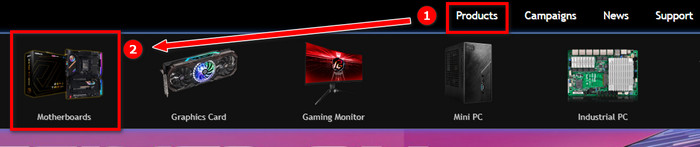
- Find your motherboard using the name or model number or use the filters on the left.
- Click on your motherboard model to go to its page.
- Scroll down and you’ll see a horizontal menu. Click on Support from that menu.
- Click on the Download button.
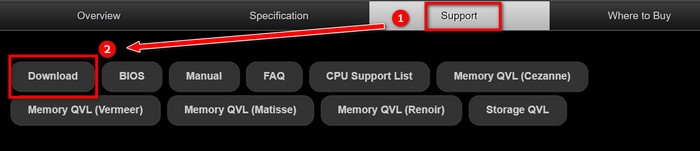
- Select your Windows OS version using the dropdown.
- Find the latest version of Polychrome Sync from the table and click on the Global link to download it.
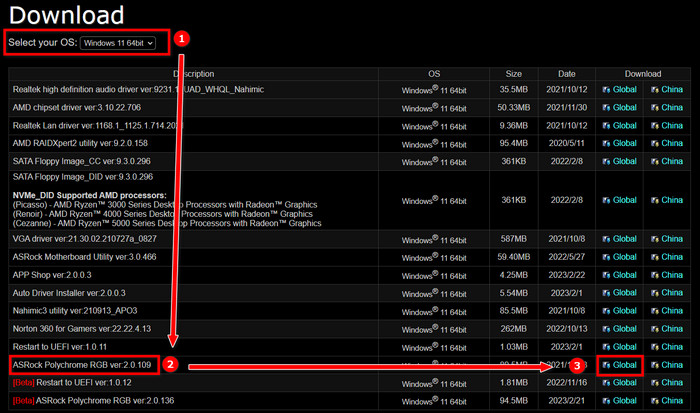
Use the above method to download Polychrome RGB Sync, which is malware-free from the ASRock website.
Once you complete the download, install the RGB software using the steps in the following section.
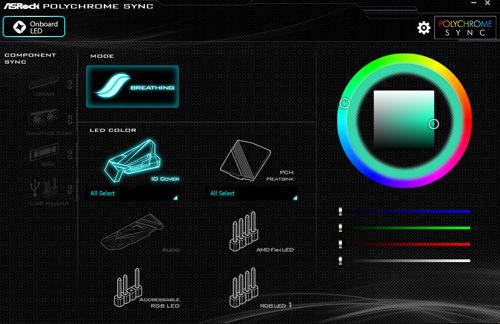
How to Install ASRock Polychrome RGB Sync
This installation process is pretty straightforward. Still, if you face issues, we have the detailed steps here.
Here are the steps to install ASRock Polychrome RGB:
- Download the latest version of polychrome RGB.
- Extract the zip file. You can use the default app on Windows to do this.
- Run the installer file(.exe).
- Install Polychrome RGB by following the on-screen instructions. It is recommended to not change the default folder.
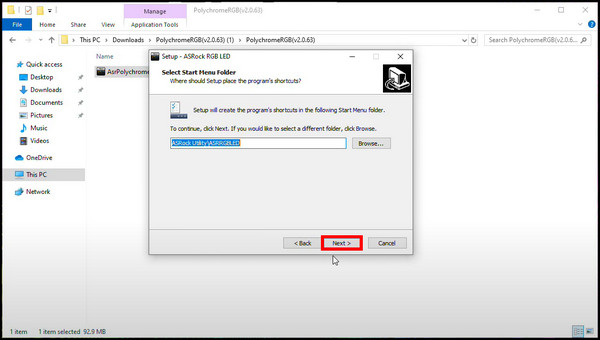
Once the installation completes, run Polychrome RGB by clicking on the ASRRGBLED shortcut from your desktop. In some cases, you might need to run the Polychrome RGB app as an administrator.
How to Use ASRock Polychrome RGB Software
Using the ASRock Polychrome RGB app is very easy and straightforward. You can see all the RGB-supported devices in the app itself. Once you choose a device, select the color, lighting effects, speed, and change the saturation or hue to customize it.
Polychrome RGB itself is pretty easy to use. After you get the hang of it, you can easily customize the RGB illuminations for the certified accessories.
These are the steps to use ASRock Polychrome Sync RGB:
- Open Polychrome Sync by clicking on ASRRGBLED from the desktop.
- Press Onboard LED.
- Click on Select All Channels and press Mode.
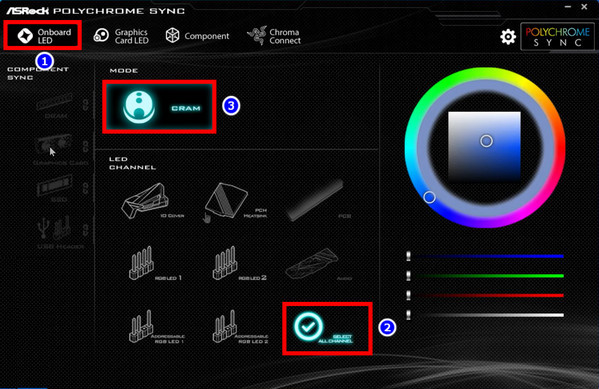
- Click on a predefined lighting effect, such as Breathing. There are 14 effects to choose from.
- Change the hue and saturation by dragging the tab on the color wheel.
- Change the brightness and the speed of the transition effects using the slider next to the controls.
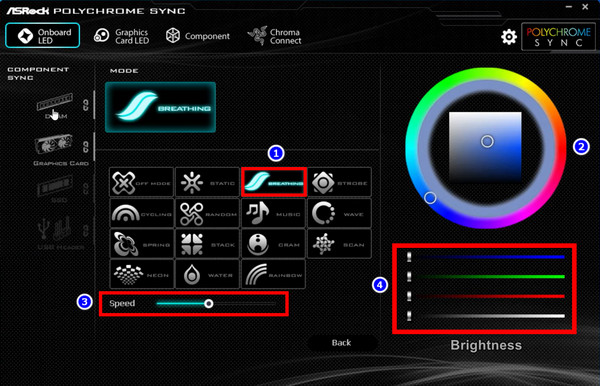
- Click on Back and select the aRGB header from the device list to control individual LED strips or fans.
- Choose the effects and colors or select the number of LEDs to illuminate here.
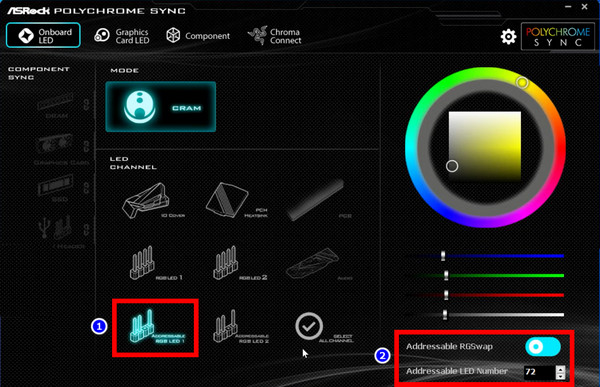
- Click on the device under Component Sync to select individual components such as Graphics cards or Memory.
- Choose the effects, colors, transition, etc.
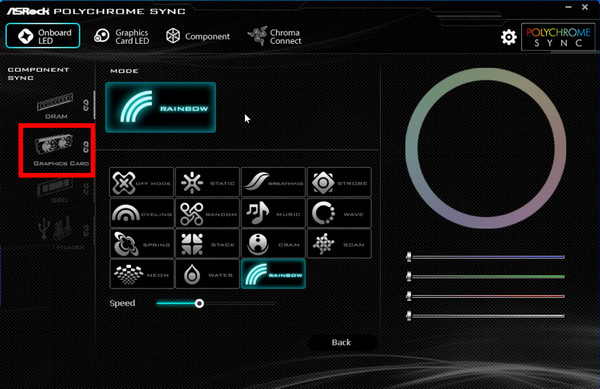
Using these steps, you can customize the RGB effects to your heart’s content. For example, your RGB graphics card, RAM, and fans.
Speaking of fans, check out the best ASRock Polychrome Sync case fans and illuminate your PC with the best possible RGB customization.
How to Connect Razer Chroma in ASRock Polychrome RGB
Polychrome Sync also supports integration with Razer Chroma. Then the supported peripherals will also work with the Chroma app. You’d be able to enjoy the dynamic Razer Chroma effects that react to actions.
Here are the steps to connect ASRock Polychrome Sync with Razer Chroma:
- Install Razer Chroma.
- Right-click on ASRRGBLED from the desktop.
- Select Run as administrator.
- Enable Chroma Connect toggle in the Polychrome Sync app.
- Open Razer Chroma.
- Go to the Connect tab.
- Select Devices from the top.
- Enable Chroma Connect.
- Enable ASRock.
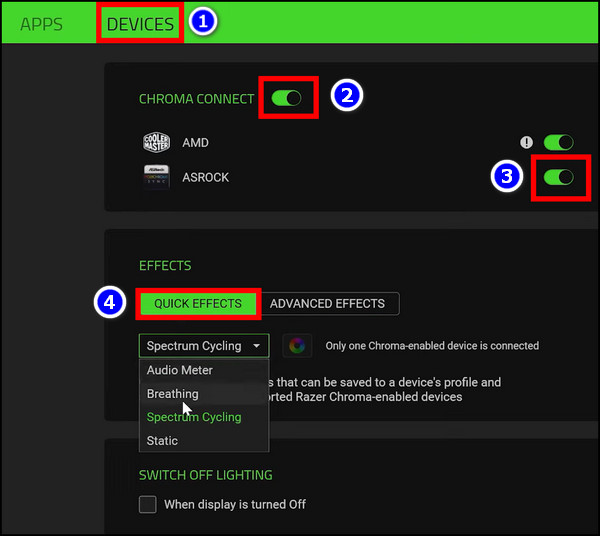
Now you can click on Quick Effects and use any of the available Razer Chroma effects on ASRock products.
Frequently Asked Questions
Does ASRock have an RGB software?
ASRock Polychrome Sync is the dedicated software for ASRock motherboard and certified components. Using it, you can sync all the components supported by Polychrome Sync.
Do all ASRock motherboards support Polychrome RGB?
No, not every ASRock motherboard supports Polychrome RGB, for example ASRock B350. Only the Polychrome RGB supported motherboard has the feature.
Where to download Polychrome RGB?
To download Polychrome RGB, go to the official ASRock product page and search for a specific motherboard model. After that you need to go to the Download section and find the Polychrome RGB software.
Final Thoughts
Polychrome RGB software is the easiest to handle when customizing unique RGB effects for ASRock motherboard and its compatibles.
Here you can find the latest download link of the official ASRock website and a detailed guide on how to download the Polychrome RGB app specific to your motherboard.
Share your thoughts in the comment box below, and I’ll catch you at the next one.
Cheers!





hello installed the ASRock Polychrome RGB Software
It works well but I have a problem it does not support more than 100 leds
a solution is possible
Thank you