Beating the hell out of the singularity reactor in Final Fantasy 14 and suddenly got an error message that said unable to complete version error?
That’s a keyboard-breaking scenario, right? Trust me! You don’t want to do that.
I have been playing Final Fantasy since my childhood. You can imagine how many obstacles I face every now and then, given that the game delivers so many error messages. I have solved all of those problems by myself and I am going to teach you how you can do that too.
But before solving any issues, you must know the reason behind the problem.
So, why is FFXIV unable to complete the version update?
How on earth are you supposed to solve all of these? Chin up! I will explain the methods of solving the issue. Sit tight and continue reading this article till the end.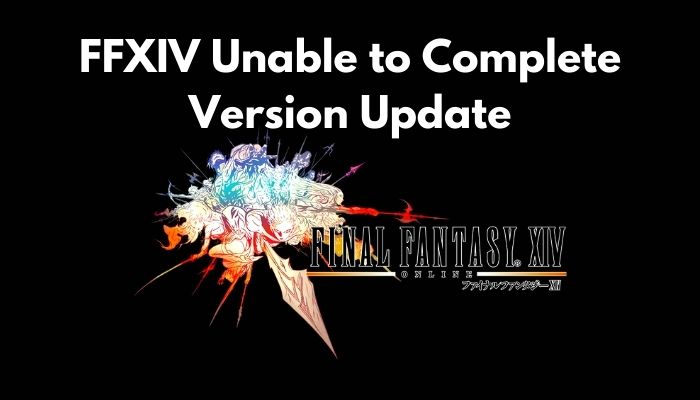
Check out our experts tested and reviewed the best keyboard and mouse adapter for PS5.
How to Solve FFXIV Unable to Complete Update
In this section, I will be sharing the methods that I promised earlier to solve the version error. By reading instructions and following them precisely, you will be able to resolve the issue on your own. So, Don’t hesitate to take the necessary steps.
Before commencing any further, I would suggest you restart your PC, plug out the internet cable and re-plug, restart your router or the source of the internet and check if you have fixed the problem.
If not, then it’s totally okay. I am going to share 10Ways to clear up the issue. Just bear with me.
Here are the methods to solve FFXIV unable to complete update:
Method 1. Check Game Server
Since the game is massively multiplayer online-based, chances are the game’s server is not working properly. This is a common issue for the games like World of Warcraft, Final Fantasy, Elder Scroll, etc.
Before applying the following solutions, it is wise for you to check whether the server is at full functionality or not. You can check the game’s online forums to get a headstart about the issue.
If nothing is wrong with the game’s server, then proceed to the next methods.
Check out this post to see how to fix PS5 Not Connecting To Tv.
Method 2. Verify Game Files
Corrupted files are the main reason behind your version error. You can’t know whether the game files are okay or not. But, there’s a system that you can use easily to check the integrity of game files.
Here’s how you can check the game files:
- Open the Steam app from your computer.
- Go to Game Library and locate Final Fantasy XIV.
- Right-click on the game and select Properties.
- Move to the Local files tab from the properties menu.
- Scroll down and click on Verify Integrity of Game Cache.
This will take a minute or two to verify the files. If any of the files are missing or corrupted, you would need to redownload the files. Download, and you will be all set to rejoin the game smoothly.
Method 3. Turn Off Windows Firewall
If you have been playing games on the computer for some time, you know how impolite the windows default antivirus software is. It deletes the game files without even giving a fair warning. If you are facing trouble with windows security and firewall, you can temporarily shut them down.
Here’s how you can disable windows firewall:
- Click on the Windows icon from the bottom left corner of your screen.
- Type Control Panel and click on when it appears.
- Go to System and Security settings from the next window.
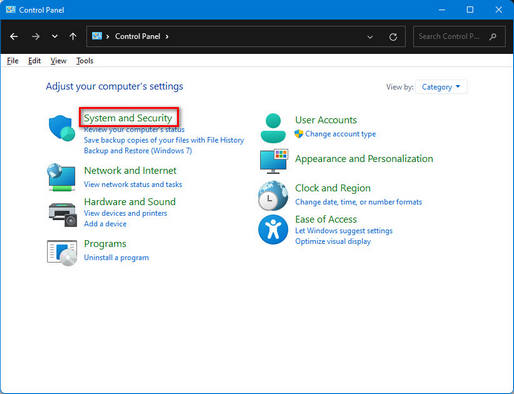
- Click on Windows Defender Firewall from the top right corner.
- Select Turn Windows Firewall on or off from the left pane.
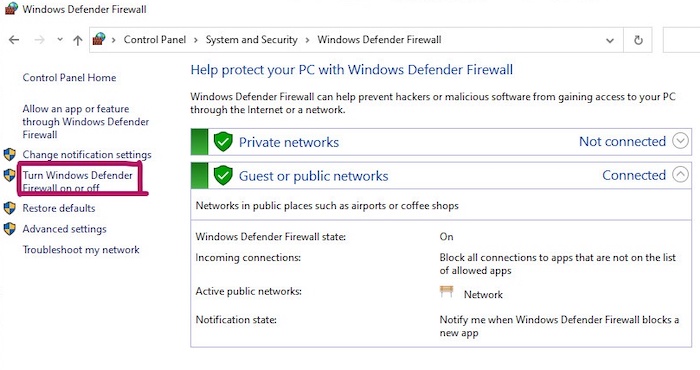
- Select Turn off Windows Defender Firewall (not recommended) for both Private and Public network settings.
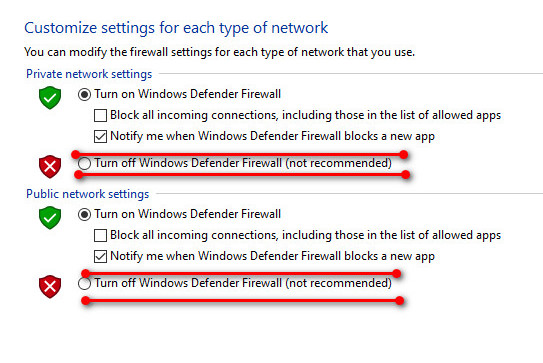
- Save the Changes and exit.
Restart your computer and check if the issue has been resolved. If not, turn on the firewall and follow the next methods.
Also check our exclusive tutorial on how to stream Origin games over Steam.
Method 4. Edit the Boot File
This kind of error occasionally happens for the bad configuration of boot files. You can edit the file to get away with the problem.
Here’s how you can edit the boot files:
- Open the File Explorer from your computer.
- Follow this file location %userprofile%\Documents\My games\ Final Fantasy XIV.
- Find out the file FFXIV_BOOT.cfg and open it with Notepad.
- Find out the line BootVersionCheckMode. You shall see its value is written 0.
- Change the value to 1. Don’t hesitate; this won’t impact your game.
- Save the changes and exit notepad.
Launch the game and check again. Your problem should be resolved by now.
Method 5. Update Network Firmware
As I said earlier, this error can be caused for a network issue. If you don’t update the router firmware regularly, this type of error can appear periodically. Check for router firmware update and install when the new firmware arrives.
Here’s how to update the firmware of your router:
- Open your browser and browse to your router’s IP address.
- Log in with valid information.
- Select the Maintenance option from the left pane.
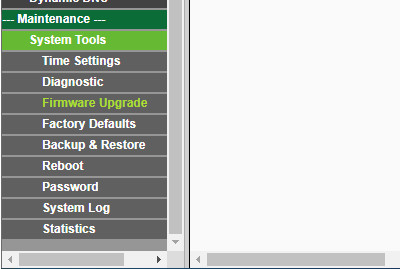
- Click on the Firmware Upgrade option.
- Check your router’s model and go to the manufacturer’s website to see if any firmware update is available there.
- Download the firmware file and save it.
- Choose the file from the Firmware upgrade window.
- Click on the Upgrade button to start the process.
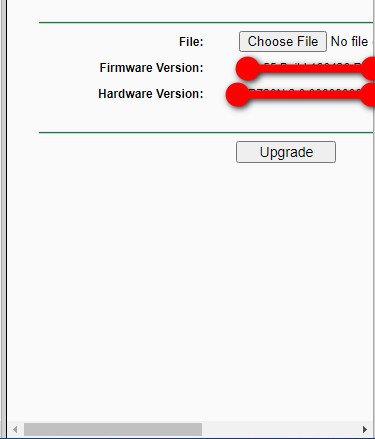
After the updating is finished, reboot the router and launch the game from your computer.
This step also helps in fixing discord Krisp not working issue.
Method 6. Update Graphics drivers
If any update is pending for your GPU, you might get the error message I am describing. Keep your graphics driver up to date to avoid obstacles.
Here’s how you can update the graphics driver:
- Right-click on This PC from the desktop menu.
- Select Manage from the list.
- Select Device Manager from the left pane.
- Expand the Display adapter and right-click on the result.
- Select update driver from the list.
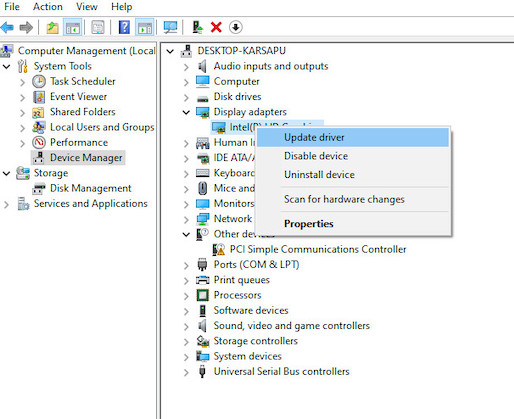
- Follow on-screen instructions to continue.
After completing the update, restart your PC and check if the issue has been resolved or not. If not, continue performing the following steps.
Method 7. Delete FFXIV Folder
It is possible that your saved games folder is giving you a headache. In that case, deleting the folder might bring out the solution.
Here’s how you can delete saved games:
- Open File Explorer from your computer.
- Navigate to the folder My documents > My Games.
- Right-click on the FFXIV folder and select delete.
This will delete the saved games. Restart after the process and check the version update error is fixed or not.
Method 8. Reset Internet Explorer Settings
Resetting internet explorer settings will clear out the downloading path, and if there’s an issue with the network from your computer, you can solve it by resting internet explorer.
Here’s how you can reset internet explorer:
- Go to the control panel, as I explained earlier.
- Click on Network and Internet.
- Select Internet Options from the next window.
- Move to the Advanced tab and click on Reset.
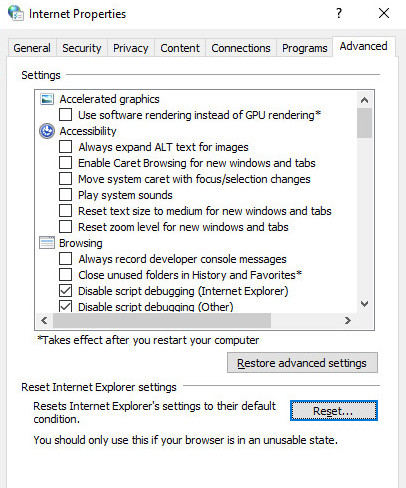
- Tick on delete personal settings and then press reset.
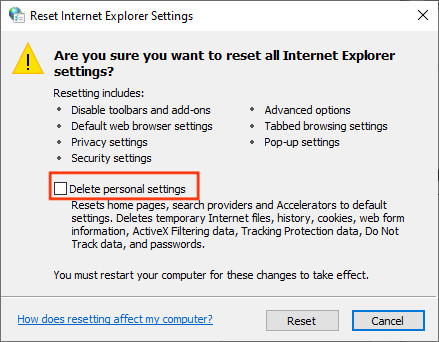
Now, right-click on the FFXIV launcher and select run as administrator. Your problem should be solved by now. If not, worrying is not an option. Try the rest of the solutions, and I guarantee you will not regret it.
Method 9. Clean Boot System
Cleaning your boot system might help you with the update version error. If your system configuration provokes you from playing the game, you can follow these steps.
Here’s how you can clean your boot system:
- Search for system configuration in the windows search box.
- Go to the Service tab when the window appears.
- Tick on box that said Hide all Microsoft services.
- Click on Disable all after you hide the necessary services.
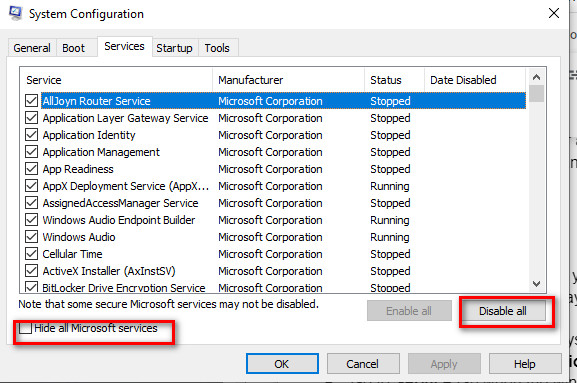
- Go to the startup tab and click on open task manager.
- Right-click on each result that appears and disables every item.
Close all of the programs and restart your computer afterward. Now check if the unable to complete version error has been solved.
Method 10. Re-install the Game
I was saving this method for the last resort. If all of the methods could not solve your problem, which is highly unlikely, then you can perform this solution.
Here’s how you can re-install Final Fantasy 14:
- Search for Control Panel in the windows search box.
- Select Uninstall a program.
- Select FFXIV in the next window and click on uninstall.
- Follow the on-screen commands to complete the uninstalling.
- Download the game from the official website and install it.
Launch the game and check the issue has been resolved.
These are the tested methods I implemented when I faced the unable to complete version error. These methods worked fine for me and should work for you as well.
Also, check our exclusive tutorial on Can You Play WOW Solo.
Conclusion
Throughout this article, I have tried to elaborate the reason behind the complete version error message while playing the game and explained the ultimate methods to beat this error, throughout this article.
If you have read every word I have put there and followed the instructions, you can be sure of solving the problem on your own.
Then again, if you face any difficulties applying the solutions, feel free to comment below. I will clear out your confusion as always.




