The actual gaming experience is incomplete without the immersive sound Genshin Impact offers. You can’t even miss the satisfying SFX sound, which takes the overall experience to the next level.
If the sound acted up while I played the game, it felt like a disaster, and something important seemed missing. So, I had to attempt some solutions, which I’ll share in this article.
So, let’s start without further delay.
Why is Genshin Impact Sound Not Working?
You do not hear Genshin Impact sound because of in-game audio problems or device audio problems. The device’s audio level (mute), in-game audio adjustment, faulty audio driver, backdated game version, background audio apps, and disabled Audio API Compatibility Mode can cause no audio issue.
Read the following reasons to learn more about how the above-mentioned factors can create your Genshin Impact audio issue on your PC or mobile device.
Here are some reasons Genshin Impact sound is not functioning on your device:
- Misconfigured In-game Audio: The audio won’t be audible even if you are rocking with the volume button of your device cause maybe you accidentally turned off game audio from settings instead of muting the device. Even though I had turned the Dialogue Volume to the lowest & wondered why I couldn’t hear any dialogue sound.
- Enabled DND Mode: The DND (Do Not Disturb) mode on your Android device blocks every audio output of your device, so it can also affect your game audio. And make sure you increase your media volume before launching the game.
- Conflicted Audio App: A music or recording app can conflict with game audio. And if the other background music or audio apps are already running, the game might struggle to get the audio channel of your device.
- Outdated or Faulty Audio Driver: It happens if your device’s faulty or outdated audio driver doesn’t recognize the audio from the game.
- Disabled Audio API Compatibility Mode: Some devices support the “Audio API Compatibility Mode” in the Genshin Impact game settings. Turning off this setting can cause awful sound glitches.
- Game Glitch & Cache Data: The game itself can run into glitches. A missing file, cache data, and malware attack can cause the game sound issue.
How to Fix Genshin Impact Sound Audio Not Working
To fix Geshin Impact’s no sound issue, check the in-game audio settings first, set it to max & restart the game. Also, update the game, close other background audio apps, check & update the device’s audio if needed, turn “Audio API Compatibility Mode” on, or re-install the game.
Since the problem can occur from both end-game and the device, you must start checking from the game settings and then head to the device’s audio tweaks. We tried to navigate you through the process in the easiest possible way.
Here are some methods to fix Genshin Impact no audio issue:
1. Check In-Game Audio Settings & Restart
The audio of your game is adjustable from the game settings. Thus, you accidentally or temporarily turned the whole audio settings. You may also have imbalanced Music Volume, DIalogue Volume, or SFX Volume in the Audio Balance section in the game Audio settings.
Here is how you can fix in-game audio settings to fix no audio issue:
- Launch the game and tap Paimon’s head icon at the top left corner of the map. Press the Esc button in Windows.
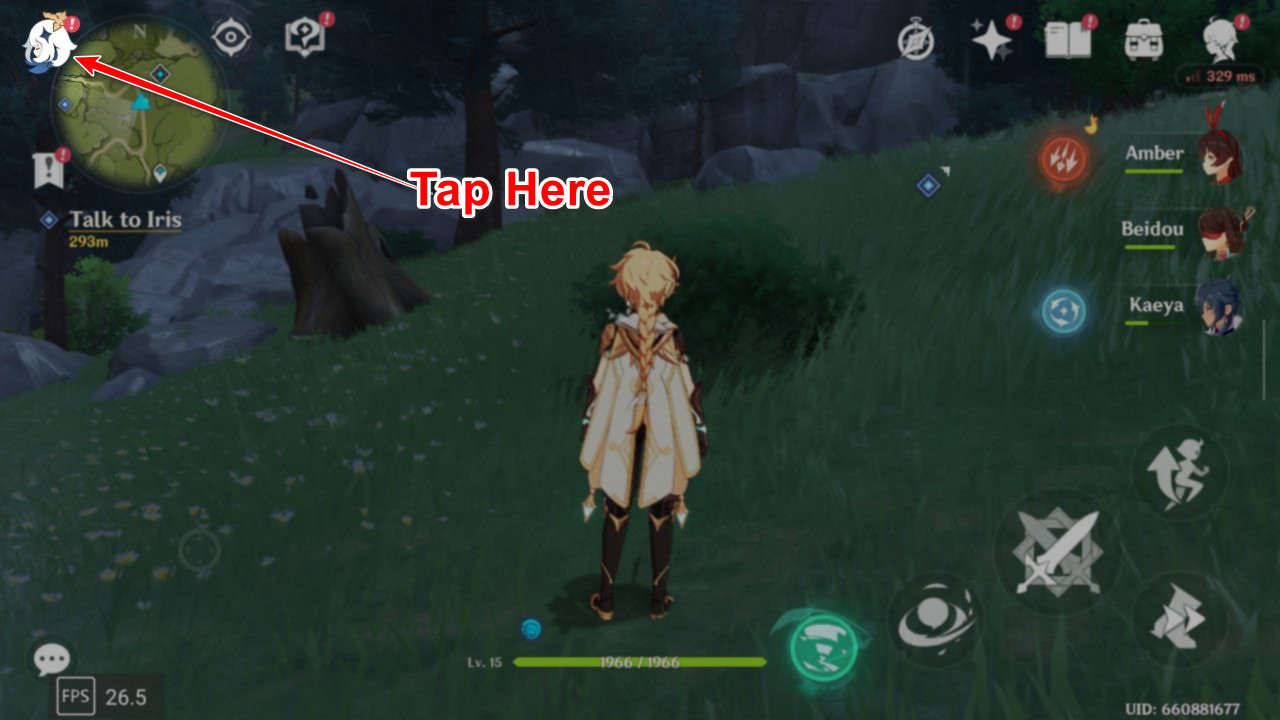
- Tap on the gear icon from the left pane.

- Select Audio from the Settings list.
- Increase the volume slider of the Audio Settings.
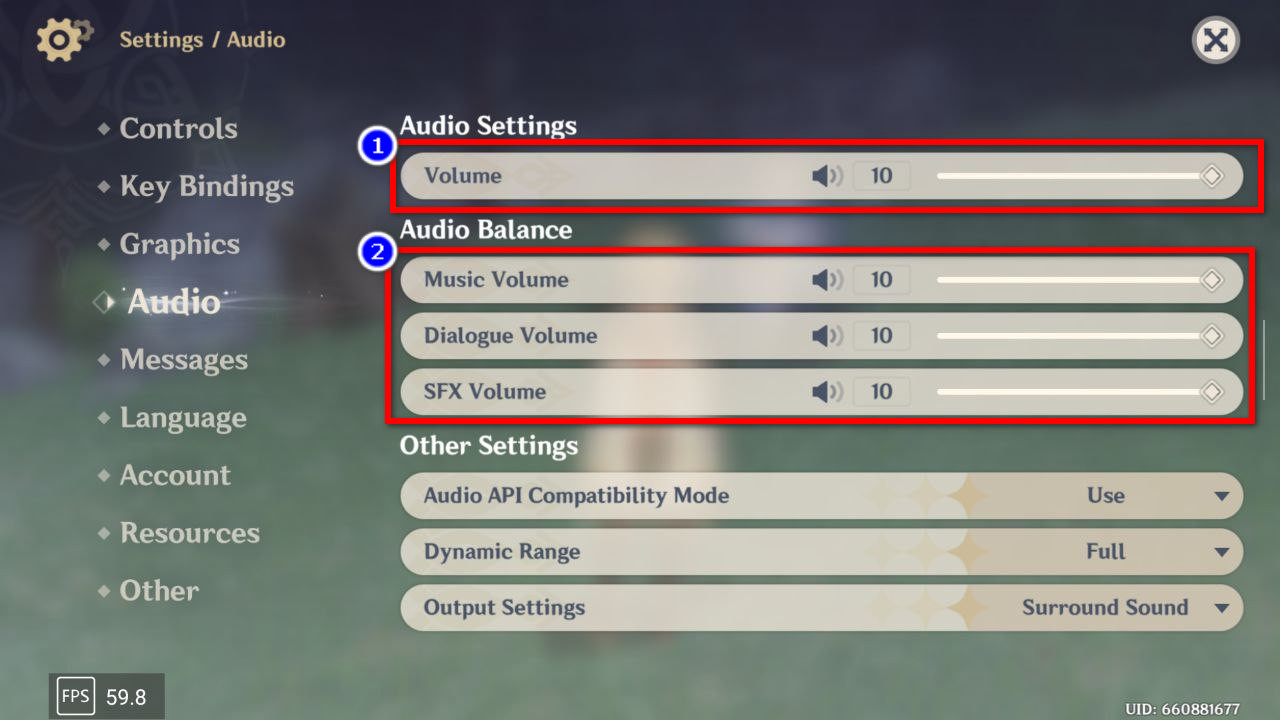
- Regulate the Music, Dialogue, & SFX volume in the Audio Balance section.
Now you ensured that game audio settings don’t cause the no sound issue. You can adjust the overall sound through your device’s media sound level.
2. Update Gensin Impact to the Latest Version
Even though the game updates itself automatically on each launch, you must check for available updates if you are a Windows user. Sometimes newer game patches come with better sound improvements and solve audio-related issues automatically.
Here is how you can update Genshin Impact on your Phone, PS, & Windows:
For Android & iOS
Android and iPhone users will get updates automatically, and the auto-update is unavoidable. But it’d be safe to turn the auto update on in the Play Store or App Store.
For Windows
PC users can update the game from a platform like Epic Games. The Launch button will replace the Update button if a newer version is available.
However, you can also check for updates manually by clicking on the Hamburger menu beside the Launch button.
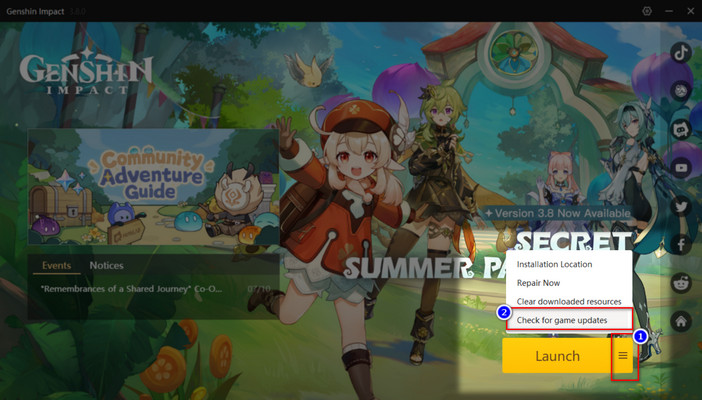
For Play Station
The PS4 & PS5 owners can easily get their updates automatically if the Auto-update setting is turned on from PS settings.
If the game is updated to the latest version and the audio still acts up, you should follow the next methods below.
3. Clean the Android Cache or Offload iOS App
Android apps & games gather cache files to launch the game/app faster and smoother. But the cache data often causes severe issues.
For Android
The no sound from the game is also a possible glitch because of the cache file. Clean the app cache from the Settings of your phone.
Here are the steps to clean the Genshin Impact app data from Android settings:
- Tap & hold on to the Geinshin Impact App.
- Select the App info icon.
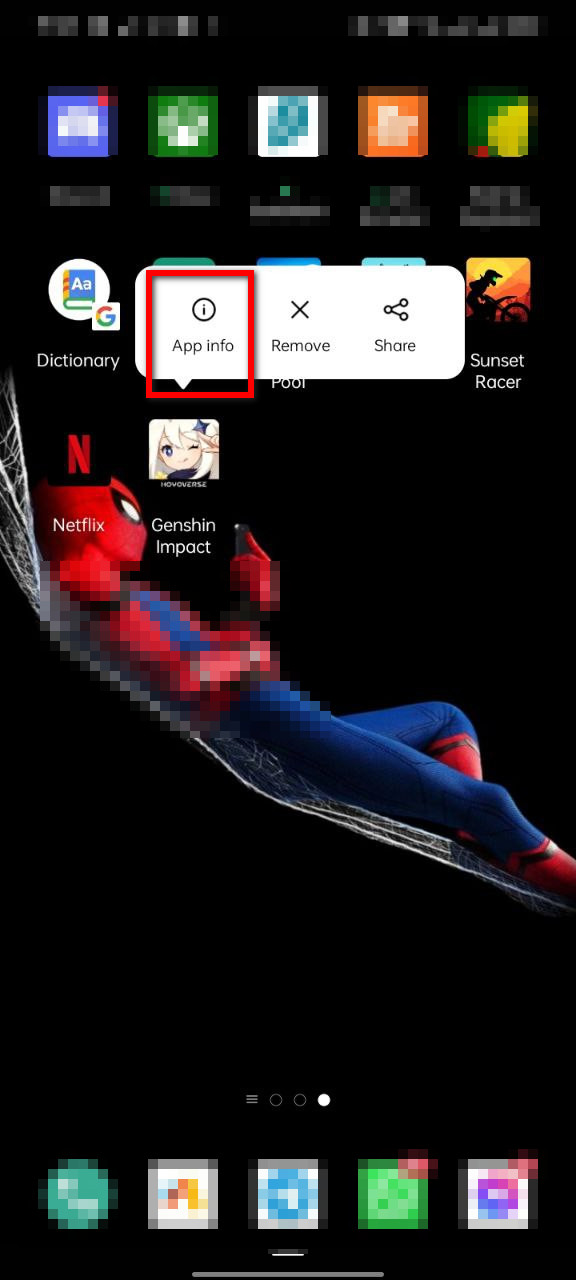
- Tap on Storage Usage.
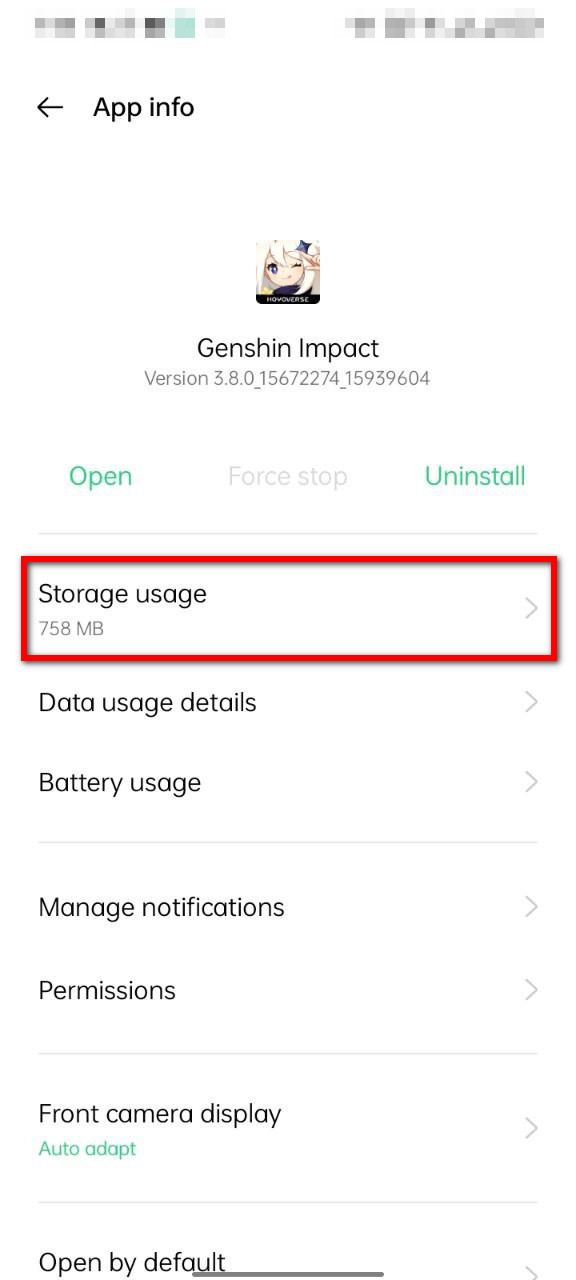
- Select Clear Cache Data. (Caution: Do not select clear app data).
- Restart your device.
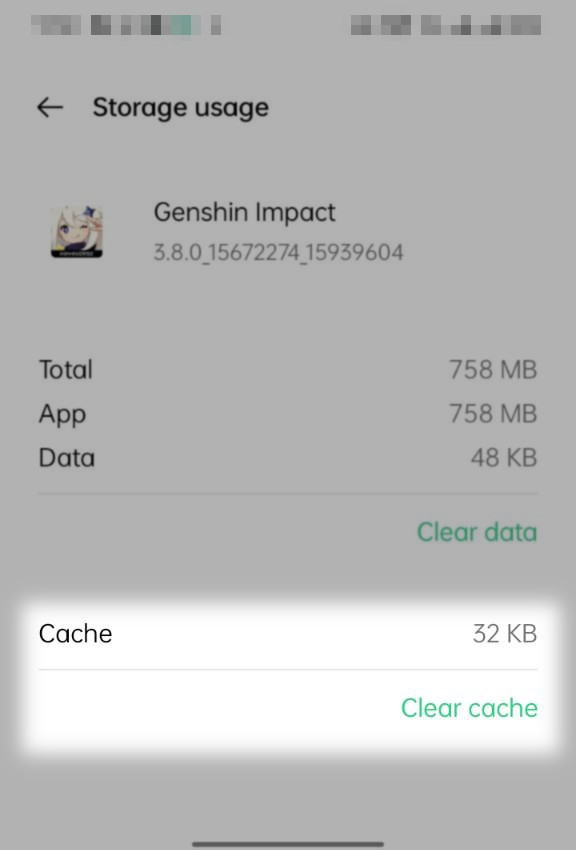
Now the no audio issue of Genshin Impact should have been gone. But do not tap on Clear data or App data; it will erase the entire game if you do so.
For iOS
Since iOS has nothing like cache data, you can offload the game from iOS Settings to eliminate audio troubles.
Here is how you can Offload the Genshin Impact app on iOS:
- Open Settings.
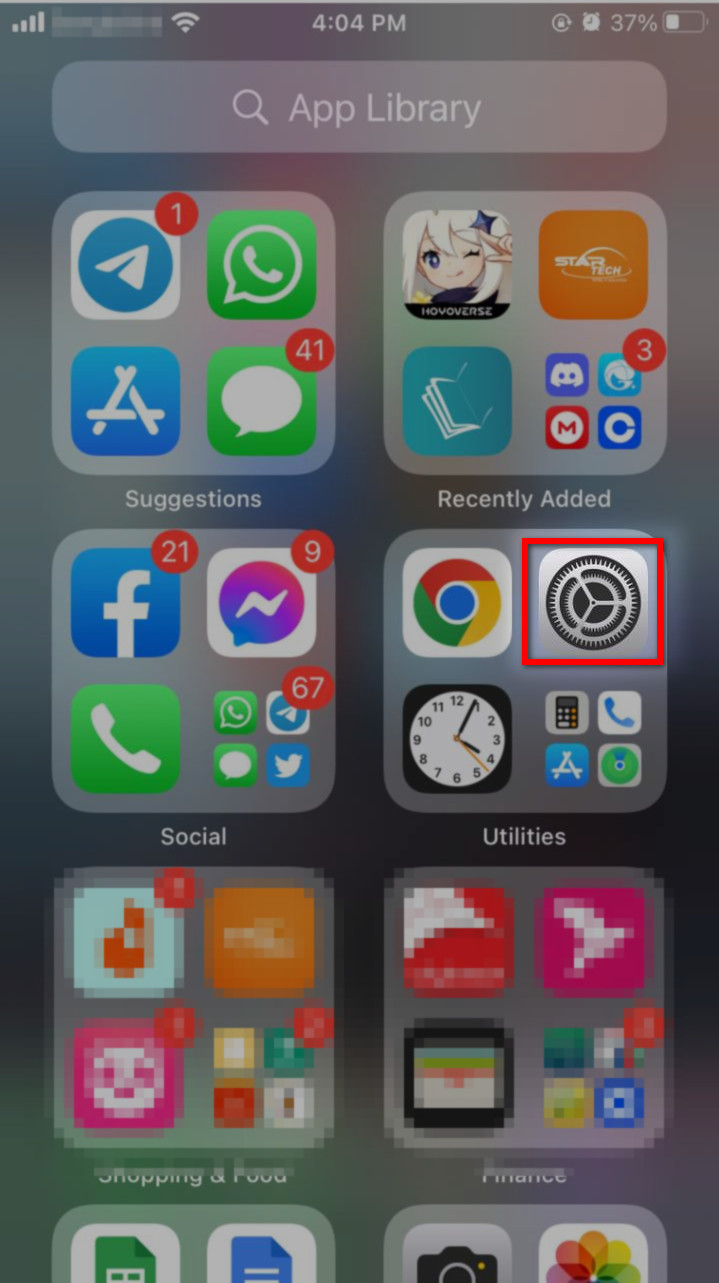
- Search Offload unused apps in Settings.
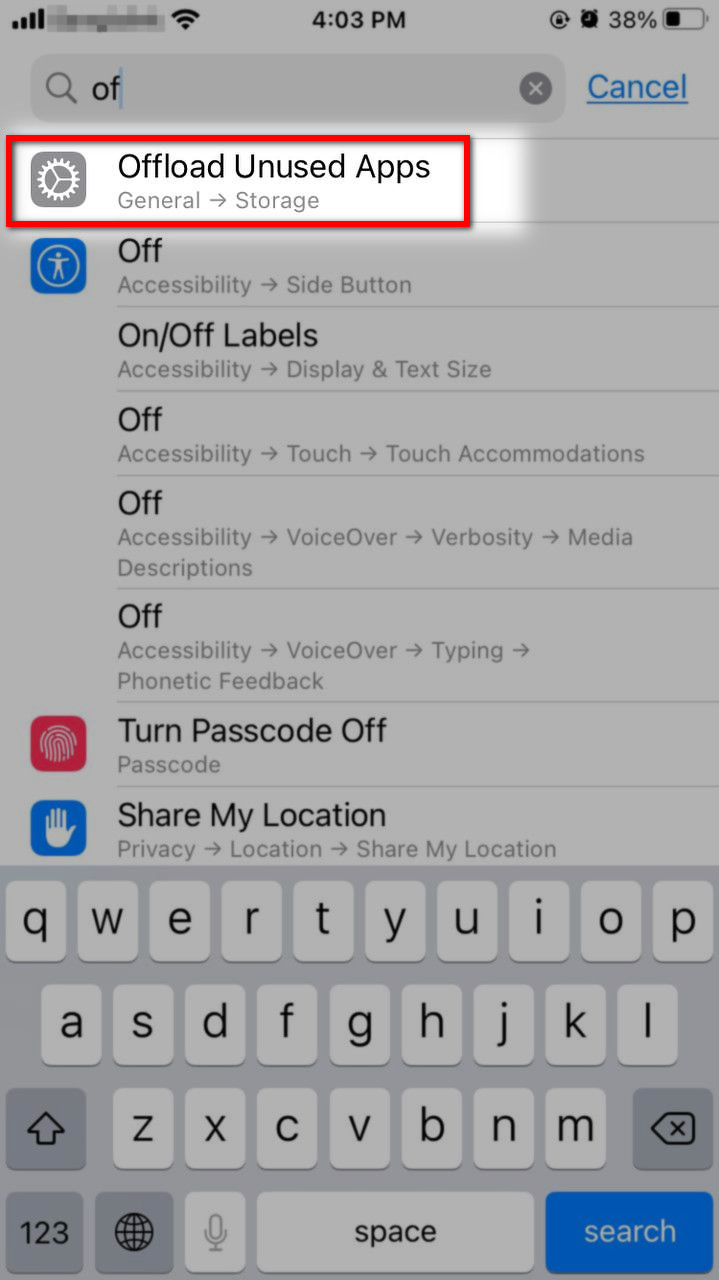
- Select Genshin Impact App from the list.
- Tap on Offload App.
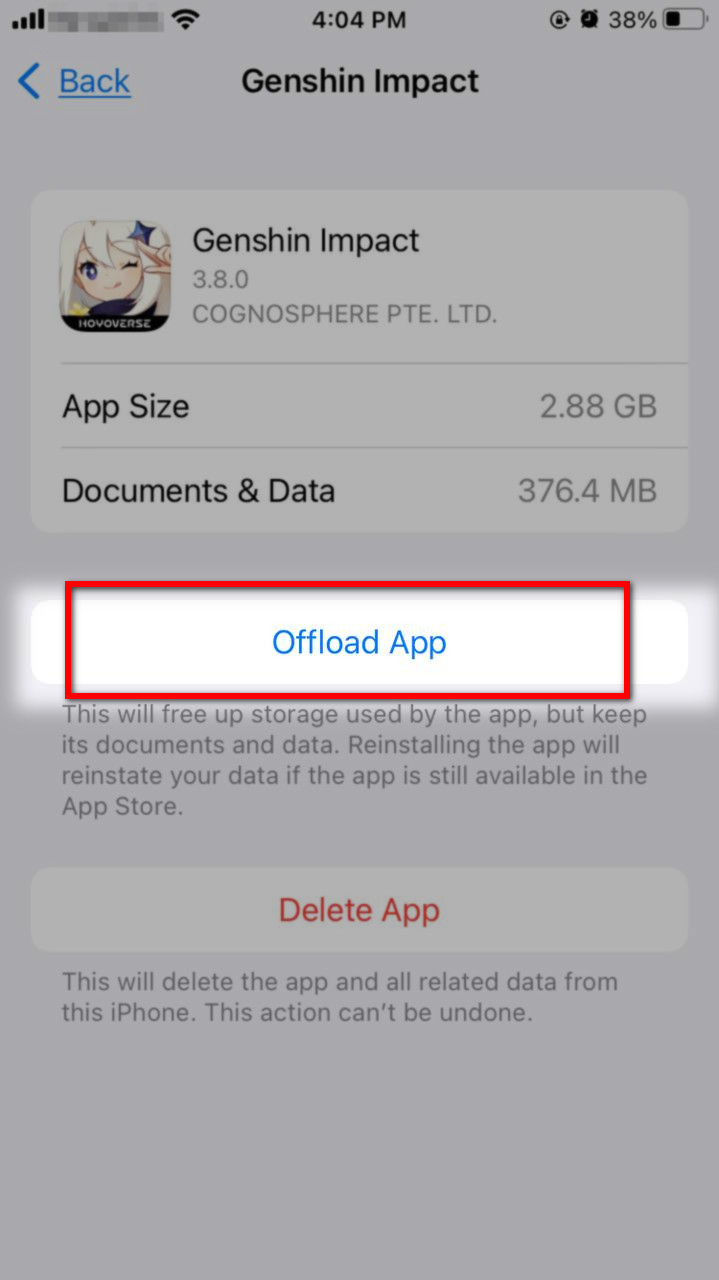
You can now re-launch the game and check if the game’s music is behaving normally. But the other platform users must check their audio drivers, as explained below.
4. Check Your Device Audio Settings & Driver
The Windows audio Settings can deafen your sound. It’d seem funny if I said that you are not using the correct audio output, which you can toggle from the volume icon in the Windows taskbar. So check the audio out and change it to your active output.
If that’s not the problem, possibly the current audio driver in your system has become faulty, or it’s outdated.
For the best result, download the recommended audio driver for your motherboard by searching for its model number. Remember, only download drivers from the official website of your motherboard.
Alternatively, you can download third-party driver pack solutions and perform automatic driver updates.
5. Close Other Audio Apps from the Background
Other apps that use your device’s audio can collide with game sound. The recording app can also revoke the audio when your streaming app uses the audio channels. Moreover, the music app on your phone can also conflict with the device’s audio system.
Turn off or close unnecessary audio-related background applications from your Phone, PC, or console before launching the game.
Furthermore, the game streamers must recalibrate their Streaming setup to dodge sound-related troubles.
6. Toggle Audio API Compatibility Mode in Genshin Impact
Smartphones with Hi-res audio support can enable the “Audio API Compatibility Mode” from the game settings for better audio output. This very setting can also help to eliminate the no audio problem of the game.
Here are the processes to enable Audio API Compatibility Mode in-game Settings:
- Start the game.
- Tap on Paimon’s head icon at the top left corner of the map.
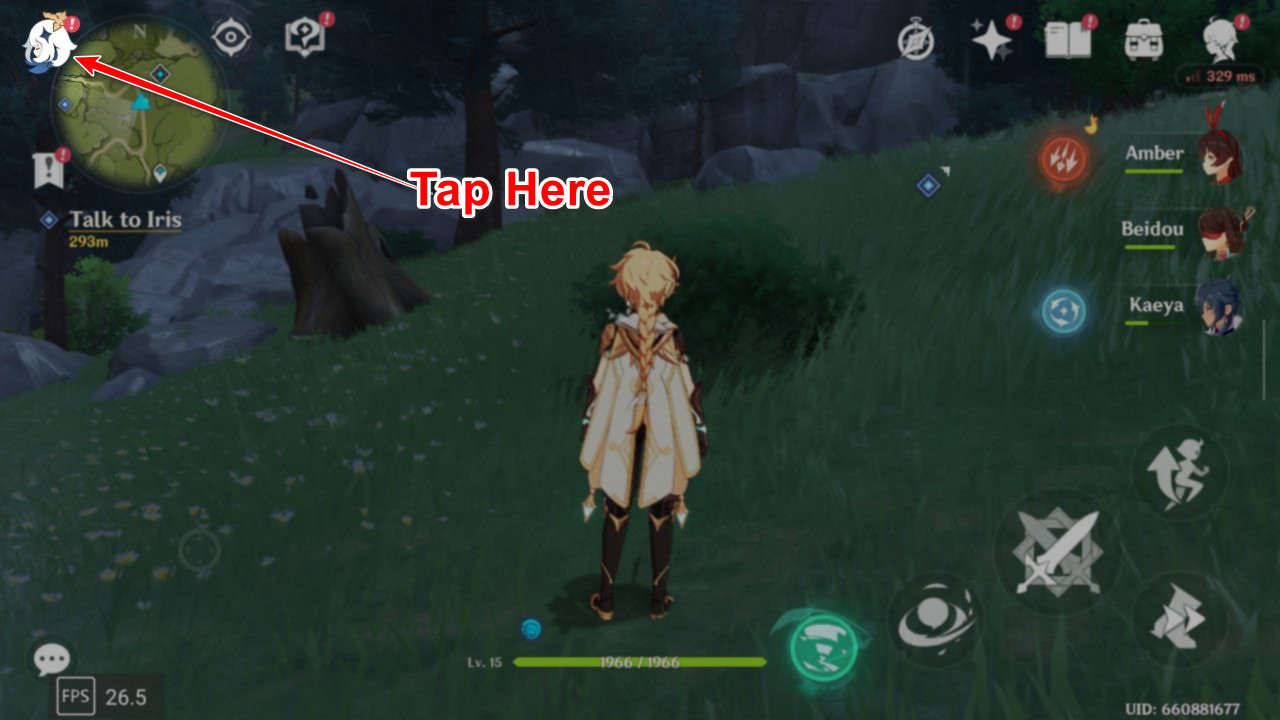
- Select the Audio option from the Settings list.
- Expand the Audio API Compatibility Mode under other settings and select use.
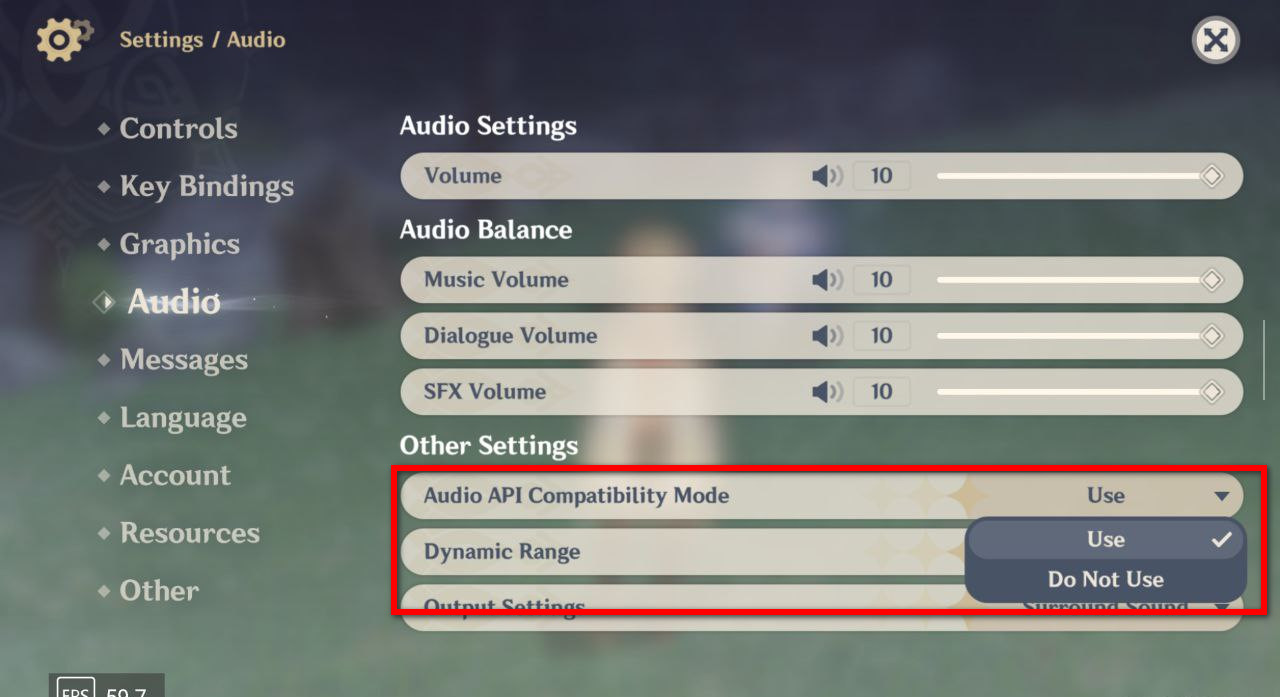
- Restart the game to take effect.
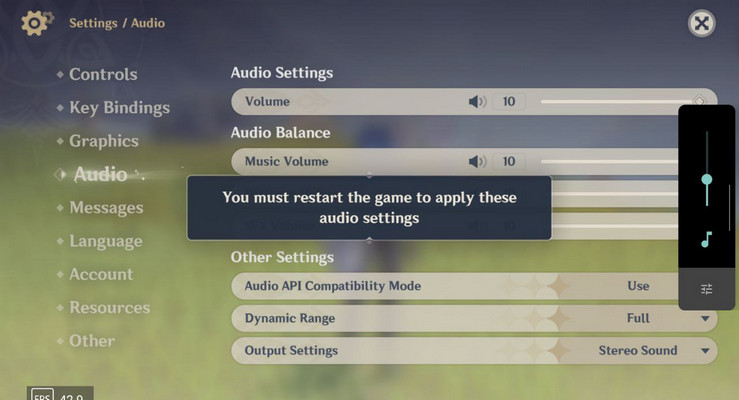
The game should adapt the audio to the compatible mode, and the game sound should be fixed after this.
Pro Tips: Set the Output Settings as Surround sound and the Dynamic range to Full for better immersive audio output.
7. Re-install the Game on Your Android Device
The game data can be corrupted or damaged because of other apps or malware, so your game won’t produce any sound if the game data (audio directory) is damaged. In that case, none of the methods mentioned above will be helpful.
You have no choice but to re-install the entire game. Clear the game app data and uninstall it completely. Then perform a fresh install to avoid no audio issues.
FAQs
What is the max FPS in Genshin?
The maximum frame rate on a smartphone is 120FPS, but it’s unavailable for every smartphone. The regular Frame rate of Genshin Impact is 60FPS. Genshin Impact allows players to select their preferred frame rate, which can be either 30, 60, or 120 frames per second.
Is Genshin Impact free for PC?
Thankfully, the Genshin Impact is free to play on Android, PlayStation, Windows, and Steam OS. Just download and install the game, and you are ready to dive deep into the game. But the character unlocks, upgrades, artifacts, and weapons will cost you money.
How many GB does Genshin Impact take?
As of June 2023, the latest version of Genshin Impact, 3.8, takes up the following amounts of storage space depending on your platform: 72.5 GB for PC, 20.58 GB for Mobile, and 70.65 GB for PlayStation.
Is Genshin Impact offline?
No, none of the versions of Genshin Impact is offline. You can’t even launch the game without a stable internet connection. So, make sure your internet connection is stable, and the speed is good before starting the game.
Final Words
Genshin Impact is an action-adventure RPG game that wields an alluring storyline. Playing the game without the audio will be worthless. So we tried to investigate the possible problems and described the solutions throughout this article.
Please leave a comment with your valuable feedback in the comment box. Also, add your queries about this topic in the box below.




