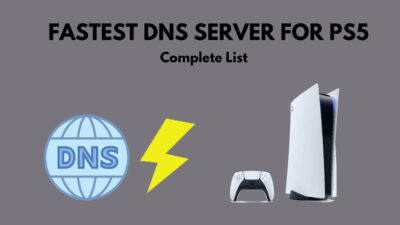Audio brings life to visuals. Since PlayStation is a sole-purpose device for gaming, It has immersive sound quality with High-Definition output technology from renowned audio specialists like Dolby.
But what is the point if you can’t hear them or hear the sound, right?
As you head to this post, you might be facing PS4 audio issues and looking for solutions. No worries, I’ve got you covered with some working methods and pro tips.
Without further ado, let’s get your PS4 audio fixed.
Why is PlayStation 4 Not Making Sound?
The possible reasons your PS4 is not making sound are a broken HDMI cable, muted TV, bugged Display/TV firmware, damaged or wrong HDMI port, malfunctioning PS4 audio device settings, incorrect audio output selection, backdated console system software, and damaged controller audio port.
The PS4 console has no 3.5 mm audio output. Instead, you can plug your headset into the DualShock 4 Controller to hear the game audio. But if you are unable to hear audio from the port or through HDMI, then you need to find audio issues.
Here are some reasons why your PlayStation 4 isn’t giving any sound:
Low Volume or Muted Display/TV
Even though most TV or Display shows a Mute Sign, you might overlook the indication. Or your TV volume is too low that you can’t hear anything from its speaker. Besides, you may have connected your TV with a Bluetooth audio device and forgot to disconnect from it.
People make These common mistakes when they own many audio devices to use with different products.
Broken HDMI Cable or Port
Since the HDMI cable carries console audio to the TV, a damaged cable can cause no sound issue on PS4. Plus, a broken HDMI port can terminate the audio signal through HDMI. It usually happens due to cheap quality HDMI cable, or if you move your stuff frequently, that impacts the cable joints.
Firmware Glitch on TV
Your display or Smart TV runs on firmware or system software, which can be affected by bugs and glitches. Even if all your TV audio settings and console audio are set to right, you can’t hear audio if the firmware or system software has a problem.
Misconfigured Console Audio Settings
The Audio Setting is one of the main reasons for no audio issues. The console allows users to choose different audio channels during gaming sessions. You must choose the correct audio channel or device with the complimentary audio codec or quality to get the right sound output.
Damaged Audio Port or Cable
Even if you’ve selected the appropriate audio device or channel, your selected device’s audio cable or port may have been damaged, which is causing PS4 no audio problem. Also, the Optical audio output cables of the home theater sound system are fragile due to the optical fiber core.
Outdated PlayStation System Software
Outdated system software can cause a lot of problems, like frequently disconnecting from WiFi or won’t even turn on is the worst case. Faulty system software obtains new updates to adapt to new software support; if yours is not up to date, it can easily run into audio issues.
Each of the problems has specific or multiple solutions, so you don’t need to worry much. Follow the instructions and sequential steps to get rid of these sound problems.
How to Fix PlayStation 4 (PS4) No Audio Problem Easily
To fix the PS4 console’s no audio issue, check your TV/Display volume first, then use different HDMI ports or cables if it’s broken. Tweak the device audio settings and select the correct audio output channel. Keep your system software updated. And check the audio port or cable if damaged.
The above tweaking methods require more detailed clarification, which you’ll find in the further sections below.
Here are the methods to fix PlayStation 4 no audio issues:
1. Check If Your Display/TV Sound is Muted or Malfunctioned
People reasonably mute their TV and usually forget to unmute it before playing games on PS4 connected to that TV/Display.
Notice the TV screen corner indications if there is a mute sign. But another possibility is your TV is at the lowest volume that isn’t showing any mute signal but not producing audible sound either.
So check your TV/Display volume level in the first place to eliminate the PS4 console’s no-audio issue.
2. Use Different HDMI ports or Cables
HDMI cable fetches the console’s audio signal to your display, but small damage to your HDMI may show you the visual output but can block the audio signal.
You should change the HDMI cable to verify your previous HDMI connectivity. Or if you use any converter to connect between the console & display, make sure your converter is able to bring an audio signal to the display/TV. Also, check if the converter is working just fine.
Furthermore, the HDMI ports can get damaged because of accidental cable pulls or if abused by the user. Switch between alternative HDMI ports to check if another one works out.
3. Check PS4 Audio Device Settings
The PS4 has lots of rich audio functionalities and high-definition audio support. But these many options & functionalities can easily create a mess if you can’t adjust the audio settings according to your TV or audio device.
Follow the steps below to check the PS4 audio device settings:
- Go to the PS4 Settings option.
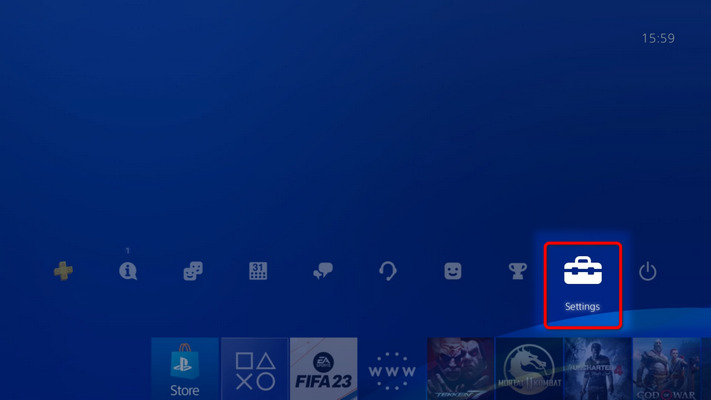
- Choose the Devices option.
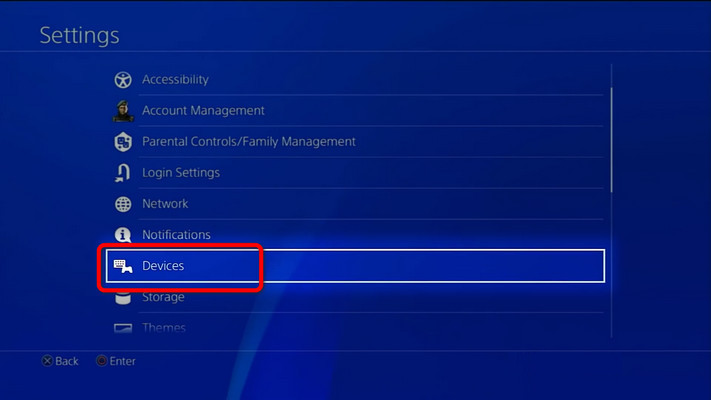
- Select Output to Headphones menu.
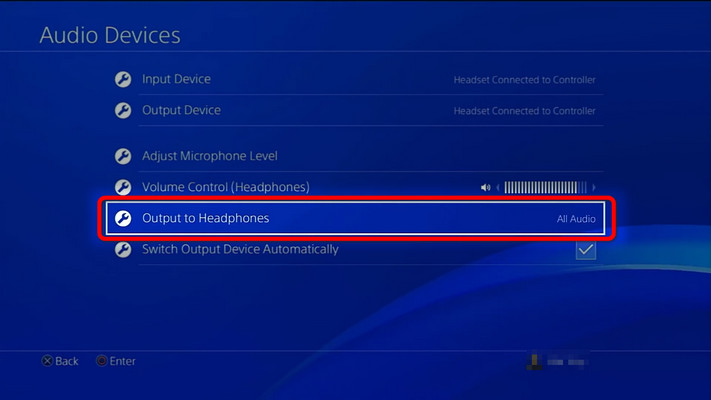
- Set it to All Audio.
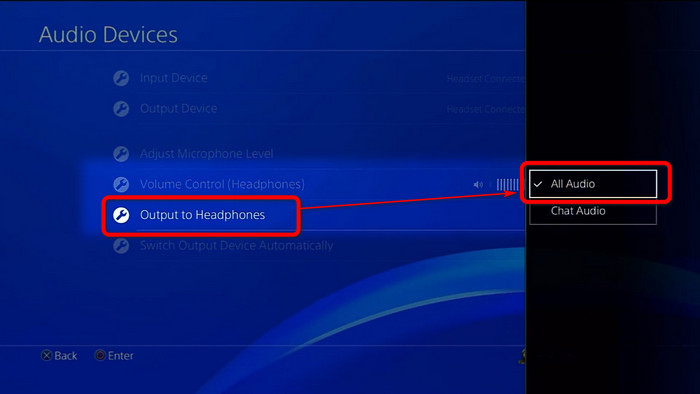
- Tick the Switch Output Devices Automatically box in the Devices Option list.
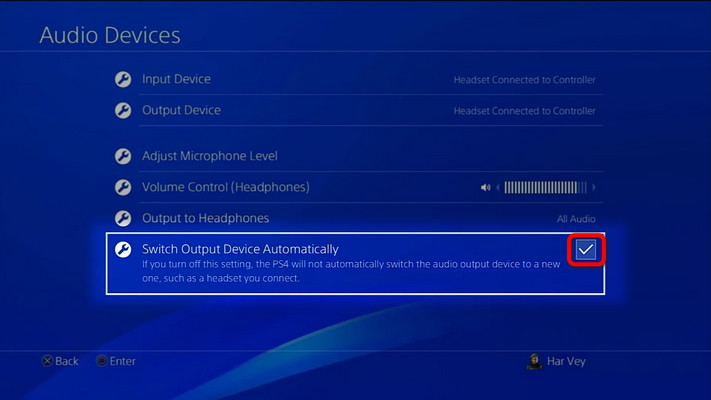
Now your device audio will detect the connected audio channel, and the entire console audio will deliver the audio to that audio device.
4. Tweak Audio Output Settings
Since you can connect your PS4 to different audio channels in different ways, people often make mistakes about which one to choose. Or even forget to switch to the currently active audio device channel.
For instance, if you have a home theater and TV connected to your PS4 and your home theater is in power-off mode, you can’t hear any sound as you previously selected Optical Digital Out as the active audio channel. You must change it to HDMI to hear audio from the TV.
Use these steps to tweak or swap audio output settings:
- Open the PS4 Setting Option.
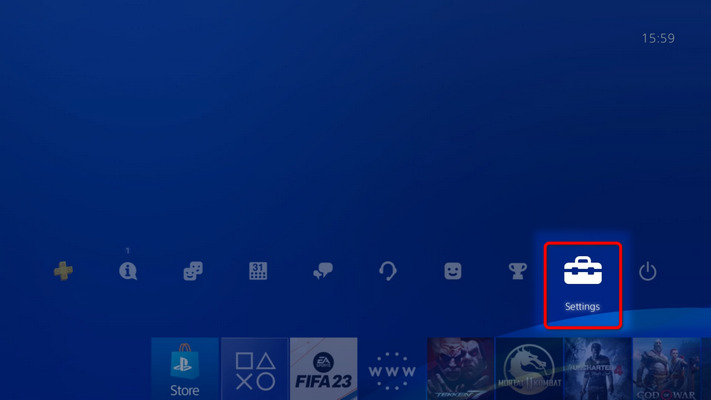
- Go to the Sound and Screen option.
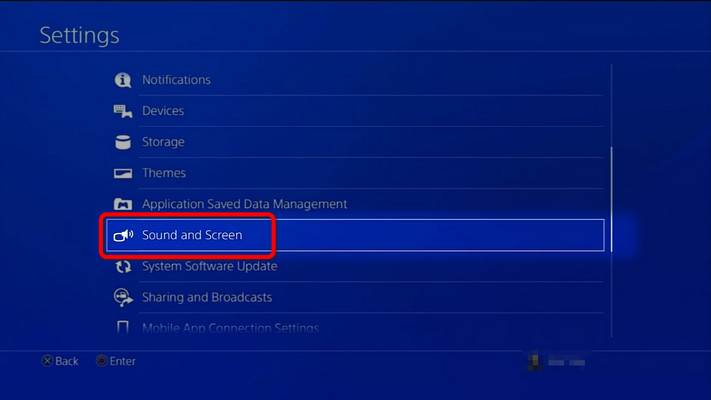
- Choose Audio Output Settings.
- Open Primary Output Port.
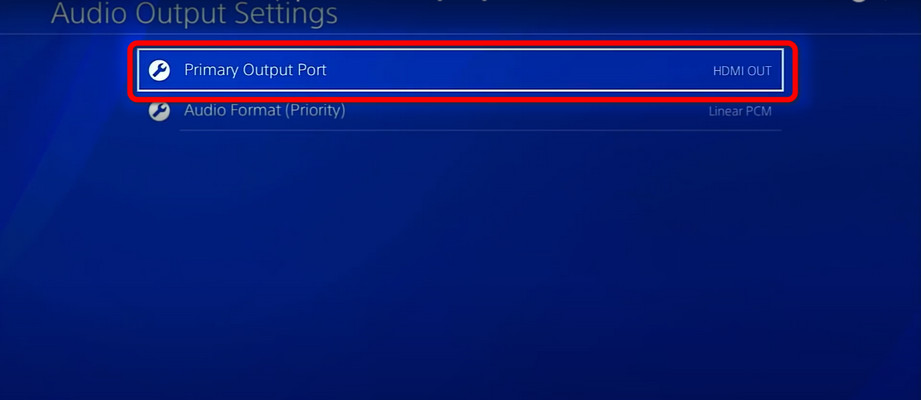
- Select HDMI Out option.

- Tick all the boxes listed.
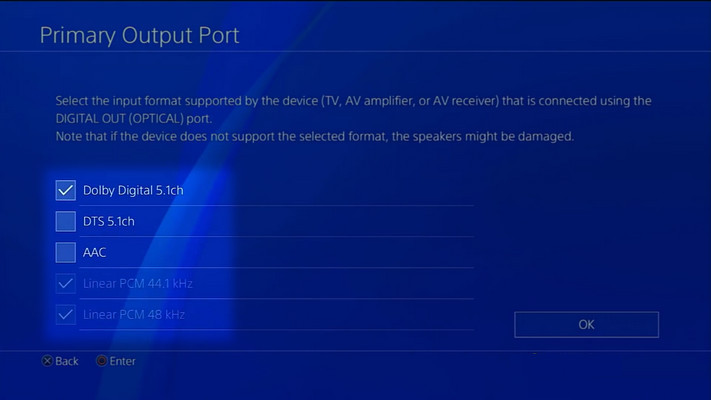
- Select Audio Format (Priority).
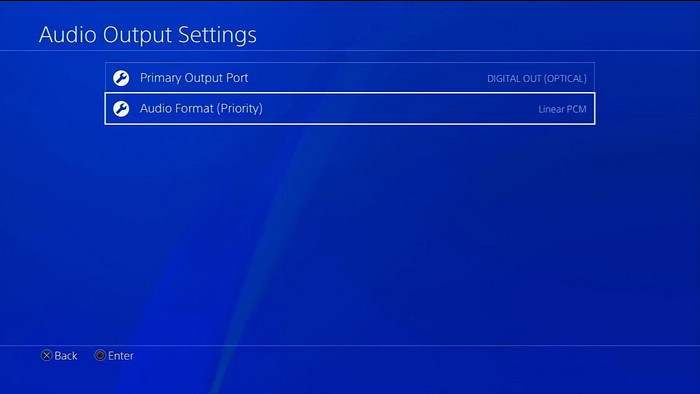
- Choose Bitstream (Dolby).
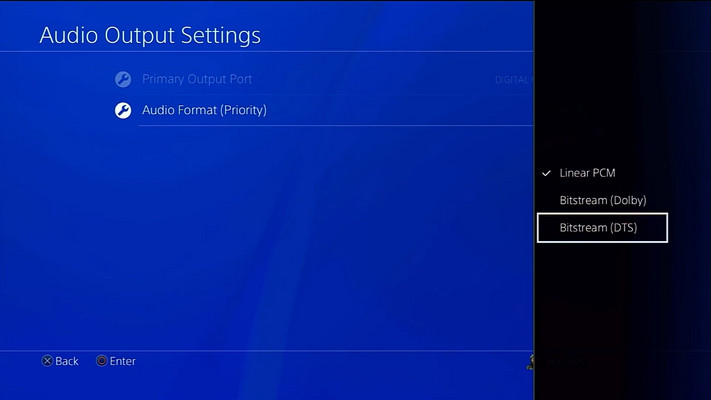
You need to adjust or select the audio codec or EQ technology according to your sound device and Display/TV output.
5. Check Controller Audio Port Or External Audio Cable & Connectors
I’ve already mentioned that the PS4 console has no 3.5mm/S-PDIF audio port. But if you have a Home Theater with Optical Audio support, the PS4 console has a dedicated Digital Out (Optical) port that allows the highest quality optical audio output.
Yet the optical fiber cables are habitually fragile because of its glass fiber core. So check if the connector wire is damaged. Then the audio port in DualShock 4 controller allows users to connect the headphone.
Never yank the headset cord, which can damage the controller’s audio port. Eventually, verify the port, cable, and connector(head) damage to fix the PS4 sound problems.
6. Update PS4 System Software
Though the PS4 system software performs automatic updates, certain misconfigurations or glitches can prevent the auto-update. You must update the firmware manually from the PS4 settings in that case.
Follow the step-by-step process to update PS4 system software manually:
- Go to PS4 Settings.
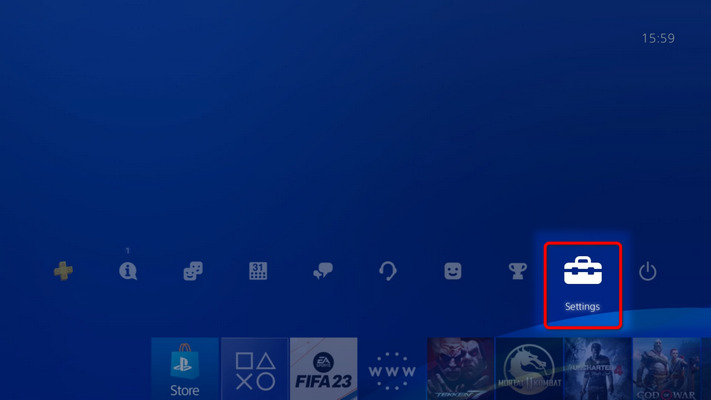
- Find the System Software Update option.
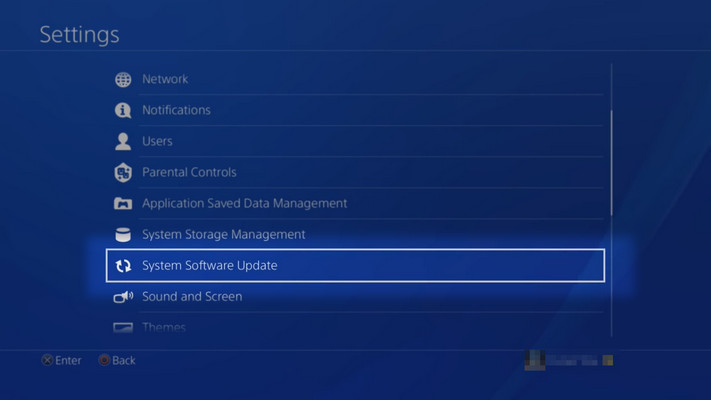
- Hit the Next Button, as the updated files should have been downloaded already.
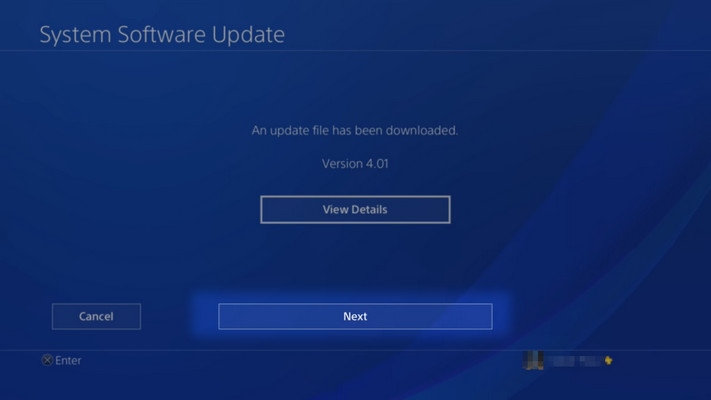
- Select the Update button to Confirm.
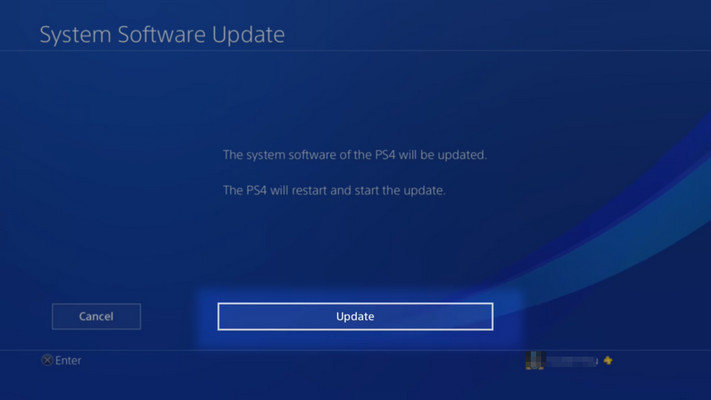
- Wait for the update process to finish.

- Check the Notification of a successful update.
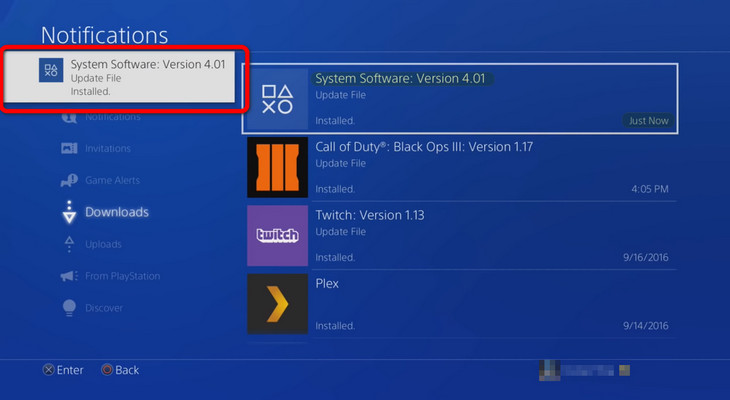
You should find your system more responsive and bug-free after a system update. And the sound problem is also expected to be fixed after the update.
7. Apply the Restore Default Settings
Suppose you’ve messed up with your PS4 settings and can’t even remember which ones you’ve tweaked; the Restore Default Settings is the one-stop solution. Whichever audio issues you face and can’t find the solution by adjusting the settings, restoring default can bring all teasing back to optimal & working state.
Don’t worry about your data because the Restore Settings will set all your settings into default state but won’t delete any of your data.
But be cautious about the Reset titled as Initialize PS4 option, as it will erase everything. You should only go for this option if any tweaks, fixes, or adjustments aren’t giving you a result if the console is responsible for the no audio issue.
Frequently Asked Questions
Why is my PS4 black screen only sound?
Your PS4 is showing a black screen, but you can hear the sound because the Video signal isn’t surpassing the faulty or damaged HDMI cable. Change the cable to check if it shows the Visual on another HDMI Cable.
Does the PS4 have sound?
The PlayStation 4 has no built-in speaker or headphone(3.5mm) audio out port. The console mostly relies on sound through HDMI. But if you really want to pair a separate audio device, you’d need one that allows Digital Optical output.
How do I restore audio sound?
The easiest way to restore your console audio is to perform factory restore settings without losing any of your data. But you won’t get a result if your HDMI audio runs into trouble because of cable damage.
How do I get my PS4 to play sound through my TV?
You must select HDMI Out as the Primary Output Port in the Audio Output Settings under the Screen and Sound option of PS4 Settings. You can switch between audio output devices from here.
Why is the sound not playing through HDMI?
The PS4, by default, sends the audio signal to the TV/Display through an HDMI cable. If your TV isn’t giving you any sound output, it’s probably the damaged cable or the misconfigured settings.
Final Thoughts
Most sound issues occur because of software ends, but there are also some silly reasons, like wrong audio channel selection and outdated software. Some hardware-end issues also take place badly where the cables or ports get damaged as well.
You should find your solution throughout this article, so let us know if you have any further queries in the comment box below.