If you boot your PS4 into safe mode, you will find various options like Update System Software, Rebuild Database, etc., along with two Initialize PS4 options.
But what does this initialization of PS4 mean? Is it the reset option?
In this article, you will find everything related to initializing PS4, such as what it is, when you should do it, any risk of losing data for performing it, and more. So stick to the article till the end.
Let’s dive into the article.
What is Initializing PS4?
Initializing PS4 is the reset option that wipes out all system storage data and restores the system settings to the default original values. All apps, games & saved data, pictures, videos, and credit card credentials in internal PS4 storage will be deleted. But USB storage data will be safe.
In today’s world, we heavily rely on electronic gadgets. And as technology develops daily, we tend to upgrade our devices frequently.
Any electronic device, whether a smartphone, computer, router, or console, performs sluggishly after a long run. Resetting the device most of the time makes the device like day one and improves overall performance.
But you may lose important data and files if you perform the reset action without knowing what that will do to the device. And in the worst-case scenario, you won’t be able to get the data back.
So whether you want to send out your PS4 and buy a PS5 digital or disc edition, you should clean your personal data from the PS4 console to prevent data hacking before selling it out. Performing Initializing PS4 option will do that job.
What Will Happen When You Initialize PS4?
Generally, initializing means starting something. But, Initializing PS4 in Safe Mode is basically a destructive process that ends with removing all PS4 game files, saving data, images, videos, passwords, etc.
It would be much easier for users if Sony used Reset PS4 instead of Initialize PS4. However, they understood their mistake & fixed it in their PS5. But newbie users on PS4 will find it complicated at first glance.
So when you have decided to sell your console or regain performance by factory resetting the PS4, you will have to boot the PS4 in Safe Mode.
When you choose the 6th option, Initialize PS4, this is the quick reset and a faster operation to erase all data. Hence it has a chance to recover the data in the future & is not a secure process if you intend to sell the console.
In that case, you must choose the 7th one, Initialize PS4 (Reinstall System Software), to perform an in-depth full clean. If you are stuck in safe mode, performing this option can eliminate the issue, but the process will delete all data.
But what about an external USB that is connected to the PS4? Will initializing a PS4 also format the USB storage?
Fortunately, no data will be cleared from a USB storage device when connected to the console during initializing PS4. So you can update the system software or recover data from the PS4 USB storage. You can store apps, images, game data, game saves, and videos on external storage.
What is Quick and Full Initialization on PS4?
The Quick initialization formats all the PS4 data quickly from the internal storage. But this process is not secure if you intend to sell it. The Full initialization takes hours to destroy the data entirely. This option ensures the security of sensitive data, so you must do this if you sell the PS4.
After learning what the initialized PS4 is & what it does, when you perform the reset option from the settings menu, you will find two options, Quick & Full.
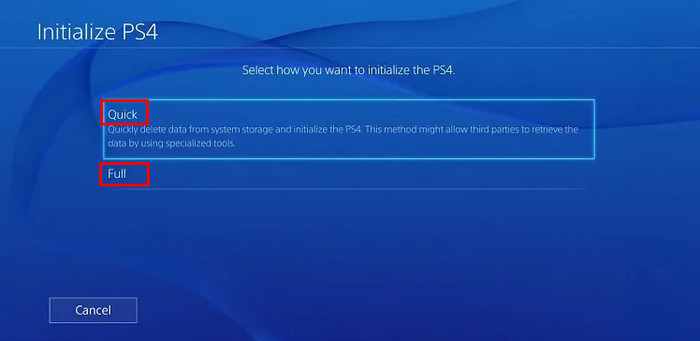
Quick initialization is best to use when you are facing various errors & like to make the PS4 like day one. Though all the data gets removed, it actually sits on the hard drive, but PS4 marks it as invalid. A tech nerd can recover the data in the future.
On the contrary, Full initialization wipes out all data & rewrites the storage with 1 & 0. This process makes the data unrecoverable—the best option when you have to sell the PS4 and upgrade to PS5.
So, what’s the difference between Quick and Full initialize?
The key difference is that the quick option doesn’t securely erase the data. So it is possible to recover the data. On the other hand, Full initialization rewrites PS4 HDD with random 1 and 0 that completely destroy every data. So, it becomes impossible to get the deleted data back.
So, should you do a Quick or Full initialize on PS4?
Both Quick & Full initialization removes all the data on your PS4 console, but you must perform a Full Initialization if you want to sell or hand over the PlayStation 4. Otherwise, pick Quick Initialization if you want to reset the console and fix PS4 errors CE 32895 7, CE 43461 8, etc.
Here is the difference between Quick & Full initialization:
| Quick initialization | Full initialization |
|---|---|
| Data doesn't fully delete. | Data is completely erased. |
| Has the potential to recover the data. | Destroyed data cannot be restored. |
| Performs quickly. | It can take several hours. |
| Suitable for return to original PS4 factory settings. | Suitable to sell or give away. |
How to Initialize PS4
You can Initialize PS4 by navigating to Settings > Initialisation > Initialise PS4. Then choose Quick Initialize or Full Initialize according to your need and follow the on-screen instructions. You can also perform Initialize PS4 by booting from Safe Mode.
Before proceeding to initialize PS4, you must deactivate your PSN account. To do so, launch your PS4 > Settings > Account Management > Activate as Your Primary PS4. Then select Deactivate and hit Yes to avoid future difficulties during connecting to your PSN account.
Here are the Steps to initialize PS4:
- Switch on your PlayStation 4 & turn on your TV.
- Select the Settings icon from the PS4 main menu.
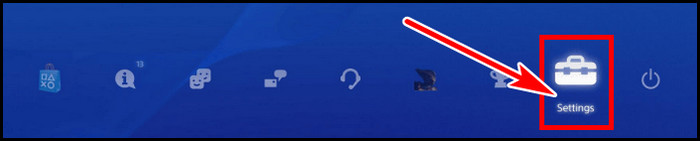
- Scroll down and choose the Initialization option.
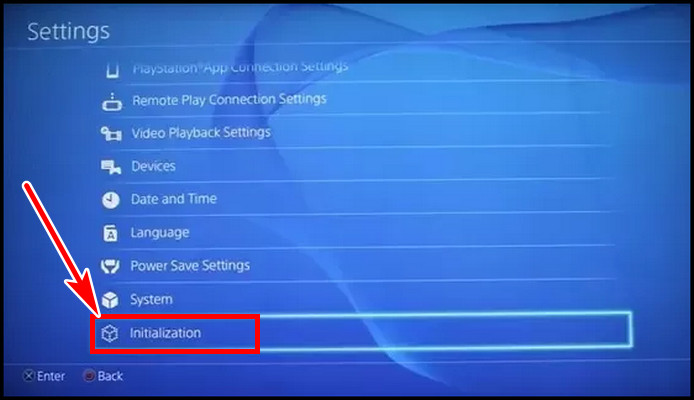
- Select Initialize PS4 from the next screen.
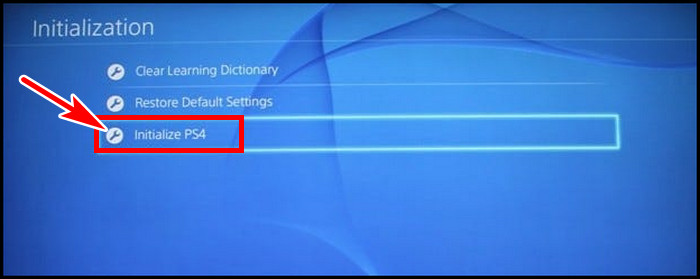
- Pick Quick or Full according to your need.
If you select Full, you will get a confirmation screen at this stage, as the process can not be undone later. When you have backed up your data & ready, choose Initialize.
After selecting Initialize, on the next screen, you will be warned about the deletion of your data, which can take several hours. Select Yes on the final confirmation page. 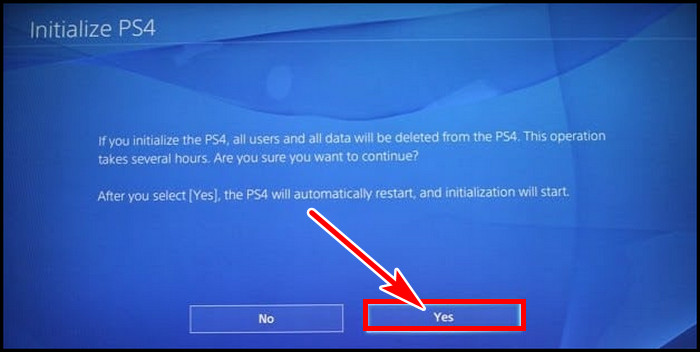
The console will reboot & the process will begin. Now you have to wait. You can also Reset your PS4 through Safe Mode.
But how long does PS4 initialization take?
Depending on your data, the full PS4 initialization can take 30 minutes to several hours. The PS4 storage data will be filled with 1s and 0s. This will completely destroy all the data. The time should be much lower for Quick initialization, as it doesn’t erase data thoroughly.
If You Initialize Your PS4, Will You Lose Your Account?
If you perform Initialize operation on your PlayStation 4, it will delete all the data stored on your PS4 storage. But the PSN account is not stored on the console device. Instead, it is kept on Sony’s servers. So, initializing your PS4 won’t delete your PlayStation Network account.
But, the console’s association with your PSN account, like login credentials, will be removed from the initialization process.
So, you will require to sign in again when you perform the Quick initialization to use it again. Furthermore, you must download the games or apps you bought with that PSN account again if you didn’t back up the game files on any secondary storage drive.
What’s the Difference Between Initialize and Restore Default Settings?
At first glance, it seems like Restore Default Settings is equivalent to the factory setting. But there is a catch. The Restore Default Settings only restores all the actual settings on your PS4 to the default values. But it doesn’t remove any data, whereas the Initialize option erases all the data.
The main difference between Initialize and Restore Default Settings is the former removes all the data on PS4 storage & restores PS4 to the default values. All game files, media, and credit card info will be deleted.
But the latter one doesn’t delete any data. Thus this one is a better pick if you messed up PS4 settings & want to set the settings as default. Do this to restore the settings you’ve changed.
FAQs
What should you do after initializing a PS4?
After initializing your console, your PS4 will be new, like on day one. So if you choose Quick initialization for reuse, switch on your console, sign in back with your PSN account, restore game saves data & download games if you don’t have any backup. Or pack up the console if you select Full initialization for selling.
What happens if you cancel the PS4 initialization?
After you select Initialize & Yes from the confirmation screen and the process is on the run, there is no option to cancel the procedure. You must not try to turn off the operation halfway under any circumstances. If you do, it can corrupt the system & turn your PS4 into an expensive brick.
Can you recover data that you’ve deleted after initialization?
If you select Quick Initialization, the data gets deleted but not lost yet. The data can be recovered until it is overwritten with new data. But the process will be inconvenient & time-consuming. If you choose Fully initialize, there is no hope of recovering the erased data.
How do I Initialize my PS4 without losing data?
If you boot into Safe Mode, there is an option called Restore Default Settings. By using this option, you can fix your messed-up settings and restore all the settings to the default value. This also doesn’t delete any data, so there is no risk of losing data.
Final Thought
Initializing or resetting PS4 is there to wipe out all the data from the internal storage. PS4 offers two options for this Initialization process. One will deep clean while taking longer time, and the other one is faster operation, but also not securely clean.
In this article, I explained all about the initialization of the PS4. If you have any further queries, please leave a comment.




