So, you want to transfer Pokemon from your Pokemon Go account to Nintendo Switch games.
To do so, you are trying to connect your Nintendo Switch to the Pokemon Go app, but it’s not working.
If you face the same scenario, I have some good news for you.
I will show you how to fix the issue with all the details.
Why can’t I send Pokemon from Go to Let’s Go?
Keep reading the whole post to learn in detail.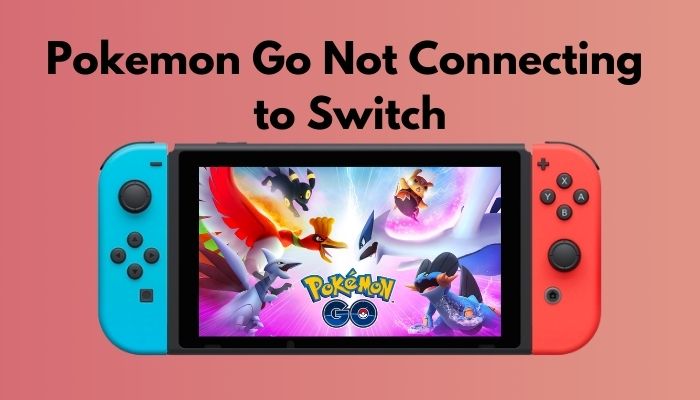
Why Does Pokemon Go Fail To Connect To Nintendo Switch?
Pokemon Go fails to connect to Nintendo Switch mainly due to a software bug on the Nintendo Switch system software. Besides, issues with Bluetooth connectivity, corrupted cache, and Nintendo Joycons also hinder the connectivity.
Pokemon Go is an AR game where you can roam around in the real world and catch Pokemons. On the other hand, Pokemon: Let’s Go, Pikachu! and Pokemon: Let’s Go, Eevee! was released in November 2018 on the Nintendo Switch console.
You can transfer your Pokemon from Pokemon Go to the two Nintendo Switch games. To achieve that, you need to connect your Pokemon Go game to the Nintendo Switch.
But due to many reasons, the connection fails frequently.
The most common reason for the connection to fail is a bug in the Nintendo Switch. Through updates, Nintendo finally fixed the bug. So if you have updated your Nintendo Switch, you should be good to go.
But, some users are still facing issues. In such cases, the cause might be Bluetooth connectivity issues as both devices connect via Bluetooth.
In some cases, Nintendo Switch JoyCons also cause trouble.
Here are the reasons why Pokemon Go fails to connect to Nintendo Switch:
- A bug in the Nintendo Switch software.
- Bluetooth issues on either or both in the smartphone and Nintendo Switch.
- Nintendo Switch JoyCons is interfering with the connectivity.
- Corrupted data in the game cache.
- Lack of permissions to connect to Nintendo Switch on the Pokemon Go app.
Whatever the cause might be, there are ways to fix them. We will go through the steps in the next section.
Check our latest post on the How to get Mew in Pokemon Sword & Shield.
How To Fix Pokemon Go Not Connecting To Nintendo Switch
To transfer Pokemon from Pokemon Go to the two Nintendo Switch games, Pokemon: Let’s Go, Pikachu! and Pokemon: Let’s Go, Eevee!, you need to connect the devices.
But it might fail to connect due to some issues. The good thing is, the problems are relatively easy to solve.
Here’s how to fix Pokemon Go not connecting to Switch:
1. Check for system updates on the Nintendo Switch
If you close the game after a successful pairing, the connection closes on its own due to a bug.
The Nintendo Switch software version 7.0.1 contains the bug fix that caused the issue. So, updating the Nintendo Switch software to version 7.0.1 or newer will resolve the issue.
Usually, Nintendo Switch goes through the system update automatically. But if you think you have missed it, here’s how to do it manually:
- Go to System Settings from the main menu.
- Scroll down and go to System.
- Go to System Update at the top.
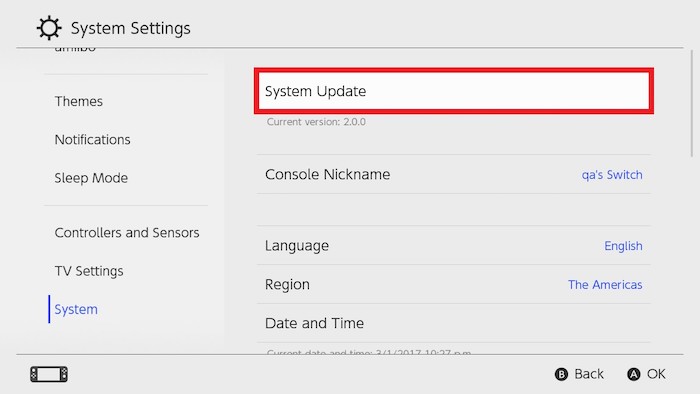
Now you should see your Nintendo Switch going through a system update, fixing the issue.
In a hurry? Check out my new post on How to surrender in Pokemon Unite.
2. Restart Nintendo Switch
Pokemon Go app developer Niantic posted a solution to the problem on Twitter.
They have suggested going for a complete restart of the Nintendo Switch device. The critical thing to notice here is that simply putting the device to sleep will not be enough.
Here’s how you should proceed:
- Hold the Nintendo Switch power button for 3 seconds.
- Select Power Options.
- Select Restart.
You should now see the Nintendo Switch go through a complete restart. After the restart has finished, check if the connection works smoothly now.
But before that, go through our epic guide on Pokemon Unite Reset Account.
3. Clear cache on Nintendo Switch
Some users have reported that clearing the cache of the Nintendo Switch user fixed the issue.
Here’s how you would do it:
- Go to System Settings from the main screen.
- Scroll down to select System.
- Select Formatting Options.
- Select Clear Cache.
- Select the User.
- Proceed to clear the cache.
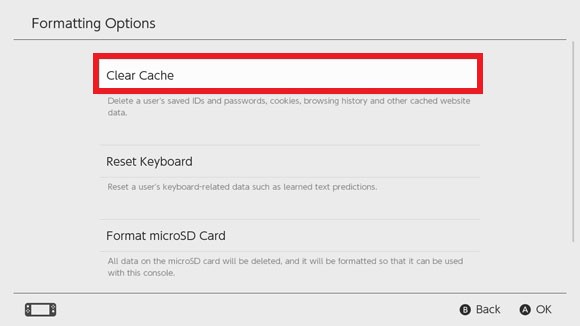
You can go through a complete restart as an extra measure, as mentioned in step 2. Then you should check if Pokemon Go can connect to Nintendo Switch successfully.
Check out the easiest way to how Restart Pokemon Sun & Moon.
4. Unpair Bluetooth devices from smartphone
The Pokemon Go app smartphone connects to the Nintendo Switch through Bluetooth.
So if you have multiple devices connected to the smartphone via Bluetooth (for example, portable speakers, smartwatch, headphones, etc.), interferences might cause the issue.
Hence, disconnect all Bluetooth devices connected to the smartphone. Then go through the required steps to create the connection between the smartphone and the Nintendo Switch to transfer Pokemon.
You can reconnect all the Bluetooth devices to the smartphone when you are done.
5. Detach the JoyCons temporarily
The JoyCons and Pokemon Go both use Bluetooth to connect to the Nintendo Switch; the JoyCons can cause interference.
So to avoid it, detach the Nintendo JoyCons until you have gone through the process successfully. Then you can connect the JoyCons and continue to use the Switch in handheld mode again.
6. Check Pokemon Go app permissions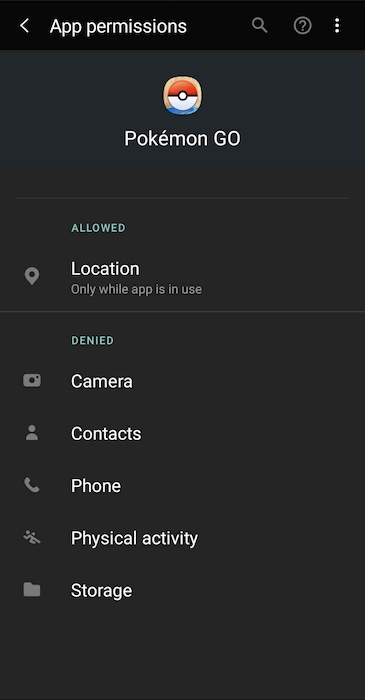
The Pokemon Go app in your smartphone might not have enough permissions to use Bluetooth or establish a connection to the Nintendo Switch.
So you can go to the phone settings, go to Apps and find Pokemon Go. Then check out the permissions section to ensure you have the required permissions.
Also, check out our separate post on Pokemon Unite Not Starting.
7. Try to connect when on the home screen
When you try to connect to Pokemon Go when on the Go Park, you might get issues.
The solution is to connect before going to the Go Park, specifically at the start screen. There is a bug that is causing this issue.
So, if you connect to Pokemon Go on the game’s home screen, it should work fine.
8. Reinstall Pokemon Go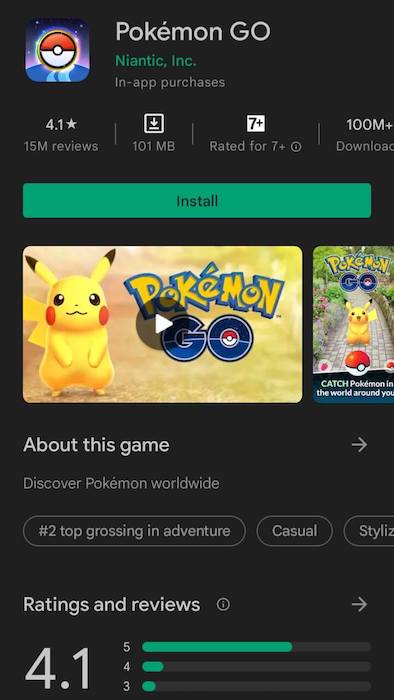
For some users, reinstalling Pokemon Go fixed the issue.
Also, you need the Pokemon Go app with version 0.37.0 or higher for the connection to work.
So, you can go through the following steps:
- Go to the menu on your smartphone, and uninstall Pokemon Go.
- Go to Play Store or the App Store.
- Search and install Pokemon Go.
- Make sure the version installed is 0.37.0 or higher.
- Run the game.
- Pair it with the Nintendo Switch.
Now check if it connects to Nintendo Switch and transfers Pokemon without any trouble.
9. Verify airplane mode is turned off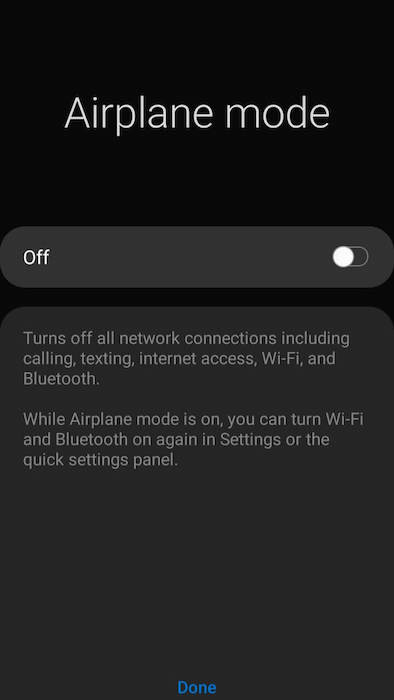
To make the connection between Pokemon Go and Nintendo Switch, you need airplane mode to be turned off. So check if that’s the case.
Additionally, you can check if the Bluetooth is turned on, as the app uses Bluetooth to connect to Nintendo Switch.
Why Would You Connect Pokemon Go To The Nintendo Switch?
You would connect Pokemon Go to the Nintendo Switch as it allows you to transfer Pokemon discovered in the Kanto region to the two games in Nintendo Switch. The two games are ‘Pokemon: Let’s Go, Pikachu!’ and ‘Pokemon: Let’s Go, Eevee!’.
Pokemon Go, the AR game, allows you to discover and catch Pokemons roaming into the real world. Millions of players worldwide have played it since its launch in 2016.
The good thing is, you can transfer the Pokemons discovered in the Kanto region of Pokemon Go to the two new games, Pokemon: Let’s Go, Pikachu! and Pokemon: Let’s Go, Eevee!.
The two new games were released in 2018 on the Nintendo Switch console.
But there are some requirements to make the transfer. You need to go to Fuchsia City in the two games to start the transfer. Otherwise, you will not get the option to move the Pokemons.
To transfer the Pokemons, you need to connect the Nintendo Switch to the smartphone via Bluetooth. The Poke Ball Plus is not necessary to make the connection.
You might think that you can transfer Pokemon from the Pokemon: Let’s Go, Pikachu! and Pokemon: Let’s Go, Eevee! to the Pokemon Go, but that is not the case.
Since the feature was released, a bug in the Nintendo Switch software caused the connection between Pokemon Go and Nintendo Switch not to work correctly.
Not only that, subsequent updates only made the matter worse. Finally, the Nintendo Switch software update 7.0.1 resolved the issue.
How To Transfer Pokemon From Pokemon Go To Nintendo Switch
To transfer Pokemon from Pokemon Go to the two games Pokemon: Let’s Go, Pikachu! and Pokemon: Let’s Go, Eevee! on Nintendo Switch, you need to go through a couple of steps.
Remember that you can only transfer Pokemon initially discovered in the Kanto region. Pokemon from other areas and special events are not allowed for the transfer.
Here’s how to transfer Pokemon from Pokemon Go to Nintendo Switch:
- Launch any of the two games, Pokemon: Let’s Go, Pikachu! or Pokemon: Let’s Go, Eevee! in Nintendo Switch.
- Press the X Button, then the Y button to open the Options menu.
- Select Open Pokemon Go Settings.
- Select Yes when it prompts.
- Open the Pokemon Go app on your smartphone.
- Select the Poke Ball icon, then select Settings.
- Scroll down and select Nintendo Switch, then Connect to Nintendo Switch.
- Select Yes on the console to pair the devices when both find each other.
- Tap the Poke Ball icon in Pokemon Go, then select Pokemon.
- Select the Nintendo Switch icon from the upper-right corner.
- Select the Pokemon to transfer.
- Select Send to Nintendo Switch.
- Go to the Fuchsia City Go Park Complex in Nintendo Switch and speak to the person at the counter.
- Select Bring Pokemon.
- Select any GO Park and Start Communication.
- Confirm the transfer from the Nintendo Switch.
- Select OK on Pokemon Go to finish the process.
FAQ
Question: How do you transfer Pokemon from Let’s Go To Go?
Answer: You cannot transfer Pokemon from Let’s Go to Go. Only the reverse is possible.
Question: Can you transfer Pokemon back to Pokemon Go?
Answer: No, you cannot transfer a Pokemon back to Pokemon Go, and it only works one way.
Final Thoughts
The Pokemon franchise is one of the most popular franchises of all time. Recently, it is possible to transfer Pokemon from the popular Pokemon Go app to the two new games, Pokemon: Let’s Go, Pikachu! and Pokemon: Let’s Go, Eevee!.
To make the transfer, you need to connect the device where you play Pokemon Go to the Nintendo Switch.
But sometimes, it is impossible to make the connection due to a bug or some other cause.
Luckily, you can resolve the issue with some quick steps.


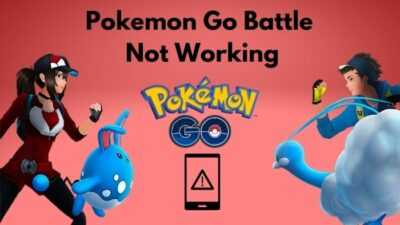

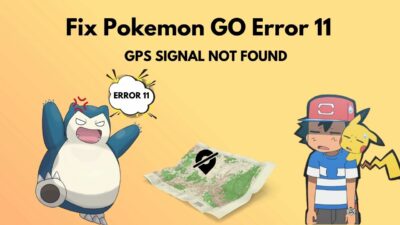
I followed all of these steps and my phone STILL won’t connect. What do I do now?
Hello aidan,
You can ensure if Pokémon GO Connectivity is Enabled:
In Pokémon GO settings, confirm that the Nintendo Switch connectivity feature is turned on. This option is usually found in the settings related to the Pokémon GO Plus or the equivalent accessory.