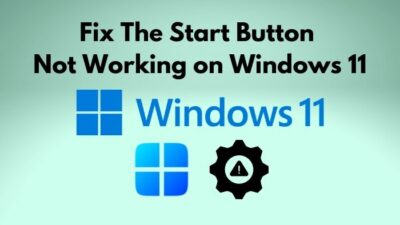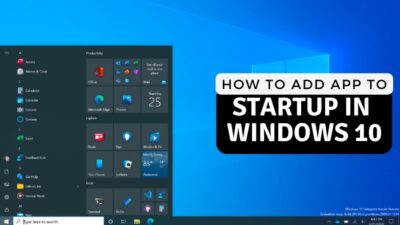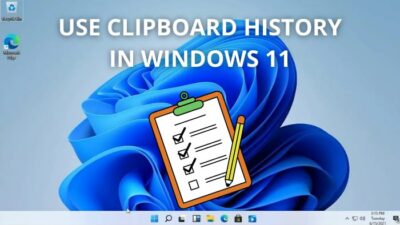Game pass is a fantastic subscription service that allows users to download and play games. Although Game Pass has been with us for a while, like anything else it is not perfect.
Many users have reported that there are facing an error when they are trying to update Game Pass on their PCs.
The error code is 0x00000001 and it usually occurs when you are trying to update Game Pass or install a game from Game Pass on your device.
Why error 0x00000001 occurs in Game Pass on Windows 11?
I know this is a frustrating problem; I mean who wants to fix errors when they are trying to play some video games. I feel your pain and that is why I have written the simplest and best methods you can follow to fix error 0x00000001 in Game Pass on Windows 11.
Read the full post for more details.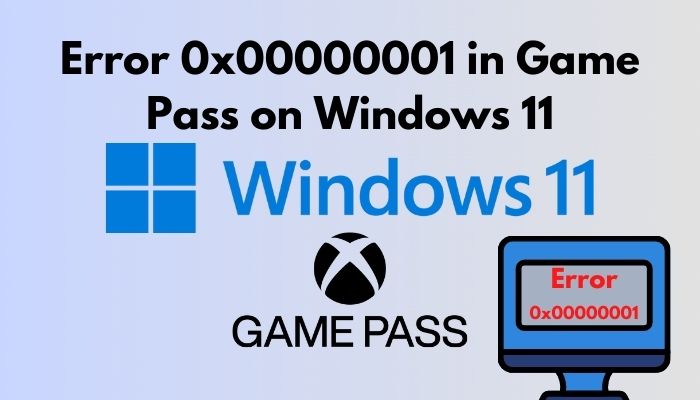
Follow our guide on how to Turn Off Game Mode in Win 11
Fix Error 0x00000001 in Game Pass on Windows 11 easily
We all love simple solutions to annoying problems. At least most of us do and I am confident about that. Hence, I have written the fixes in the most straightforward manner for you to understand.
The steps to all the methods mentioned are straightforward, so you have no reason to be nervous or doubt your capabilities.
I believe in you! So, please go through the procedures given below.
Here are the methods to fix error 0x00000001 in Game Pass on Windows 11:
1. Check for Windows updates
We all get annoyed when we are notified about a Windows update in the middle of something. Still, it is a good habit to keep your Windows 11 updated on our PC as you can avoid problems like these in the future.
The steps in this process are very simple and easy toofollow, so do not waste any time and go through them.
Here are the steps to check for Windows updates to fix error 0x00000001 in Game Pass on Windows 11:
- Click on the Start button.

- Go to Settings.
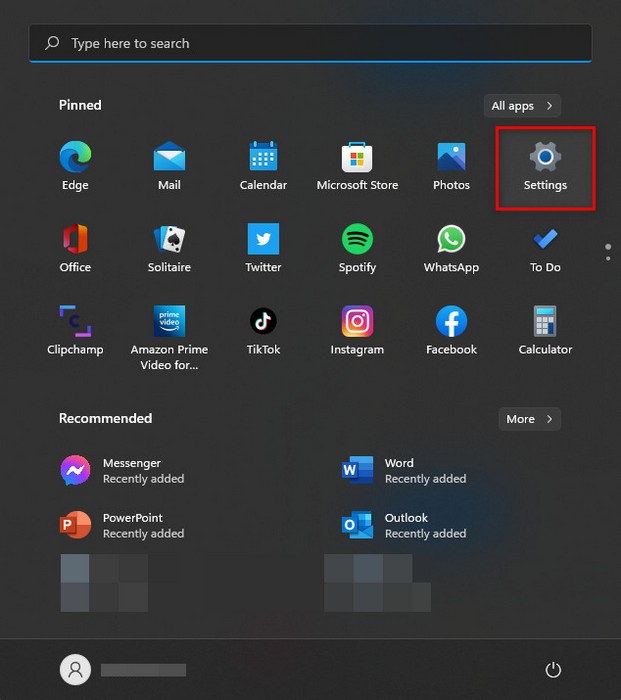
- Click on Windows Update from the left pane.
- Navigate to the Check for updates button and click on it.
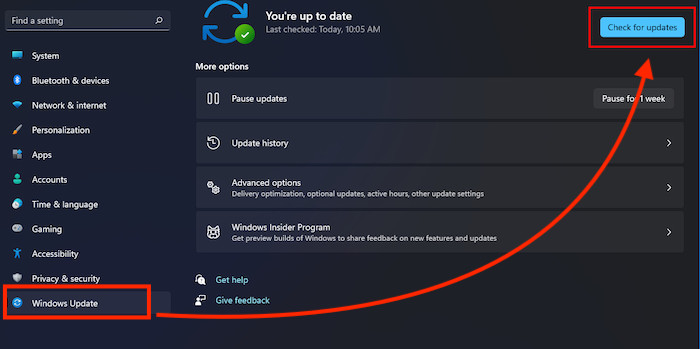
- Install the updates and restart your PC.
- Check whether the error persists after your PC restarts.
If this method did not fix the issue, do not lose hope as I have given other working methods down below.
Check out the easiest way to Fix Decreased Game Performance In Windows 11
2. Reinstall the Gaming Services package
If the gaming services package gets corrupted, Game Pass will not run properly and you will see the error pop up. Reinstalling the Gaming Services package can solve this issue.
It is very easy to reinstall the Gaming Services package, so do not panic, keep calm and go through the steps given below.
Here are the steps to reinstall the Gaming Service package to fix error 0x00000001 in Game Pass on Windows 11:
- Click on the Start button.

- Search for Windows PowerShell, right-click and Run it as an administrator.
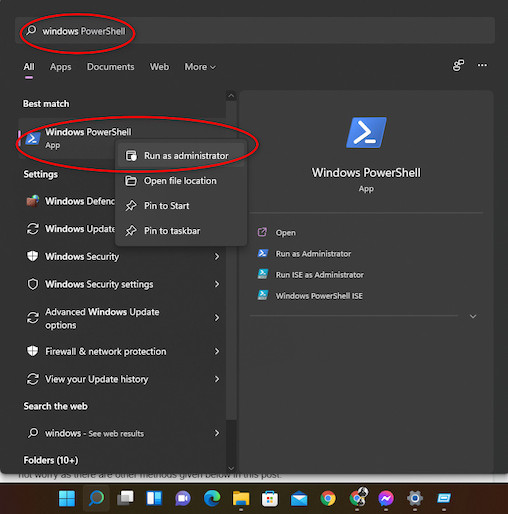
- Paste Get-AppxPackage *gaming services* -allusers | remove-appxpackage -allusers and press the Enter key on your keyboard.
- Close Windows PowerShell and check whether the problem still occurs or not.
If this method did not fix the issue, do not lose hope as I have given other working methods dow below.
3. Install the game from the Microsoft Store
If you are trying to install a game via Game Pass, it can also be downloaded from the Microsoft Store. Some games can have issues when being downloaded from Game Pass and the developers usually fix the issue as soon as possible.
The steps in this process are relatively simple, so do not stress out and follow the steps given below.
Here are the steps to install a game from the Microsoft Store to avoid the error 0x00000001 in Game Pass on Windows 11:
- Click on the Start button.

- Search for the Microsoft Store and enter it.
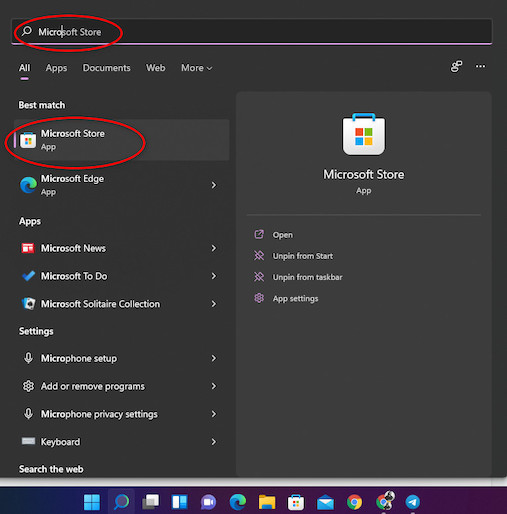
- Find your game and download the setup files.
- Install the game and enjoy.
If this method did not fix the issue, do not lose hope as I have given other working methods dow below.
Quickly check out our latest fix for Bluetooth Toggle Missing On Windows 11.
4. Reset the Microsoft Store and Xbox App
Resetting the Microsoft Store and Xbox App is a great way of fixing the error 0x00000001 issue in Game Pass on Windows 11.
Doing this is extremely easy, so there is no reason to be tensed. The steps are simple so keep calm and go through them.
Here are the steps to reset the Microsoft Store and Xbox app to fix error 0x00000001 in Game Pass on Windows 11:
- Turn off the Microsoft Store and Xbox apps.
- Press the Windows and I keys at the same time. You will be taken to the Settings
- Click on Apps from the left pane.
- Navigate to Installed Apps and click on it.
- Search for Microsoft Store and then click on the button beside the Microsoft Store option.
- Click on Advanced Options.
- Scroll down and click on Reset.
- Repeat the previous steps but this time search for Xbox.
- Restart your PC and check whether the error still occurs or not.
If this method did not fix the issue, do not lose hope as I have given other working methods dow below.
Follow our guide on How to Boot to Safe Mode in Windows 11.
5. Flush the DNS
This error can also occur due to an unstable internet network and this can be fixed by running a simple command line in the Command Prompt.
This process is pretty simple so keep calm and go through the steps given below.
Here are the steps to flush the DNS to fix error 0x00000001 in Game Pass on Windows 11:
- Press the Windows and I keys at the same time to open the Run box.
- Type cmd in the box and press the Enter key on your keyboard.
- Paste ipconfig/flushdns and press the Enter key.
- Close the terminal and restart your PC.
- Check whether the error still occurs or not after your PC restarts.
Check out our expert-recommended guide on How To Enable Telnet On Windows 11.
Conclusion
Hopefully by now, you were able to fix the error 0x00000001 issue in Game Pass on your Windows 11 system.
I hope that you never face a problem like this again in the future.
I wish you luck in whatever you do in the future.
Take care and stay safe!