Windows 11 demands new hardware-specific security requirements for user-data protection.
But, completely understanding the concept of these security regulations can be confusing.
Luckily, all your confusion will go away once you finish reading this article. I’ll share my year-long achieved insights to clarify the facts about PTT and dTPM or TPM 2.0.
So let’s get deep into the topic.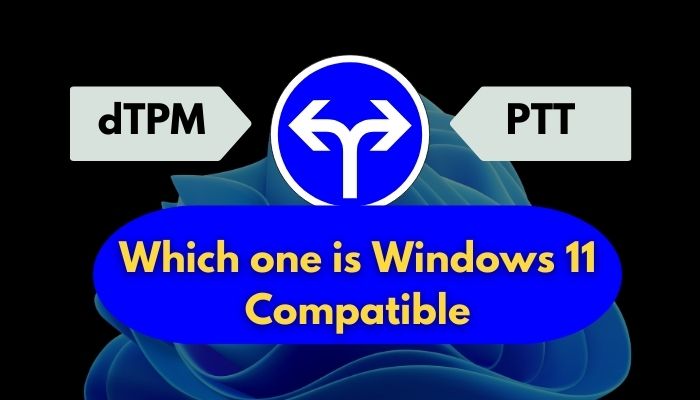
What is dTPM & PTT?
To understand dTPM, you need to know what TPM is. It stands for Trusted Platform Module— a physical chip installed on your motherboard to create a security barrier between your data and malicious threats.
Moreover, TPM helps your computer to get safe from virus attacks, though it’s not the only purpose of the hardware level protocol. dTPM means Discreet Trusted Platform Module. It uses the TPM chip to transfer data between your machine and the operating system.
About PTT, it stands for Platform Trust Technology. Basically, it works as the TPM but lacks a hardware connection. You can think of PTT as a software-based TPM.
AMD also has a software-based TPM solution, named the fTPM (firmware TPM). You might ask: Can AMD CPU with fTPM run Windows 11?
As you know, motherboards from MSI, ASUS, and Gigabyte use TPM technology. In contrast, Intel motherboards provide PTT service as a replacement. You can get Windows 11 on your PC irrespective of the security functionality your motherboard provides.
But, the question might cross your mind that which among dTPM and PTT you need to use Windows 11. Read the following section to find out.
Do I Need dTPM or PTT for Windows 11?
Windows is the most affected operating system by viruses and ransomware. To tackle this situation, Microsoft has put TPM 2.0 (Trusted Platform Module) as the requirement to install Windows 11. TPM 2.0 works as a security barrier in front of the user data.
So, if your device doesn’t have TPM 2.0, Windows 10 users can’t upgrade to Windows 11.
Now there are different implementations of the TPM 2.0 security module. Some are hardware-based using a physical chip in the motherboard (for example, dTPM), while Intel and AMD have done it based on software, without the need for a physical chip (for example, Intel PTT and AMD fTPM).
Since all of them serve the same purpose and there’s no difference in terms of features, you can enable Windows 11 if your device has any of the TPM 2.0 implementations. It won’t matter if your device has dTPM or PTT, both are compatible with Windows 11.
dTPM VS PTT: How do they Work on Windows 11?
It’s not like the whole concept of TPM started with Windows 11. The earlier version of TPM was already built in the early generation of mainboards. But it was not mandatory to have this security chip present on your motherboard.
Since Microsoft has made it compulsory to have TPM 2.0 for using Windows 11, here’s a complete guide on how to enable TPM 2.0 in BIOS.
But what changed so much that Windows is preventing installation access if you don’t have TPM / PTT?
In one word – to make it extremely difficult for attackers to get into your system. TPM 2.0 arms your computer with digital footprints and cryptographic keys. And, hackers need to tamper the footprint to get sensitive information from your computer or applications, which is extremely difficult because of the new technology and disk encryption.
PTT, on the other hand, is a firmware-based implementation of a TPM security by Intel. Windows 11 installation needs these security modules for malware security and other Microsoft Windows OS features, such as Windows Hello for identity protection and Windows bitlocker for data protection.
Let’s get to the key topic, how does Windows function with TPM/ PTT?
TPM contains multiple physical security mechanisms to make it tamper-resistant. There are in-built keys stored in TPM that unlock different sections of the system drive. When booting up the computer, if the keys don’t match, the PC won’t unlock the system drive and files — that happens when someone tries to access your PCs remotely without authorization.
I think that statement made the tech concept super clear. So, let’s figure out if your computer has TPM 2.0 which is required to upgrade to Windows 11.
Does My Computer have TPM or Intel PTT ?
Knowing what TPM is won’t just let you update Windows. You need to check whether your motherboard supports TPM. And most importantly, you need to know which TPM version is available.
There are several methods you can use to check the TPM availability on your system. Choose one from the listed methods.
Here are the procedures to check whether your computer has TPM:
1. Check via Windows Powershell
You can write a certain command on Windows PowerShell to acknowledge if the security chip exists on your computer.
Here are the steps to check TPM via PowerShell:
- Press the Windows + X button to launch the Windows menu.
- Select Windows PowerShell (admin).
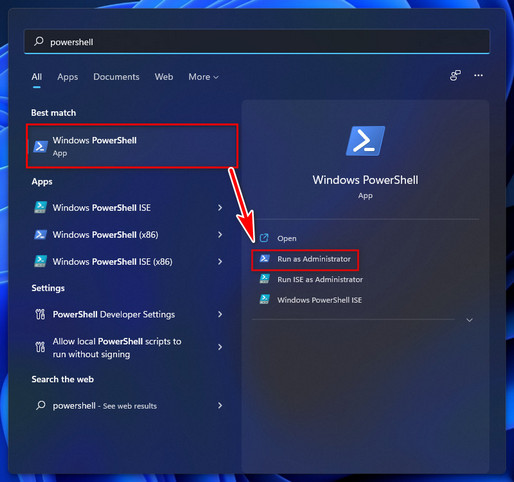
- Type get-tpm in the prompt and hit Enter.
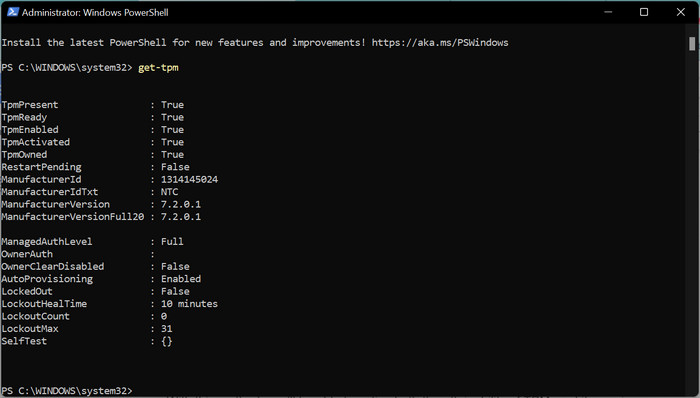
You’ll notice true in every command if TPM is physically available. Otherwise, every command will appear false.
2. Use the Run Prompt
With this method, you’ll be able to notice both the attainability of TPM, and its version.
Here’s the procedure to check TPM via run prompt:
- Press Windows + R to launch the run prompt.
- Type tpm.msc in the search box and hit Enter.
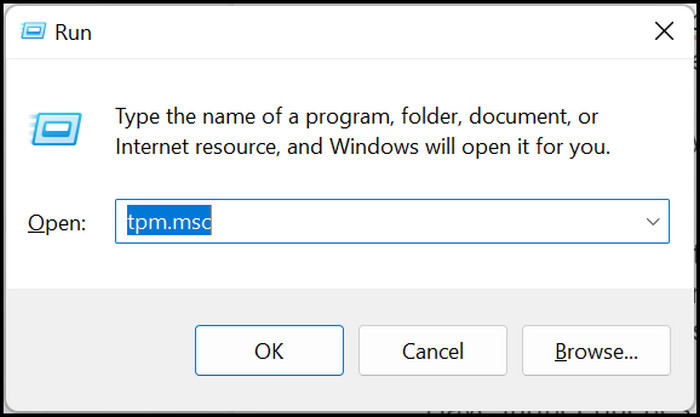
- Expand all the options if it’s not already.
In the status option, you’ll notice The TPM is ready to use, and in the Manufacturer information box, you’ll notice the current version you have. 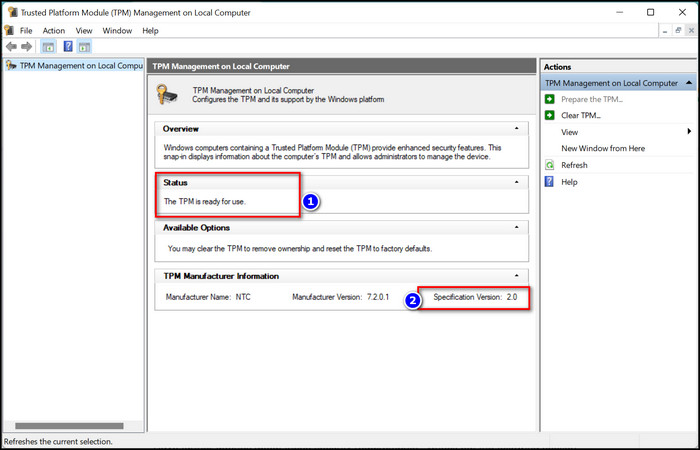
If you find the current TPM version of your computer is 2.0, you are definitely able to upgrade to Windows 11. And if you’re using an Intel motherboard, PTT will be built-in. So, worrying after reading this article won’t be necessary.
Have further queries about these security requirements or compatibilities? Check out the following section.
Here’s a complete guide on how to restore files from File History on Windows 11.
Frequently Asked Questions
Will Windows 11 work with PTT?
Yes, you can run Windows 11 if you have any security features like AMD’s fTPM, Intel’s PTT, or dTPM chipsets on your device.
Does Windows 11 need dTPM or PTT?
TPM is the hardware that is built on your motherboard. And PTT is an alternative service for Intel motherboard users. So technically, you can use either one to use Windows 11.
What version of TPM do I need for Windows 11?
You need TPM 2.0 to install Windows 11.
How do I enable TPM and Secure Boot to install Windows 11?
Go to Update & Security settings > Recovery > Advanced > Troubleshoot > UEFI Firmware settings > restart.
The Bottom Line
Throughout this article, I have described the dTPM and Intel PTT and fTPM security solutions with a clear overview. I bet now you know more about this topic than yesterday.
dTPM and PTT both satisfy the TPM 2.0 requirement of Windows 11. There’s no difference between them in terms of features, the only difference being dTPM is hardware-based and PTT is software-based.
Whether the TPM protocol is deployed by AMD or Intel or other manufacturer, your PC will be protected as long as it holds the TPM standard and you can use Windows 11.
If you find this article informative, share it with your friends who are planning to get Windows 11.

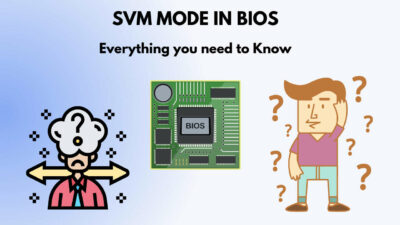
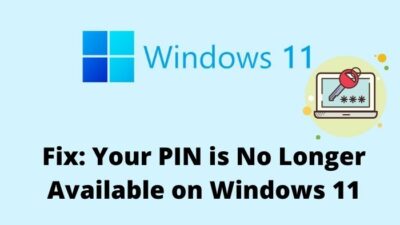

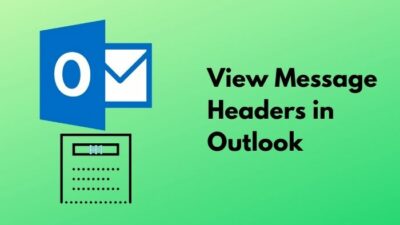
Thank you for all this incredible, and easy to understand information on this subject. I had already researched and got to the point of selecting PTT or dTPM and I just didn’t know what to do from there out of fear of messing up my 1 year old customized build.