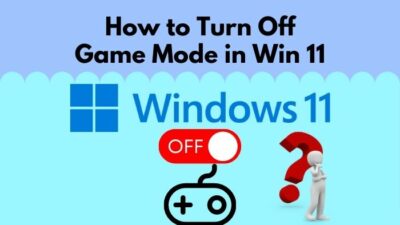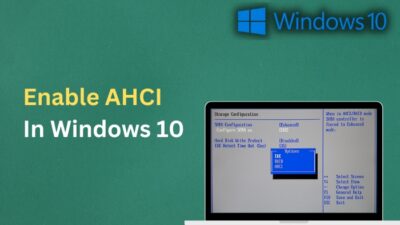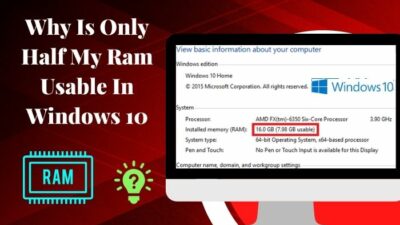Java is a popular object-oriented programming language and platform for interactive and dynamic websites and applications.
It has been a name of reliance for various applications and websites since 1995. It is useful mainly for application developers and people who need to use Java-based games or software.
Though Java isn’t compulsory for everyone, people have mixed opinions about the necessity for security concerns. Some users find it a strain on their Windows 10. Others find them useful in their daily usage.
Do you want to install Java but are concerned about seeing different opinions?
Well, you don’t need to worry about anything. Because this article will explain and clear up everything you should know about the necessity of Java on your Windows 10.
Let’s start!
What is Java?
Java is a multi-platform object-oriented programming language and computing platform. It’s used in personal computers, notebook computers, mobile devices, gaming consoles, medical devices, IoT devices, and many more. Java rules and syntax are based on C and C++ languages.
Java is widely used for developing games and softwares. A lot of websites use Java and need to have Java installed to access the sites. Some browsers also use plugins to run java applets.
A lot of people get confused between Java and Javascript. Java is an OOP programming language, and Javascript is an OOP scripting language. They’ve different requirements and characteristics and work in separate ways.
As a multi-platform language, it’s convenient to run on Windows, Mac, smartphones, GPS devices, and IoT devices.
Also, there are additional uses of Java, and you will learn them from the following passage.
Also, check out our separate post on Fix Javascript Not Working In IE11.
Is Java necessary in Windows 10?
Yes. If you’re a user of an application, game, website, or program that needs Java to run, you must install Java on your Windows 10. Especially for game and application developers, cloud computing, working on big data, AI, and IoT requires Java to develop and run.
Technology is continuously improving, and lots of new features are coming every year. You should keep your Java program up to date to maintain proper security and stability to match the requirement.
However, it’s not mandatory to use Java. The necessity of Java on Windows 10 is dependent on your usage.
You don’t need to install it if you’re not a daily user of programs and applications that require Java. If a new application requires Java to run, it’ll ask for your permission to install Java.
But, it’s best to keep yourself up to date and prepared to run every application whenever you need.
In this article, you’ll find ways to install Java on your Windows 10. Before jumping to the step, let’s learn about the use first.
Check out our separate post on how to Prevent Java Update Available Popup Messages.
What is the Use of Java on Windows 10
Java is used on Windows 10 for developing games & applications, cloud computing, and working with big data. Additionally, Artificial Intelligence related applications and programs and IoT-based sensors and hardware need Java for programming.
The uses will give you a better idea about the necessity of Java. You will learn in detail about the uses of Java on Windows 10 from here.
Here are the uses of Java on Windows 10:
Game and Application Development
Java programming language is extensively used in developing games and applications. Many mobiles, PC, and console games are developed in Java.
Modern technology like artificial intelligence and machine learning programs used in developing games are also built with Java technology.
Cloud Computing
For being a cross-platform program, Java is often mentioned as WORA (Write Once and Run Anywhere). Cloud-based applications can run effortlessly on different devices using the Java languages.
Big Data
Big data contains greater variety, arriving in increasing volumes and more velocity. Java is used for data processing engines that work with real-time complex big data.
Artificial Intelligence
Java is a stable and fast language perfect for the machine learning library. It becomes useful when making artificial intelligence applications and programs.
Internet of Things
Java is used to program sensors and hardware in edge devices like routers, routing switches, integrated access devices, multiplexers, and various MAN and WAN devices for connecting to the internet.
How to Check if You Have Java Installed on Windows 10
Java program availability can be checked from the application list in Program and Features. Also, you can use cmd to find the availability and version.
It’s highly possible that you’ve installed Java at some point but can’t remember. Well, that’s not a problem. Follow the instructions below to know the availability on your Windows 10.
Here are the ways to check if you’ve Java installed on Windows 10:
- Search Control Panel from the Windows search box.
- Click on Programs.
- Press on Programs and Features.
- Look for Java from the list.

If you’ve Java installed on your PC, it’ll show on the program list. But, you may find it difficult if the list is very populated. You can use cmd to find the program availability and the version.
Here are the steps to check Java availability by using cmd:
- Search cmd from the Windows search box and open the Command Prompt.
- Type Java -version and press the Enter button.
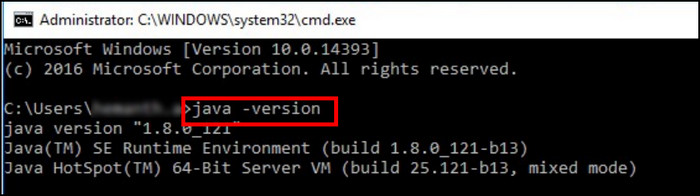
- Check the availability and version.
If Java is installed, it will return the version as a result. But, it won’t recognize your command if Java isn’t installed on your Windows 10.
How to Install Java on Windows 10
Java can be installed fresh by downloading the latest version from their official website. The downloading process is very straightforward, and you can install the program without difficulties.
Here are the procedures to install Java on Windows 10:
- Visit the Java download page.
- Download the program.
- Open the program from the downloaded directory.
- Complete the installation process.
You may require to restart your browser to activate Java on your browser. If you are a user of both 32-bit and 64-bit browsers, you must install both the 32-bit and 64-bit versions of Java to run browsers correctly.
However, if you already have installed a previous version of Java on your Windows 10, you don’t need to download and install a new version.
You can manually or automatically update the program from the Java Control Panel. Consider reading the following passage to learn about the updating procedures.
How to Update Java on Windows 10
Java can be manually updated from the Java Control Panel. You can find the control panel by going to the Programs.
Additionally, you can enable automatic updates by checking the box beside the Check for Updates Automatically option and allowing notification when a new update is available.
It’s important to update Java and use the latest version for better security and stability. Allow me to guide you with the update process from the steps below.
Here are the steps to update Java manually on Windows 10:
- Go to the Control Panel.
- Click on Programs.
- Find Java and open the Java control panel.
- Navigate to the Update tab.
- Press on the Update Now button.
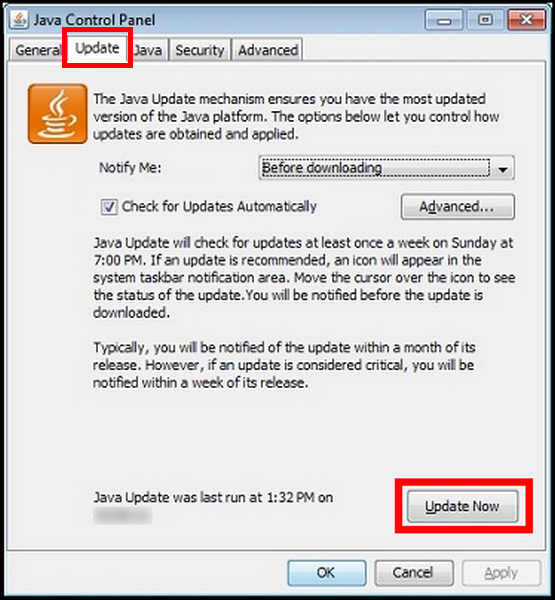
It will manually update your Java version to the latest update. If you want to enable the automatic update, follow the instructions below.
Here is the process to update Java automatically on Windows 10:
- Open the Control Panel.
- Press on the Programs.
- Click on the Java and open the Java control panel.
- Go to the Update tab.
- Check the box beside Check for Updates Automatically.
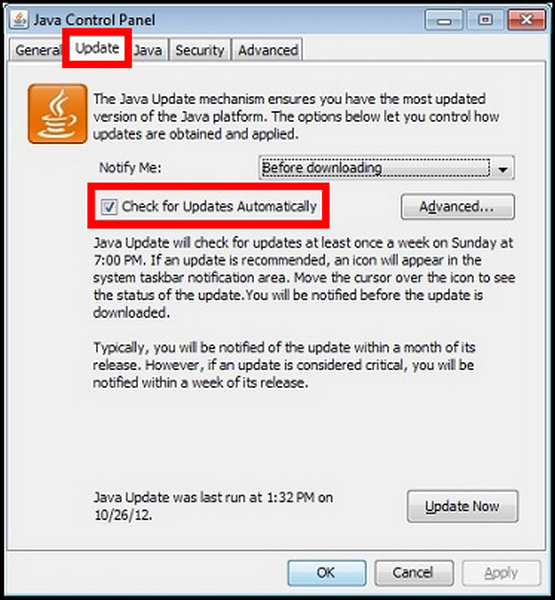
You can choose Before downloading or After downloading from the drop-down menu in Notify Me to get notification about the new update.
Is it Safe to Uninstall Java?
Yes, it’s entirely safe to uninstall Java from your Windows 10. Uninstalling the program doesn’t affect your computer, and users said it’s better if you do so. Some users have also mentioned that installing the Java program separately in this era is unnecessary.
One of the problems of Java installation is that they are not patched. It can create many security issues and lead to vulnerabilities due to a lack of updating. It’s been one of the top security risky applications on Windows.
Uninstalling the Java program improves safety and increases the performance and speed of your computer. So, it’s better to remove or uninstall Java from your Windows 10 if they are not required in your daily usage.
How to Uninstall Java on Windows 10
Java can be uninstalled by pressing the Uninstall button from the Programs and Features.
The uninstallation process is very effortless. It’s alright if you don’t know the uninstalling procedure of Java. Follow the instructions below to uninstall Java from your Windows 10.
Here are the steps to uninstall Java on Windows 10:
- Go to the Windows search option.
- Search Control Panel.
- Click on the Programs.
- Select Programs and Features.
- Find Java from the application list.
- Click on Java and press the Uninstall button.
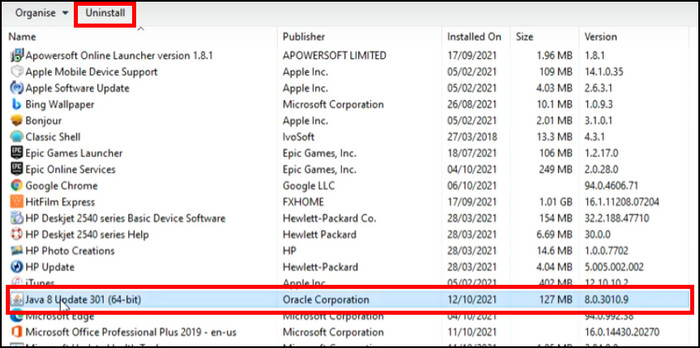
- Finish the uninstallation process.
There is an option to disable Java from Windows 10. It will temporarily disable all activities and services until you enable it. It’s convenient if you need to install them. Consider the disabling process below.
How to Disable Java on Windows 10
There was a time when every application and website was highly dependent on Java. But, we have left those days far behind. Nowadays, we don’t need to use Java much.
Still, there are websites and applications which need Java to run. You may want to uninstall Java, but if you are in a situation where you need to install Java again, you can simply disable it.
Disabling the Java program will stop the service and increase your computer’s security. Consider reading the steps to find the ways to disable Java.
Here is the way to disable Java on Windows 10:
- Open the Control Panel.
- Go to Programs.
- Open Java control panel.
- Navigate to the Security tab.
- Deselect the Enable Java content in the browser option.
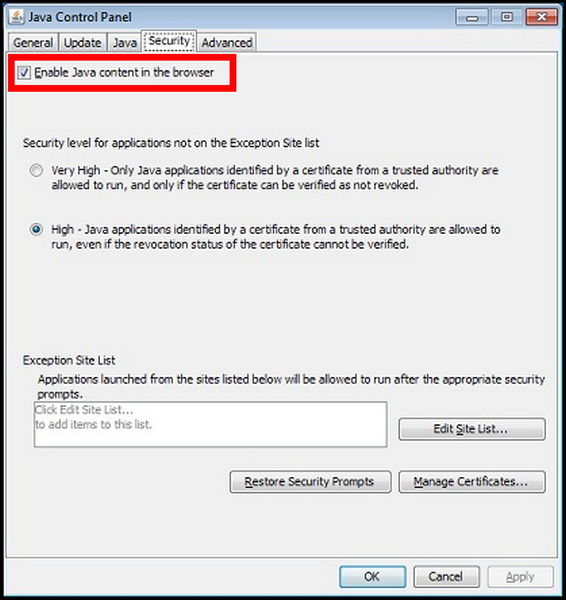
It will disable Java on your Windows 10. And if you want to enable it again, check the Enable Java content in the browser option.
Frequently Asked Questions
Do I need java on Windows 10?
You don’t necessarily need Java on your Windows 10. You only need it when running a website or program that requires Java.
Can I delete Java?
Yes, you can delete or uninstall Java, just like the regular application uninstalling process.
Should I remove Java from Windows 11?
You can remove Java from Windows 11 unless you are not an application or game developer.
Final Thoughts
Java is necessary for creating web applications, android apps, and software development tools such as Eclipse, IntelliJ IDEA, and NetBeans IDE. Also, daily users need it for running dynamic websites.
The necessity of Java is reliant on the user. It’s completely fine if you don’t use Java or want to uninstall or disable it.
In this article, I’ve provided all the reasons for the necessity of Java in your Windows 10, and I believe it has helped you.
Bye!