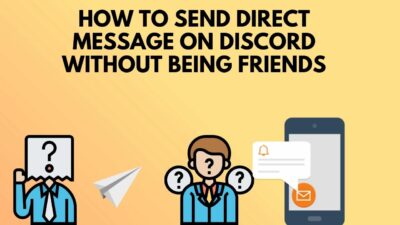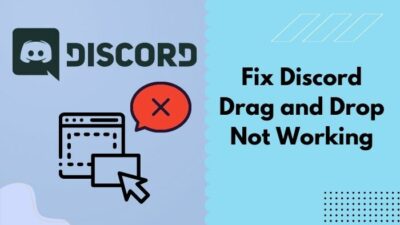Since its launch, Discord is gaining a reputation among gamers and business partners for its unique communication system. It is the biggest gaming platform where gamers can connect with people with the same interest.
Sometimes Discord users can get confused about whether they need a microphone to communicate or not. Technically speaking, you need a microphone for Discord if you want to talk to your partners.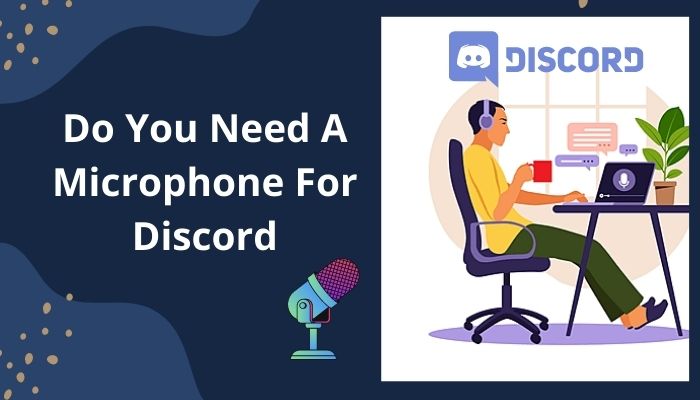
But some options within Discord will allow you to use this app without a microphone. In this article, you will get answers to all your questions and also can learn how to set up Discord mic settings to achieve their full potential.
Without skipping, read the full content to know Discord mic necessity and use.
Let’s find out together!
Check out our separate post on how to get Discord server owner crown.
Do You Need a Mic for Discord Computer or Mobile?
Yes, you need a mic to talk to your partners on Discord, but if you want to contact them by text, there is a built-in message system within the app that will allow you to message them. Also, a mic is necessary for mobile Discord users to speak with their companions.
So, if you want to talk with another Discord user, you will need a microphone. When you don’t have a mic, you don’t have a medium to convey your verbal message to your partner.
However, if you don’t want to talk to other users, then a mic is not necessary; just use the text message option. Also, you can run the Discord app on your computer’s speaker, but the channel owner can kick you out because your external sound can hamper others’ gameplay.
Read the article to learn about the best mics for Discord and how to modify the microphone to achieve its top performance.
Best Microphones for Discord (Editor’s Choice)
You must use a decent microphone if you are a gamer, streamer, or podcaster on Discord. But many microphones with unique features are available on the market, so choosing the best one is challenging.
Therefore I researched and sorted out some best microphones you can use on Discord. You can easily select them for your daily driver, and you will get a boosted performance from them.
Here is the list of top 10 microphones for Discord:
1. Blue Yeti USB Microphone
2. Amazon Basics Desktop Mini Condenser Microphone
3. Blue Snowball iCE USB Microphone
4. Rode NT-USB Condenser Microphone
5. ZekPro USB Microphone
6. Shure MV5 Digital Condenser Microphone
7. HyperX Quadcast
8. Razer Seiren X
9. Rode NT-USB
10. SteelSeries Arctis 7
From the above list, you can select the one best suited for you but remember each one of them has some pros and cons. Also, they are not within the same budget limit, so pick your mic cautiously.
How to Configure your Mic on Discord
When you configure your Discord mic in the right way, it will give you better performance while playing a game.
With the right configured mic settings on Discord, you can join a game and voice chat with your partners without any hassle. Let’s find out how to configure your Discord mic.
Here are the steps to configure your mic on Discord:
1. Configure Discord Mic for the Computer
If you are a streamer or gamer, who plays computer games and uses the Discord app frequently, follow the instructions given below to configure your Discord mic perfectly.
Here are the steps to configure the Discord app for the computer:
- Attach your Microphone to your device.
- Open the Discord application.
- Connect to your desired Voice Channel.
- Click on the Gear(Settings) icon while connected to a channel.
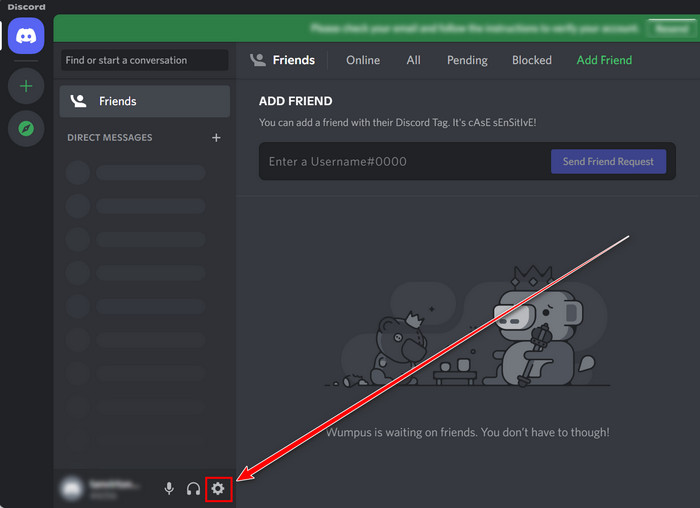
- Select the Voice & Video section.
- Choose your INPUT DEVICE and click on the Let’s Check option to check your audio quality.
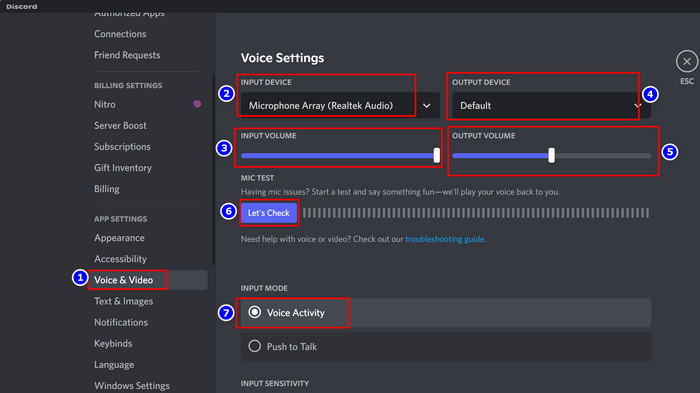
- Adjust your OUTPUT VOLUME according to your need.
- Select the Voice Activity from the INPUT MODE; you can choose the Push to Talk option from here if you prefer pressing the button while talking.
- Finish your Discord mic configuration when you are satisfied with your audio quality.
After successfully finishing your Discord mic configuration, you will get better performance from your microphone.
2. Configure Discord Mic on Mobile
Discord app is also available on mobile; therefore, you can configure its mic using a mobile device. Let’s see how to set up a Discord mic with a mobile.
Here are the steps to configure your Discord mic with a mobile:
- Connect your Microphone to your phone.
- Launch the Discord app on mobile.
- Click on the Three Dots option.
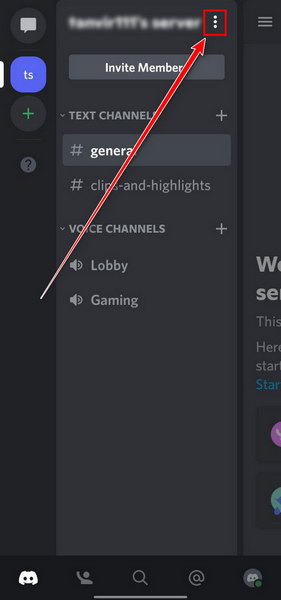
- Move to the Voice Channel menu and join your specific channel.
- Scroll down and select the Connect to the Voice option.
- Tap on the Discord Online icon and select the Voice & Video option.
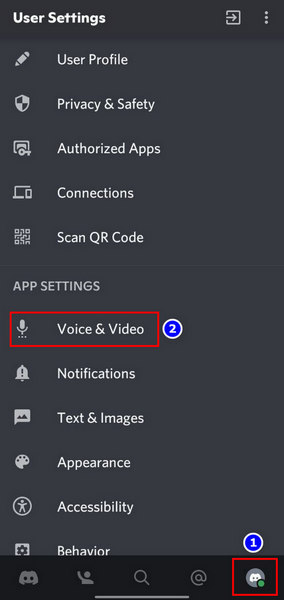
- Choose the Voice Activity option from the INPUT MODE section, and this will enable the voice.
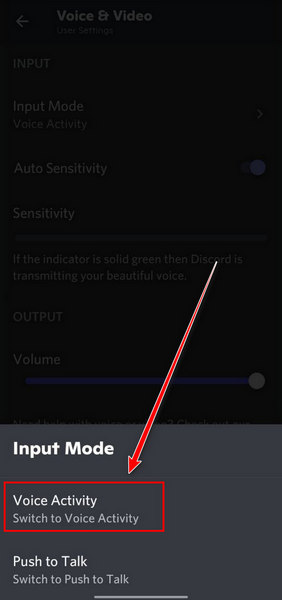
- Enable the Auto Sensitivity option.
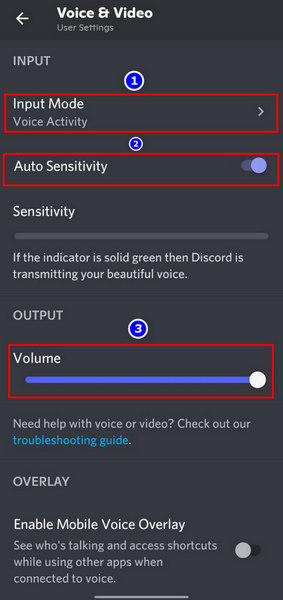
- Choose your OUTPUT Volume.
- Toggle On the Noice Suppression section.
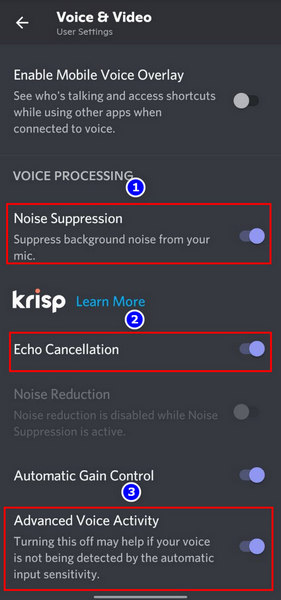
- Enable the Echo Cancellation option.
- Toggle On the Advanced Voice Activity section.
- Leave the Voice Settings page when you are all set.
Your mobile Discord mic is now configured perfectly. Check it yourself and enjoy the game.
Check out the easiest ways to fix Discord Entry Point Error.
How to Use a Phone as a Mic for Discord
If you want to use your mobile as a microphone for Discord, there is a fantastic app named WO Mic. You can download and install this app because it is free and available on the market.
Here are the steps to use the WO Mic app to make your phone a mic on Discord:
On Mobile
- Download the WO Mic application on your mobile and install it; this app is available on both the apple store and Appstore.
- Open the app and Tap on the Gear icon.
- Click on the Transport menu and select the Wi-Fi option.
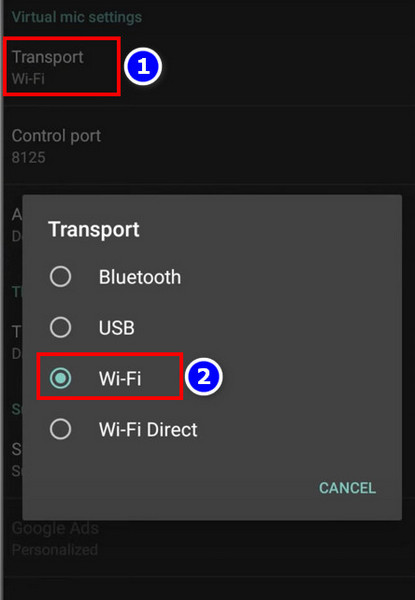
- Get back to the main menu and tap on the Play Button to start the Microphone.
- Note down the Wi-Fi IP address.
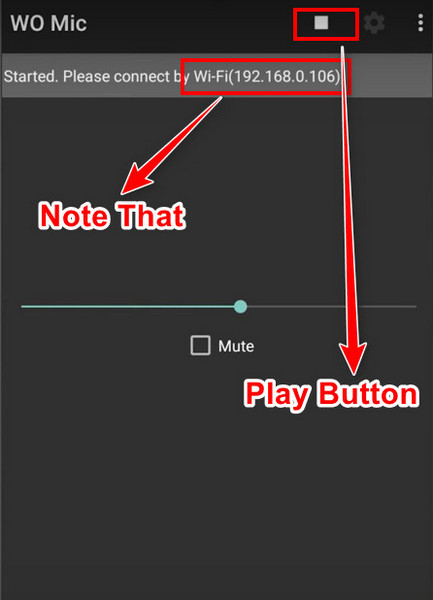
Check out the easiest way to fix Discord 502 bad gateway error.
On computer
- Go to the WO MIC website.
- Download and install both VC Runtime and Client and Driver from that website.
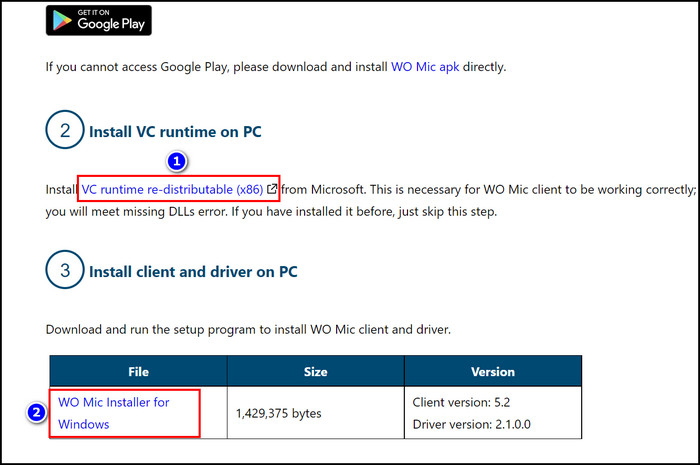
- Launch the WO Mic Client program.
- Move to the Connection section and select the Connect option.
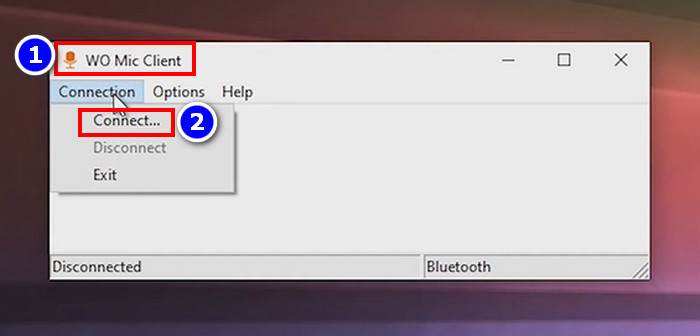
- Select the Wi-Fi option from the Transport section.
- Type the Noted IP address in the Phone IP address box.
- Click on the Connect button.
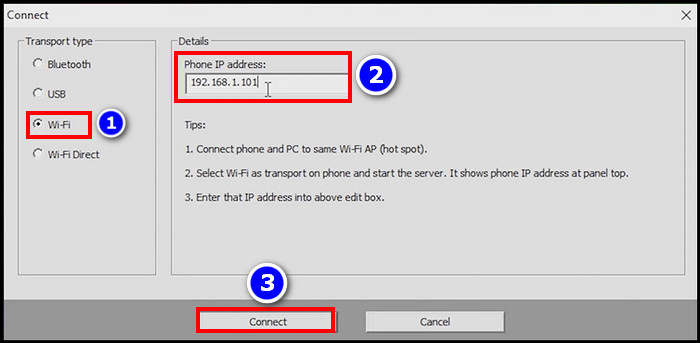
- Open the Discord app after connecting the phone as a mic to your Windows system.
- Click on the User Settings(Gear icon) option.
- Navigate to the Voice & Video section.
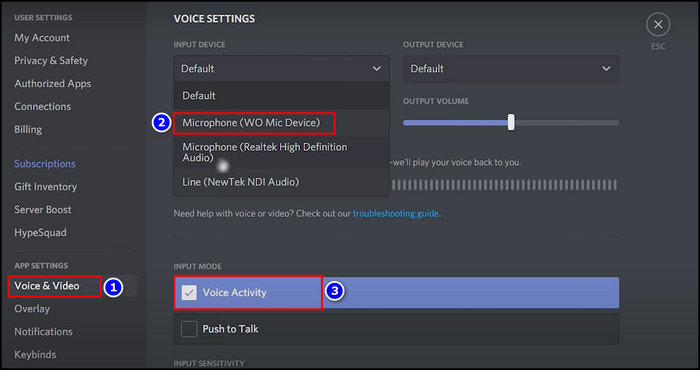
- Move to the INPUT DEVICE box and select the Microphone WO Mic Device option.
Now your mobile is set up as a microphone on the Discord app. You need to check it yourself.
Check out the easiest way to fix Discord 502 bad gateway error.
How to Talk to Discord Without a Mic
While you use the Discord app for communication, a microphone is an essential tool. But is there any way to talk in Discord without a mic? Yes, there are some methods.
You can use the Speaker mode on Discord; texting one another is an alternative way to communicate on Discord.
Here are the ways to talk to Discord without a mic:
Use Speaker Mode on Discord
There is a built-in speaker mode in Discord so that you can enable this feature and use it when necessary. But in the speaker mode, there is no surround noise cancellation option; therefore, other players’ gameplay experience can hamper.
As a result, the channel host can ban you from the channel of a game anytime, so it is safe to use a microphone.
Use the Text Message Feature from the Channel
The texting feature is the most common and easy way to communicate with friends for Discord users. When you are on a gaming channel on Discord, you can listen to the conversation of others and reply with a text. You don’t need to use a microphone if you can text other users.
With the help of these two methods, you can communicate with Discord without a microphone.
Check out our separate post on how to fix Discord Crown Not Showing Up
FAQs
What kind of mic do you need for Discord?
You can use any type of microphone to communicate on Discord. But the best mic for Discord would be Blue Yeti USB Microphone, Blue Snowball iCE USB Microphone, or Rode NT-USB Condenser Microphone.
Is a mic necessary for Discord?
Yes, a mic is essential if you want to talk to your partners on Discord. But if you communicate via speaker or text, there’s no need for a microphone.
How do you talk in Discord?
To talk on Discord, you must open the app, join a channel, select the Settings option, and move to the Voice & Video section. After that, choose an INPUT DEVICE and select the Voice Activity from the INPUT MODE box, and you are all set.
Why can’t I chat in Discord?
When your internet connection is poor, you can’t chat in Discord. Also, a Discord chatting problem can appear when there is a problem within the Discord audio settings.
Wrapping Up
Discord is immensely used worldwide for its compatible build and handy interface. You can easily connect with your friend and play multiplayer games on Discord. Also, you can communicate with one another via verbal message and text.
There is a common question bouncing around on the internet, do you need a mic for communication in Discord? In this article, I answered this critical question. Also, you can find some best mic recommendations for Discord and other related questions and their answers.
In the comment section, let us know your afterthought regarding this article.