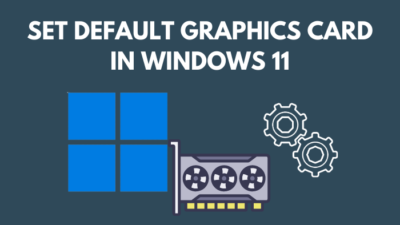First of all, congratulations on your new GPU. I mean, it’s a big win that you got a GPU of your choice in this silicon shortage & crypto mining era.
Now that you got one and about to install your new card, you paused and thought:
Do I need to uninstall my old Nvidia Drivers?
It’s ok if you are a bit overwhelmed by all the information.
As a PC user myself, I have been there, and after all these years of experience in this particular genre, I will give you a complete guide on installing your GPU on your Motherboard then a clean software installation for your GPU.
So don’t skip any part as I am going to explain the process step by step.
Also, Check out how you can access the Steam Screenshot folder.
Are Nvidia drivers necessary?
Yes, Nvidia drivers are necessary. NVIDIA Driver is the application that controls the NVIDIA Graphics GPU on your computer. This application allows the Windows PCs Operating System to interact with the device. The driver is essential for the GPU to function properly.
If you haven’t updated your GPU driver in a long time then it is better for you to uninstall the previous drivers and install the updated ones.
And if you bought a fairly new Nvidia GPU and your previous GPU is not even in the market for sale then you need to uninstall the old drivers.
Because if you don’t your new GPU won’t function properly and there is this big chance that you will end up getting less performance because of the old drivers.
So yes it is always better to uninstall the old GPU drivers when you buy a new GPU. Quickly Check what power supply do you have.
How to Uninstall NVIDIA Drivers
Unlike AMD, NVIDIA doesn’t offer complete cleanup utility software.
So, users have to do it manually or rely on third-party software.
Here are the methods to Uninstall Your NVIDIA Drivers:
1. Uninstall Via the Device Manager
- Open Run Dialog Box from your search bar.
- Type in devmgmt.msc and enter.
- Then go to the Display Adapter and expand it.
- Right Click on The Nvidia GeForce Driver and select Uninstall Device.
- After that, a message will pop up and tick on Delete the Driver for the Device and then select uninstall.
- Reboot Your PC.
You are done uninstalling the Driver from the device manager.
2. Use the Control Panel
- Type in Control panel in the Command line.
- Look for Uninstall a Program or Programs and Features, and then click on it.
- Now uninstall by clicking the uninstall/change button.
- Uninstall every software name under Nvidia Banner, mainly Nvidia GeForce Experience, Graphics Driver, and PhysX System Software.
- Reboot your PC.
If you like it’s a lot of work you can Look into the following method. Here’s an epic guide on how to use host mode on Twitch.
3. Use a Third-Party Software
You can pick any Third-party software. For example, Driver easy, IO Bit Uninstaller.
- Download any third-party updater app. You can also use Driver Booster.
- Open Driver Booster Click on scan.
- Uninstall every software name under Nvidia Banner, mainly Nvidia GeForce Experience, Graphics Driver, and PhysX System Software.
- Reboot Your PC.
There you go. You are done uninstalling your old Nvidia Drivers. Check if pximouse tiltwheel exe is a virus or not.
How to Uninstall AMD Drivers
Even though you can uninstall Driver manually but as a GPU enthusiast myself, I recommend you always use the official cleanup utility.
But if you can’t get your hands on the Software, you can follow the other methods as well.
1. Use AMD Cleanup Utility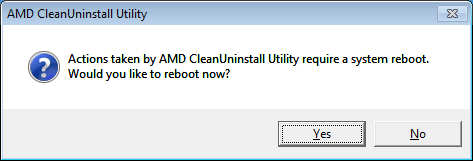
- Download & Install the Cleanup Utility Software from the official AMD website.
- Open the Software, then it will ask for your permission for booting into Safe Mode press YES.
- Then it will boot into a safe mood, and after some time, it will ask for your permission to remove every AMD Software. Click ok.
- Then after removing everything, it will ask your permission to reboot your PC. Then click yes to Reboot.
2. Uninstall Via the Device Manager
- Go to run dialog box from your search bar.
- Type in devmgmt.msc and enter.
- Then go to the Display Adapter and expand it.
- Right-Click on your AMD GPU name (EG Radeon RX 570 series) and select Uninstall Device.
- After that, a message will pop up and tick on Delete the Driver for the Device and then select uninstall.
- Reboot Your PC.
You are done uninstalling the Driver from the device manager. Check out the best graphics card for Ryzen 9 5950X.
How To Install a New Graphics Card on Your PC
Before getting into the new driver installation process, you might have to follow some necessary steps.
Here are the steps to install a new GPU:
- Uninstall old GPU Drivers and take out the old GPU from your driver if you had any.
- Locate the PCI-E slot, usually at the bottom order of the MOBO.
- Find a suitable spot to set up and screw your GPU on your casing. Look at the back of your case and remove the cover near the PCI-E slot. You can remove the lid with a cutter.
- Align your GPU above the PCI-E slot and then push your GPU towards the Motherboard. You should hear a slight click sound after moving it all the way through.
- Check the clip of the PCI-E slot. It should be clipped automatically.
- Screw up your GPU, and you are done. Plug your HDMI cable and boot up your pc.
- Clean Install the new GPU drivers.
There are many ways you can uninstall your old GPU drivers, and it cannot be evident for some new users.
But I will be describing the easiest ways you can uninstall your old GPU drivers.
Steps are a little different for NVIDIA and AMD drivers.
How to Clean Install GPU Driver
You are done uninstalling it, and you are done installing the new GPU on your Motherboard.
Now it’s time to install the new GPU Driver.
You can usually install it from the CD provided by the GPU manufacturer. But if you don’t have a DVD slot on your casing like most of us, you can easily download the Software from the official websites of NVIDIA and AMD.
Just Search NVIDIA Driver or AMD Driver on google, click on the official website link, fill up your GPU information, and click on Download.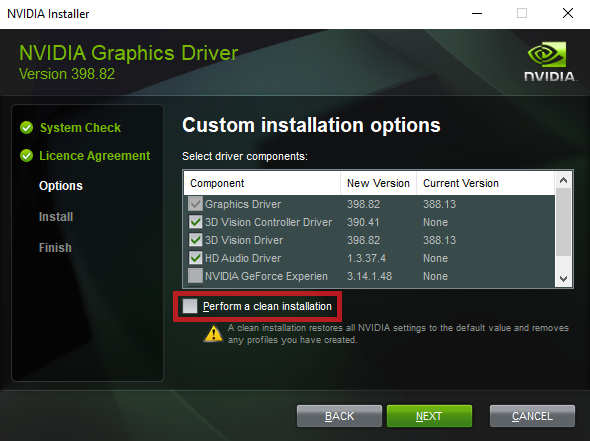
But if you don’t want to do it, you can install it via third-party apps. Here’s how you can do it:
- Download any third-party updater app. You can use Driver Booster.
- Open Driver Booster Click on scan.
- Download and install flagged updates of your preferred GPU.
After the installation, Reboot your Device.
Final Thoughts
Graphics Processing Unit, aka GPU, is the most essential component of your pc.
So, it is always essential to do a bit of research whether you are buying a new one or installing a new one.
Hope this guideline helps you to clear out your confusion.
But if you still have any queries, you can always reach us.