I cannot express in words how much I love Playstation. I have so many amazing memories of playing games like Devil May Cry 3, God of War 2 and Resident Evil 4 on the Playstation 2. Those were the best days of my life.
As I love Sony products, especially the Playstation console, mainly the PS2, PS4, and PS5, I will try my utmost best to provide you with the best and latest information on how to disable all PS5 accounts.
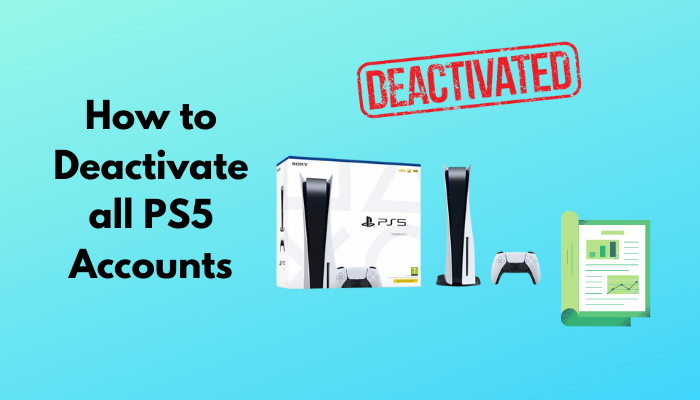
As you can see from the title of this post, you can know how to deactivate all PS5 accounts by reading this post.
So, you might ask, how can you disable all PS5 accounts?
Just like you, many gamers have the same question, so you are not alone in this situation.
I have conducted thorough research and have written the simplest and latest ways to disable all PS5 accounts, so read the full post for more details.
Deactivate all PS5 Accounts
There are two methods explained in this post, and they are very simple. If you have no experience in deactivating PS5 accounts.
There is no need to worry, keep calm and follow the methods given below and you will be all set.
Here are the methods to deactivate all PS5 accounts easily:
1. Use the official Sony website
In this process, you are going to deactivate the accounts from the official website, which is extremely easy to access.
Remember that you can have only one primary account on a PS5. Now, follow the simple steps given below to deactivate all PS5 accounts easily.
Here are the steps to use the PS5 settings to deactivate all accounts:
- Go to the official Sony website. You can go to this website on Android, iOS,macOS and Windows.
- Log in or Sign in to your account.
- Go to Device Management. You will see the PS5s here.
- Select deactivate all devices.
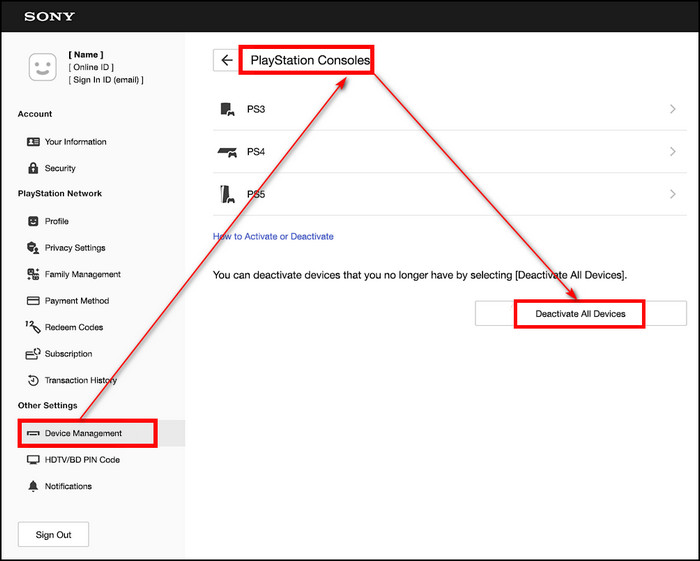
If you were not able to follow this method or it did not fix the issue, please follow the other methods given in this post.
Check out our experts who tested and reviewed the PS5 X Button Not Working.
You can also use the settings menu in your PS5 to deactivate all PS5 accounts. In this process, you are just going to enter the Settings menu and change some settings in order to deactivate accounts.
There is no need to worry if you did not use the Settings menu before to doo anything g, it is a very simple task, so keep calm and go through the straightforward steps given below.
Here are the steps to use the Settings menu to deactivate all PS5 accounts:
- Turn on your PS5.
- Enter the Settings menu.
- Go to Users and Accounts.
- Select Other.
- Enter Console Sharing and Offline Play.
- Select Disable.
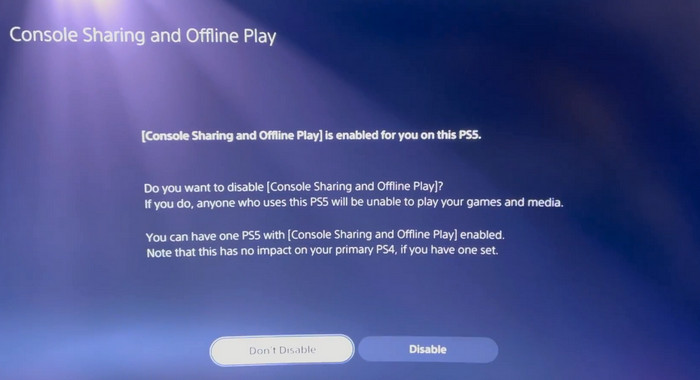
If you have further queries regarding PS5, please continue reading this post.
Deactivate All PS5 Primary Accounts
If you need to know how to deactivate all PS5 primary accounts, then look no further because the procedures below explain how you can do that easily.
The processes given below are very straightforward, and anyone with no experience can pull the procedures off.
Keep calm and follow the methods given below, and you will be good to go.
Here are the methods to deactivate all PS5 primary accounts:
1. Change settings on the official Sony website
All you have to do in this procedure is go to the official Playstation website and follow the steps given below.
You can go to the official PlayStation website and use the “deactivate all devices” option to deactivate all PS5 primary accounts.
Do not be tense. Keep calm and follow the steps given below and you will be good to go.
Here are the steps to change settings on the official Sony website:
- Enter your browser and go to the official PlayStation website.
- Log in to your PS account.
- Enter Device Management. You will see the PS5 accounts here.
- Click on deactivate all devices.
If this method did not work for you, please follow the other methods given in this post.
Check our exclusive tutorial on the PS5 1080p 120hz Not Working.
If you do not want to open your browser and go to the official Sony website, then please follow the steps given below to go to the Settings menu in your PS5 and change some settings in order to deactivate all primary accounts.
You can access the Settings menu by clicking on the Settings button at the top right corner and then going to Users and Accounts>Other>Console Sharing and Offline Play>Disable.
If you are confused, keep calm and follow the steps given below.
Here are the steps to use the Settings menu to deactivate all primary accounts:
- Turn on your PS5.
- Go to the Settings menu.
- Enter Users and Accounts.
- Select Other.
- Enter Console Sharing and Offline Play.
- Select Disable.
If you have further queries regarding the PS5, please continue reading this post.
Here’s a complete guide on PS5 Circle Button Not Working.
How to Deactivate a PlayStation Console
Deactivating a PlayStation console is an effortless task, and you can deactivate a PlayStation by just following the methods given below.
Do not be worried if you have not deactivated a PlayStation console before, follow the methods given below and you will be good to go.
Here are the methods to deactivate a PlayStation console:
You can deactivate a PlayStation console by going to the Settings menu and disabling the “Console Sharing and Offline Play” option.
You can access the Settings menu by clicking on the Settings icon at the top right of the home screen.
From there, you will go to Users and Accounts>Other Console Sharing and Offline Play. You will then select the Disable option to deactivate a PlayStation console.
Please keep your cool, do not be nervous, and follow the simple steps given below and you will deactivate your PlayStation console in no time.
Here are the steps to change settings in the Settings menu:
- Turn on your PS5.
- Go to the Settings>Users and Accounts>Other
- Enter Console Sharing and Offline Play.
- Select Disable.
If this method did not work for you, please follow the other process given below.
Quickly check out our epic guide on PS5 Square Button Not Working.
2. Go to the official PS5 website
Here are the steps to go to the official PS5 website to deactivate a PlayStation:
- Go to the official PlayStation website.
- Log in to your PlayStation account.
- Go to Users and Accounts.
- Click on Other.
- Select Console Sharing and Offline Play.
- Select Disable.
Hopefully, by now, you were able to deactivate a PlayStation console.
Also, check out our expert’s recommended PS5 Media Remote Not Working.
Conclusion
I hope you got the answers you were looking for in this post.
I have tried my best to provide you with the best and latest information on how to deactivate a PlayStation console, deactivate all primary accounts on a PS5, and how deactivate all PS5 accounts.
I hope you have a blast playing the latest games on your PS5, and I wish you luck in whatever you do in the future.
Take care and stay safe.




