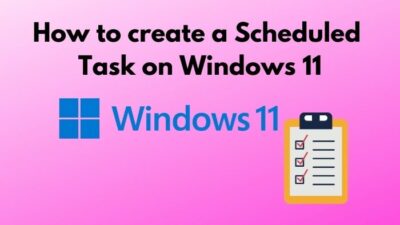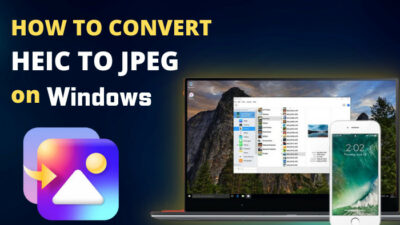The Command Prompt is a tool provided by every version of Windows. It is a fantastic tool that can be used to carry out many tasks via a terminal.
I have written this post to help you to solve a problem regarding the Command prompt on Windows 11. As Windows 11 is similar to Windows 10, the methods for Windows 11 will be similar to those of Windows 10.
So, if you have used Windows 10, it will be a breeze for you to follow this post.
Why does the Command Prompt Appear then disappear?

It is completely understandable that you might be worried that your Command Prompt is not working. Remember that you are not alone and that I am here for you.
Do not worry as I have conducted extensive research and have written the best methods to fix this issue.
Read the full post to know more details.
Fix Command Prompt Appears and Disappears on Windows 11 easily
As I have mentioned above, there are multiple processes that you can follow to fix the Command Prompt appearing and disappearing issue on Windows 11.
I have written the best methods that I could find. I have double-checked and tested these methods to ensure their validity. The processes are pretty simple so do not worry and just go through the methods given below.
Here are the methods to fix the Command Prompt appears and disappears issue on Windows 11:
1. Run and Check the Task Scheduler
The task scheduler is responsible for scheduling updates and keeping track of the background processes.
If the scripts are running through the Command prompt or Windows PowerShell, you will see it for a very short time.
So, if you are seeing the Command Prompt appearing and disappearing, it could be because of the Task Scheduler.
Just search for the Task Scheduler from the Windows Start button. It is the button with the Windows logo which can be located at the bottom bar on your desktop screen.
After Entering the Task Scheduler, check for the items ending with a 0x0. The items ending with this code are the ones causing issues. Check how you can get rid of them and fix them.
You may also like to read: Windows 11 Missing Operating System Error.
2. Run and Update the .NET Framework
If you see the Command Prompt appearing and disappearing with the Installuitl.exe running in it, then that means the Installuitl.exe line that is associated with the .NET Framework applications.
It is most probably trying to update or install a component.
All you have to do is update the .NET Framework. You can do this by searching for the .NET Framework update on your Browser. just download and install it on your PC and the problem will be solved.
3. Check Office subscription and run the Task Scheduler
Office Subscription is another program that is responsible for causing the Command Prompt to appear and disappear issue. All you need to do to fix this problem is disable the Office Subscription service from the Task Scheduler.
I have provided the steps to fix the Command Prompt appearing and disappearing issue on Windows 11.
Check out our expert-recommended guide on how to Enable Telnet On Windows 11.
The steps are simple so there is no reason for you to worry. Keep calm and go through the steps given below.
Here are the steps to disable Office Subscription via Task Scheduler to fix Command Prompt appearing and disappearing issue on Windows 11:
- Open Task Scheduler. You can do this by searching for it from the Start menu button. Remember to Right-click on the Task Scheduler and Run it as an Administrator.
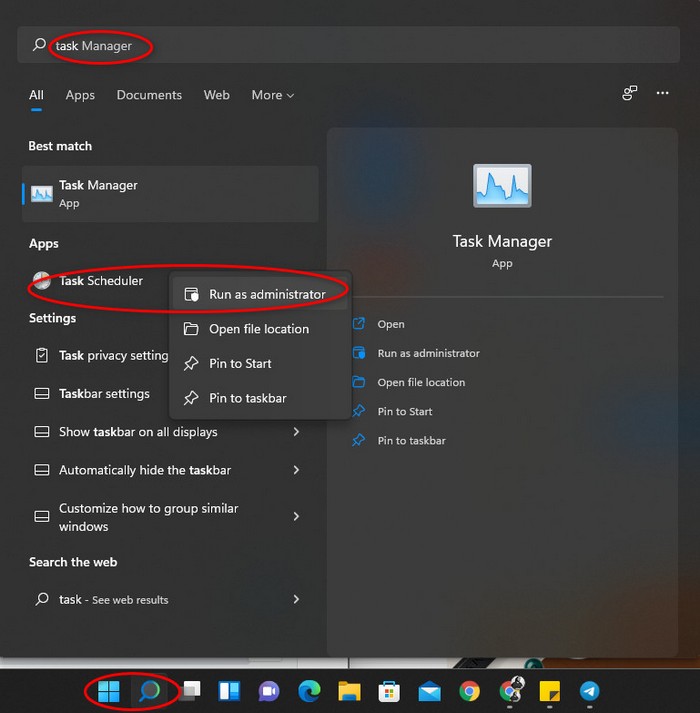
- Navigate to Microsoft>Office, find the Office Subscription Maintenance and disable it by right-clicking on it and clicking on Disable.
- Close the Task Scheduler.
If you have followed the steps properly, the Office Subscription Maintenance will be disabled and the Command Prompt problem will be solved.
Go through our epic guide on how to Show Folder Size in Windows 11.
4. Use Deep DISM Repair procedure
If you have upgraded from Windows 10 to Windows 11, it is very likely that the Command Prompt appearing and disappearing issue is being caused due to a background task that has no utility on Windows 11.
Your computer is running the background task as it was previously configured. Still, there is no utility for it for which it runs and then immediately terminates, for which you can see the Command Prompt briefly.
Using a Deep DISM repair procedure is a great way to fix this problem. The process is elementary, so you will not have a hard time.
Keep and follow the steps given below. I believe in you!
Read more on how to Upgrade to Windows 11.
Here are the steps to run a DISM scan to fix the Command Prompt appearing and disappearing issue on Windows 11:
- Open Command Prompt as an administrator. Right-click on the Command Prompt and select Run as Administrator.
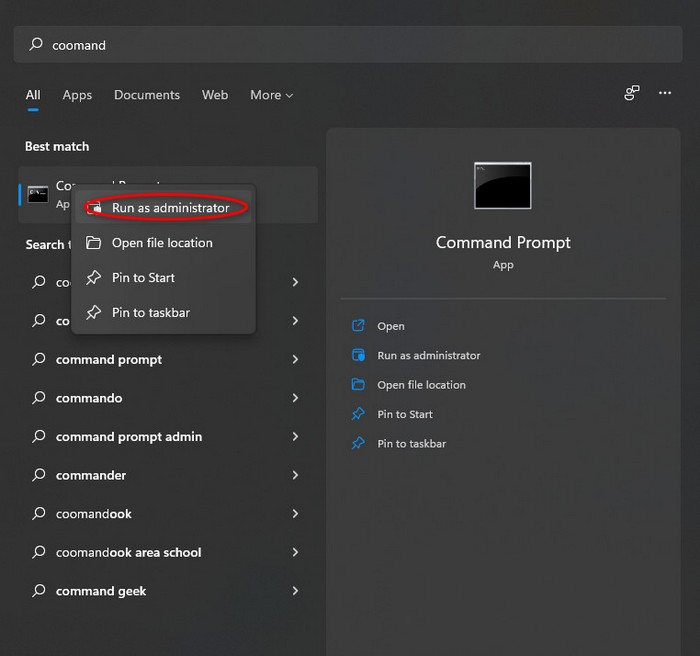
- Paste DISM.exe /Online /Cleanup-image /Scanhealth in the Command Prompt and press the Enter key on your keyboard. Wait for the process to end and proceed to the next step.
- Paste DISM.exe /Online /Cleanup-image /Restorehealth in the Command Prompt and press the Enter key on your keyboard. Wait for the process to end and proceed to the next step.
- Paste DISM.exe /Online /Cleanup-image /Restorehealth in the Command Prompt and press the Enter key on your keyboard. Wait for the process to end and proceed to the next step.
- Restart your Windows 11 device.
Check our exclusive tutorial on Stop Apps Running in Background Windows 11.
4. Check and Add missing Environment Variable Path
The Command Prompt can flash due to another problem which is a missing path for an environment variable.
I know it might sound confusing but all you need to know is this is a method that can fix the issue you are facing. So let us stop beating around the bush and dive straight into the solution.
I have given the steps on how to add the path. Do not be tensed as the process is simple, so keep calm and kindly go through the steps. You got this!
Here are the steps to add a missing Environment variable path to fix the Command Prompt appearing and disappearing issue on Windows 11:
- Press the Windows and R keys at the same time on your keyboard to open the Run box.
- Type in sysdm.cpl in the box and click on the OK button.
- Go to the Advanced tab and click on the Environment Variables button.
- Navigate to the System variables section and click on Path to select it and then click on Edit from below.
- Click on the New button from the left and create the C:\Windows\SysWow64\ as the new environment and click on OK to save the new variable.
- Close the box and restart your Windows 11 device.
If you have followed the steps correctly, then the variable has been created and the problem will be solved.
Conclusion
I tried my best to give the best methods in the simplest manner so that you can understand how you can fix the Command Prompt appearing and disappearing issue once and for all.
I hope you never face a problem like this again and that you have a hassle-free experience using Windows 11 from now on.
No matter where you are or what you do, I wish you luck in whatever you do in the future.
Take care and stay safe!