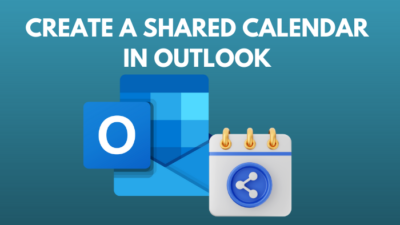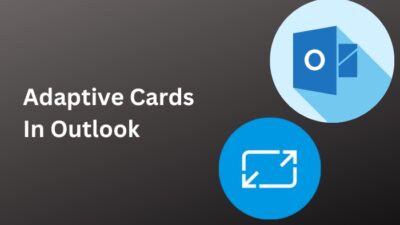If you are getting old or sitting in front of your PC for a long time, it’s normal to have eye strain. Especially when working with Outlook, it’s usual to feel uncomfortable after some time.
Study says most people use a 12 pt or 16px font size—slightly larger than Outlook default—in their everyday work or normal usage. If you are looking for a solution to comfort your eyesight while using Outlook, you’re in the right place.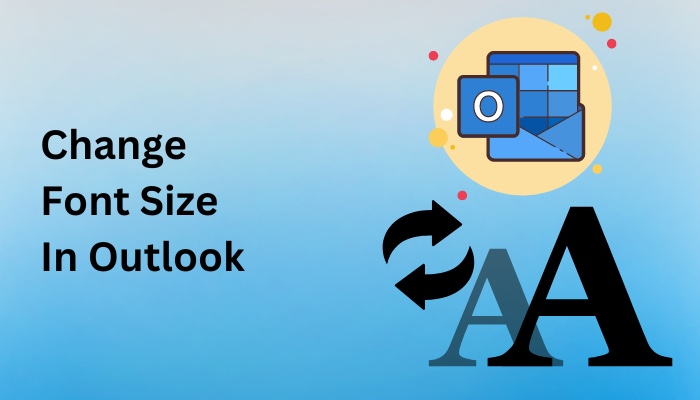
This article will explain the effortless method to change the font size in your Outlook to make reading easier and relax your vision.
So, let’s begin.
How to Change Font Size in Microsoft Outlook
The font size settings are available for every Outlook version and platform. Users can adjust the default font size in Outlook on the Web and Outlook 2003 or later. However, Outlook mobile users need to tweak some system settings to get an increased font size in apps.
Note: The default font size in Outlook is 11pt on all platforms.
Outlook 2010 or Later
You can increase or decrease the default font size from the settings. To change the font size, consider reading the following instructions carefully.
Here is the procedure to change font size in Outlook 2010 or later:
- Open Outlook desktop client.
- Press on File from the top left corner.
- Click on Options.
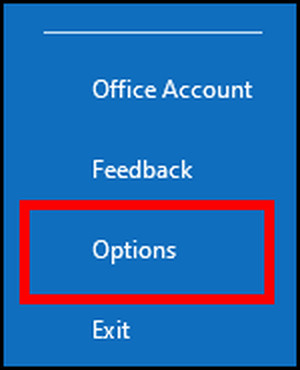
- Navigate to the Mail section.
- Press on Stationery and Fonts.
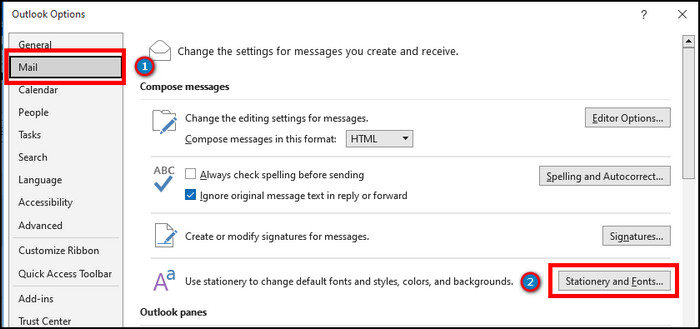
- Click on Fonts.
- Choose the font size from the Size option.
- Press on OK to confirm the process.
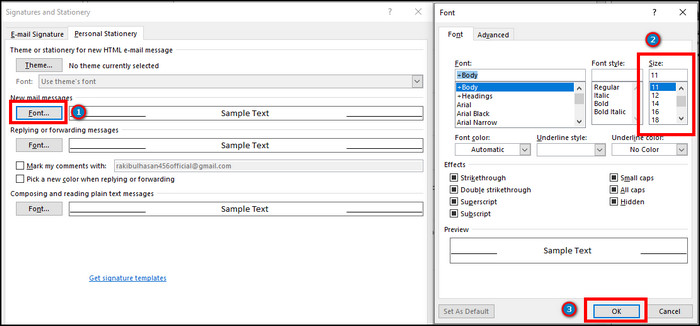
Users can change the font size of New mail messages, Replying or forwarding messages, and Composing and reading plain text messages from the settings.
Follow our guide on how to automatically forward emails in Outlook.
Outlook 2007 & 2003
If you are a user of the old Outlook client, i.e., Outlook 2007 and Outlook 2003, consider reading the steps below to increase the default font size.
Here is the way to change the font size in Outlook 2007 & 2003:
- Launch Outlook 2007 or 2003 on your PC.
- Press on Tools from the ribbon.
- Click on Options.
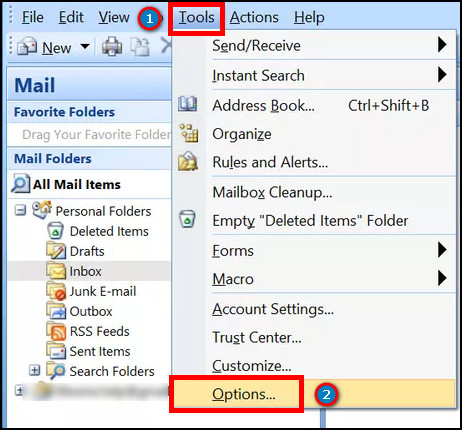
- Select the Mail Format tab from the top.
- Press on Stationery and Fonts in Outlook 2007 & Fonts in Outlook 2003.
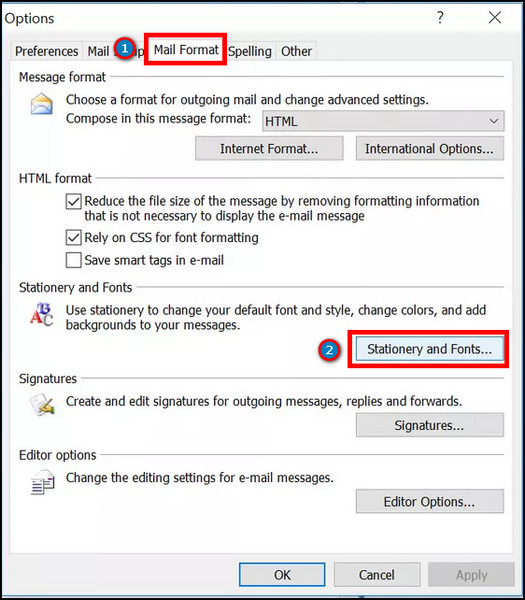
- Click on Fonts and choose your desired font size.
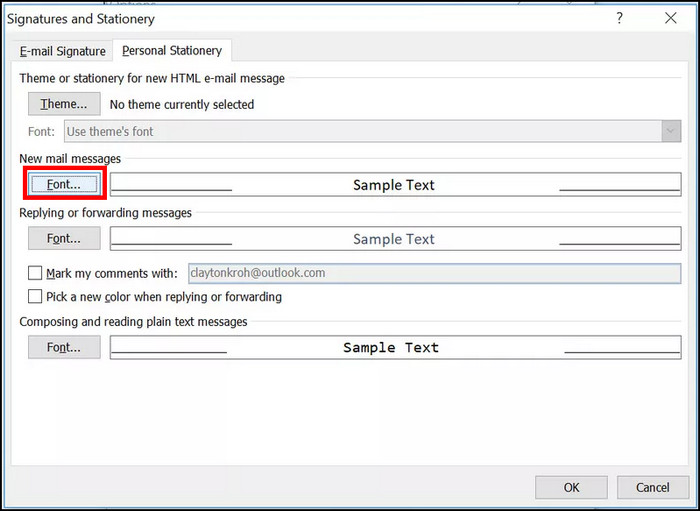
Outlook 2007 users can change the font size separately from New mail messages, Replying or forwarding messages, and Composing and reading plain text messages.
On the other hand, the options are similar in Outlook 2003, but they are labeled as When composing a new message, When replying and forwarding, and When composing and reading plain text.
Here’s a complete guide on how to add email signature in Outlook.
Outlook on the Web
However, if you‘re using the simplified and latest Outlook on the Web, check out the following steps to change the default font size.
Here is the method to adjust the font size in Outlook on the Web:
- Visit Outlook on the Web using a browser.
- Log in to your account.
- Press on Settings from the top ribbon.
- Click on View all Outlook settings.
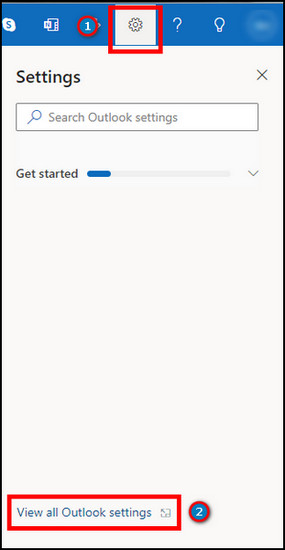
- Go to Mail and select Compose and reply.
- Scroll down and choose font size under the Message format.
- Press on Save.
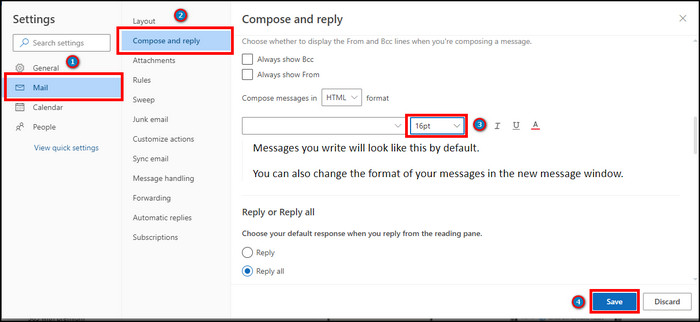
Check out the easiest way to enable read receipts in Outlook.
Outlook on Mobile
Unfortunately, there are no dedicated font size settings in Outlook mobile application. But you can increase the system font size to get a larger font in Outlook apps.
Follow the procedures below to change the font size in Outlook apps on mobile.
Here is the process to change the font size in Outlook mobile apps:
- Go to your phone Settings.
- Navigate to Display.
- Press on the Text size option.
- Adjust the default font size.
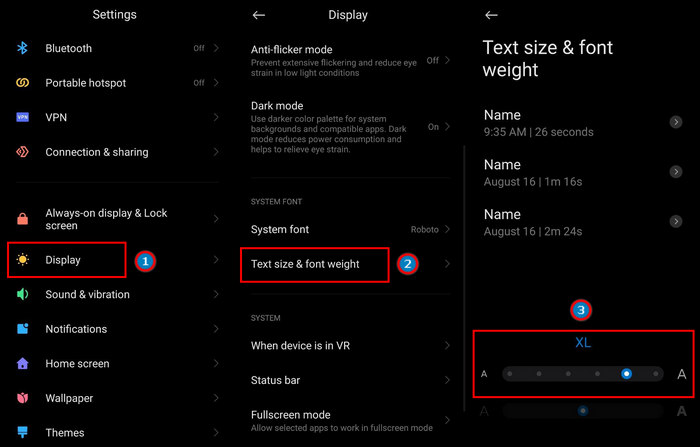
Now, open the Outlook application on mobile and see the changed font size.
Follow our guide on how to view message headers in Outlook.
Frequently Asked Questions
How do I change the font size in Outlook?
To change the font size in Outlook, click on File > Options > Mail > Stationery and Fonts > Fonts > change font size > OK.
How can I change the font size on Outlook.com?
To change the font size in outlook.com/Outlook on the Web, go to Settings > View all Outlook settings > Mail > Compose & reply > Message format > change font size.
What is the default font size in Outlook?
The default font size in Outlook is 11pt. However, you can change the font size from email or from the settings.
Conclusions
Appropriate font size is vital for a comfy daily life. It can be distressing for an Outlook user to work in a mismatching font for a long period.
In this article, I’ve provided straightforward ways to change font sizes in every Outlook client and platform. I hope you’ve benefited from this article and are feeling relaxed.
Don’t forget to share your thoughts in the comment box below, and I’ll catch you at the next one.
Goodbye.