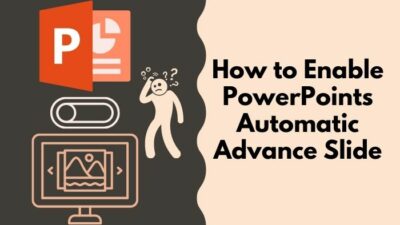Unique and outstanding ideas are always appreciated, and those who can come up with such things can snatch the winning title. Similarly, usual and tedious PowerPoint presentations can’t steal the audience’s attention.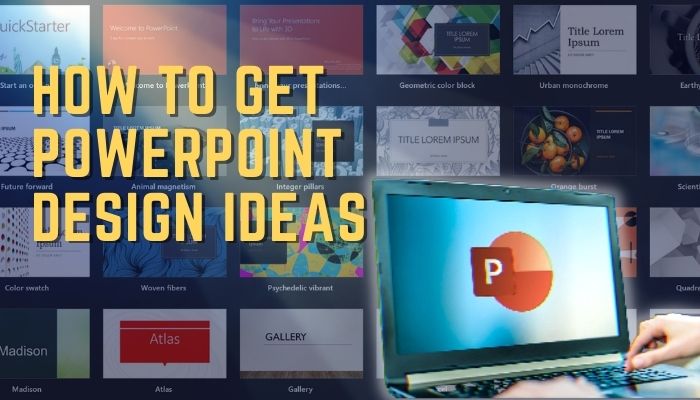
So, how to spice up the slides that hit the jackpot?
Thinking that PowerPoint added a tool called Design Ideas, which is a game-changing feature. To know more about it and how to get that feature read along till the end.
Let’s begin!
How to Get or Use Design Ideas in PowerPoint
It’s easy to get slide design ideas with PowerPoint Designer. First, go to the ribbon menu and select the Design tab. Click on the Designer or Design Ideas button; the feature might ask permission to get design ideas for making presentations. So, select Turn On if asked.
After that, the Design Ideas feature will start assisting or suggesting brilliant templates for PowerPoint slides. Starting with a blank slide with only title design ideas will offer some excellent slide design concepts.
From the suggestions pane, you can choose any slide and customize that slide as you wish. I hope now you know to get the designer feature in PowerPoint. However, to get a simplified procedure, follow the below steps.
Here is the procedure to get or use design ideas in PowerPoint:
- Create a new slide, and don’t add any designs or animations.
- Select the Design tab and click the Design Ideas or Designer feature button.
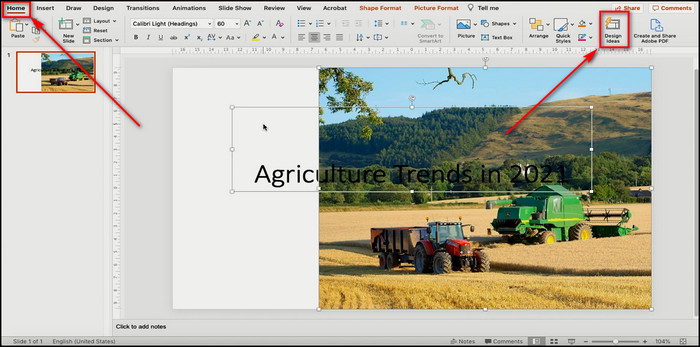
- Scroll & choose any design concepts from the right pane.
- Click on the See more design ideas button to load more design ideas.
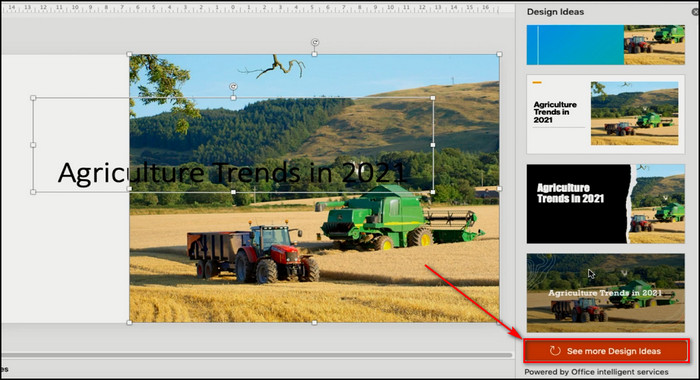
- Choose any design, and it will automatically add to the slide.
- Click on the next slide, and design ideas will show you new concepts based on the selected one.
Pick any of those and start customizing the slide. With the help of Design Ideas, you will have a masterpiece presentation with stunning visuals.
How to Enable Design Ideas Feature on PowerPoint
You must avail Microsoft Office 365 subscription to use the Design Ideas feature in PowerPoint.
In the PowerPoint app, click the Design tab from the ribbon and click the Design Ideas or Designer button. If you don’t see that option, go to File > Options > General. Under the General tab, you’ll see the option to enable Design ideas. Tick the box for it, and you’re ready to explore stunning design concepts.
Follow the below instructions to enable the Design Ideas in PowerPoint:
On Windows
- Select File from the ribbon.
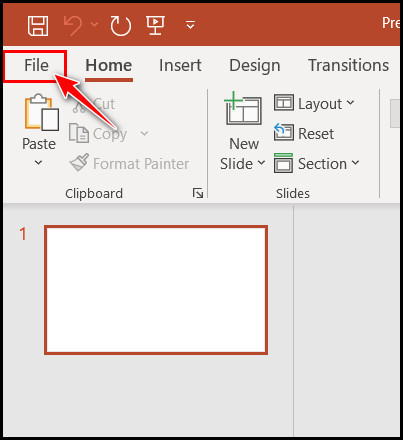
- Choose Options from the left pane.
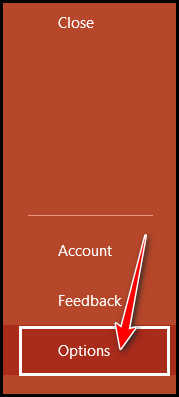
- Click on the General tab from the PowerPoint Options window.
- Scroll & look for the PowerPoint Designers section.
- Check the box for the following options:
- Automatically show me design ideas.
- Automatically show me suggestions when I create a new presentation.
- Click the OK button to save changes.
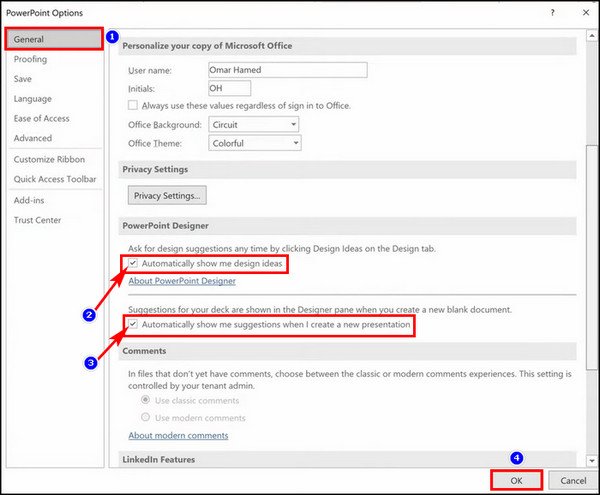
On Mac
- Select the PowerPoint Preferences from the menu bar.
- Click on General from the Authoring and Proofing Tools section.
- Tick the box to turn on the following options:
- Automatically show me design ideas.
- Automatically show me suggestions when I create a new presentation.
- Hit OK to save changes.
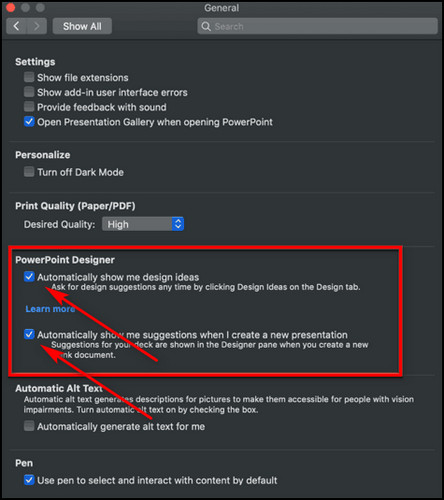
On Office 365
- Go to the Design tab from the ribbon.
- Select the Designer option.
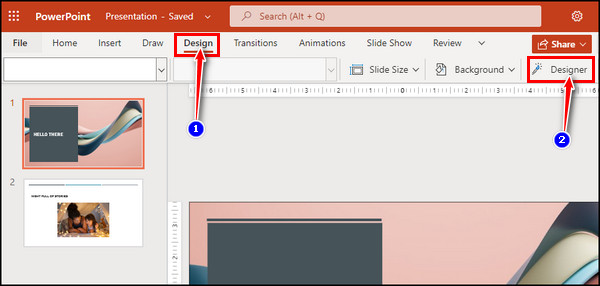
PowerPoint will start showing design ideas in the right pane. But remember, you must subscribe to Microsoft 360 to use that feature. You must pay $9.99/month or $99.99/year.
But can you use the PowerPoint Designers feature freely?
You can use it without any subscription, but there is a limit to that. Users can create only three presentations per month with the help of the designer feature in PowerPoint.
After creating a stunning presentation, you may want to save it as a video. You need to export the presentation as a video file format. But users reported they are having issues while exporting the video.
Relax! You can fix PowerPoint errors while exporting videos with ease. So, resolve it as quickly as possible.
What is the PowerPoint Design Ideas Tool & What it Gives?
Design Ideas, also known as Designer, is a feature in PowerPoint. It’s like an assistant who helps you to choose the best template style for your slide. The design suggestions are top-notch, and all the design recommendations consist of enriched stunning visuals and styles.
You’ll see all the randomly generated ideas in the right pane. So, the chance of getting the same design is low. In addition, by inserting symbols in PowerPoint slides, you can enhance the overall visuals.
After choosing an idea, select it, and it will apply automatically to all the slides. When you click on your next slide, you can see design ideas offer you similar types of other designs based on the selected style.
Benefits of Using Design Ideas Tool in PowerPoint
There are wholesome benefits of PowerPoint Designer or Design Ideas. It has become popular among users, and everyone is using it to make outstanding presentations.
So, let me show the benefits or what exactly Design ideas give. So, read below.
Here are the benefits of Using PowerPoint Designer or Design Ideas tool:
- It saves time by giving you the perfect slide styles and designs.
- Show lots of unique designs within a second.
- Add pleasing visual elements and illustrations to the slides.
- Capable of converting texts into stunning graphics.
- It gives the user complete freedom to customize any selected design.
So, these are a few things that design ideas give to the users. That’s why it’s an all-in-one tool while making presentations for upcoming events.
Speaking of delivering your valuable presentation, you might want to use the advanced slide feature while presenting. It allows the presenter to get rid of clicking the mouse all the for the next slide.
So, to deliver a hassle-free presentation, you must enable PowerPoint’s automatic advance slide.
What are the Requirements for Using Design Ideas in PowerPoint?
To use the entire design ideas feature in PowerPoint, you must subscribe to Microsoft 365. Without a subscription, you won’t be able to get the latest and trendy slide design ideas from the Designer feature. Though you can use that feature for free, there is a limitation.
Let’s look at the requirements to use the Design Ideas feature on PowerPoint in a glimpse.
Here are the requirements to use the PowerPoint Designer or Design Ideas tool:
- You must be an active Microsoft Office 365 subscriber to use the Designer tool on your desktop or Mac.
- It is possible to use the design ideas features without a subscription. For this, you must open the PowerPoint web app through the browser. Plus, you’ll need a Microsoft OneDrive or SharePoint Online account. But there are limitations to that free use.
- The designer tool is also available for iOS, but you can’t get that on iPhone. You must get an iPad to use that feature.
- You must need an Android tablet to use designer ideas to make slides look cooler for Android devices.
So, these are core requirements for using the trendy PowerPoint slide designer tool.
FAQs
Are Design Ideas in PowerPoint free to use?
You need to be a Microsoft 365 subscriber to use the Design Ideas feature in PowerPoint. It’s available in both Office 365 desktop and web versions.
How can I find Design Ideas in PowerPoint?
You can find design ideas in PowerPoint by selecting the Design tab and clicking the Designer option button. PowerPoint will start showing design ideas in the right panel. Click on the design you like to add to the slide or click the See more design ideas button below.
Can I download design ideas in PowerPoint mobile versions?
For mobile versions, the Design Ideas feature of PowerPoint is available for iOS and Android OS. But you’ll only see that option only in iPad or Android tablets. It’s not available for iPhones or Android mobile phones.
Wrapping Up
The Designing Ideas tool is the perfect helper for the one who needs to make a unique-looking presentation. All the stylish-looking templates and texts will take the presentation to a new level.
There are tons of template ideas to choose from, and each one of them is unique. In this article, I have shown how to enable designer ideas tools for all PowerPoint-supported devices.
So, subscribe to Microsoft Office 365 and use the Design Ideas tool. Let me know how it works for you in the comment box. Good luck!