It is pretty common to buy products when it’s on sale. Tech enthusiasts can buy spare components when they get a cheap deal.
You may wonder what your spare monitor can do, or if your newly bought monitor on sale has any value without a CPU.
In this article, I will explain how to take advantage of a monitor without a CPU. Let’s dive in.
Can You Use a Monitor Without a CPU?
When there were CRT (Cathode-Ray-Tube) monitors, it used a vacuum tube where on a phosphorescent surface, an electron beam struck & produced images.
As technology is evolving, monitors are getting slimmer & lightweight. We are also getting more vibrant colors at these flatter displays.
A monitor is the output gateway by which we get information on what the CPU is processing.
FYI, a PC or personal computer is also called a CPU. So don’t misjudge it with a processor in this topic.
Now you may be surprised, if there is no CPU, will the monitor work?
In one word, YES, without a PC, a monitor works as a display for other devices such as TV, console, laptop, etc. That being said, without a source, the monitor will have nothing to display. So, even though the monitor is functional, it’s useless without connecting to an input device.
Point to be noted that, for using a monitor as a TV or console output, you will require a headphone or a speaker. As most monitors don’t have a built-in speaker.
Following this, do you know your laptop can work as a display output for a projector, as laptops have a built-in sound system?
How to Use a Monitor Without a PC?
A monitor will not work on its own without a video source such as a PC for lacking video processing power. It’s one kind of passive device that displays images or videos with a cable (HDMI, DP, VGA, etc.) connected to an input device that generates the media.
So what’s the work of a monitor without a full set of CPUs? It can be connected to a DVD player or a CC camera with external speakers to get the video output. Besides that, we can also perfectly utilize the monitor in other cases too.
Here are the ways to use a monitor without a PC:
1. Use With Gaming Console
Gaming consoles such as PlayStation 4/5 or Xbox X/S can utilize your monitor if it has an HDMI port. With the help of an HDMI cable, you can get the benefit of your gaming monitor. Lots of gamers connect their consoles with their gaming monitor rather than TV. But why?
Gaming monitors are designed for games. They offer a smooth experience with lower lag along with clear images than a TV. A television with a higher resolution costs higher than a gaming monitor & also has an input delay than a monitor.
So what’s the advantage of a gaming monitor used with a console?
Gaming monitors have higher refresh rates, like 144Hz– means the monitor is capable of refreshing well over a hundred times more than a TV or normal monitor. This helps to display the image faster without tearing.
Another advantage of gaming monitors is, they take less image processing time, which results in lower input lag. These monitors also tend to display crisp & more vibrant colors.
With these benefits, it is possible to hook all your gaming consoles from PS3, PS4, Xbox One, and Xbox 360 to PS5, or Xbox X with an HDMI port-supported monitor. All of those gaming consoles support HDMI. If any one of them lacks HDMI, you will require an adapter to make it work.
Here are the steps to connect the gaming console to a monitor:
- Locate the HDMI port for both the console & monitor.
- Collect a working HDMI cable.
- Connect the HDMI cable to both devices.
- Plug the power cable & switch on both the console & monitor.
You will see both devices are working & your monitor is running well. Besides the gaming monitor, do you know it is also possible to connect a PS5 to your laptop?
2. Create a Secondary Display for a Laptop
Those who own a laptop & have a spare monitor can also raise the question of the usability of the monitor.
As laptop screens are smaller compared to desktop monitors, it’s a common practice among graphics designers, programmers, and devs to use an external monitor for a larger view with extended space for work.
This helps the mentioned users to speed up their work, as they don’t need to back & forth after completing one task or modification. Besides that, a bigger screen size gives more details & data, which helps the GFX designer or coders a lot.
To connect a laptop with a monitor, you will require an HDMI cable & some configurations. Again, if the monitor lacks HDMI ports, a proper converter will do the job.
Check out our epic guide about EVGA ACX CPU Cooler review.
Here are the steps to connect a monitor to a laptop:
- Identify which ports & cables your devices support.
- Collect the required cables or adapters (if necessary).
- Connect the cable to both devices.
At this stage, the monitor screen should mirror the laptop screen automatically.
Here are the steps if the mirroring doesn’t work:
- Choose Display settings.
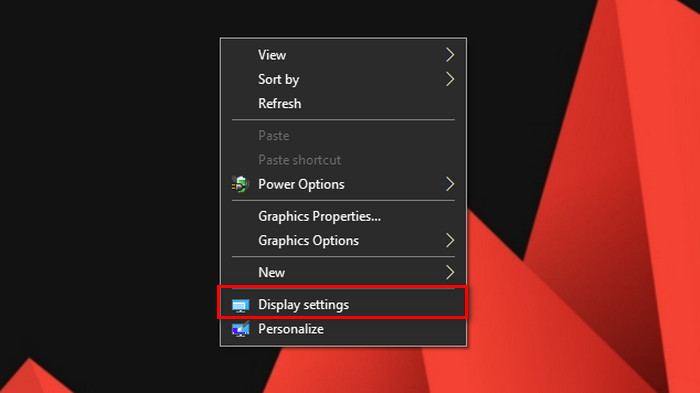
- Scroll down & find Multiple displays.
- Select your desired display options from the dropdown list.
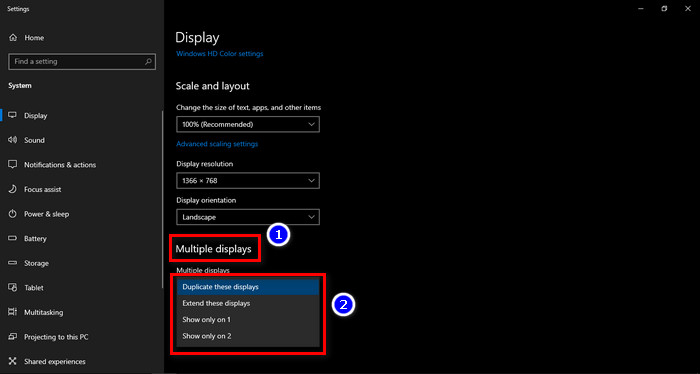
- Click on Keep changes to apply the change.
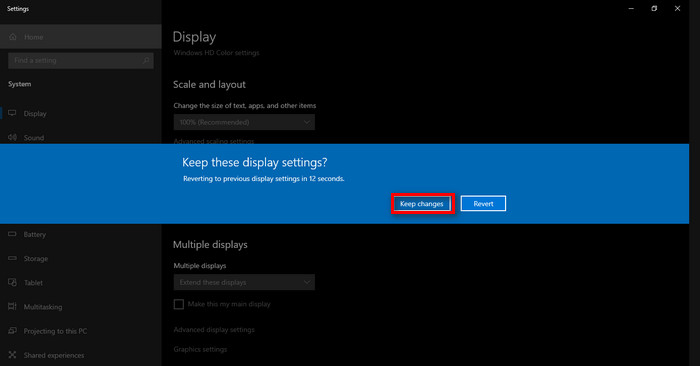
After a blank screen, your new monitor will duplicate your laptop screen if you select to Duplicate these displays. Here’s a real-life example where I duplicated my laptop screen with a monitor.
From the dropdown list, you can select four options.
- Duplicate these displays will mirror your laptop screen on the monitor.
- Extend these displays will extend your laptop screen to your attached monitor screen.
- Show only on 1 will black screen your monitor & display only the laptop screen.
- Show only on 2 will black screen your laptop & display only the monitor screen.
Depending on your need, choose an option & hit Keep changes. With these options, it is possible to launch games on the wrong monitor. So if you select the wrong option, choose Revert instead of Keep changes.
3. Make a TV
If you don’t want to buy a new television, it is also doable to utilize your monitor as a TV. But this requires some configuration. If you have an old monitor & cable box, those may have S-video support, which transfers data from the box to the monitor.
However, if your monitor is an up-to-date model, it should have an HDMI port that does the job easily. With a TV tuner box, you can easily connect your monitor with an HDMI cable. If your monitor has a VGA port, it will require a converter that you will find in shops.
For various reasons, the monitor can randomly lose signal. Make sure the cables are tight enough & a proper converter is used.
4. Use a Bigger Screen for Mobile
After making a TV, you may wonder whether to use a PC monitor with your phone. Well, the answer is- Yes, you can connect a monitor to a phone. To do this, depending on your mobile port, a Type-C to HDMI, Micro-USB to HDMI, or Wireless HDMI adapter connector will be required.
For the wireless HDMI adapter, plug it into the monitor’s HDMI port. After that, download Miracast or ChromeCast, or Screencast if your phone lacks the feature. Then connect the monitor to your phone through the feature.
What Else Can You Connect Your Monitor To?
You also have the option to use your monitor as a smart television! Though for the lack of Wi-Fi feature, you will require Amazon Fire Stick, Chromecast, or such devices to connect with the network. Also, the monitor must have support for USB ports.
With the help of these devices, your monitor will be able to connect to the internet & enjoy YouTube, Netflix, etc. If your monitor blacked out for a second, make sure you have a stable net & the components are ok.
Besides this, it is also a viable option for a techie to use a monitor with Raspberry Pi to test codes & Pi OS based operations. For this, a required cable (HDMI-mini to HDMI) is a must, then link the devices with the cable, finally power them on & enjoy.
FAQs
What is Raspberry Pi?
It is a tiny CPU with a mouse, keyboard, and display & forms a low-end PC for testing codes or just for fun.
Can I Use My TV as a PC Monitor?
You can use your smart TV as a PC monitor. Apple TV, Roku, etc. allow sharing of the monitor screen on the smart TV.
What if one of the two devices has a VGA port and the other has an HDMI port?
To work with such devices, it will require a VGA to HDMI converter. Plug in the converter into the VGA port, then connect the HDMI cable & you are good to go.
What is Input delay?
The delay between when pressing a key (mouse or keyboard) & the effect happening in the gaming scene is called input delay. If the delay takes longer, you will miss all your shots or all your actions will be slow. So, for a real-time gaming experience, lowering the input delay is necessary.
Final Thought
We need to see what we are doing with the PC & the monitor works as an output device for this case. However, if there is no PC, is a monitor worthless?
Well, No. A monitor can be used as a secondary display for a laptop, can work as a TV, helps to enjoy a smoother gaming experience by pairing it with consoles, etc.
In this article, I explained how differently a monitor can be used when there is no CPU. Hope you enjoy the article & arranging your monitor for a different taste.




