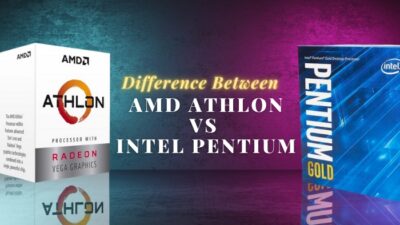As the architecture of any building determines how many rooms it can have, your CPU architecture specifies what app you can use on your PC. It indicates what Windows/app versions you can install or how much RAM your system can handle.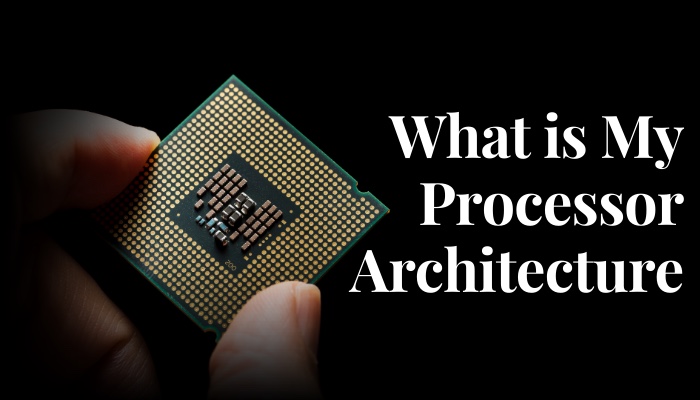
So it’s crucial to know your CPU build design. Usually, manufacturers use x86, x64, or ARM designs to build their CPUs. And every design has its own merits and flows.
In this article, I’ll show you how to know your processor build, and install the right apps. Let’s jump in.
How to Check if My Processor is 32-Bit, 64-Bit, or ARM On a PC
You can easily know the build of your processor using a simple command in your Command Prompt. The Windows Properties also show the processor build of your system. You can also know the CPU structure from BIOS. But for mac, you need to use the command line.
In this part, I will show you the best way to check your PC’s structure for both Windows and macOS. Let’s see how to do it.
Read more on how to clean Thermal Paste on CPU Pins or Motherboard.
Here are the methods to check processor architecture:
For Windows
Microsoft lets you check your CPU structure in many ways. You can see your processor type from your Windows Properties, Run app, or Command Prompt. Even if you don’t have any OS installed on your PC, you can also check the processor architecture from the Windows Setup popup window.
Let’s see the step-by-step process below.
Follow the steps to see your CPU architecture in a Windows PC:
1. Use Command Prompt
The set processor command of Windows shows your CPU architecture on the CMD window. You just need to open the CMD application and insert the command.
Follow the steps to see CPU build using CMD:
- Click on the Start icon and write cmd.
- Select Command Prompt from the search result.
- Write set processor in the line and tap Enter on your keyboard.
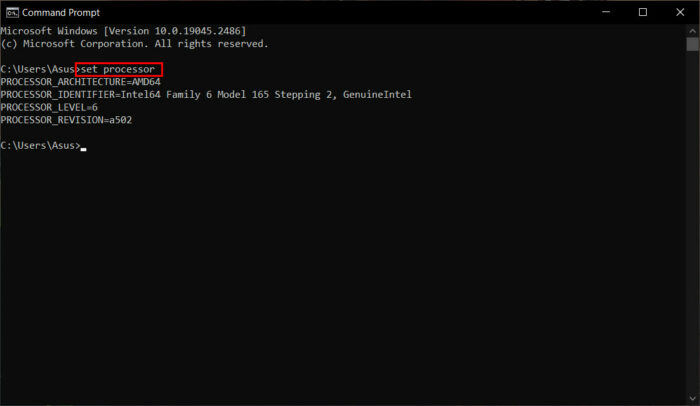
2. Use RUN Application
You can also use the Run application to see the architecture of your processor. You will find the info in the System Type section of the result window.
To know the processor architecture from Windows Run, follow the steps below:
- Press the Win+R key on your keyboard.
- Type msinfo32 in the box and hit the Enter key.
- Scroll down to the System Type section.
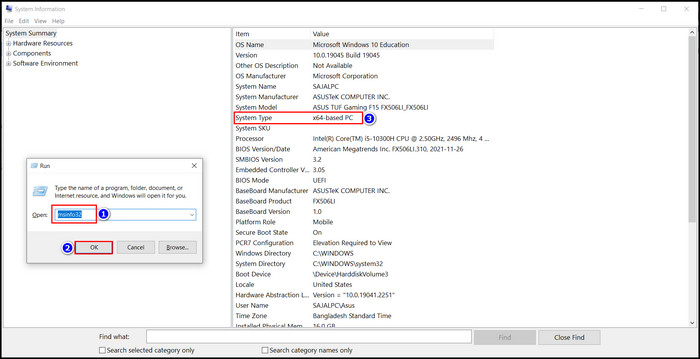
After compiling the steps, you will see the output. The x86 usually means a 32-bit CPU, and x64, AMD64, or ARM64 means a 64-bit CPU.
Also related to this guide to enable all CPU cores in Windows 11.
3. Use Windows Properties
You can also see your processor built from your Windows properties. Follow the steps to see it.
Here are the steps to see the CPU structure from Windows properties:
- Right-click on This PC icon.
- Select Properties from the menu.
- Check the System Type section.
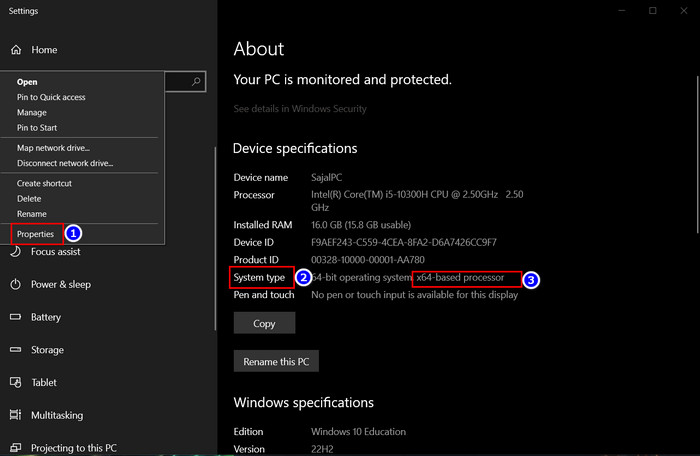
In the system type, you will see your processor build.
4. Form BIOS
You can easily check your processor structure on a computer with no operating system. You just need a Bootable USB drive with Windows installation files.
Follow the steps to check the architecture of your processor from BIOS:
- Insert a Bootable USB drive into your PC and Restart your device.
- Wait for the Windows Setup popup window.
- Press Shift+F10 to open the CMD during the setup.
- Write echo %PROCESSOR_ARCHITECTURE% and tap Enter from your keyboard.
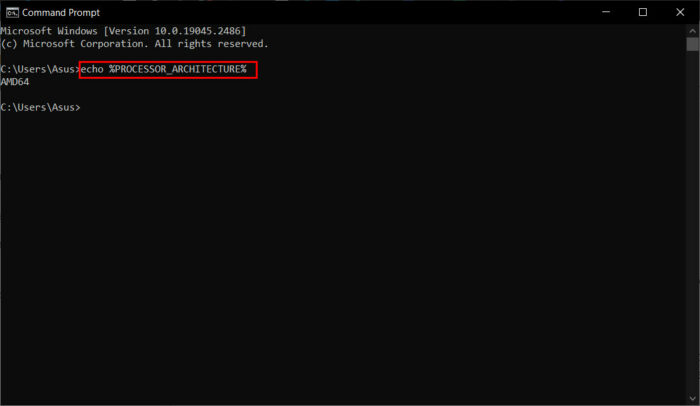
You will see the output after finishing the steps. In most cases, x86 refers to a 32-bit CPU, while x64, AMD64, or ARM64 refers to a 64-bit CPU.
For Mac
You need to follow a different approach to see the CPU structure on your MacBook. Here you need to get your processor name. And crosscheck with the table below. Then you can easily determine your processor architecture.
To find your CPU architecture on MAC, follow the steps:
- Click on the Apple icon in the menu bar.
- Choose the About This Mac option.
- Click the More Info option from the About This Mac window.
- Go to the Hardware section and scroll down to Processor Name.
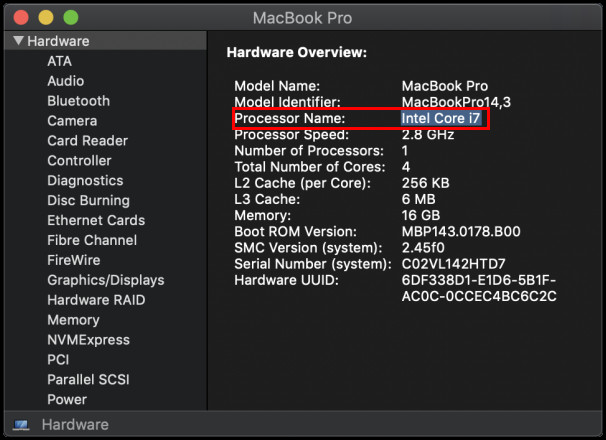
- Determine your CPU architecture using the table below:
| Processor Name | Architecture |
|---|---|
| Intel Core Solo | 32-bit |
| Intel Core Duo | 32-bit |
| Intel Core 2 Duo | 64-bit |
| Intel Quad-core Xeon | 64-bit |
| Intel Dual-core Xeon | 64-bit |
| Intel Core i3 | 64-bit |
| Intel Core i5 | 64-bit |
| Intel Core i7 | 64-bit |
And voilà! You now know your CPU bit structure.
Read more on can i upgrade my laptop processor from i5 to i7.
How to Check Processor Architecture on Ubuntu
You can easily check your CPU architecture on Ubuntu using the lscpu command. It will display information about your CPU architecture, including the number of thread(s), socket, byte order, and core numbers per socket. If you see x86_64 in the result, it means your CPU architecture is 64-bit.
In this portion, I will show you the best command to see your Processor build on your Ubuntu PC. Let’s jump in.
To check processor architecture on Ubuntu, follow the steps below:
- Go to the Terminal of your Ubuntu OS.
- Type lscpu in the command line.
- Press the Enter key.
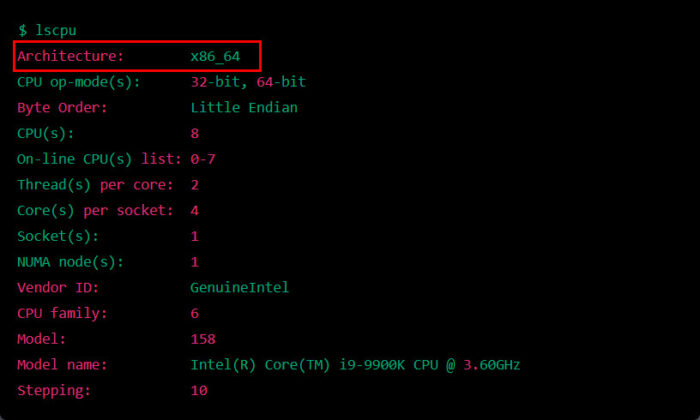
After completing the steps, you will see the result in the terminal window. The Architecture: x86_64 in the result means your CPU has a 64-bit architecture.
Also, follow our other article to learn additional methods of identifying CPU Architecture on Linux.
FAQs
What is the CPU Architecture of my android?
To check the CPU Architecture on your android phone, you need the Droid Hardware Info application. Just download and run it from the play store, and you will see the structure on the app.
Is M1 CPU x64 or ARM?
Unlike Intel chips built, Apple uses an Arm-based architecture in their M1 CPU. And the Apple CPUs are more optimized.
Does UEFI support 64bit?
Yes, the UEFI runs on both 32-bit and 64-bit modes, unlike your BIOS. Your BIOS only supports 16-bit mode.
Conclusion
In short, knowing your processor architecture is crucial for installing OS, new software, RAM sticks on your motherboard or many other things. Because the last thing you want is to buy extra RAM just to discover that the CPU doesn’t support it!
After reading the article, I’m sure you know how you can see your CPU architecture. Comment if you face any problems while applying the steps. Peace!.