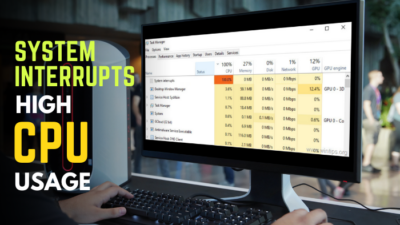Upgrading a processor to a higher tier is beneficial to its users since it provides a significant performance improvement.
However, most laptop users are unaware of whether their laptop CPU is upgradeable and what the benefits and drawbacks are.
So, in this article, I’ll explain whether you can update the processor in your laptop and what the advantages and cons are.
Let’s get started.
Can I Upgrade My Laptop Processor From Core i5 to i7?
Yes, you can upgrade your laptop’s processor from an i5 to an i7, although this is dependent on the type of processor socket. If you have an LGA or PGA socket, you can swap out your processor. You cannot upgrade your processor if you have a BGA socket.
Before you decide to upgrade your laptop processor, there are a few things you should consider.
The first step is to ensure that your CPU socket type is. You may determine the type of CPU socket you have by using Windows System Information or third-party applications such as CPU-Z.
The next step is to confirm your power limit. The higher-tier processor consumes more power than its predecessor. As a result, if you update to a higher-tier processor, your laptop battery may not be capable of providing sufficient power.
As a result, you will no longer be able to run your laptop on battery power and instead have to run it on direct power.
The method of verifying your laptop is extremely simple. Let’s look at the procedure in the section below.
What to Do Before Upgrading Your Laptop Processor?
Before updating the processor in your laptop, make sure the new processor and the motherboard port are compatible. You should also verify that your notebook can accommodate a much faster CPU; otherwise, you will not be able to get any solid performance out of it.
The verification procedure is pretty simple. Simply follow the steps outlined in the section below.
Here are the methods to verify your laptop before updating its processor:
1. Verify the Processor Socket via System Information
The first step is to determine what model processor you have and what type of socket it got. Your processor model can be found in the System information area of your Windows operating system. Simply follow the steps outlined below.
The following is the procedure for verifying the processor model:
- Type System Information in the Start menu to open it.
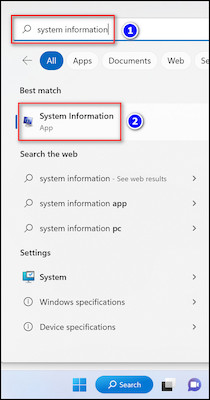
- Check the Processor option.
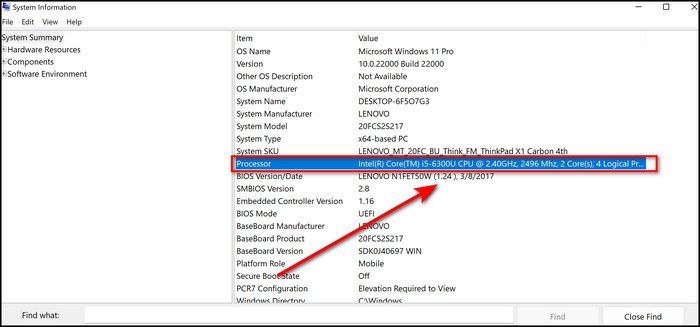
Your processor model can be found in the Processor option. After you’ve verified your processor model, you can look it up online. You can determine the socket type from the online website. 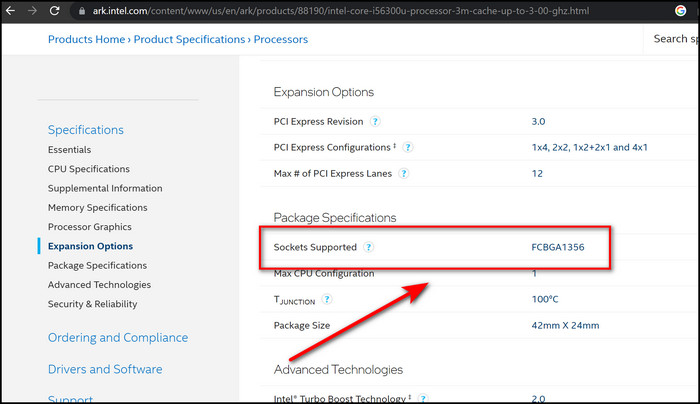
2. Verify the Processor Socket via CPU-Z
You can also verify your processor socket type using third-party tools such as CPU-Z. Simply download the software and follow the on-screen instructions to install it.
Here’s how to use CPU-Z to identify the processor socket:
- Download CPU-Z and install it.
- Open CPU-Z.
- Check the Package area.
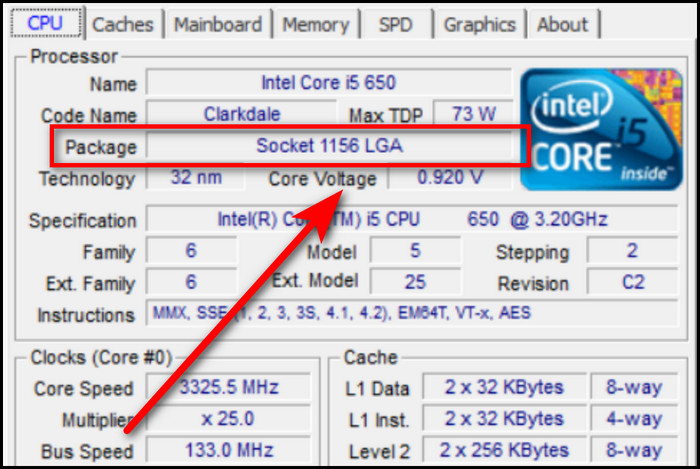
Your processor socket type can be found in the package. If you detect a BGA socket, you will be unable to update your processor. Because on such sockets, the laptop CPU is soldered.
However, if your socket type is LGA or PGA, you can upgrade your processor. To upgrade your processor, follow the instructions in the section below.
Note: When choosing a CPU, ensure that it supports the same chipset as your motherboard; otherwise, a processor with a different socket will not fit in your laptop motherboard.
If you can’t upgrade your laptop CPU but need some extra performance kick out of your laptop, don’t worry. Make sure all the CPU cores on your laptop are enabled and optimize the CPU for a better gaming output.
How to Upgrade laptop Processor to i5 to i7
To upgrade your laptop CPU, open the rear of the laptop and remove the processor socket. The processor should then be carefully removed from its socket and replaced with a new one. A Phillips head screwdriver and thermal paste is required for this.
Before opening the laptop, disconnect it from its power supply. Also, refer to our processor handling guide to avoid risking any damage.
Let’s take a look at how to upgrade your laptop processor in the part below.
The procedure for upgrading a laptop processor from i5 to i7 is as follows:
- Unscrew the screws on your laptop’s rear plate.
- Open the processor’s locking mechanism.
- Take the present processor out of the socket.
- Install the new processor.
- Apply thermal paste on top of it.
- Close the processor’s locking mechanism.
After you’ve completed the setup, turn on your laptop to see if it turns on. If it is turned on, conduct some processor-related activity to justify the performance difference between the new and old ones.
In case the CPU socket somehow gets damaged during this procedure, you should know whether or how a damaged CPU socket can be replaced.
Advantages and Disadvantages of Upgrading Your Laptop Processor
The benefits of upgrading your laptop CPU are that it improves work and gaming performance. On the other hand, the disadvantage of upgrading a laptop CPU is that the battery life may be reduced because the i7 processor consumes more power than the i5.
Other advantages of upgrading your laptop processor include faster boot times, rendering 3D objects and video will take less time as the core and thread count increase. Users will also experience more steady FPS in games, and game loading times will be reduced.
However, there are certain drawbacks to upgrading your laptop processor. There is a possibility that the i7 processor will overheat, since its cooling requirements may not meet the cooling device in the laptop.
Furthermore, the updating approach may void the notebook’s warranties, as well as the chance of damage and failure to function properly.
In case you’re wondering whether you can use the old laptop CPU in your PC after upgrading the laptop processor, check out the embedded article.
Can I Upgrade my Desktop Processor From i5 to i7?
Yes, you may update your desktop processor from an i5 to an i7. You can also update your desktop CPU from i5 to i9, from i3 to i5, and from i7 to i9. You only need to ensure that your motherboard and processor are compatible with each other; otherwise, it won’t work.
The first step is to ensure that your motherboard and processor are compatible. Simply, search the motherboard model you have in Google and see which processors it supports to determine compatibility.
Assume you own an ASUS ROG STRIX B460-H GAMING motherboard and are curious about the processors it supports. Just enter the motherboard model in Google, go to its official website, and look under the Tech Specs for the CPU part.
In the CPU section of our motherboard model, you will notice that it supports Intel 10th generation processors and has a 1200 socket. 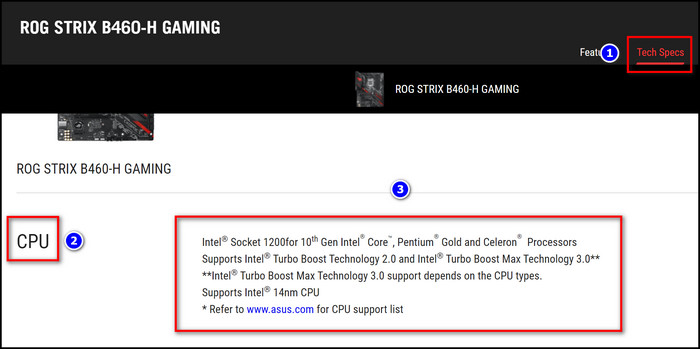
FAQs
Is there a big difference between i5 and i7 laptops?
Generally speaking, Intel Core i7 CPUs are faster and more powerful than Core i5 CPUs. The more recent i7 chips are best adapted for heavy multitasking because they can have up to six cores and 12 threads.
Will an i7 processor fit in an i5 socket?
If the socket numbers are the same and the motherboard is compatible with the CPU, an i7 processor will fit in an i5 socket.
How much does it cost to upgrade a laptop processor?
Usually, upgrade a laptop processor user need to spend from around $200 to $1000 to buy a high-end processor.
Conclusion
Upgrading a laptop processor can be costly, but it will improve performance in both work and gaming performance of the laptop.
So, in this essay, I answered whether a laptop processor may be upgraded, as well as the benefits and drawbacks of doing so.
If you have any questions or comments, please leave them in the space below.