Are you facing tons of difficulties with your laptop and cannot level up your work properly? Isn’t it frustrating when you are in the middle of a game, and suddenly your game crashes down?
If you want to boost your work effectively, you should upgrade your Laptop immediately.

You can upgrade your laptop whenever you don’t want to spend your money buying a new laptop. But if you’re going to upgrade your Laptop’s CPU, this short article will help you understand how you can upgrade it.
Don’t worry. I will explain the entire thing thoroughly to let you understand whether upgrading the CPU is possible or not.
Can you Upgrade a Laptop CPU?
The answer is yes; you can upgrade a laptop CPU. But generally, the answer is a big no. Few laptops have socketed CPUs, whereas most are soldered directly to the motherboard. So, if your laptop supports detachable CPUs, only then you can upgrade your laptop CPU.
Changing a laptop CPU requires patience, skill, equipment, and research. In this article, I will show you some effortless techniques so that you can change your laptop’s CPU by yourself and make sure that upgrading the CPU is possible.
Pro Note: You have to purchase the correct one compatible with your motherboard’s CPU socket type.
Here are some steps on how you can upgrade a laptop CPU:
1. Replace the CPU
Replacing the CPU is the foremost criteria you must maintain by following the below-mentioned steps.
Here are some steps to replace your laptop CPU:
- Unscrew all the screws and open your back panel.
- Unplug the battery connection to the motherboard and remove your battery.
- Remove your battery.
- Unplug your keyboard from the motherboard.
- Unscrew all the screws from the motherboard.
- Detach the motherboard.
- Unscrew all the screws from your heat sink.
- Remove your old CPU carefully.
- Locate the Gold triangle on the CPU for CPU orientation. It must match the one present on the motherboard socket.
- Put a drop of thermal paste on the CPU.
- Reinstall your heatsink.
- Plug the battery connector on your motherboard.
- Reinstall your bottom panel.
Restart your system, and you’re good to go.
Warning: If you don’t have proper knowledge about Laptop devices, please don’t try this at home. Yet if you plan to carry on, good luck. But not following my instructions accurately can result in utter failure of your internal components.
2. Update BIOS
Have you upgraded your CPU correctly? If the answer is yes, updating BIOS is the next segment for you.
You have already passed a challenging time replacing your CPU. So, I guess updating BIOS won’t bother you that much.
Here are the steps to update your BIOS settings:
- Format your USB as FAT32.
- Download the current BIOS file from the manufacturer’s website.
- Copy/unzip the .bin file onto the USB.
- Reboot your PC.
- Press Esc while rebooting your system.
- Enter the BIOS/UEFI.
- Use the means to update the BIOS/UEFI.
- Start the upgrade and wait for it to finish. Your laptop would either reboot itself or prompt you.
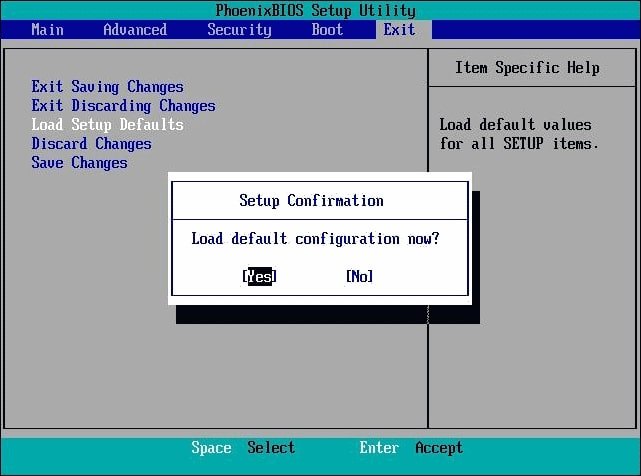 Note: This process will work for Linux too.
Note: This process will work for Linux too.
What should you do before choosing your laptop CPU?
Aiming for a laptop processor upgrade can be difficult as the new processor has to be compatible with your device.
A quad-core processor should be the minimum target if you consider using it for good use. However, you need slightly more intensive task, start from the 6-core processor. Cause, there are many differences in 4-core and 6-core processor in capabilities.
So, I suggest you hook to this article till the end and research properly. In the meantime, let’s have a look at some cautions.
The 2 things you must remember before choosing a laptop CPU:
- Follow up your manufacturer’s instructions to the letter. This instruction will help you perform this task in a clean environment and on a clean workbench.
- Sometimes dust and other debris will damage the socket and the delicate contacts on your CPU, causing your system not to boot.
So be careful about these terms and conditions.
Here are some easy steps to choosing your laptop CPU before:
1. Check your devices limitation
You can change and upgrade your laptop motherboards and CPU of all computers. However, changing a laptop CPU is usually impossible.
But if your model does not allow it, replacing the processor will damage your laptop badly. So go to the manufacturer’s website and check if your laptop is compatible with upgrading.
2. Check the Processor model
Eligibility is everywhere. You need to check your processor model carefully to see if it’s eligible for an update.
Here are some steps to check the processor model in Windows 10 :
- Press the windows Super key.
- Search for Settings.
- Look for About PC. Windows version and your processor info will appear.
Here are some steps to check the processor model in Ubuntu:
- Click on the Show Applications or press the windows super key.
- Search for Settings in the search bar and enter when it appears.
- Click About. Windows version and your processor info will pop up on your screen.
3. Check your motherboards model
Identifying the compatible CPU for the motherboard is vital. You can quickly check your motherboard model and serial number using the Windows command prompt and Linux terminal.
Here are some steps to check your motherboards model in windows 10:
- Press the windows super key + R.
- Type msinfo32 and press Windows system information overview window will appear.
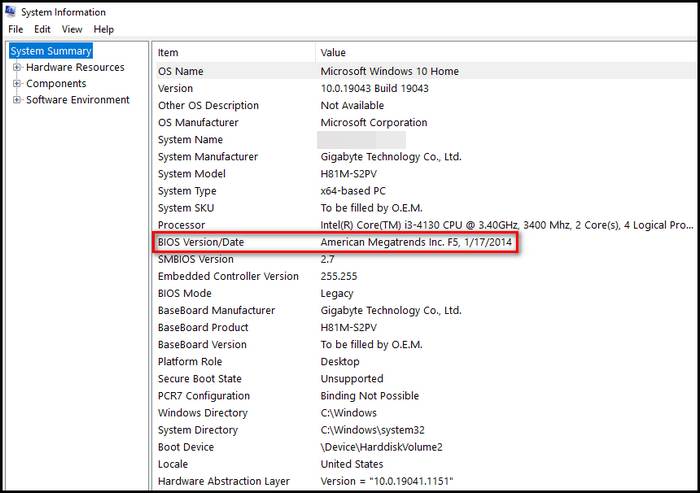
Here are some steps to check your motherboards model in Ubuntu:
- Open your Linux terminal (press ctrl+alt+t) and type the following command:
sudo dmidecode -t 2
- Press enter key and write your root terminal password.
- For more information, type the following command:
sudo dmidecode | more
Please check your motherboard’s serial number.
Ensure your processor is BGA (Ball Grid Array) or LGA (Land Grid Array). The BGA is descended from the pin grid array, providing more interconnection with other components because it uses tiny balls soldered with the motherboard.
WARNING: Follow the article only and only if your processor is LGA.
AMD vs Intel: Which Processor Should You Use?
AMD has more experience in the semiconductor industry, more revenue, more market share, and almost monopoly over the x86 processor market.
There’s a long battle between AMD and Intel over the processor market. In my opinion, AMD just focused on products that care for the needs of the cloud computing industry and the gaming industry.
According to some Global Games Market reports, the gaming business will rise from $152 billion (2019 Statistics) to $196 billion by 2022.
On the other hand, in 2022, the global cloud computing services market is expected to grow by approximately 22%, which is about 482 billion US dollars. AMD helps cloud services industries to scale their GPU-based environments flexibly.
They are faster than intel processors in their price range, especially for gamers, and it has not so much downside as a consumer.
Any CPU will have heating issues if it does not provide a proper cooler and thermal paste. AMD CPUs tend to heat up a little more than intel, but it is not the case with every CPU.
But, sufficient thermal paste on CPU can resolve the problem. Take a glance at the following chart to get an idea about the temperature.
Here is a little degree chart you can check:
| Temperature in Degree Celcius | Temperature Significance |
|---|---|
| 70-80 | The normal temperature on the stock cooler for AMD |
| 60-70 | The normal temperature on the stock cooler for Intel |
| 50-60 | Great temperature |
| 40-50 | Golden temperature |
If you want to monitor your CPU temperature, you can read our article for the detailed process.
FAQs
How can I boost up my laptop performance?
If you want to boost your laptop performance, try buying an SSD, and I hope it improves your performance drastically.
Why does laptop bios update fail?
Laptop BIOS update fails because of terrible internet connectivity or difficulty downloading all data correctly.
Can I upgrade my laptop processor from i5 to i7?
You can upgrade your laptop processor from i5 to i7. But you must ensure compatibility if you are planning on switching so.
Final Thoughts
Upgrading the CPU depends significantly on whether the laptop CPU is prebuilt or not. Whenever you upgrade the CPU without changing your motherboard, make sure your CPU version is perfect for your existing motherboard. If it is not, don’t upgrade your laptop CPU at all.
If you have further inquiries, let me know in the comment section. Have a fantastic rest of your day.




