When shopping for computer parts, It’s quite easy to get carried away and forget about compatibility. However, once you receive an incompatible product, you will end up facepalming like a madman realizing you can’t put them in your PC.
Therefore, in this article, we will look at the perfect combination of motherboards and CPUs to ensure everything works.
So without further due, let’s jump in.
How to Find Which CPU is Compatible with Your Motherboard
The CPU socket and chipset is the main thing that determines if the CPU will fit in your motherboard or not. So while choosing a new CPU for your board, you must see the socket and chipset requirements. Also, sometimes you need to update your BIOS to support the new CPU.
Besides, not all the motherboards will support your desired Win 11. Check out the motherboards that support Windows 11 to know more.
In this section, I’ll show you the steps to check whether a CPU is compatible with your motherboard. It will help you decide the best combo from the retailers.
Here are the steps to know which CPU is compatible with your motherboard:
1. Check Your CPU Socket
As the name suggests, the CPU Socket is a physical mount where you place your processor. It usually has mechanical and physical dimensions and a pin layout that can fit the CPU perfectly.
There are 3 types of surface CPU Sockets, most motherboard company usages. They are LGA, PGA, and BGA. Intel uses the LGA socket, whereas AMD uses PGA.
LGA and PGA have massive dissimilarities, and they differ in architecture and pin design. On the other hand, the BGA is used in the laptop. Just like the PGA, the ball grid array or BGA is different from the LGA.
As you can see, the different motherboards have different types of sockets, and not all processors support all kinds of sockets.
You may now ask how to know if the CPU fits into your Motherboard socket. Well, the answer is simple, just follow the steps below.
To check your CPU socket and motherboard compatibility, follow the guidelines:
- Click on the start icon and type system information.
- Open the System Information app from the search result.
- Scroll down to BaseBoard Manufacturer and BaseBoard Product.
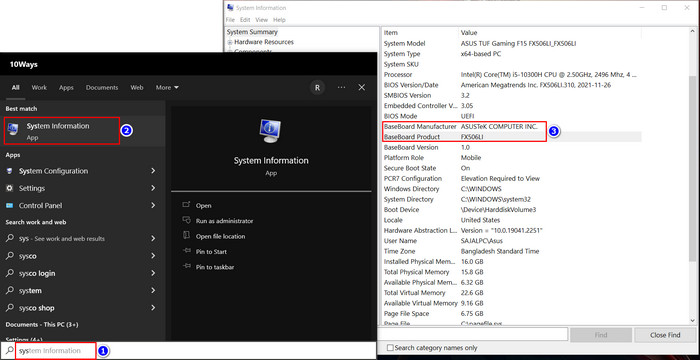
- Note down the Company and model name of your motherboard.
- Open any browser and search your motherboard specification.
- Find out the socket type of your motherboard and cross-check it with your processor.
And from there you will see if your motherboard can fit the CPU you want to buy. Also, some motherboard manufacturers include all usable processors for that specific motherboard.
You can look at Asus. The company included all the supported CPUs in the motherboard description. You can see the ROG MAXIMUS XIII HERO spec as an example. 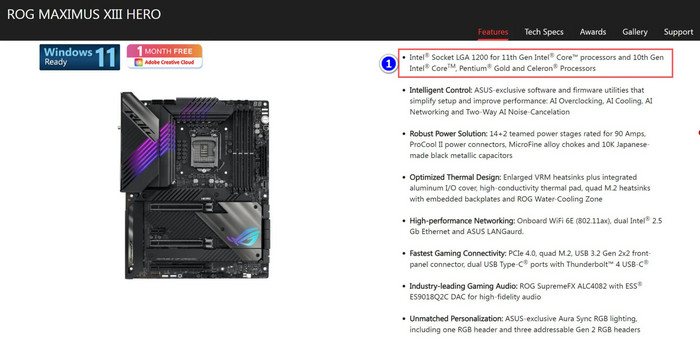
2. Know Your Motherboard Chipset
People usually have a misconception that any generation of LGA 1151 Socket CPU works with any motherboard with an LGA 1151 Socket. Well, that’s not the case.
Different CPUs need different types of chipset requirements. Even if your CPU matches the motherboard socket, it won’t work if the chipset is different.
That’s why you should read your processor and motherboard description carefully. The CPU Support List for your motherboard that you find online contains all the information you require.
3. Learn your BIOS Compatibility
In recent times, many new current-gen processors work easily with the old motherboard. You just need to update your BIOS. But if you don’t update the BIOS, the mobo won’t recognize your CPU despite having the supported socket.
Like, AMD released their B350 board back in 2017 and B550 in June 2020. Both boards have the same CPU socket.
However, the B550 can work with the newest 5000 series AMD Ryzen processors without updating your BIOS version. But the B350 needs a BIOS update to run the processor.
That’s why you should know which BIOS version you require.
Does the process seem quite complicated to you? Well, there is an easy way to do it.
You can easily find out the CPU-Motherboard Compatibility using the PC Part Picker. Just go to the website and follow the steps below.
Here is the alternative method to check the motherboard CPU compatibility:
- Hover over to the PC Part Picker Builder website using any browser.
- Choose the Motherboard that you own or want.
- Navigate to the CPU section.
In the CPU section, you will only see the CPUs your motherboard will support. This process is quite reliable for quickly finding your PC components.
Are CPUs Compatible with All Motherboards?
No. every CPU has a specific socket, and BIOS version requirement, and not all the motherboard has a similar socket. You need to check the CPU-motherboard compatibility from the website. Also, some old mobo won’t support newer processors despite having the supported socket.
The CPU socket is the portion where you input your motherboard. It matches the pin layout of the CPU you’re trying to input. Every CPU company fits in a unique CPU socket. So it is not possible to fit any CPU with any motherboard.
Usually, you can see three different types of CPU ports. In this part, I will describe each socket and the CPU it supports.
These are the three types of CPU sockets available in the market:
- LGA (Land Grid Array): Usually, Intel desktop processors use this type of socket. They have visible pins where the CPU has flat contacts.
- PGA (Pin Grid Array): AMD CPUs are the main users of this Grid Array. The Pin Grid Array uses pin slots to connect the CPU pins.
- BGA (Ball Grid Array): Most laptops use the BGA connector array to connect their CPUs to the motherboard. Once you connect the CPU, you can’t change it.
In addition, not every CPU is compatible with the dual processor motherboard. Only a few CPUs for the workstation are capable of running on a dual-processor mainboard.
As you can see, not all CPUs are compatible with any motherboard.
What happens if the CPU is not compatible with the motherboard?
In a simple sense, the incompatible CPU won’t fit in your Motherboard socket. The CPU works as the brain of your computer, and the motherboard is like the nervous system connecting all the different veins to the brain.
You can’t put an unsuited CPU in a motherboard, just like you can’t insert other people’s brains in your body. Similarly, you can’t use a laptop CPU in the desktop motherboard, as they have different structures and the components work diversely.
It’s just like putting an HDMI cable into a USB port. If you try too hard, it can even bend the connector pin and damage the CPU socket.
FAQs
Do I have to buy windows again if I change the motherboard and CPU?
No, you just need to reactivate your Microsoft account to run your PC.
Can you just swap out CPUs and motherboards?
Yes, you can as long as they are compatible. But you can’t insert just any CPU into any motherboard.
Can an old motherboard support new CPUs?
Not all of them. Some old motherboards like B350, B550, etc. support the new CPUs, but sometimes they require BIOS updates.
Conclusion
In short, finding CPUs-motherboard compatibility is a straightforward process as long as you know the manufacturer and model of your motherboard. Then you can easily find out which CPUs you can use from a Google search.
After reading the article, I’m sure you can quickly determine which CPU you can use in your motherboard. Comment if you face any issues while applying the steps. Peace!




