Hard drives are the file storage medium of a computer where it contains the operating system and your personal files. If your PC cannot detect the drive, can you use your computer anymore?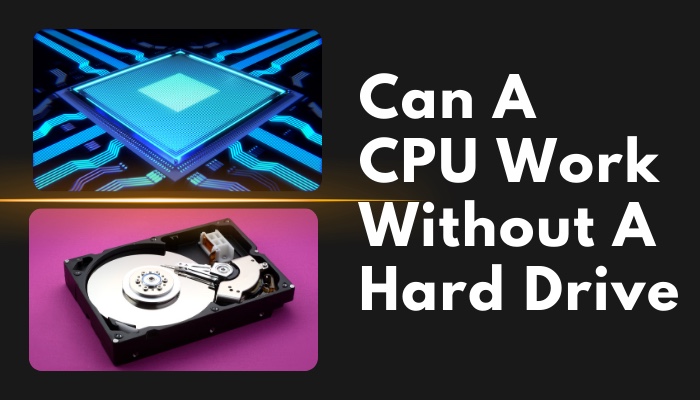
This is what I will discuss today. The trouble caused by a damaged HDD is immense, let alone talk about the lost files. Before focusing on file recovery, your first objective should be to turn on the computer.
So, let’s answer the burning question first to get started.
Can a CPU Work Without a Hard Drive?
Yes, a CPU can work perfectly without a hard drive if you boot up the operating system from a different source. This can be an SSD, bootable disk, flash drive, or external storage drive. As long as you have an OS present, the CPU will continue to work.
Normally, we install Windows on an internal drive. It can be an HDD or SSD. But if you power on a computer without a hard drive connected, you will get an error stating, No operating system found.
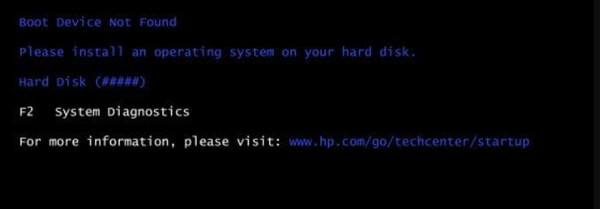
To use a computer, you will need an operating system. It doesn’t really matter where you install the Windows. It can be on an external drive, a Network drive, or even an SSD. As long as you set the drive as a bootable device, Windows will load from it.
Now, let’s look at some scenarios when a hard drive is absent and how you can access the computer in that state.
Scenario 1: With no Hard Drive or SSD
If no drives are detected on your computer, you will get a boot device error. The BIOS will load, and you can see that no disk drives are listed.
If you want to use the computer in this state, plug in a USB drive and boot from it. The external drive must have an OS installed on it for this to work properly.
With Linux, you have an advantage. Using the Live CD environment, you can boot and continue using the operating system without installing it. You can do basic stuff like browsing the web and navigating around the OS.
Scenario 2: With SSD Installed but no Hard Drive
Even if you do not have an HDD installed, you can run a computer with a secondary drive connected, such as an SSD. Any operating system will run okay and function in the same way as it would work with an HDD.
With a solid-state drive installed, you are looking at faster read and write and quick application opening times. The only drawback is you have to live with smaller storage space than a traditional HDD.
Scenario 3: With an External Drive Plugged in
You can also install the OS on an external HDD/SSD or a flash drive. Then you can easily boot from it and continue using your computer. Remember to plug in the drive before turning on your computer, and then set the BIOS to boot from this device.
The main benefit of an external drive is its portability.
You have all your files with you as you travel. One drawback can be speed. External drives use a laptop HDD, so it will be slower than your average HDD. But, if the external drive is based on solid-state storage, this is not an issue anymore.
However, if you are facing an issue loading Windows, check out the article to fix the problem with unable to boot from an external drive.
Scenario 4: With a Network Attached Storage
Another way to use a computer without a hard drive is by booting off a drive attached to another computer. This is normally accessed by connecting the two PCs with the same network. Then you can select the network drive from the BIOS and boot from it.
A PXE server is set up for the connection part between the server and the client computer. This process is quite common in the server space, where a single server hosts the drives and drives many client computers.
This setup can be done on consumer PCs, but the steps are complicated for the average user.
A server can host a large disk compared to a consumer PC. If you want access to additional space, this can be a motivating factor when booting from a network drive. But keep in mind, unless you have a fast network, the read-and-write operations will be slowed down considerably.
Will a Computer Boot to BIOS without a Hard Drive?
A computer will boot to BIOS even when no hard drives are connected. This is because the BIOS is separate from your operating system and stored in the motherboard’s internal flash memory. This is how it can detect anomalies in the hardware when the PC boots up and report it to you in the form of beep codes.
However, if you allow the PC to start without a hard drive, then you will get an error code displayed. As the PC did not find any operating system, it could not boot into it.
Let’s break down this whole process to better help you understand.
When you power on a computer, the BIOS loads first and runs a check on all connected hardware. If the test passes correctly, the BIOS looks for the boot code on the connected drives. As you do not have an HDD connected, no boot devices are found, and you get an error from the BIOS.
If you have heard of CMOS, that is where BIOS is stored. And a battery ensures that the BIOS does not lose its data. The CPU will boot without the CMOS battery, but it won’t remember anything from the previous session.
What to do if Your Computer Does not Detect a Hard Drive
If your computer does not detect a hard drive, open the BIOS menu and check the drive boot order. Look for your hard drive on this list. If you don’t see it, shut down the PC, re-connect the HDD to a different SATA port, and boot into BIOS. Use a different SATA cable, too, if needed.
The first thing to do is, open the BIOS and check if the boot order is intact. Look for the drive in this list. If you don’t see it, then look for your connected HDD listed under SATA drives.
The BIOS may look something like this:
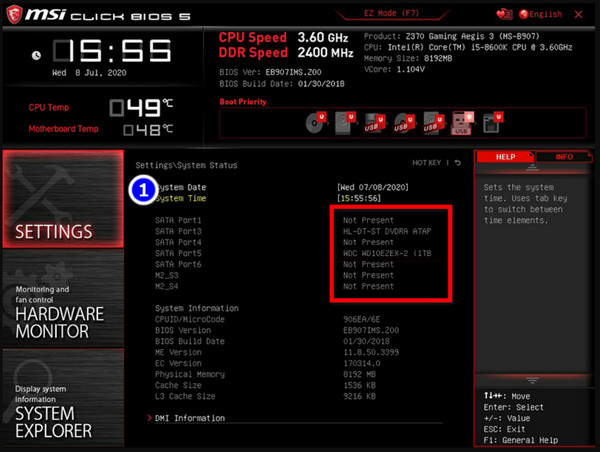
If you do not find the drives, turn off your computer and unplug the drives. Re-plug it to a different SATA port on the motherboard. Repeat the process until you have exhausted all the ports. Sometimes the HDD can keep disconnecting, so also keep that in mind.
As a last resort, try connecting the drives with a spare SATA cable. Restart the computer after each attempt.
When the above process fails to yield any result, connect the hard drive to a separate computer. If you have a spare PC this should be easy. Otherwise, a trip to a computer technician is your only way out.
Finally, connect a working hard drive to rule out any issues with your motherboard. Depending on the above troubleshooting, expect either your HDD or the SATA port on your motherboard to be damaged. A replacement would then be on the cards for you.
Frequently Asked Questions
Is the CPU connected to the hard drive?
The hard drive is not directly connected to the processor. When you open a file or an app from the HDD, it is then loaded to the memory. The processor then accesses the file from the memory.
Is it okay to remove the HDD from a PC?
If you remove the HDD from a computer, BIOS will still load. But as no operating systems are installed, you cannot open up Windows and perform any normal activities.
Can you run a PC with only an SSD present?
Yes, a computer can run off an SSD only without an HDD present. An SSD is basically the same as an HDD providing storage spaces but with very fast read and write speeds. Normally, SSDs have less capacity than HDDs.
Conclusion
An HDD is an integral part of a computer in the sense all your files are present there. But as long as you have a separate drive that contains the system files, your computer will work fine without the HDD connected.
And with that note, I hope all your queries are answered about spinning disk drives. You can reach out to us for further information.
Until that time, it’s farewell for us here.




