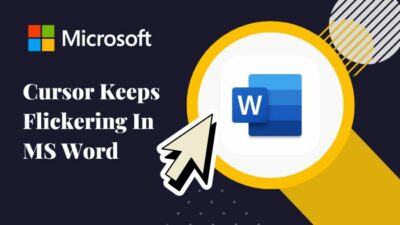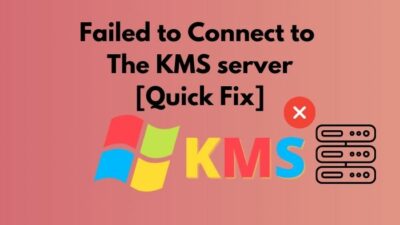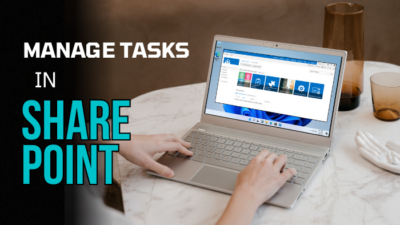Attempting to listen to the audiobooks you have just acquired with your new kindle fire? Or trying to watch video content with the airpod on your kindle? But you can’t seem to make your airpod connected with the kindle.
Well, it is completely okay if all those answers are Yes. I have been there and experienced those obstacles you are facing right now. And lucky for you, I managed to solve the situation with AirPods connectivity to kindle fire.
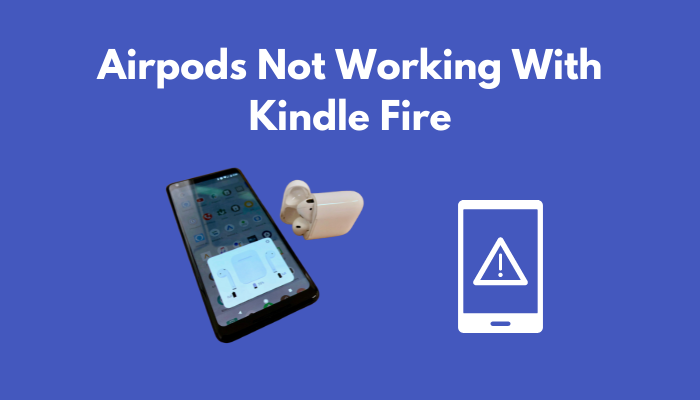
I have shortlisted the actual reasons why this issue occurs and how to solve it in an efficient manner. Would you like to know them? But, before the solutions, one thing you must know,
Why are airpods not working with kindle fire?
In the later parts, I will explain these reasons a bit more and then the solving methods. Till then, stick with me.
Why can’t I Pair Airpods with Kindle Fire?
The connectivity issue between an Apple airpod and a non-Apple product is quite regular. But do not think that pairing is not possible. Some minor variables prevent you from connecting the airpods to your kindle fire.
In this part, I will address them so that you can take the necessary steps regarding the issues.
Here are the reasons behind your airpod’s connectivity issue with kindle fire:
- Faulty Bluetooth Pairing: If you have connected more than one bluetooth device with your kindle tablet, chances are one of them won’t provide the proper output. Or imagine connected with the wrong set of airpods, you won’t get the expected result if you do that.
- Outdated Software Version: When was the last time you updated the tablet or the airpod firmware? Outdated software can create the “connecting unsuccessful” issue. The minor glitch in the current software also resolves if you install the latest update.
- Improper Connectivity: If you fail to connect the airpods with your fire tablet in a proper manner, you won’t possibly find the ultimate outcome. Setting the connections in a good form is very necessary.
These are the most possible reasons behind the pairing issue. If any of these are related to your problem, find the solution in the next section.
Follow our guide on how to Reset AirPods Correctly.
How to Solve Apple Airpods not Working with Kindle Fire
Now that you know the reason behind this connectivity problem, it is time to solve the matter. In this section, I have enlisted some simple yet workable solutions. You just need to read till the end and follow the mentioned instructions.
But, before commencing any further, make sure you have restarted your kindle tablet. You can simply do it by turning it off and on.
Choose the solution that might work for you. I don’t know exactly what is happening to you. You need to be the judge in terms of choosing the perfect solution. But if you can’t do that, I would suggest you apply every solution given here. Start with the first and see if that resolves the matter.
So, without bushing around, let’s start the procedures.
Method 1. Re-Pair the Apple Airpod With Kindle
If you are reading this part, I assume there is something wrong with the pairing of airpods. Don’t worry if you perform the following steps carefully, there won’t be any issue pairing the devices. But, before you take a step further, make sure you have deleted the existed paired devices from kindle. To do that, Open the Alexa app > Select Devices > Select Bluetooth Devices > Select Clear.
Okay, now you are all clear to proceed to the next step.
Here’s the process to connect airpod with kindle fire adequately:
- Make your Kindle Fire Discoverable: This is the first step you need to complete. Kindle fire isn’t configured to be discoverable automatically. To do that manually, Turn on the tablet > Go to Quick settings > Select Wireless from the options > Choose Bluetooth > Active Pairing.
- Prepare Your Airpods: This step is comparatively easy. Just place your airpods inside the charging case, and make sure they are charging or being detected by the smart case. Just look for the green light indicator.
- Connect the Airpod: Open the lid of your airpod case. Look for a little white button in the back of the case. When found, Press and Hold the button for about five seconds. When the indicator light flashes white, you can stop the process.
After that last process, Refresh the detected devices on your kindle fire. You may find many choices but select the airpods that you want to connect with. And then, you have successfully performed the first method.
Note: Make sure you open the charging case lid as it’s the sign that you are trying to set up a new device. And also, make sure you connect right after the white light blinks so that it can detect faster.
You may also like to read: AirPods Not Working with Apple TV.
Method 2. Update your Kindle Fire
Updating the Fire OS ( kindle fire operating system) will help you to eradicate the minor glitches in your system.
Here’s how you can update to the latest operating system:
- Swipe down the notification bar from the top and select the Settings icon.
- Scroll down the menu and select Device Options.
- Choose System Updates when you enter the next dialog.
- Tap on Check now to see if there is any update available right now. You shall see the current version here with the installation date.
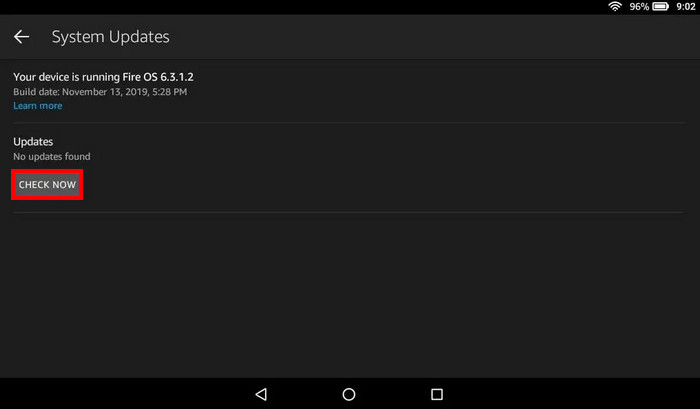
Download the updates, install and reboot your device. After that, check if the connectivity has been resolved or not. If not, apply the next method.
Note: Make sure you have a subtle internet connection while checking for updates as well as updating the OS.
Or you can update the kindle manually. Don’t know how to do that? Just follow the next steps.
- Visit the Amazon Device Software updates page and download the software update according to your device model.
- Connect your Kindle Fire tablet to your computer with a USB cable.
- Swipe down the notification bar and select tap for other USB options > Transfer Files. This is for gaining access to the tablet’s hard drive.
- Move the OS file that you downloaded to a folder named Internal Storage. You can find this folder on the Fire tablet’s drive.
- Disconnect the tablet once you transfer the files.
- Go to Settings on your tablet.
- Select Device Options > System Updates from the list.
- Select Check now. It will activate the updates automatically.
Reboot your device and enjoy the latest software version.
Also read, AirPods Not Working with Audacity.
Method 3. Reset the Airpods
If any of those previous methods couldn’t help you with the airpod not working issue, try hard resetting the airpod. You can do that by following these simple steps. But, make sure your airpod is not connected with any other devices.
- Put your airpods in the smart case ( charging case).
- Open the lid. You shall see a little white button in the back of the case.
- Press and hold the button for 30 seconds. You will notice a white notification light blinking continuously.

This process will reset the airpod. Go through the pairing process and connect the airpod to your device.
Method 4. Update Airpods Firmware Version
Updating your airpods from time to time will make sure they function ideally. Usually, your airpods should update automatically if there’s any update available. There is no simple way to update the airpods forcefully. But you can perform the following steps if you think the airpod is not up to date.
- Insert the buds into the smart case.
- Connect the case with a USB cable to ensure the power source..
- Move the device that the airpods have been paired with. Preferably an iPhone or iPad.
- Wait for a while to begin the updating process.
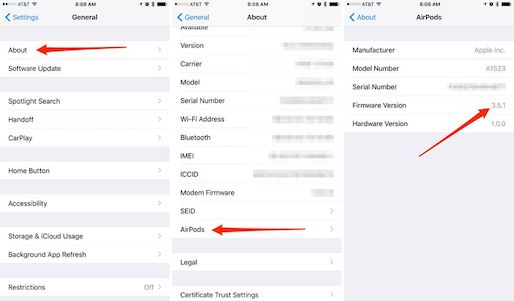
If you are having trouble with the process, make sure your airpods are fully charged.
These are the proven, and workable solutions for your airpod’s not working with the Fire tablet. Implementing them shouldn’t be a hassle for you after this discussion.
Follow our guide to Fix AirPods not Connecting to iPhone.
Conclusion
When you use an airpod with a non-Apple device, a few issues can occur without even giving you a single hint. My advice will be not to panic in the situation. Keep calm and try to find the solution.
Think of this issue as an example. You have searched day and night to solve the airpod not working matter, and you found the most working solutions. I can assure you that you will not face this type of issue if you apply the methods I explained here.
Then again, if you face any difficulties, feel free to comment below. You know I am here to help.