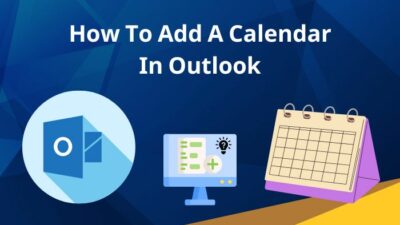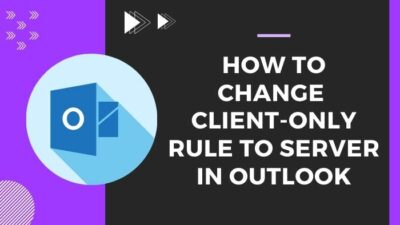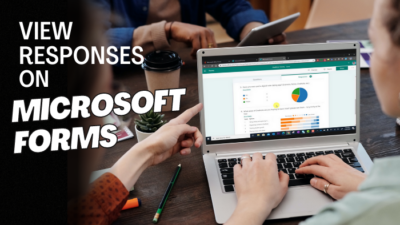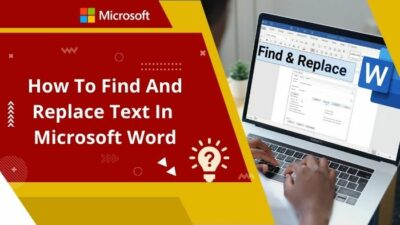Nothing beats the feeling when you laugh together, and the video filter of Microsoft Teams makes it quite easy. Aside from that, users also can mirror the video, adjust brightness or soft focus to improve their appearance during video meetings after the April 4 update of Teams.
This article will walk you through adding different kinds of video filters in the Microsoft Teams application. 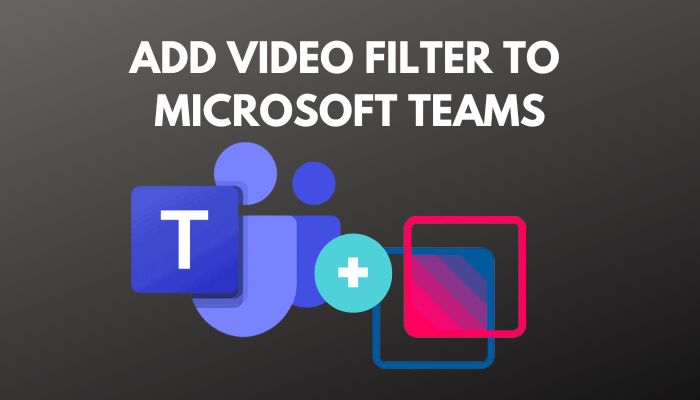 So without further delay, let’s jump in.
So without further delay, let’s jump in.
How to Add Video Filter to Microsoft Teams
You can only add camera filters in Microsoft Teams during or before joining any meeting. You can create those meetings within the Teams application or convert Outlook meetings to Teams meetings to apply filters.
By default, the Microsoft Teams application lets you change the background or adjust the brightness to filter your camera.
However, If you need more light or casual filters, you need 3rd party apps’ help. This section will give you a step-by-step guide for both default filter options.
Let’s see how to execute those actions.
Here are the methods to apply video filter to Microsoft Teams:
1. Add Background Filters
After joining the meeting, you can easily change your background using the background effect option. It will take away the boring times of meetings and make them more colorful.
In this portion, I will show you the steps to add background filters to make your meetings more interesting.
Here are the steps to add background filters during Teams meetings:
- Open your Teams desktop and join a meeting.
- Click the 3-dot (More) icon from the top ribbon.
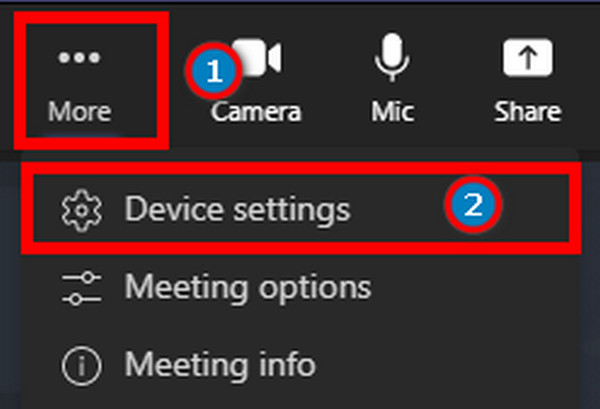
- Select the Background effects option and click on your chosen filter.
- Press Apply to set the background filters.
You can also change your background before joining the meeting. But in rare cases, you can face camera or sound issues during or after the process.
However, the problems aren’t severe. Follow our Teams can’t hear other participants and Teams camera not working guide to fix it without hassle.
2. Change Video Setting
Instead of changing background filters, you can add video filters in the Teams meeting from the Video Setting application. Let’s see how to do it.
Here are the steps to access filters in Microsoft Teams:
Before Joining a Meeting:
- Choose the cogwheel in the video pane and open the video settings.
- Turn on the options as per your need:
- Mirror My video to flip your video backward.
- Adjust Brightness to increase lighting.
- Soft-Focus to apply smoothing effects.
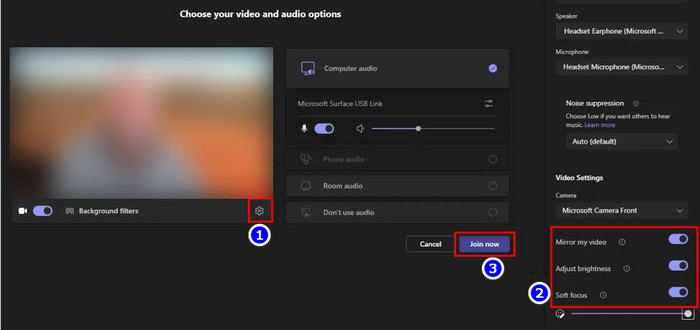
During a Meeting:
- Click the 3-dot (More) icon from the top ribbon.
- Go to the Device settings.
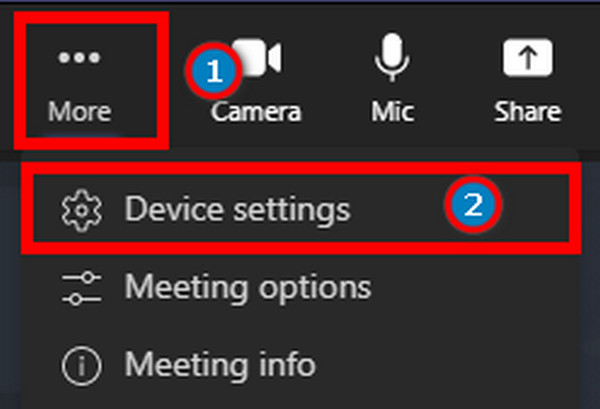
- Turn on the options as per your need:
- Mirror My video to flip your video backward.
- Adjust Brightness to increase lighting.
- Soft-Focus to apply smoothing effects.
After completing the steps, you will see the changes on your screen.
How to Add Microsoft Teams Beauty Filter Using Snap Camera
Funny filters revive you from dullness, and what’s funnier than a Snapchat filter? Nothing. And the good news is that you can also apply those filters in the Teams app.
But you need to use the Snap camera to do so. In this portion, I will show you how to use Snapchat filters in Teams meetings to make it more enjoyable.
Here are the steps to Add Microsoft Teams Beauty Filter Using Snap Camera:
- Go to the Snap Camera website from any browser.
- Check the Snap Camera License Agreement box and select the Download button.
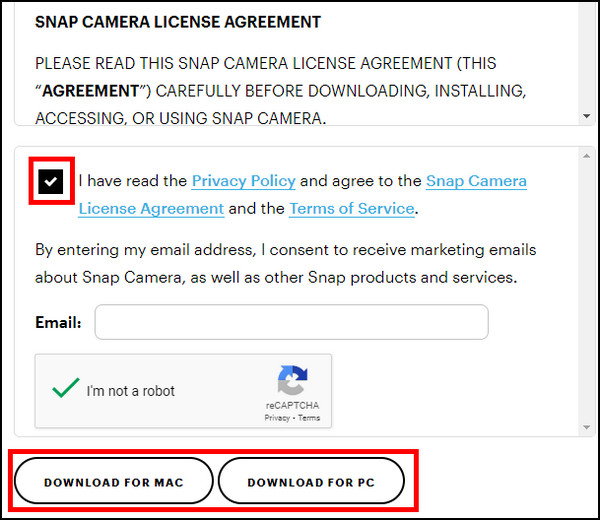
- Install Snap Camera and Open It.
- Click on a video filter and minimize Snap Camera in the background.
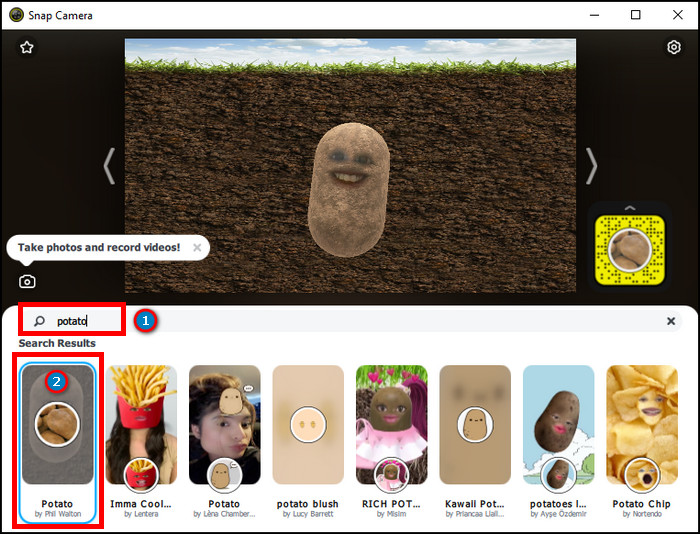
- Open your Teams desktop and join a meeting.
- Choose the cogwheel in the video pane and open the video settings.
- Select the Snap Camera in the camera box, and press Join now.
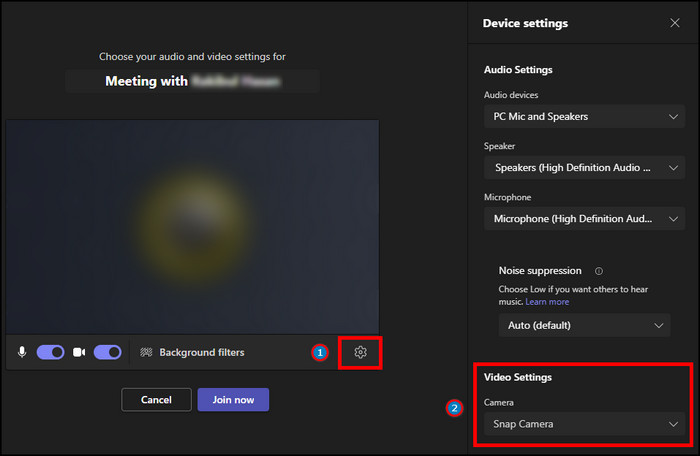
After applying the steps, you and your teammates will see the applied filter on your cammer window. But to see yourself during calls in Microsoft Teams, follow this guide.
When you use Beauty Filter in the Teams app, it’s better to use it in full screen for a better view. In case you face any issues with Microsoft Teams full screen, use our guide to solve them.
FAQs
Should You Use Camera Filters in Microsoft Teams?
Yes, you should use camera filters in Teams apps, even in formal meetings, as long as it won’t distract your teammates.
Can you add a beauty filter to Team’s video?
Yes, you can beautify yourself in a meeting using the Adjust Brightness and Soft-Focus filters available for Teams.
Can you use a filter on Microsoft teams?
Yes, you can use filters on Microsoft teams. Adjust Brightness and Soft-Focus are the two new filters available for Teams video meetings, and you need a Snap Camera for the Snapchat filter.
Conclusion
Long story short, you can attach a video filter in Teams before a meeting by clicking the cogwheel from the video pane or selecting Device settings from the More ([…]) menu during a meeting. From there, adjust the filters as you choose.
After reading the article, I’m sure you know all the available methods to apply filters in the Teams application. Comment if you face any issues during the process.
Peace!