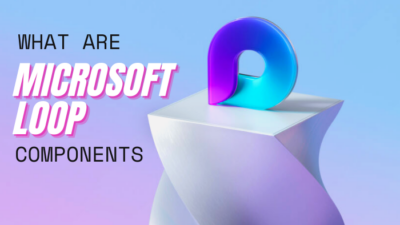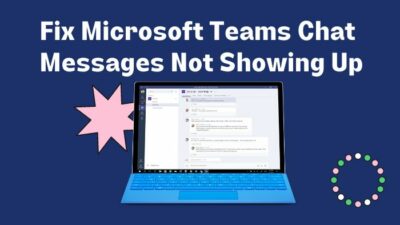Microsoft Teams is a fantastic application for meetings and gatherings. But, the problem appears when your camera is too dark or bright and needs to adjust the brightness.
It’s unfortunate if you are in the Teams meeting but unable to adjust the brightness settings. Besides, it’s pathetic when you don’t see the brightness options at all.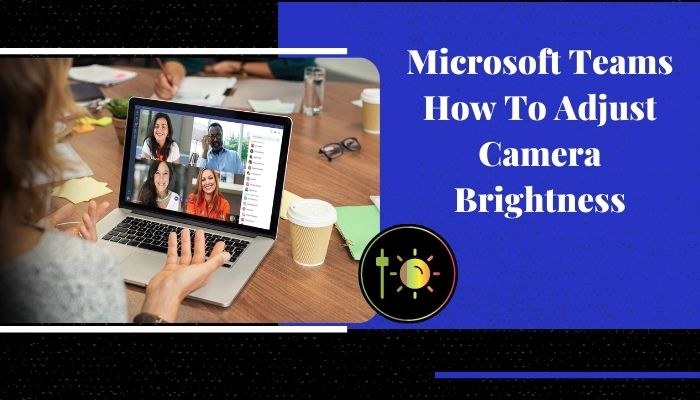
Inappropriate brightness can create a negative impression, and you may see mixed reactions from the audience. It also happened to me once. I’ve faced an awkward situation with the brightness issue, and I don’t want you to encounter it.
This article will explain everything you need to know about the camera brightness and the adjusting procedure. Let’s continue.
Can You Adjust the Camera Brightness in Microsoft Teams?
Yes, you can adjust the brightness settings from the Microsoft Teams PC application. But unfortunately, the Microsoft Teams mobile apps don’t provide the option to change the brightness level.
Microsoft offers two different versions of Teams. You can get the brightness settings using Microsoft Teams for work or school.
The brightness settings are found in the devices options. Also, the newer version provides auto-brightness settings in the devices menu and meetings settings.
The brightness adjust option isn’t available for the Microsoft Teams for home or small business users. But, you can increase or decrease the brightness level using other applications connected with Microsoft Teams.
We’ve seen users get confused with the different Teams version and other applications associated with Microsoft. Sometimes, the user tries to adjust brightness using a third-party application.
This article will provide the most straightforward ways to adjust the camera brightness in your Teams. Keep reading the article to learn about them.
Also, check out our separate post on 6 ways to Fix Microsoft Teams Couldn’t Load Your Calendar.
How to Adjust Camera Brightness in Microsoft Teams?
You can adjust the camera brightness in Microsoft Teams from the devices settings. Also, there’s an option to enable auto-brightness from devices and meeting settings. You can adjust using the pro mode camera and Skype settings if the option is unavailable in your apps.
There are additional settings to improve and embellish the brightness option. Consider reading the entire article to know the ways to adjust the brightness.
Here are the ways to adjust camera brightness in Microsoft Teams:
1. Devices Settings
Change the camera brightness from Devices in the settings by using Microsoft Teams for work or school. You can manually adjust the brightness of your camera before joining a meeting.
Here are the procedures to adjust brightness from devices settings:
- Launch your Microsoft Teams application on PC.
- Tap on the three vertical dots (…) button on the top bar.
- Press on Settings.
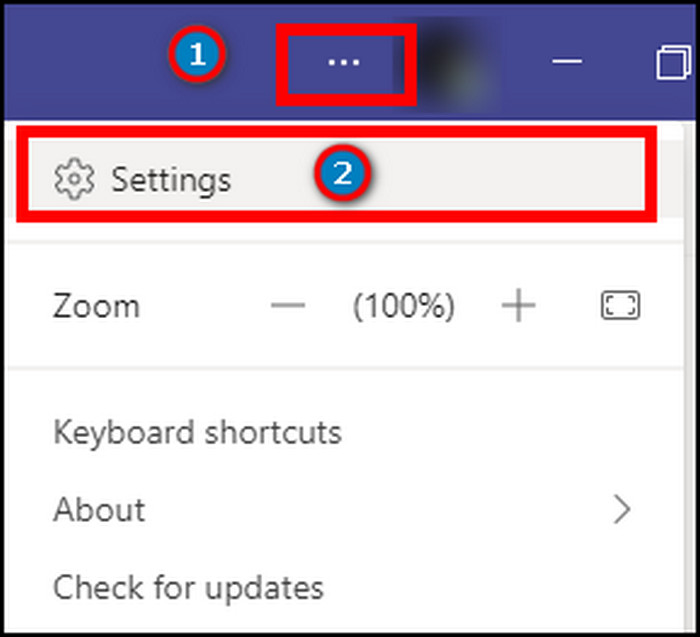
- Go to Devices options.
- Scroll down and uncheck the Automatically adjust camera controls options.
- Click on Open camera settings.
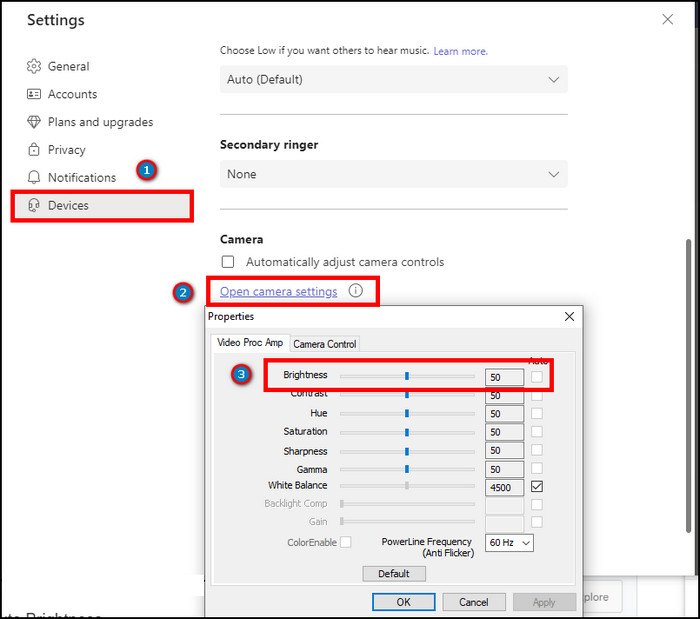
- Adjust the camera brightness.
The devices option isn’t available in Microsoft Teams for home or small business.
Follow our guide on how to export chat history in Microsoft Teams.
2. Enable Auto Brightness
Microsoft is rolling out the auto brightness options in the newer versions. You can enable the option from the devices settings before joining a meeting.
Here are the steps to enable auto-brightness from settings:
- Open your Microsoft Teams apps.
- Press the three vertical dots (…) button beside your profile picture.
- Go to Settings.
- Tap on Devices.
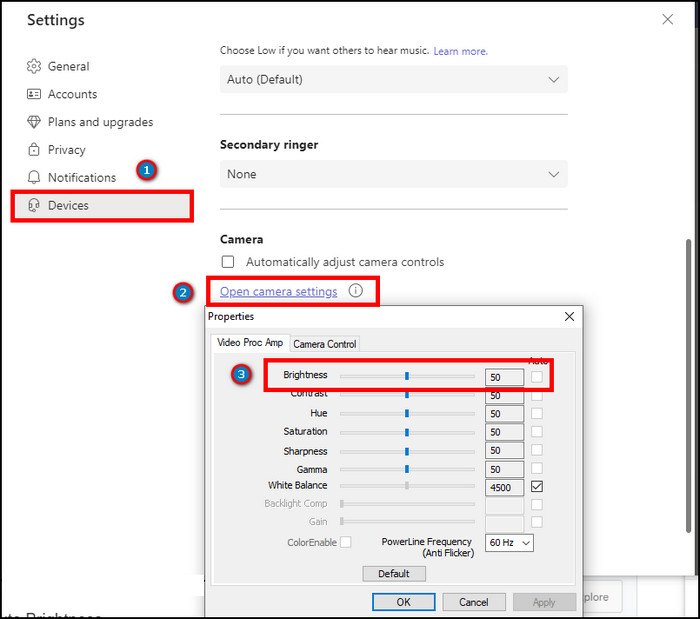
- Scroll down to the camera options.
- Enable the Auto brightness options.
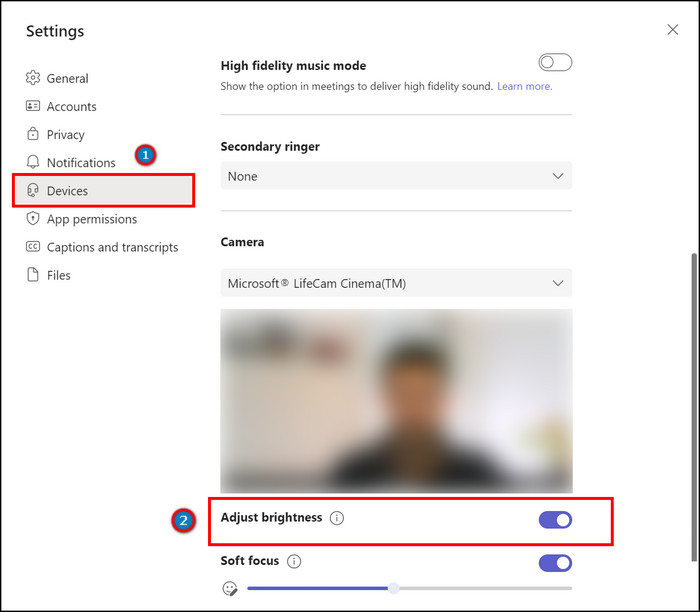
Did you forget to enable the auto-brightness before joining a meeting? Or, is the environment dark for the meeting? Well, you can enable it from the settings without leaving the meeting.
Here is the process to enable auto-brightness staying in a meeting:
- Tap on More while joined in a meeting.
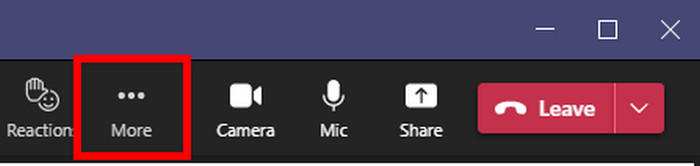
- Go to Device Settings.
- Scroll to the bottom.
- Enable the Auto brightness options.
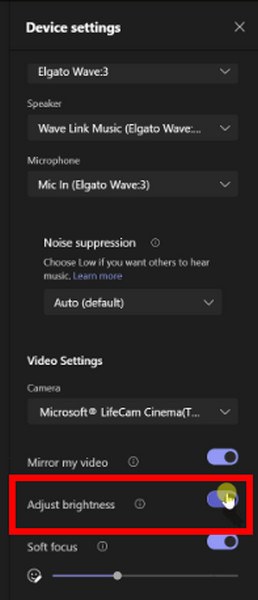
You can enable Soft focus to enhance the brightness quality. The option is available in the newer version of Teams.
Check out how to fix Microsoft Teams Error 80090030.
3. Pro Mode
Microsoft Teams camera settings are connected with the Camera application of your PC. If you don’t have the devices option or using Microsoft Teams for home or small business, you can change the brightness from the Camera apps. You need to enable pro mode to adjust the brightness level.
Here are the steps to enable pro mode:
- Close all the apps that are using the camera.
- Search Camera application from the Windows menu.
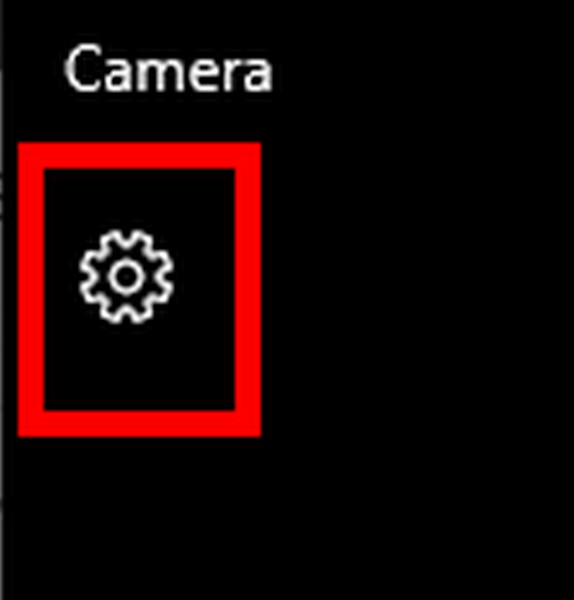
- Open the apps.
- Go to Settings from the top left corner.
- Enable Pro mode.
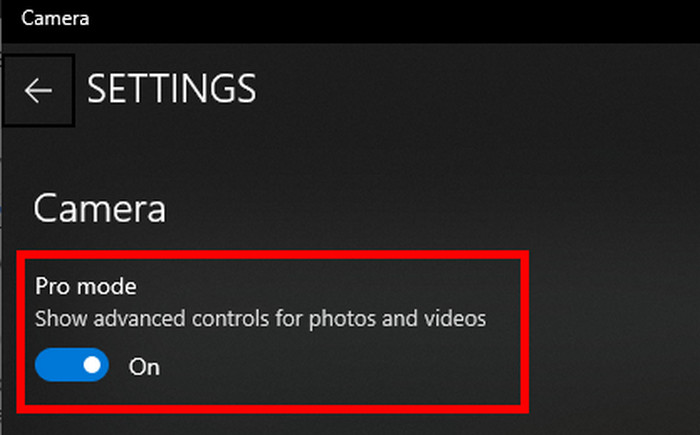
- Close the settings and come to the home screen.
- Tap on Brightness from the left.
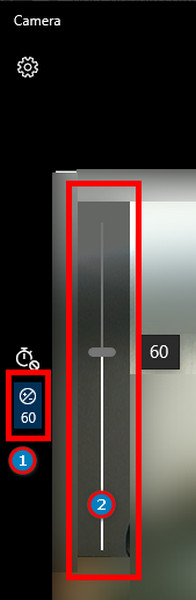
- Adjust the camera brightness.
- Close the application.
Now, open the Microsoft Teams application, and you will see changes in the camera brightness.
4. Skype Camera Settings
Microsoft applications are connected with each other. Changing a setting in an application also affects other programs. We’ve found that changing the camera brightness in Skype also works with Microsoft Teams.
It’s beneficial if you don’t have the device settings in the Teams application. You can adjust it by going to Skype’s Audio & Video settings.
Here is the way to adjust camera settings in Skype:
- Launch the Skype application.
- Tap on your Profile from the top left corner.
- Press on the Settings.
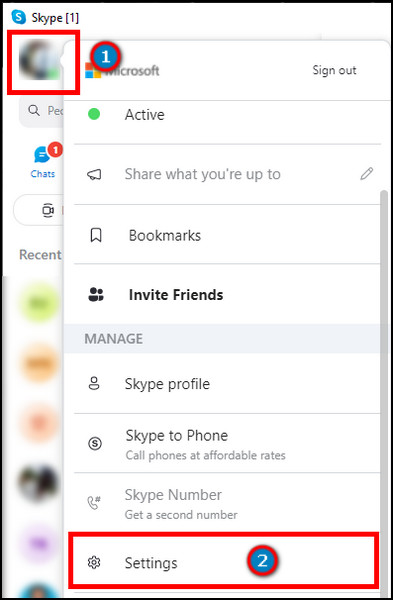
- Go to Audio & Video options.
- Tap on Webcam settings.
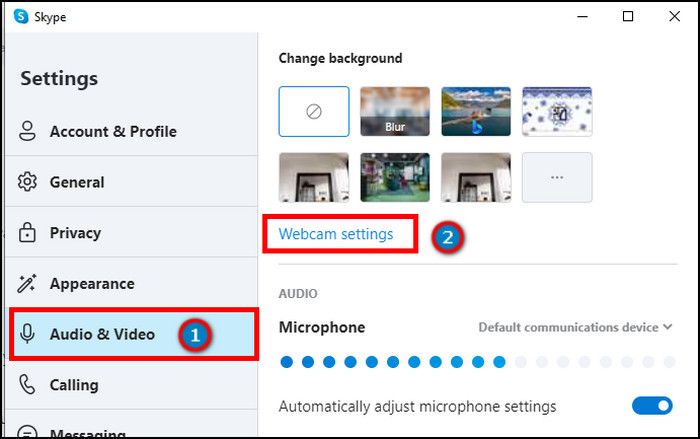
- Adjust the brightness with the sliding bar.
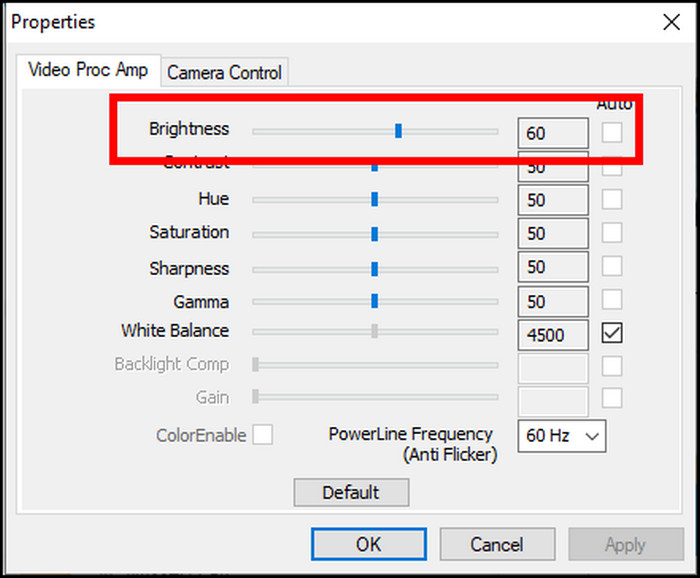
Go to the Teams app after closing the Skype application and see the changes in camera brightness.
Frequently Asked Questions
How do I change my camera settings in Microsoft Teams?
To change the camera settings, go to Settings and more > Settings > Devices > Open camera settings.
Why is my camera dark on Teams?
Your camera is dark on Teams due to the brightness level being too low, or the auto brightness is disabled.
Which version has devices settings in Teams?
Microsoft Teams for work or school has devices settings option. You can change the audio and video settings and adjust the camera option.
Final Thoughts
Microsoft is gradually rolling out some advanced features to improve the brightness system and give the users a rich experience.
Getting the options in every version would have been great. Unfortunately, the possibilities are limited to some users and versions.
After reading this article, I hope you’ve already learned about the techniques to adjust the brightness in every version and circumstance. See you in the next one.