You are either switching builds or in the process of making your first PC build and you want to check and make sure that the motherboard works properly.
The problem is your CPU hasn’t arrived yet so you are probably wondering.

Will the motherboard turn on without CPU?
Don’t worry, as I have needed to do the same thing a few weeks earlier when I was building a PC for a client. I have gathered a surprising amount of information on this subject so you will have all your questions answered.
Let’s not waste any more time. Just grab something to chew on and don’t forget to not skip anything while reading this article.
Will a Computer Turn On Without CPU?
No, it is not possible for a computer to power on if there’s no CPU present. You won’t even be able to perform a POST or Power On Self Test to verify that the keyboard, mouse, and other hardware connected to your motherboard is working or not.
Some motherboards may turn on momentarily and even spin the fans for like a few milliseconds but it will turn off on its own if it doesn’t detect any CPU.
Also, don’t forget to check out our separate post on how to fix motherboard HDMI no signal.
On the other hand, if your primary intention is to enter the BIOS mode of your motherboard, you will be able to do so, but motherboards that support this are extremely rare.
Some motherboards come with a feature which is known as BIOS flashback. What does BIOS flashback do? Well, it would allow you to power on the board and update the BIOS.
Keep in mind that for this process, you will need to have the 24 pins and EPS cables connected even if it doesn’t require a CPU or RAM.
If you are wondering whether other parts of your system will get damaged when you try to turn on a motherboard without a CPU, there’s nothing to worry about. Any other components in your system will be totally unaffected.
You may ask:
What is the proper CPU Cooler Fan Direction?
Why Does My PC Only Turn On Without CPU?
The most likely reason why your computer is only powering on when your CPU is disconnected is that your motherboard is not compatible with the CPU you have installed. The simple way to fix this is to just replace either your motherboard or CPU.
Before you do that, I recommend you check a few things first. The first thing you need to do is make sure that there is no physical damage to the motherboard socket.
Next, verify that the CPU PWR is properly connected to the mainboard headers. If everything is properly verified in these 2 steps, then you can be confident that nothing is wrong with your motherboard.
After that, try eliminating 50 to 70 Watts of load by simply removing the GPU, just to see whether your system powers on with the reduced load.
This is optional but you could also try using your friend’s PSU and see if that fixes the issue. This step will help make sure that there’s nothing wrong with the power delivery.
If there’s no change, you are left with only one option; change your motherboard or your CPU.
Also, check how to Apply & Remove Thermal Paste On Motherboard PCB.
How To Test a Motherboard Without CPU
I know you must have gotten worried that you won’t be able to test your motherboard since you don’t have a CPU but you can actually test your motherboard without a CPU present. Just make sure it is connected to the power supply unit and is placed on a safe material.
Let’s get a few things clear first. This testing will not turn your PC on or anything like that, but you will be able to test the motherboard through a series of beeping sounds or LED flashes from the motherboard.
You should put the motherboard on an anti-static foam or something similar but whatever you do, make sure you don’t put it on top of a bare metallic or conductive surface.
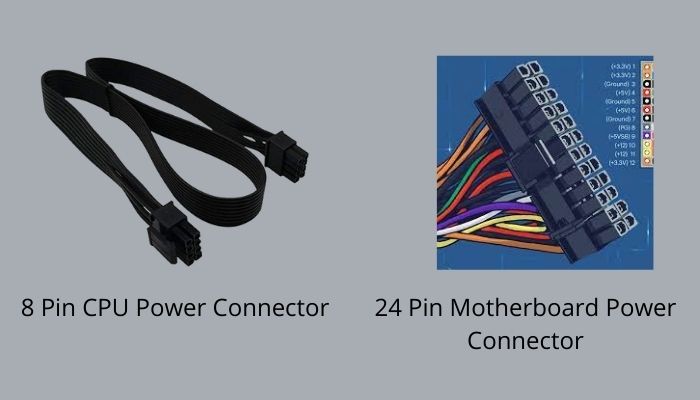
Next, you will need to plug in the power connectors. There are usually two of these:
- 8 pin CPU power connector on the motherboard
- 24 pin motherboard power connector
After you have followed everything till here, you are free to connect the power supply to the wall socket. The only thing task you are left with now is to simply look for the Power Switch pins which are generally always found on the Front Panel Connectors or FPanel.
After locating the Power Switch pins, you will need to find the power switch cables from your case and make sure they are connected properly with these pins. The last step is to just press the button on the case that powers on the motherboard.
You should hear a beeping sound after this. The number of beeping will determine the problem. You will need to look in the manual to understand what the meaning of the beeping is.
FAQ
Will a motherboard turn on without GPU?
Yes, there’s no doubt about the fact that your motherboard will turn on even if no GPU is installed. You don’t even need to worry about damaging any of the components. The thing is there’s no use turning it on since it will only give an error beep code and turn off after a while.
Is integrated graphics a GPU?
Yes, integrated graphics is definitely a GPU. The only difference between these and external GPUs is the fact that integrated graphics is built into the processor which is why it doesn’t use any separate memory bank for graphics or video. It uses the shared memory with the CPU.
Can you check BIOS without a CPU?
Typically, with most motherboards, you can’t do anything without the CPU processor and memory. However, there are some motherboards like ASUS motherboards that have a feature known as BIOS flashback which will allow you to update or flash BIOS.
Why is my motherboard not getting power?
If your motherboard isn’t receiving any power, the issue is most likely with the CMOS battery. This can happen if your computer has been used for many years or has spent a lot of time being turned off. The only way to fix this is to replace your CMOS battery.
Does BIOS use RAM?
Old versions of BIOS are used to execute directly from the flash chip. However, newer versions that use second or third-generation bootloaders usually copy the BIOS to the processor cache and then to the RAM. So, yes BIOS requires RAM.
Can you turn on a power supply by itself?
Yes, this is definitely possible and it is actually very easy to turn on a power supply without a motherboard. You just have to look for the black and green wire sockets on the 20-24 pin connector and insert a paperclip into those sockets.
How often is the arrival CPU dead?
The dead on arrival or DOA period of time is somewhere between 90 and 120 days from purchase depending on the vendor. Your CPU is usually dead on arrival if you can’t POST on it.
Final Thoughts
While it is not possible to turn on the motherboard if a working CPU is not present, you are still able to perform all your required tests if you just have a power supply.
If you liked this content and need information on another issue similar to this, you can visit our website for some answers.




