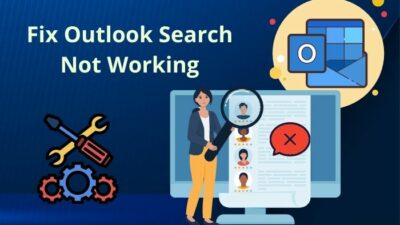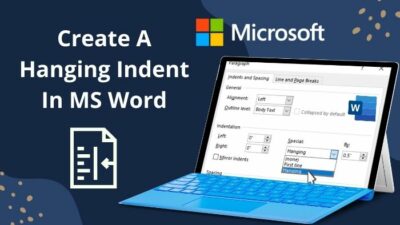Imagine how your productivity and efficiency would be hampered because Microsoft wouldn’t let you create your team in MS Teams app over some unknown nuisance.
No matter how you try, you can’t create a team, and it’s getting infuriating, as I felt a couple of months ago.
Putting my rage aside, I refused to quit before finding a solution to this issue. And, finally, I fixed the Team creation issue in MS Teams.
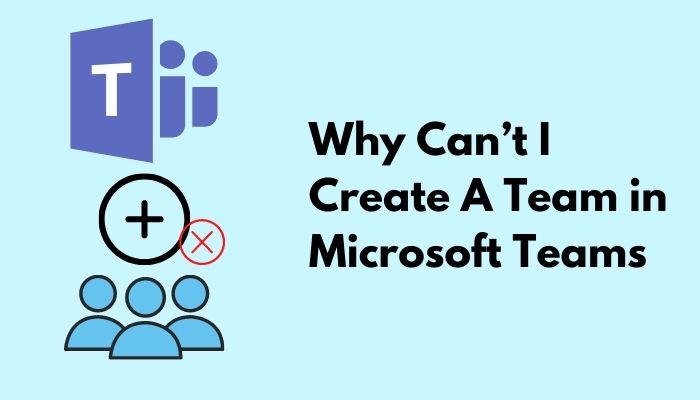
So, why can’t I create a team in Microsoft Teams?
Don’t worry about these technical hieroglyphics as I’m about to vanish your confusion about MS Teams’ complications in creating a team.
Stay with me till the end and read the whole post to fix why you can’t create a team in MS Teams.
Who Can Create a Team in Microsoft Teams?
Microsoft Teams is an essential way to manage and combine tasks of your coworker, real-time monitoring and multiplies the productivity of your teams over conventional task management procedures.
But, to start up your team, you need to fulfill several criteria and gain the necessary permissions for it.
Also, there are other requirements to fulfill before you try to create a team in MS Teams. If any requirements aren’t up to the mark or have conflicted settings, it might hold you from creating a team.
I’ve listed all the possible reasons below that might keep you away from lifting your company’s productivity to the next level.
Existing Another Team
First of all, check for any existing groups of the same name as your company. If there’s another existing group, then MS Team won’t allow you to create another group with the same name.
Groups with the same name will create confusion among the team members. They increase unnecessary time consumption to figure out who’s member of which group and will arise technical complications.
So, to avoid these unfortunate events, MS Team restricts creating groups with the same name.
Check out the easiest way to delete a conversation in Microsoft Teams.
Insufficient Security Clearance
To create a team in MS Teams, you need to have a specific security clearance from your workplace inside Office 360 admins.
As most virtual workplaces of companies worldwide don’t support their employees to create unnecessary teams inside the workplace, which doesn’t directly connect with their business ethics, MS Teams restricts it’s general from creating a team by default.
So, you’ll need a valid reason to apply for necessary clearance to create your team in MS Teams.
Permission of IT Admin
Before creating a team in MS Teams, ask for the permission of your workplace IT admins. Without their help, you cannot create a team as a general member of the workplace.
Unless you’re an admin of a project or a superior member of the Team, you don’t have the necessary authorization to create a team in MS Teams by yourself. You cannot bypass this limitation without contacting the IT admins for their permission.
Downgraded Account State
If you’re a project manager but cannot create a workplace in MS Teams, then, most probably the case is, the IT admins didn’t activate your account privileges.
In simple words, it means you’re using a regular profile in MS Teams that don’t have enough authorization to create a team. Only the IT admins can uplift your account privileges by swinging their fingers over the keyboard a few times.
So, you can’t create a team in MS Teams without an upscaled authorized MS Teams account.
Follow our guide to fix can’t I share my screen on Microsoft Teams.
Lack of Security Group Clearance
Don’t mess up comparing security group clearance with previous Insufficient Security Clearance point. These are two different things.
Security group clearance is the permission of the security group which exists in every MS Office 360 workplace. They monitor the security measures of the workplace and ensure to diminish any funny business.
You have to get these guys’ permission and security clearance to create your team in MS Teams.
How to Fix Can’t Create a Team in Microsoft Teams
So, I think your eyes are now opened to the complications of creating a team in MS Teams. Throw the complications down in the gutter, and let’s roll to overcome them and create your team inside Microsoft Teams.
In the next section, I’ll show you how to solve all the complications of creating your team. I’ll help you solve all the issues I’ve shown you in the previous section. You only need to identify your complication and apply the solution accordingly.
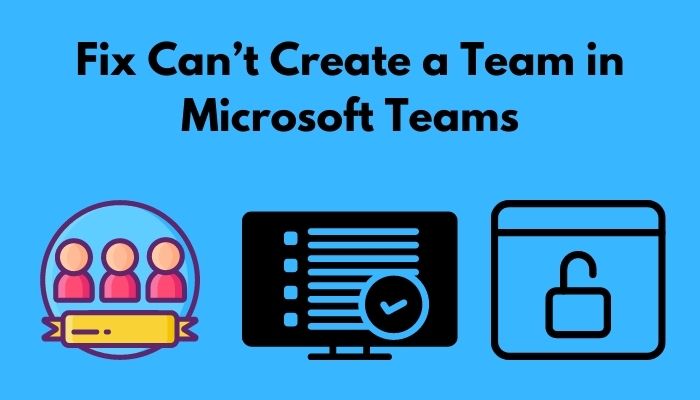
Here are the methods to fix can’t create a team in Microsoft Teams:
1. Change the Team Name
Before you try to create a team in MS Teams, ask The IT experts of your workplace if there’s an existing MS Team. If the answer is yes, ask them to add your profile to it.
Then you can create your team by getting the necessary credentials from there. Ask the admins of that group to help you create another MS team.
Also, if you can’t create your team because the MS Team client says another group exists with the same name, just change your group’s name into something different.
Check out the easiest way to Share My Screen on Microsoft Teams.
2. Get Necessary Security Clearance
As I told you before, you cannot create an MS team if you don’t have enough security certification from your management sector. Office 360 regulations won’t give you access to sensitive or locked features because your security clearance according to your workplace isn’t enough to let you create an MS team.
So, contact your network admin and ask for his help to achieve the necessary security clearance in your office 360 profile. Then you’ll be able to create an MS team.
3. Get IT Admin’s Permission
Ask for the IT admins’ help and permissions to increase your productivity by creating a team and collaborating with your coworkers in MS Teams.
Before creating your team, hold your horses and apply the necessary clearances to your IT admin. They’ll arrange the necessary procedures for your clearance if there’s a valid reason to create a team.
Generally, to open an MS team, you need to be a project manager or an administrator of some sectors. Otherwise, there isn’t enough weight to your profile to create an MS team.
Facing error code caa70004,you can quickly Fix Microsoft Teams Error Code CAA70004 from our detailed guide.
4. Upgrade Your Account Status
If you’re a designated officer of your workplace but cannot create an MS team, then this step is for you. Sometimes the Office 360 account may not have the complete information about your position in the workplace. That may be because of the communication gap between management and the IT department.
So, contact the IT admins as soon as possible to gain the due features of your account. They will upgrade your account from general member to premium, and then you can create your MS team without any hassle.
5. Manage Security Group Clearance
So, like all the previous methods, this isn’t any different. To get the permission of the security group of your workplace, contact the IT admins, and they will hook you up with the security advisor. From there, you can get the clearance and will have enough authority to create an MS team.
You can also check your team creating limit as it may be exceeded, and you won’t be able to create any more teams.
How to create a new team on Microsoft teams?
Creating a new team in MS Team is a child’s play if you have the requirements. You need to complete a series of steps to create your new virtual team for your workplace.
Follow these steps to create a new team in MS Teams:
- Open the MS Teams
- Go to Teams.
- Click on Team List.
- Select Join or create a team.
- Click on Create a new team.
- Invite members to your team.
You can invite individuals, a batch list, or an existing group.
Follow our guide ton How to Record Microsoft Teams Meeting.
FAQ
Question: What happens when you create a team in Microsoft Teams?
Answer: When you create a team in MS Teams, an Office 360 group is created alongside it to help you manage team members and policies. Also, some features like the SharePoint site, PowerBI workplace are added with the group simultaneously.
Question: Do you need permission to create a team in teams?
Answer: Microsoft Teams need specific requirements like MS Office 360 admin’s permission, security authentication, workplace regulation, and permission to let you create a team. But, if any of these criteria aren’t fulfilled, you can’t create a team as an office security measure.
Conclusion
Finally, I’ve covered all the complications and issues behind can’t create a team in Microsoft Teams. Just follow my leads about pointing out the problems, then apply the solutions accordingly to overcome them.
Comment down below if you’ve any questions or having any troubles applying the solutions. Our experts will try to answer any of your queries right away.