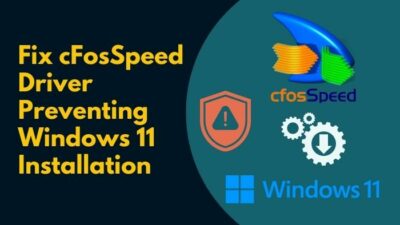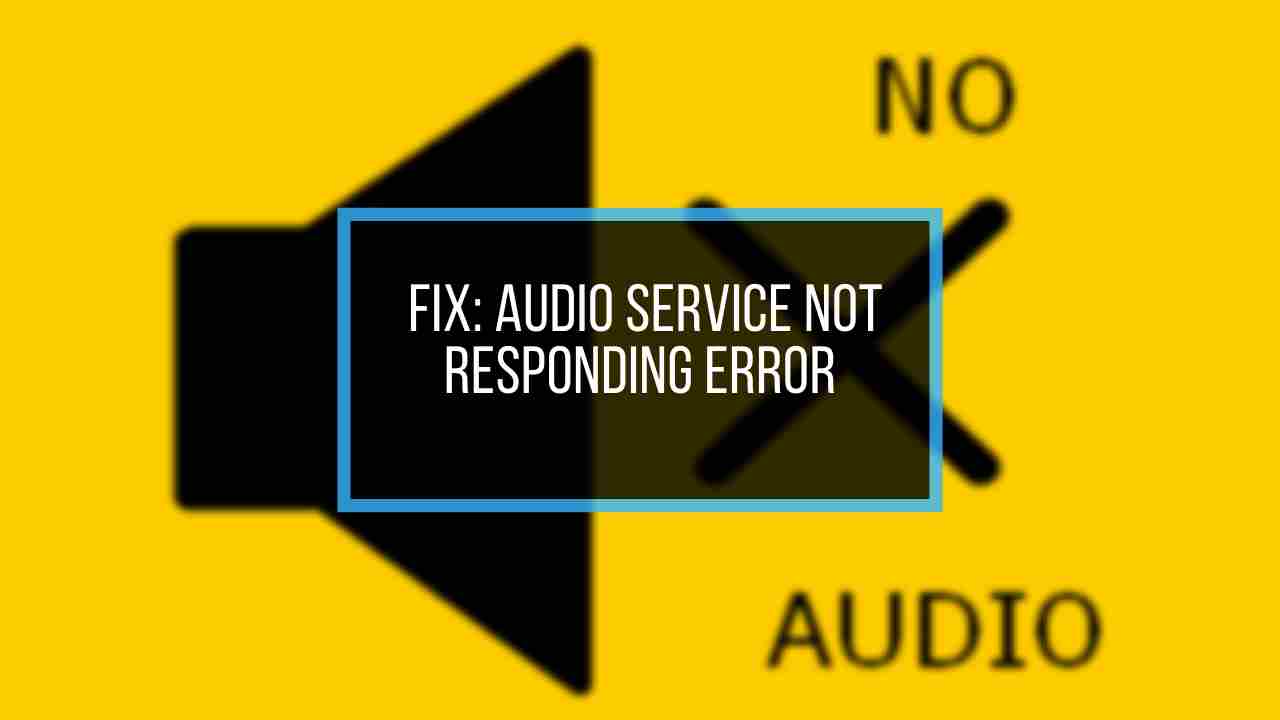We all love music. At least most of us do, I would assume. Music connects people regardless of race, gender and ethnicity.
In the different genres of music, some of them sound better with more bass. Some people prefer more bass in the music maybe because having more bass means there is more impact.
You can use a bass booster on Windows 11 to increase the overall bass in the audio system.
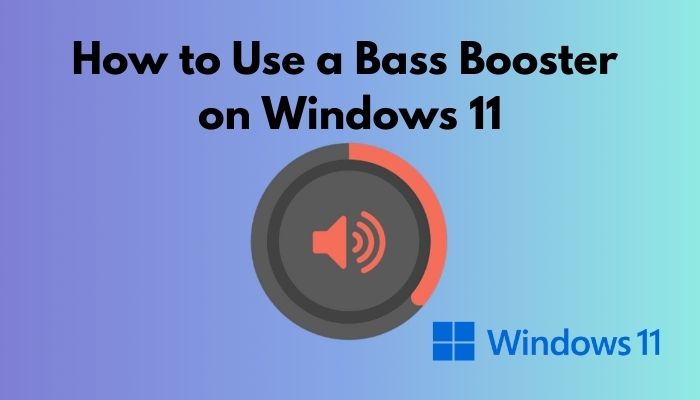
Why should you use a bass booster on Windows 11?
Not having enough bass is not a good experience as it makes the music or audio sound weak. Although I am a metalhead, I prefer more bass in rap and hip hop music.
If you are searching about how you can increase the bass using a bass booster on Windows 11, look no further as I have written the best methods that you can follow to increase the bass after conducting thorough research.
Read the full post to know more details.
How to Use a Bass Booster on Windows 11 | Explained
You can follow multiple methods to increase the bass on Windows 11. They are pretty simple so it won’t be a challenge to increase the bass on Windows 11.
I have tested and written the easiest and best methods for you in this post, so kindly go through them. If you are worried that you cannot do this, trust me there are others less technologically experienced than you who pulled this off so believe in yourself, keep calm because you got this!
Here are the different methods to use a bass booster in Windows 11:
1. Use the Enhance Audio Option from Settings
There is a default option in Windows 11 that you can use to increase the bass on your Windows 11 device. It is very easy to use this option and I have given the simple steps o the procedure on how you can turn this option on.
As this procedure is extremely easy, there is no reason for you to be worried or doubt yourself and I am here to help you. So keep your cool and follow the simple steps given below.
Here’s a complete guide to turn off Touchpad Clicks on Windows 11.
Here are the steps to use the enhance audio option to increase the bass on Windows 11:
- Open the Start menu by clicking on the Start button.

- Click on Settings.
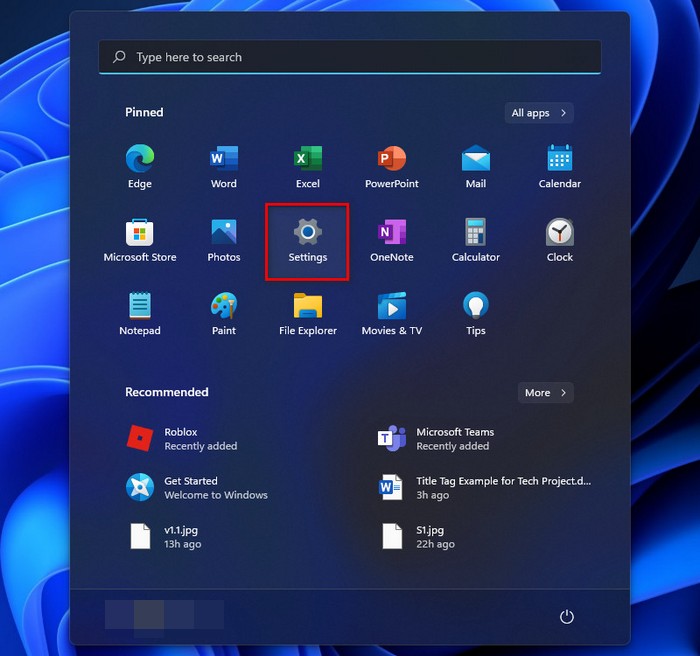
- Select System from the left pane.
- Click on Sound.
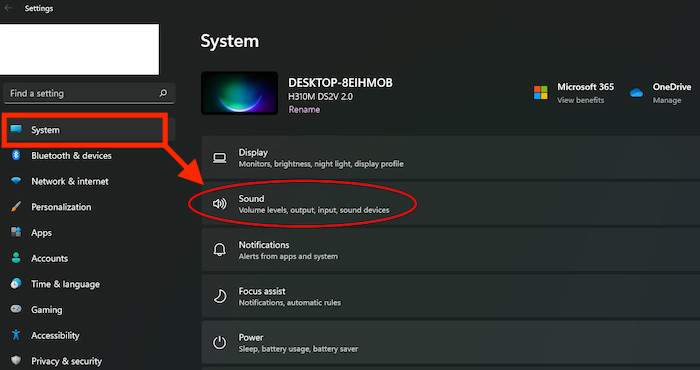
- Go to the Advanced section and click on All sound devices.
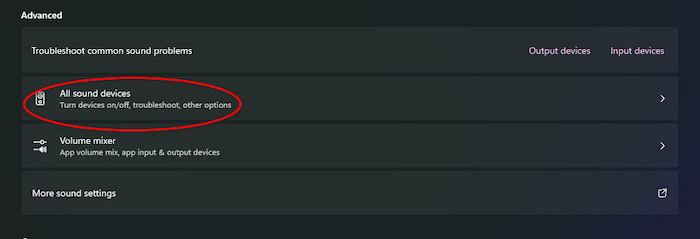
- Navigate to the Output devices section and click on the Speakers settings.
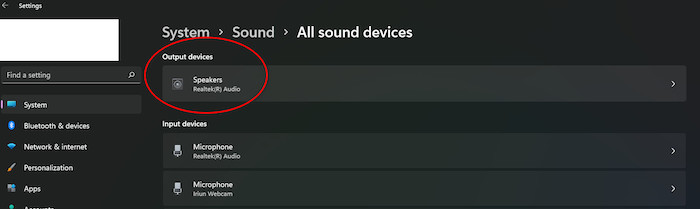
- Turn on Enhance audio under Output settings.
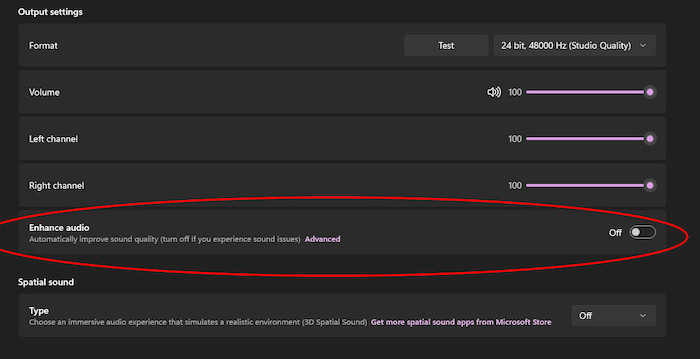
If you have followed the steps properly then the audio will be bass boosted on Windows.
If you were not able to follow the steps, do not worry as other methods are given below.
View the Folder size in Windows 11 as quickly as possible.
2. Use the Control Panel
You can go to the Control panel to enable bass boost an option that will boost the bass on your Windows 11 device. The process is relatively simple so there is no reason for you to worry.
The steps to enable bass boost are given below.
Here are the steps to enable bass boost from Control Panel on Windows 11:
- Go to the Control panel by searching for it in the search bar at the bottom.
- Enter Control panel.
- Click on Hardware and Sound.
- Navigate to Sound and click on it.
- Go to the Playback
- Click on your headphones/speaker.
- Go to the Enhancements
- Turn on Bass boost.
- Click on Apply then OK.
Check out the easiest way to fix Windows Can’t Access Network Drive On Windows 11.
3. Use Equalizer APO
In my experience Equalizer APO is the best bass booster software that is available for free. I have used it before when I had very cheap headphones. I can vouch for Equalizer APO and confidently say that its bass boosting capabilities are fantastic.
It has a simple Ui so using it is a breeze. The steps to increase the bass on Windows 11 using Equalizer APO are given below.
Here are the steps to use Equalizer APO as a bass booster on Windows 11:
- Open your browser and search for Equalizer APO.
- Download and install Equalizer APO on your system.
- Run Equalizer APO.
- Increase the bass by changing the settings. You can find many tutorials on how to do this online.
If you followed the steps mentioned above properly, then the bass must be boosted on Windows 11.
Check out our expert-recommended guide on How To Enable Telnet On Windows 11.
4. Use Windows Media Player
Windows Media Player is the default app provided by Windows 11 to play the media files on your system. It can be used to play the most common formats of audio and video files. Considering it is the default app that is free, it does a good enough job.
When playing an audio or video file on the Windows media player, you can increase the bass of the audio by tweaking a few settings. The great thing is that Windows Media player has a straightforward UI for which using it is pretty easy for almost anyone.
The steps on how you can increase the bass in the Windows media player are given below, so keep calm and go through them.
Here are the steps to increase bass on Windows 11 using Windows Media player:
- Open Windows Media Player and Right-click on the interface.
- Go to Enhancements>SRS WOW effects.
- Turn on the Trubass
If you followed the steps properly, the bass must be boosted in Windows Media Player.
5. Use ViPER4Windows
ViPER4Windows is another fantastic software that you can use to increase the overall bass on your system. It is an amazing app that can be used to customize levels according to your liking.
All you have to do is download it from the internet using your browser. Install it to a directory of your choice and run it. After running it, you will be able to change many settings.
You will find tutorials on how to do that online. Just check Youtube or Chrome and you will find multiple videos showing you how you can increase the bass using ViPER4Windows.
Follow our guide on How to Boot to Safe Mode in Windows 11.
Conclusion
I am pretty sure there are many others like you who are bass lovers. I have friends who love bass, especially in loudspeakers. Having more bass means more power. At least that is how it makes me feel.
The first two methods mentioned in this post are the best in my honest opinion. If you failed to increase the bass, I would advise you to recheck the first two methods.
I hope this post helped you increase the bass on your Windows 11 device.
I wish you luck in whatever you do in the future. Take care and stay safe!