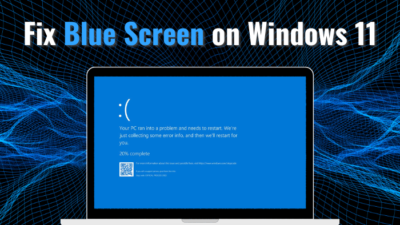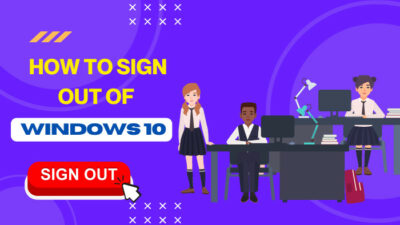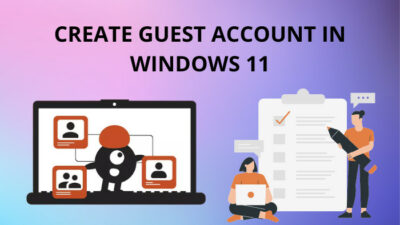It’s really a hassle that you want to uninstall an unwanted app but can’t do it.
The same can be said of Eclipse IDE, a fascinating program with no uninstallation file. As a tech guide, I received numerous requests to show them how to uninstall the app.
To answer them all, in this article, I displayed a verified and 100% working process by which you can uninstall Eclipse IDE from your Windows 11.
So let’s start it!
How to Uninstall Eclipse IDE from Your Windows 11 Completely
The Eclipse IDE doesn’t come with an uninstallation file. To uninstall the app, you must delete some directory files like the eclipse, .eclipse, and .p2. However, don’t worry. It’s a safe process; you won’t need to be an expert to accomplish the procedures.
Uninstalling the Eclipse IDE is tricky because, unlike other apps, you will not find this application on the Control Panel. To resolve this dispute, read the following process, and the app will disappear from your computer.
Here are the steps to uninstall the Eclipse IDE from your Windows 11 system:
- Open File Explorer.
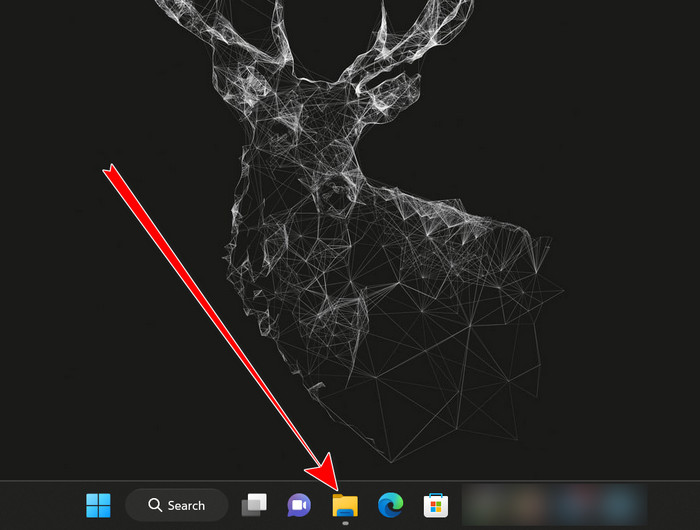
- Move to your Local Disk (C:), where the Eclipse IDE app was installed.
- Select the Users folder.
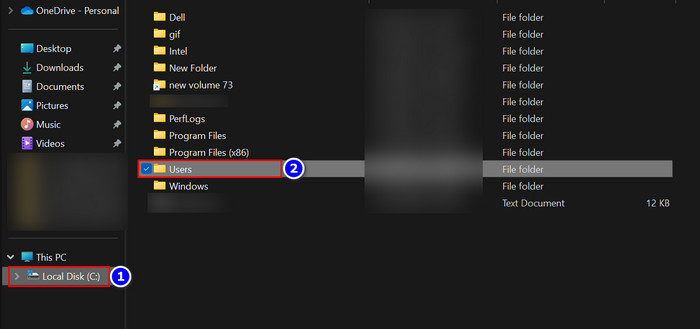
- Choose your User Profile.
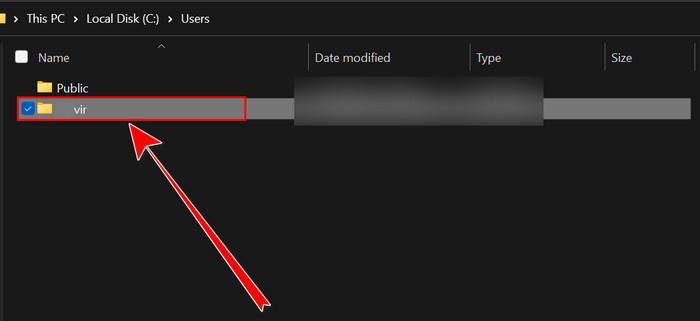
- Hold Ctrl and select .eclipse, .p2 and eclipse folders. You will see an eclipse-workspace folder containing all the work you saved; if you want, you can select it too.
- Right-click and choose the Delete option.
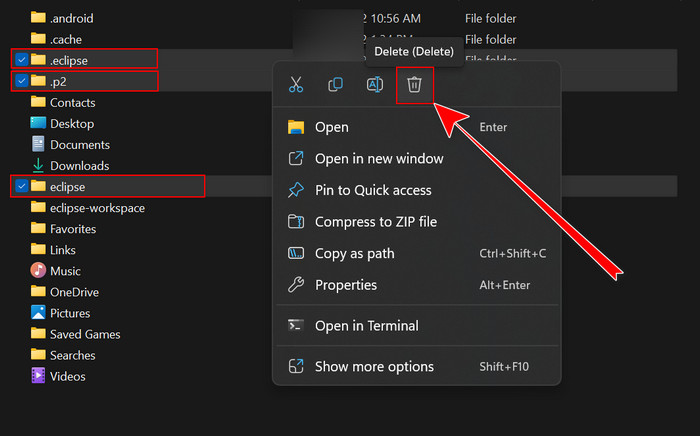
- Move back to your Desktop screen.
- Right-click on the Eclipse IDE shortcut.
- Hit the Delete option.
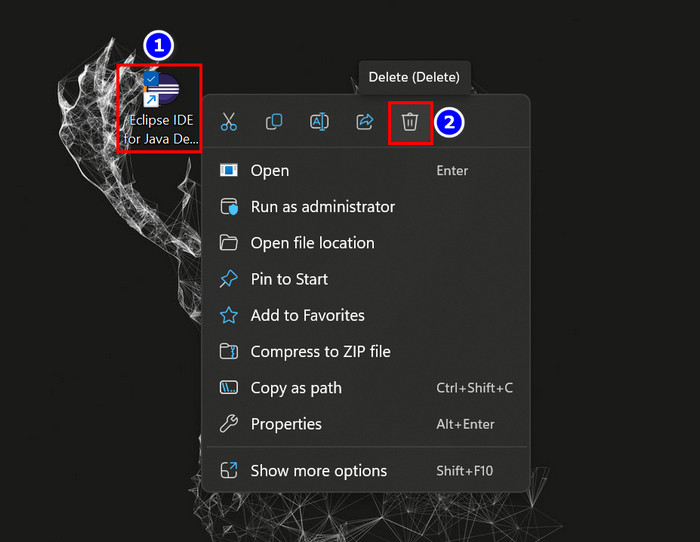
There you go; the application is no longer available on your Windows 11. The Eclipse IDE uninstallation process differs from others because this app does not directly install on your device; rather, you use the unzipped version of this application.
Additionally, there is a workaround to complete the uninstalling task, right-click on the desktop shortcut and select the Open file location. Then click on your User profile, and delete the stated folders like the picture. 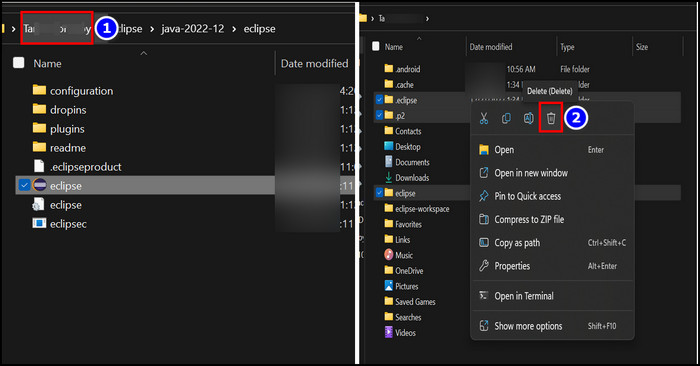
Eclipse will allow you to use Java, C, and C++ on your Windows. And several people are arguing about the necessity of Java for Windows. You can end this argument by reading our article is Java essential in Windows?
Plus, you can check out my content if you need to install the Eclipse IDE again on your Windows 11 system.
FAQs
Will Eclipse run on Windows 11?
Yes, the Eclipse program will run on your Windows 11. Eclipse IDE 2022‑12 is available on the web for installation and is a free application.
Can I delete the .eclipse folder?
Yes, you can delete the .eclipse folder when you decide to uninstall the program.
Where is Eclipse EXE located?
To know about the location of the eclipse.exe, right-click on the Eclipse shortcut from your desktop screen and select Open file location.
Bottom Line
Uninstalling the Eclipse IDE may seem complex before. But after reading this article, your perception will definitely change.
Now you know it’s quite simple. So what are you waiting for? Apply the steps, uninstall the app and remove your distress.
Comment below and let me know what your thoughts are about this content.