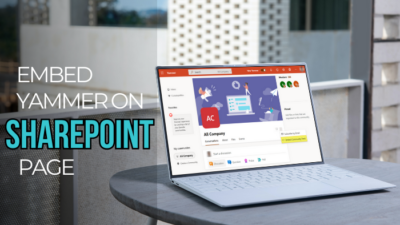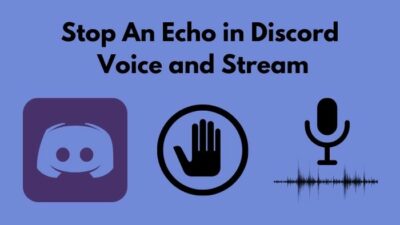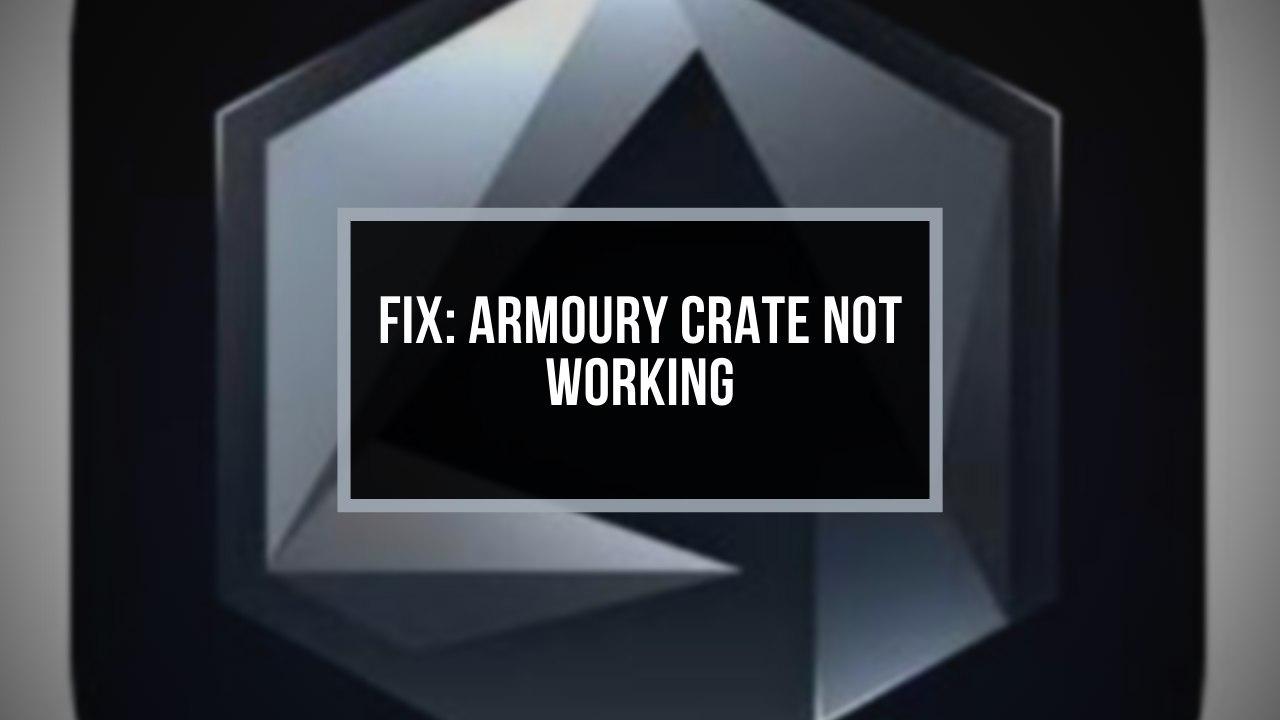Having so many Twitch streamers nowadays, it’s difficult for you to gain an audience promptly. So you need to make your content unique to catch the viewer’s attention. And creating a stream schedule is arguably the first step.
But if you don’t know how to configure a stream schedule, it’s alright.
I established my personal Twitch account 2 years back. In this article, I will discuss why you need to add a stream schedule and how you can configure, edit, or delete it, even on your mobile.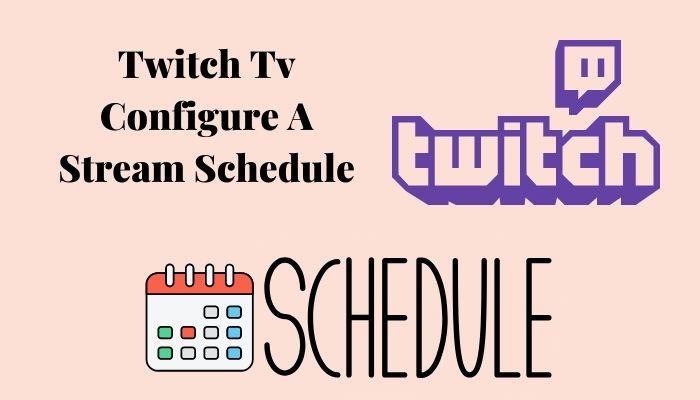
So, without wasting any more of your time, let’s get started.
Why Do You Need to Add a Stream Schedule?
Adding a stream schedule on Twitch is essential because it helps beginners to reach their content to viewers more efficiently. It is easy to follow a channel when you know the channel schedule.
For many viewers, these streams are like a TV show. Even before the stream starts, they hop on the couch and tune into their favorite channel.
But not all the same. People are very busy these days. Some of them watch content when they get time. Weekend, lunch break, and night before bed are typical free times people have.
To grow your stream channel, having a schedule is very important. Without a schedule, you do not expect people to tune in to your Twitch channel.
So, if you make your stream schedule according to people’s free time, you will get views on your Twitch channel.
Also, check out our separate post on AdBlock not working on Twitch.
How to Configure a Stream Schedule
Configuring a stream schedule is an effortless task. At first, you need a Twitch account to do that. And your Twitch account must be linked with your Steam account. After that, you are ready to configure your stream schedule.
Here are the steps to configure a stream schedule:
- Log in to Twitch and go to Creator Dashboard by clicking your profile icon in the upper right
- Click on Settings and select Channel from the side menu.
- Select the Schedule tab from the settings menu.
- Choose Add Stream from the pop-up menu and add your first schedule.
- Select All the options which are relevant for your streaming.
- Put Corresponding information according to options.
| Options | Information |
|---|---|
| Title | Create a unique title for what is your stream will about. |
| Category | What type of games will you be playing? |
| Start time | Your stream starting time |
| Duration | How much time do you want to stream your content |
| Frequency | You can select how many days you want to stream in a week. |
| Specific day | Choose a particular day for your stream. This option is only available for Affiliates and Partners. |
How to Add a Schedule to Twitch Mobile
Streaming on PC is more convenient than mobile. Yet, there are times when users have to stream their content from their mobile devices.
To accommodate the flexibility of streaming on mobile, Twitch Interactive offers an app for mobile devices. But the application is just for watching and commenting. There is no way to add a schedule from the mobile app.
Don’t worry. There is an alternative way to add a schedule from your mobile device.
Here are the steps to add a schedule to Twitch mobile:
- Open any browser from your mobile device.
- Go to Twitch from your browser.
- Open an account from the Twitch website.
- Log in to Twitch and go to Creator Dashboard by clicking your profile icon in the upper right corner.
- Click on Settings and select Channel from the side menu.
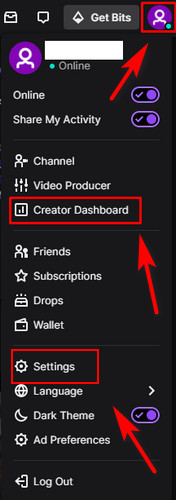
- Select the Schedule tab from the settings menu.
- Choose Add Stream from the pop-up menu and add your first schedule.
- Select all the options which are relevant for your streaming.
- Put corresponding information according to options.
Here’s a complete guide on how to mark your account as containing mature content on Twitch.tv.
Follow our guide to fix can’t change Twitch username.
How to Edit And Delete Stream Schedule
After creating a stream schedule, sometimes it needs to be changed or deleted. But users often find it difficult to edit or delete their stream schedule.
Here are the steps to edit a stream schedule:
- Log in to Twitch and navigate to Creator Dashboard. You can do it by clicking your profile icon in the upper right.
- Click on Settings and select Channel from the side menu.
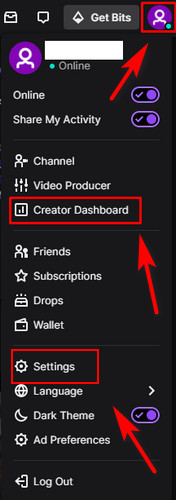
- Select the Schedule tab from the settings menu.
- Select the individual streams by selecting the Edit button from the schedule.
- Edit the stream you want to change.
Follow the below steps to delete a stream schedule:
- Log in to Twitch and click your profile icon in the top right corner to go to Creator Dashboard.
- Click on Settings and select Channel from the side menu.
- Select the Schedule tab from the settings menu.
- Choose the stream schedule you want to delete.
Follow our guide to know Twitch TV Block User.
FAQs
How do I configure a Stream schedule on my Twitch Tv?
To configure a Stream schedule on your Twitch Tv, log in to your Twitch account and navigate to Creator dashboard > Settings > Schedule > Add stream > All the options > Corresponding information. And your stream schedule is all set.
How do I make a good stream schedule?
Keep streaming at least 3 or more hours per session, create a schedule, set a start time, and be confident.
How does the Twitch schedule work?
Go to your channel page; you will see the newly-configured stream schedule. This schedule is displayed to all of your current viewers. So, when you are not streaming, viewers can see a schedule and full countdown.
Conclusion
To wrap things up, having a schedule is important because people want to know the time of your streaming. You need to set a proper schedule according to your viewer’s timetable.
In this guide, I have included all the processes of configuring, editing or deleting stream schedules. Hope this article helps you.
If you have any suggestions, ideas, or queries, comment below.