As a PC Gamer, I know how complicated it is to manage and sync all the RGB components.
That’s where ASUS stepped up with their Armoury Crate software.
But when the Armoury Crate doesn’t work correctly, it makes your RGB setup even more complicated.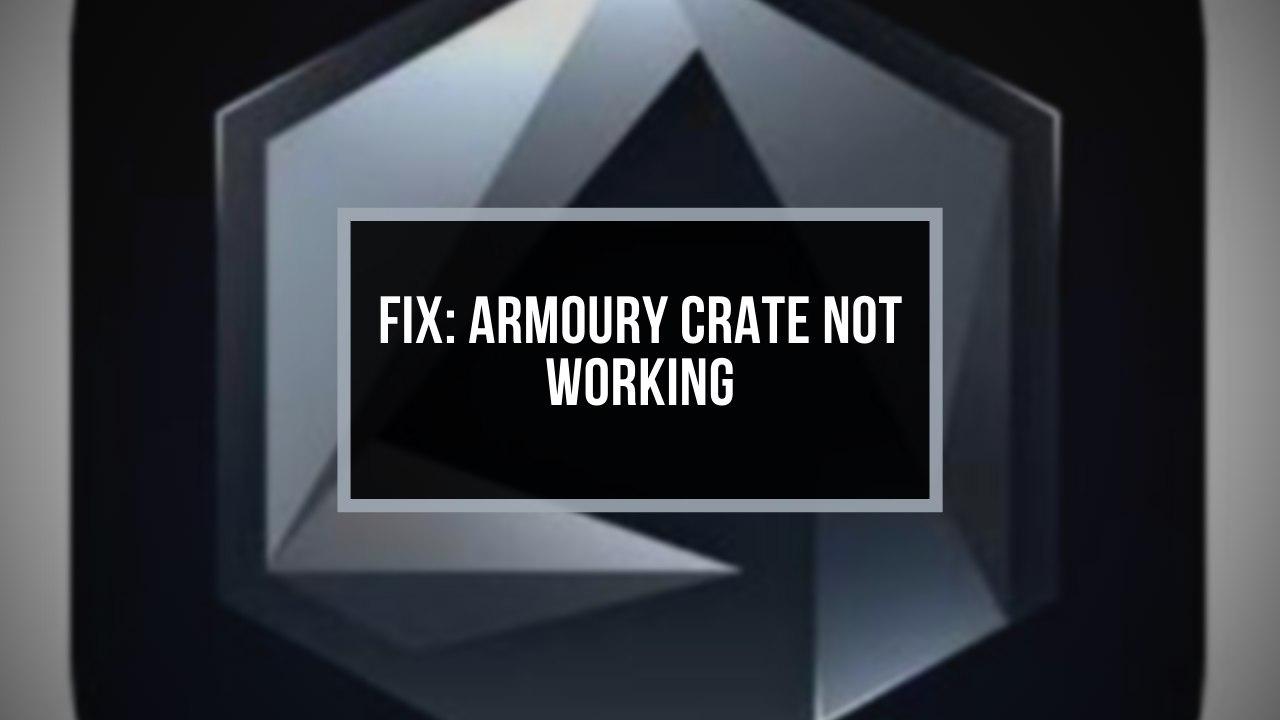
No worries, as this post will help you to fix Armoury Crate issues once and for all.
How to Fix Armoury Crate Not Working
Restart your computer, uninstall Aura Sync, and reinstall Armoury Crate software to fix the Armoury Crate not working issue. Also, reconnect the RGB header. Turning off the fast startup and installing the ASUS keyboard hotkey driver will fix the Armoury Crate issue.
To get the most out of your expensive RGB components, Armoury Crate is a must-have app, and it should work correctly.
When it’s not working, you can attempt to fix the issue by going through the different fixes mentioned here.
Here are the methods to fix ASUS Armoury Crate not working:
1. Uninstall Aura Sync
The Armoury Crate app unifies many functionalities under one roof. Previously different software of ASUS controlled different segments, but that’s not the case anymore.
You don’t need the Aura Sync app because Armoury Crate already has an Aura Creator feature, which does the same job as the Aura Sync app.
Moreover, if you have the ASUS Aura Sync app along with the Armoury Crate app on your PC, it will pose a severe problem with the interfaces. Both apps will try to control the same functionality and ultimately collide with your system.
So, you must uninstall the Aura Sync app.
Here are the steps to uninstall Aura Sync:
- Open the Control panel.
- Go to Programs > Uninstall a Program.
- Right-click on the Aura Sync app.
- Select Uninstall.
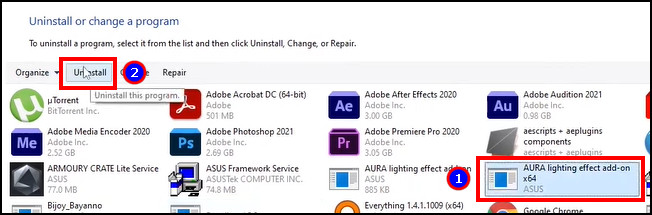
Once the uninstallation process is done, perform a reboot of the PC before checking if the solution worked.
2. Reconnect the RGB Headers
Connecting the RGB headers to the correct ports of your motherboard is the basic criterion if you want your RGB/ARGB components synced.
So, make sure you’ve connected an ARGB component to a 3-pin ARGB header or an RGB component to an RGB 4-pin header perfectly for expected results.
For better assurance, reconnect all the RGB and ARGB headers to ensure they’re fitted properly.
3. Disable Fast Startup
In some cases, the Windows Fast Startup feature creates a problem if you use Armoury Crate. To rule out any issue, you should disable it.
Here’s how to disable Fast Startup on Windows:
- Open the Control panel.
- Change the View option to Large icons from the top right corner.
- Select the Power option.
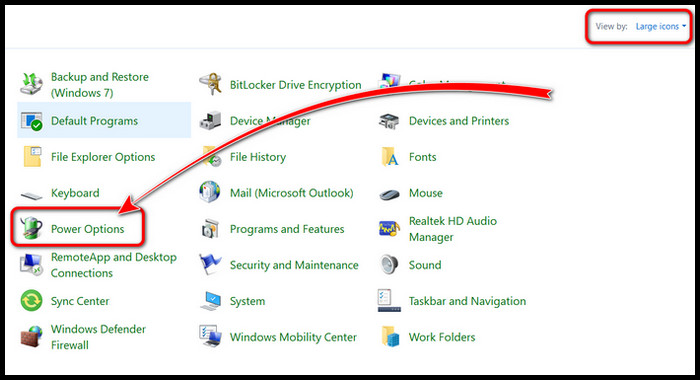
- Click on Choose what the power buttons do from the left pane.
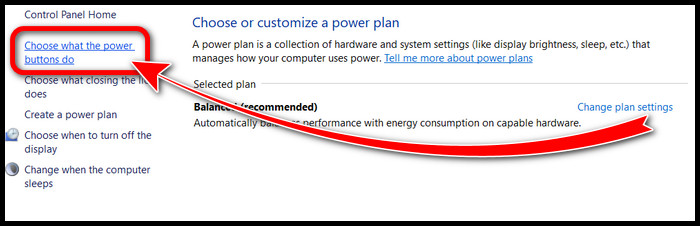
- Choose Change Settings that are currently unavailable.
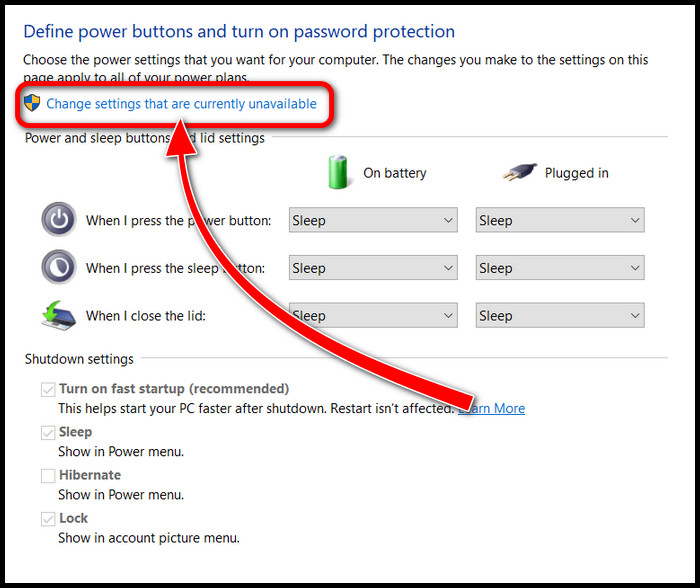
- Uncheck Turn on fast startup.
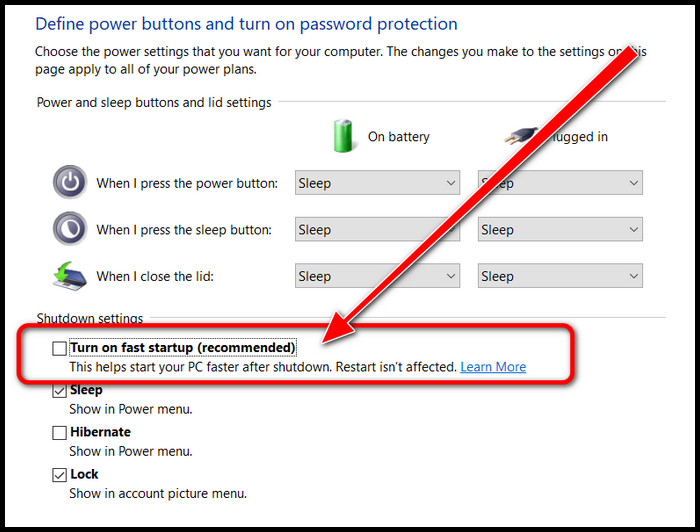
- Hit Save and restart your PC.
This should solve your problem and provide a smooth experience with Armoury Crate.
4. Restart PC
No matter what type of issue Armoury Crate is showing, the first step is always to restart the computer.
As Armoury Crate deals with multiple RGB components and device drivers, there are multiple points of failure arising from the different components.
In these instances, a fresh start will get rid of any corrupt cache or runtime error, and your Armoury Crate app will start running fine once again.
5. Reinstall Armoury Crate
If restarting your computer doesn’t fix the problem, then it’s possible that one or more files in the Armoury Crate installation folder are corrupted.
It can also happen that the cache error isn’t getting removed by a reboot of the device, and you need to take the next step, which is reinstalling the software.
There are added advantages to re-installing Armoury Crate. It will also update the app to its latest version, which might contain bug fixes to your problem.
An appropriate re-installation process is required to keep the software running smoothly. ASUS provides the Armoury Crate Uninstaller, which will get rid of all the installation files to ensure complete removal of the app from the system.
Here are the steps to uninstall Armoury Crate:
- Go to the Armoury Crate support website.
- Navigate to Driver & Utility and select the OS.
- Download and run the Armoury Crate Uninstall Tool.
- Restart the PC.
After restarting the computer, download the latest ASUS ROG Armoury Crate and follow the process below to reinstall:
- Install the Armoury Crate app.
- Go through the initialization process by agreeing to the terms and conditions and default settings.
- Start tweaking once you have gone through the installation process.
For most users, these steps should fix the issue.
6. Install ASUS Keyboard Hotkeys Driver
If you’re facing the Armoury Crate not detecting keyboard issues, then this method might solve the issue.
Keyboard hotkeys driver is one of the most effective pieces of software when your keyboard is undetected or the keyboard RGB backlight is not working.
Downloading the ASUS keyboard hotkeys driver or the ASUS Windows store app can successfully solve the problem.
Here are the steps to install the ASUS keyboard Hotkeys driver:
- Open Microsoft Store and download the My ASUS
- Search for ASUS Keyboard Hotkeys and install it on your PC.
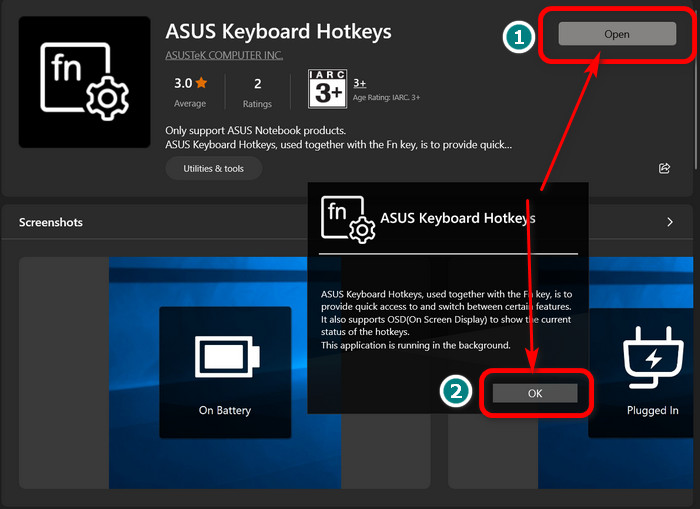
Once the installation process is complete, reboot your device, and your system should run smoothly.
What are the Possible Issues with Armoury Crate Software?
Armoury Crate is a fantastic interface for all-in-one LED illumination, device configuration, and fetching the latest product news.
It works on all ASUS products across the ROG, ASUS TUF, or ASUS Prime product models.
But there are problems for Armoury Crate users which hamper the benefit of buying expensive ROG gaming gear. I know it sounds crazy when your expensive PC components don’t meet up to your expectations and stop working.
Here are the issues that are commonly faced with the Armoury Crate application:
Not Detecting Keyboard
The Aura Sync App clashes with the Armoury Crate application, and thus, you won’t be able to control the lighting of your keyboard, sync the RGB with the cooler pump, ARGB/RGB fans, or gaming mouse with the software.
In such cases, you have to change the RGB effects manually with and without the Aura Sync app.
Not Recognizing Motherboard
The most annoying problem the Armoury Crate application creates is that this software sometimes can’t recognize your motherboard. As a result, you cannot sync your RGB components using the app.
It’s a worse situation as your expensive RGB PC completely turns into a typical computer with non-existing RGB goodness.
No GPU Showing Up
The lighting effects of the latest ASUS GPU, like the ROG Strix GeForce RTX 4090, can be controlled with the Armoury Crate application. But sometimes, the software won’t detect the GPU, even though the Armoury Crate is compatible with the GPU.
Download Issues
Some users are unable to download Armoury Crate from the official website. Not all websites are trustworthy. So, if you download the Armoury Crate from an unknown source, Armoury Crate may plague your system with viruses and bugs.
Aura Sync Not Detected
The Aura Sync detection issue is one of the most encountered problems by users. It jeopardizes the whole ASUS RGB products lighting ecosystem.
You may even feel like you need to swap the existing peripherals with newer ones to be able to change the lighting and get the desired results. But is it so?
The truth is, even though Aura Sync and Armoury Crate were supposed to work together, they create conflicts and often exhibit annoying problems like not recognizing Aura Sync devices. As a result, it doesn’t let you control RGB components as it should.
However, fixing the Aura Sync issue can resolve the conflict and the apps will work together without any problem.
App Launching Issue
Are you tired of running this software as an administrator? You are not alone. You’ll face the problem sooner or later.
Sometimes double-clicking on the Armoury Crate icon shows no response. Armoury Crate fails due to inappropriate installation of the interface. It ruins the gaming experience using this app.
Aura Devices Not Detected
ASUS has some latest ROG gaming products, which are RGB-compatible with Armoury Crate. But due to some glitches, Armoury Crate fails to display Aura Devices of your system.
To solve this, you have to get the latest version of the software.
Turbo Mode Not Available
Different ASUS products have different settings. And you can’t manually change the Turbo mode of your system with the app. The Turbo Mode is seen as the HyperFan Mode in the latest version of Armoury Crate.
Inside the Turbo Mode, you will be able to balance or overclock the components. The ROG notebooks have these over-the-top features.
But keep in mind that you cannot define the settings by yourself.
What is An Armoury Crate?
ASUS Armoury Crate is a one-stop software that allows users to install and update drivers or utilities, adjust and sync RGB lighting between ASUS products. It simplifies the complex process of syncing and maintaining multiple RGB components.
The software is compatible with ROG and ASUS products, controls all the ROG gaming products, and can manage the RGB lighting like Asus Aura Sync software.
Most modern PC components now have RGB features. And if they are from multiple manufacturers, controlling them would be a hassle.
The Armoury Crate centralizes all the settings and allows you to change lighting and effects efficiently.
The software is easy-to-use and very responsive. Also, it is packed with various useful options which can help you manage your computer aesthetics.
ASUS Armoury Crate shows real-time performance and device settings like HyperFan Mode, Turbo Mode, GPU overclocking, highlights, etc.
It’s an essential application, especially for ASUS component users, to manage all the settings effortlessly. But sometimes, the application runs into issues and doesn’t work as intended.
If you are facing such a problem, resolving it is a must. The following passage will guide you through all the processes to fix the Armoury Crate not working issue.
Frequently Asked Questions
What are the main problems with Armoury Crate?
The main issues with Armoury Crate are not working, not detecting the motherboard or GPU, not updating, and other compatible devices.
How to reinstall Armoury Crate software?
To re-install the Armoury Crate software, uninstall the software using the Windows Add or Remove Program feature. Then download the app from ASUS’s official website and install it normally just like any other software.
Why is Armoury Crate not working?
Your Armoury Crate is not working mainly due to the presence of bugs, faulty installation of the app, or using the Aura Sync app. The absence of the ASUS Hotkeys driver can also cause the issue.
Is it better to uninstall the Armoury Crate?
If you don’t need the RGB control feature or other benefits provided by the Armoury Crate, then you can uninstall the app and stay away from issues. Otherwise, Armoury Crate is the central software that controls many options on the latest ASUS products.
Final Thoughts
Armoury Crate is one of the most important software for controlling RGB lighting, fetching the latest news, and modifying options on the ASUS PC components according to needs. But sometimes this software cannot detect or adjust with your existing PC parts.
I hope you get the software up and running with the solutions mentioned in the post, like rebooting the computer or re-installing the app.
For further inquiry, let me know in the comments.

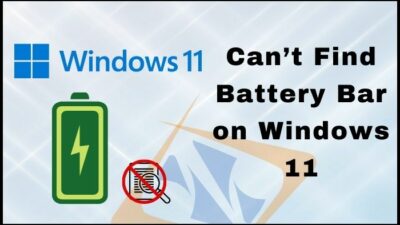
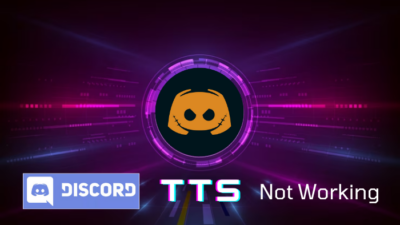


It Works! Thanks For this.
Can’t seem to figure out why it won’t load my motherboard settings. I’ve tried everything listed here and more.. armoury crate is one of the worst softwares i have installed.
None pof these issues have fixed my issue. Of course, my issue is when I load up armoury crate and click on tools I get ‘armoury crate error: Unknown error with the content. Please try to restart Armoury crate” Ive tried to restart armoury crate, my PC, tried every potential fix I can find including a brand new full installation and it still isn’t working.
If you’re still encountering the “Armoury Crate error: Unknown error with the content” even after restarting Armoury Crate and your PC, and trying various potential fixes including a new installation, consider checking for updates to Armoury Crate, ensuring compatibility with your system.
thanks, my problem solved.