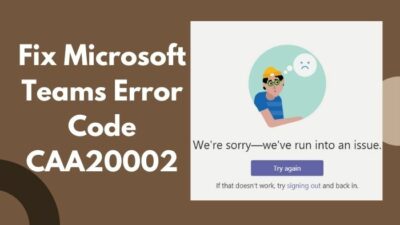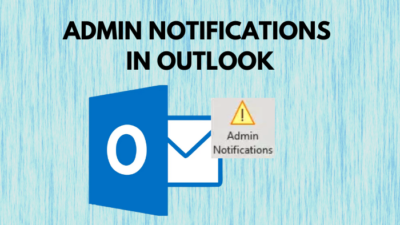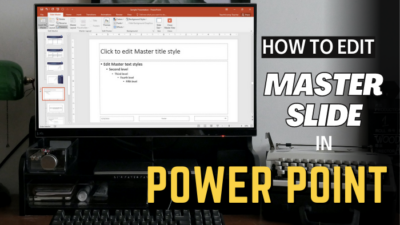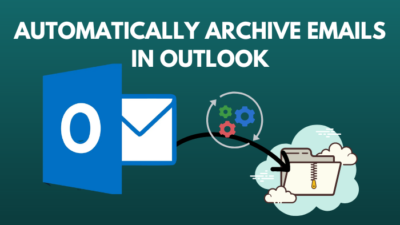Administrator permission is essential for managing your computer files and accounts or changing security settings.
But when an application always runs with administrator permission, the situation can be risky, as there is a great chance of security breaches.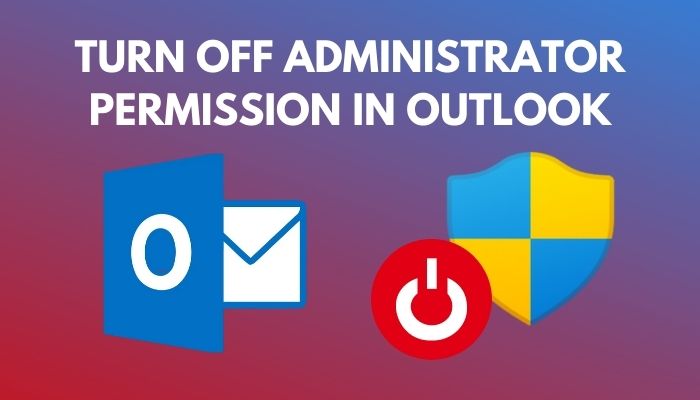 If your Outlook application is always running with administrator permissions, don’t worry, this article will guide you with proper instructions to disable administrator permission while launching Outlook.
If your Outlook application is always running with administrator permissions, don’t worry, this article will guide you with proper instructions to disable administrator permission while launching Outlook.
Let’s get started!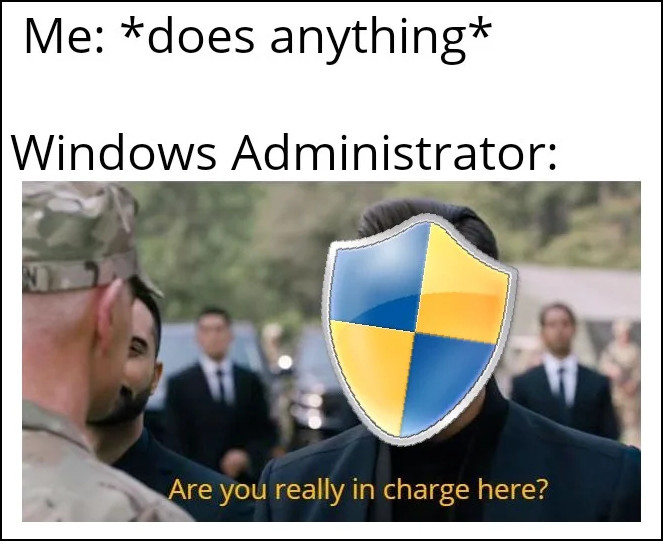
How to Run Outlook Without Administrator Permissions
Usually, Outlook runs without administrator permissions, but sometimes Outlook always runs with administrator permissions because of the High UAC integrity level or changes in the shortcut. You can change the shortcut properties or create a new shortcut to resolve this issue.
If your outlook always runs with administrator permissions, follow the below instructions to turn off the administrator permission when launching MS Outlook.
Here are the methods to run Outlook without administrator permission:
1. Change Outlook Properties
Changing the application properties is the best way to run the program without administrator permission. Consider the following instructions to change Outlook properties.
Here are the steps to change Outlook properties:
- Locate the Outlook executable file.
- Right-click on the Outlook icon and select Properties from the context menu.
- Switch to the Compatibility tab,
- Remove the tick for the Run this program as an administrator checkbox.
- Click OK to save the changes.
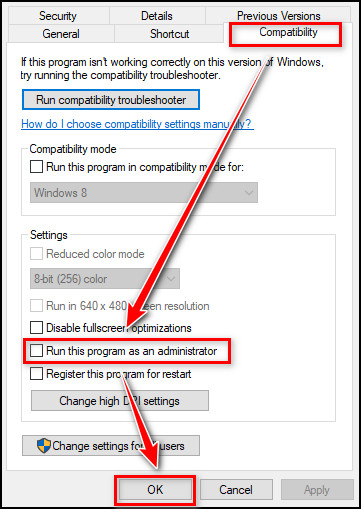
The above procedure will remove the administrator permission for your Outlook application, and when you launch the application, it will start the program without administrator permission.
Check our latest post on how to disable top results from Outlook search?
2. Create a New Shortcut
Creating a new Outlook shortcut is another way to launch Outlook without administrator permission. To create a new Outlook shortcut, follow the subsequent instructions.
Here is the procedure to create a new Outlook shortcut:
- Delete the Outlook shortcut from Desktop.
- Locate the Outlook executable file. The file location can vary depending on your Windows and Outlook version. For Office 2016, go to the following location:
- C:\Program Files\Microsoft Office\Office16
- Right-click on Outlook and navigate to Send to > Desktop (create shortcut).
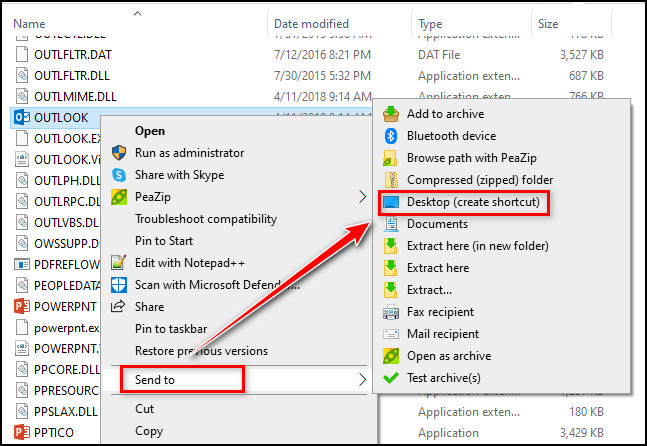
That will create a new Outlook shortcut on your Desktop. This newly created shortcut is not administrator-enabled, so clicking on it will launch Outlook without administrator permission.
Some more guides on: 5 ways to fix Outlook conversation history folder is missing, convert Outlook meetings to Teams meetings, fix Microsoft Teams not integrating with Outlook, Outlook: your mailbox is over its size limit message.
Frequently Asked Questions
Why does my Outlook always Run as administrator?
Your Outlook is always running as an administrator because of the High UAC integrity level of the Outlook application. Changes in the shortcut or .exe file properties are also responsible for running Outlook as an administrator.
Is it risky to run Outlook with administrator permission?
It is not recommended to run Outlook with administrator permission for a long period. Running Outlook with administrator permission is risky as there is a chance of security breaches.
How do I remove permissions in Outlook?
Open the Outlook folder you want to remove permission and click on the Folder tab from the top menu. Click on the Folder Permissions under the Properties group and choose the person you want to remove permission for. Click Remove and then OK to remove permissions.
Wrap Up
Launching an application with administrator permission allows users to use some feature that is unavailable to other users. But always opening an application with administrator permission is hazardous.
When the Outlook application is always running with administrator permission, you must turn it off for security.
After going through the entire article, you learned how to turn off administrator permission effortlessly. For further assistance, leave a comment below.