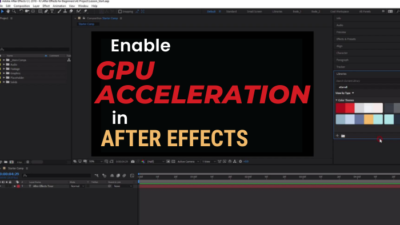Technology forces us to make tough decisions sometimes. And the throttling technology is one of those. Usually, you can face sudden FPS drops or shuttering in-game with high temperatures for GPU Thermal Throttling. And turning off the safety technology can burn your graphics card.

That’s why understanding the throttling mechanism is crucial for every PC gamer.
This post explores GPU thermal throttling, how it works, and its effects on your computer. Let’s jump in.
What Does GPU Thermal Throttling Mean?
The thermal throttling technology of your GPU adjusts your graphics card speed according to the temperature. This technique prevents your component from overheating, which protects your graphics card from burning up. The safety feature automatically activates when the room temp gets too hot.
Manufacturers implemented this feature to limit your hardware’s capabilities when it gets too hot.
When you do graphics-intensive work like gaming or video editing, your GPU runs at a faster clock speed. But like our body, a faster-running GPU generates more heat.
And when the temperature reaches a certain threshold (usually 99℃+), the throttling technology reduces your clock speed and power consumption until the temperature goes down.
Also, this safety feature will shut down your PC if your GPU reaches the TJ max. (Note: The TJ max refers to your GPU’s maximum thermal junction temperature, where the safety feature automatically turns on.)
However, once the Ambient temperature drops to room temperature, your GPU performance will return to its original state.
This technology keeps your Graphics processor from burning.
Disabling the throttling technology can quickly increase your frame rates but can lead to overheating and ultimately damage your GPU.
So I recommend you try other methods to control your PC temperature before disabling this safety feature.
Read more on what is GCN in GPU.
Can Your Graphics Card Thermal Throttle at a Low Temperature?
No, it usually doesn’t happen in a normal case. However, if you run two separate overclocking applications simultaneously, have a defective VRAM, or new pads are too thick to make solid contact, you may face thermal throttling in your GPU.
Also, your GPU’s power consumption limit can cause it. But it usually happens in laptop GPUs.
About three and a half years ago, user BluMtnDew faced this problem with his Nvidia RTX 2080 Ti card. 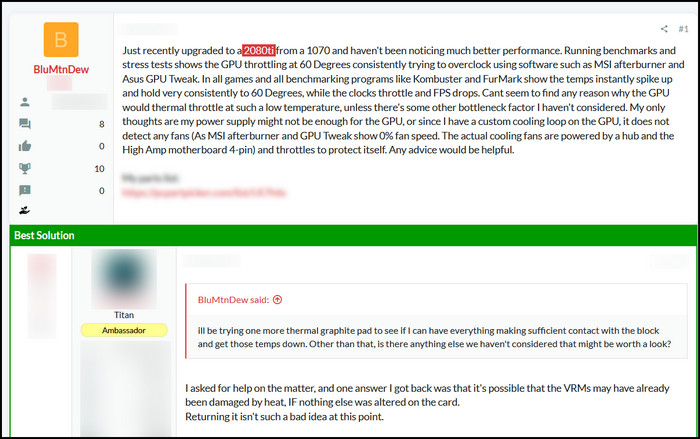
After going through a lot of trial and error, he found that a defective VRAM was responsible for that GPU throttling.
However, your graphics processing unit will throttle at a relatively low temperature for poor thermal design, insufficient cooling, or a manufacturing defect, even if the workload isn’t demanding.
Companies recently set different power limits for the same graphics card while assembling their all-in-one PCs or laptops. Your GPU will start throttling on those machines long before reaching TJ Max.
To see the difference, I’ve compared Acer Nitro 5, Lenovo Legion 5i, and ASUS TUF A15. Here the throttling temperature difference is quietly visible on These three laptops because they have matching hardware configurations.
| Particulars | Acer Nitro 5 (Intel) | Lenovo Legion 5i | Acer Nitro 5 (AMD) | ASUS TUF A15 |
|---|---|---|---|---|
| CPU | Intel i5 11400H | Intel i5 11400H | Ryzen 5 5600H | Ryzen 5 5600H |
| GPU | NVidia RTX 3060 | NVidia RTX 3060 | NVidia RTX 3060 | NVidia RTX 3060 |
| GPU Power Limit | 90-95W | 115-130W | 85-95W | 115-140W |
| RAM | 1x16GB | 1x16GB | 1x16GB | 1x16GB |
| Screen Resolution | 15.6” 1080P 144Hz | 17.3” 1080P 144Hz | 15.6” 1080P 144Hz | 15.6” 1080P 144Hz |
Here you can see that, except the GPU power limit, other hardware specifications are pretty much similar for all the laptops.
But those GPUs will throttle at different temperatures during the stress test in the same environment.
Here is the thermal throttling temperature for RTX 3060 in these three laptops: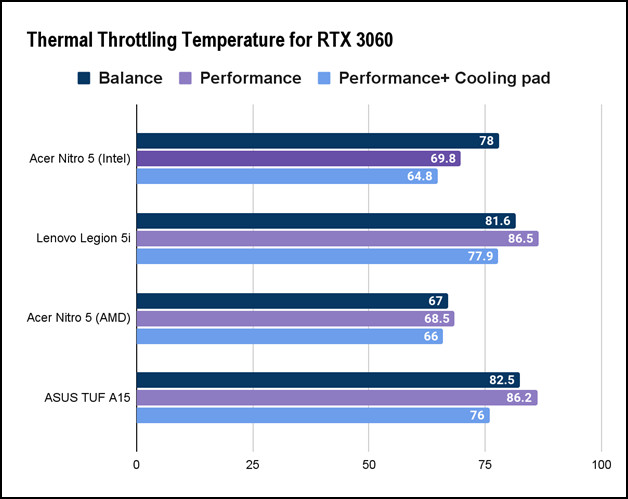
As you can see, just for different watt limits, the same RTX 3060 card starts throttling at different temperatures.
So, your GPU throttles at a low temperature when manufacturers set a low power limit. Also, the severity of thermal throttling can vary depending on their design and cooling solutions.
Also, read more on how to Lower GPU Temperature.
What Causes Thermal Throttling in Your Graphics Card?
Thermal throttling goes line by line with the overheating issue of your graphics card. Because when your graphics card’s temperature reaches a certain threshold, it starts throttling. Usually, overclocking error or dried-up thermal paste mainly causes thermal throttling in your GPU.
Different graphics card throttles in different temperatures based on their ideal temperature. So you must know the idle temp of your GPU to understand the throttling issue better.
These are some reasons for GPU thermal throttling issues:
Dried-Up Thermal Paste
Thermal paste maintains the heat-spreading connection between the heatsink and your graphics unit processor. It loses its connectivity when it dries out. That’s why the temperature rises quickly toward the throttling threshold when your GPU Thermal Paste dries out.
Overclocking
The Overclocking technology pushes your GPU to its limit and squeezes every last bit of performance from the card.
However, your card starts throttling when you overclock your GPU but can’t remove the excessive heat.
Choked Airflow
If your PC doesn’t have proper airflow, the ambient temperature rises quickly. This increasing ambient temperature also increases your GPU heat which causes the throttling issue.
Fan issue
A defective fan or cooling system of your GPU thermal throttles the component. Also, the stock cooling system can’t control an overclocked GPU’s temperature. So you need to monitor the fan condition of your graphics card.
Dust
When your PC clogs with dust or other debris, it impedes airflow and increases temperatures. The situation ultimately leads to GPU thermal throttling.
Insufficient Power Supply
If your power supply can’t provide enough power to your GPU, it drops the throttling temperature. So your GPU starts throttling long before reaching the temperature limit.
Here is an important post about do I need to uninstall Nvidia Drivers?
Does GPU Thermal Throttling Affect Gaming?
Yes, GPU thermal throttling can affect your gaming experience because it reduces your graphics card performance to prevent damage. When your graphics card thermal throttles during gaming, you face low frame rates, stuttering, and other performance issues.
And these issues don’t make your gaming experience any better.
Additionally, if a graphics processing unit frequently thermal throttles, doing any gaming activity becomes impossible.
Usually, gamers like us overclock a GPU to increase performance.
But overclocking also increases the risk of thermal throttling because you face extra heat generation.
For example, I was playing Shadow of the Tomb Raider on my home PC (Intel Core i5 3570S with Nvidia GTX 1650 OC) when suddenly, my FPS dropped drastically—a throttling issue occured!
Initially, I got a steady 65+ FPS with a GPU temperature from 73℃ to 75℃. 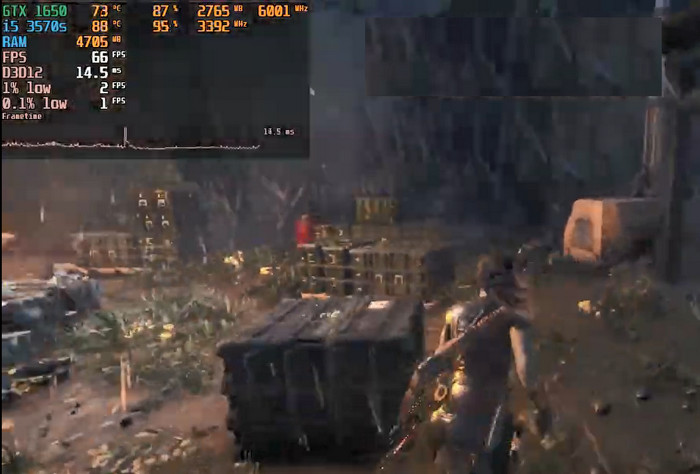
But, when the GPU temperature reaches 95 ℃, the GTX 1650 starts throttling, and my frame rate drops to 26 FPS. And it was impossible to play the game in that case.
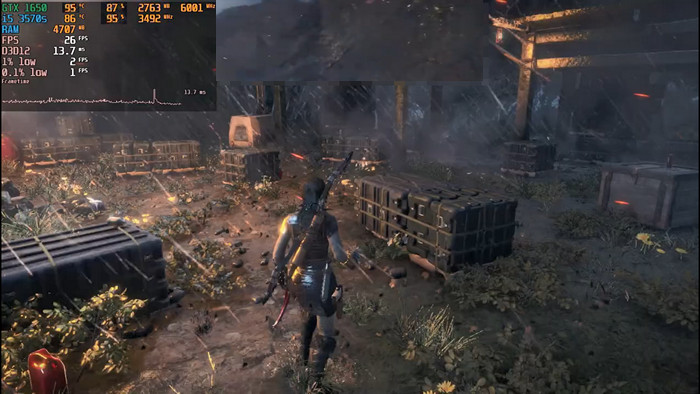
So it’s clear as water that GPU thermal throttling can make any game unplayable.
But monitoring temperatures during gaming and ensuring proper cooling can prevent thermal throttling in your graphics card.
However, if you face the throttling issue more frequently, I recommend you adjust the game’s graphics settings or insert a better cooling solution.
Note: GPU thermal throttling only affects GPU-intensive games like Witcher 3 or Horizon Zero Dawn but doesn’t affect CPU-intensive games like Battlefield or Cities: skylines.
Also, check out the easiest way to enable RTX Nvidia GPU.
Is GPU Thermal Throttling Good Or Bad?
The thermal throttling in your GPU can both be good and bad, depending on the circumstances. Thermal throttling is a protective mechanism built into modern GPUs to prevent damage from overheating. This technology is generally good, but it reduces the performance of the GPU.
It is very harmful during competitive gaming or heavy graphics-intensive work. Thermal throttling also increases file rendering time and drops graphics-intensive games’ FPS.
When your graphics processing unit reaches a certain temperature, it will automatically reduce its performance to lower the temperature and prevent damage.
However, thermal throttling is terrible sometimes because it makes your graphics card run slower. It is frustrating for users who try to get the most out of their GPU, especially during gaming or video editing tasks.
In short, while thermal throttling can affect the performance of the GPU, it is a necessary mechanism to prevent hardware damage and prolong the life of the GPU.
So, thermal throttling is bad for graphics-intensive work and heavy-duty gaming users. Still, for general users, it increases your hardware’s lifespan.
How to Check Thermal Throttling in Your PC
There is a very quick process to determine your PC’s thermal throttling condition using HWinfo. You can also use other monitoring software to discover the throttling issue, but HWinfo has the easiest steps.
You just need to play a GPU-intensive game and monitor the GPU performance limit in HWinfo. And you will see the thermal throttling results in the popup window.
Follow the steps to check the thermal throttling issue using HWinfo:
- Download and install HWinfo using any browser and run the application.
- Select the Sensor-only option in the popup window and press start.
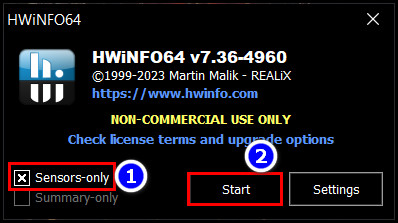
- Scroll down to the GPU Performance limiter-thermal option.
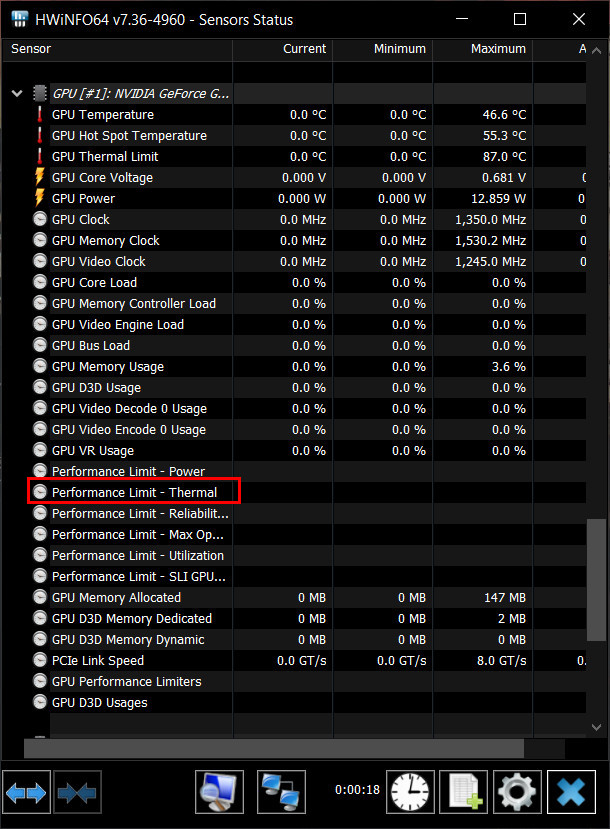
- Play any graphics-intensive game for some time.
If the GPU Performance limiter-thermal option changes to Yes, your graphics card has a thermal throttling issue.
You can also turn off the throttling technology if you want. But I don’t recommend you to do so. But if you are confident enough, follow the process to turn off the throttling technology.
Here are the steps to turn off thermal throttling:
- Navigate to Control Panel\Hardware and Sound\Power Options.
- Click on the Change Plan Settings for your active plan.
- Select the Change Advanced Power Settings option from the next window.
- Scroll down to the PCI Express option and expand it.
- Select Off for every available section.
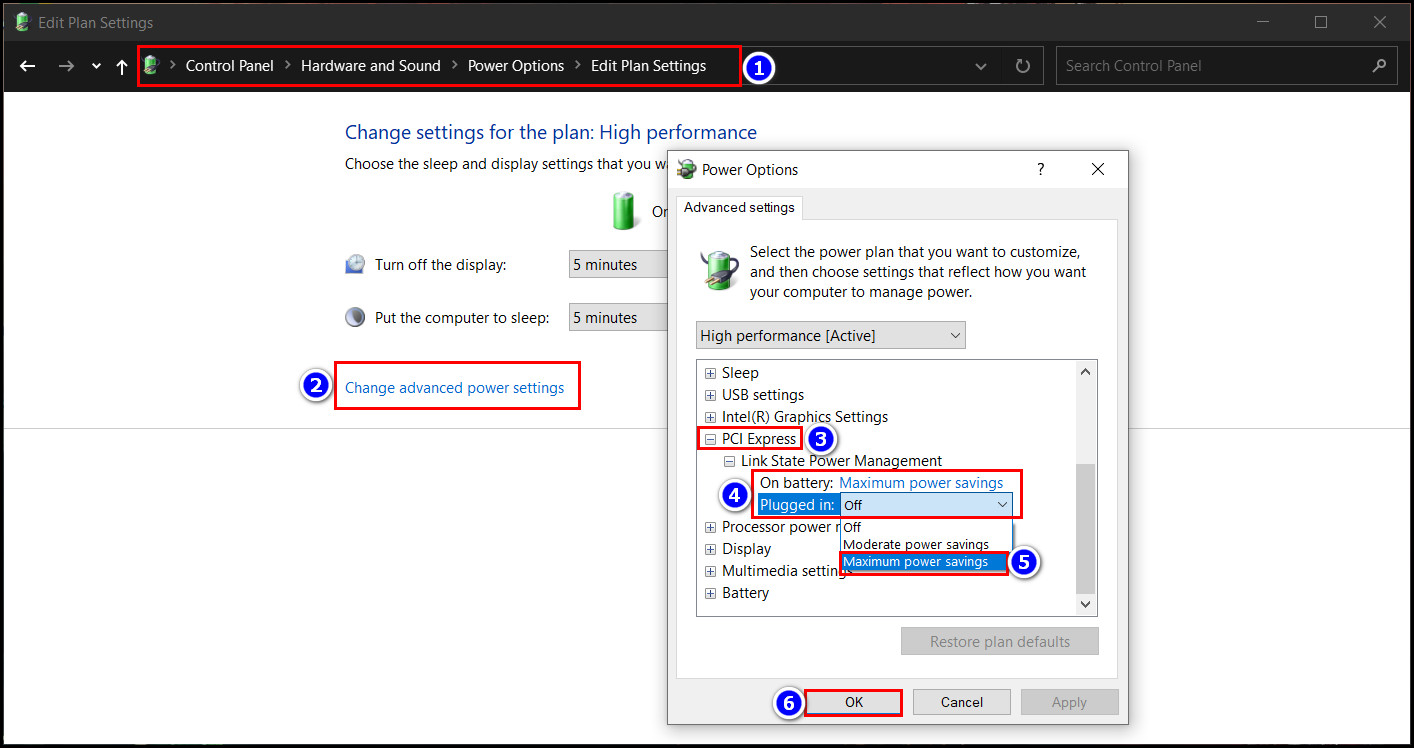
- Click Ok, then Save Changes to save the settings.
- Open the Nvidia control panel on your PC.
- Go to manage 3D settings > Global settings> Power management mode.
- Select Prefer Consistent Performance for Power management mode and click the Apply button.
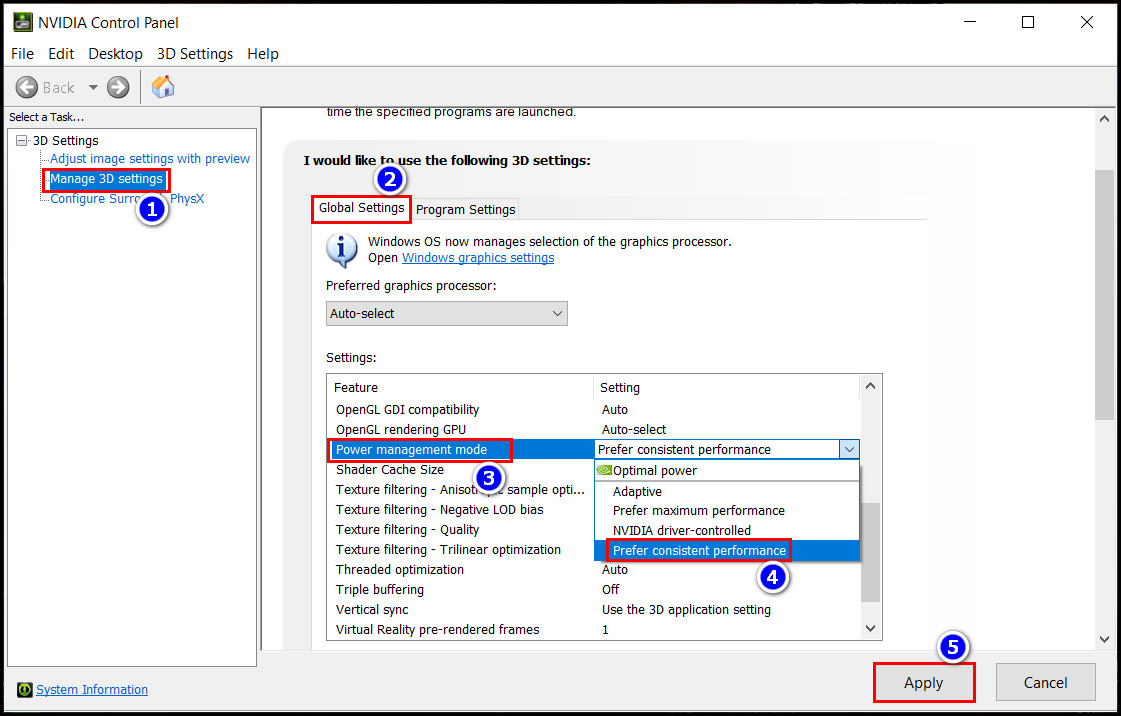
After completing the steps, the Thermal Throttling Technology won’t bother you and drops your performance.
Again I don’t recommend turning off the throttling technology for your GPU because turning it off increases the burning chance.
Go through our on of the easiest way to use AMD CPU with Nvidia GPU?
How to Prevent Thermal Throttling in a Graphics Card
By controlling the heat of your PC, you can easily prevent the thermal throttling issue of your graphics processing unit. So to avoid any thermal throttling issue on your PC, you should insert new cooling systems, change the thermal components and disable overclocking.
This section will show you the steps to prevent graphics card throttling on your PC. Follow the tips to increase your GPU’s lifespan.
To prevent thermal throttling on your PC, follow these methods:
- Upgrade Cooling System: When your GPU doesn’t reach the TJ Max, it won’t throttle, and high-end cooling systems control the temperature better. So upgrading the cooler prevents thermal throttling.
- Change Thermal Paste: Thermal paste maintains the heat-spreading connection between the processor and the heatsink. But the passage of time reduces the paste’s effectiveness. So you should change your GPU’s thermal paste now and then.
- Use FPS Limit and Turn On Vsync: Limiting your in-game FPS reduces your GPU pressure, ultimately stopping thermal throttling. So you can limit your in-game FPS or turn on Vsync. Because both have the same effect on your GPU.
- Remove Dust: Dust prevents the GPU fan from spinning swiftly, ultimately increasing the temperature. So make sure to remove any dust on your GPU fans.
- Disable Overclock: Overclocking pushes your GPU to its limit, increasing the temperature of your GPU cores. And this extensive temperature causes thermal throttling. So you must disable overclocking to avoid GPU throttling problems.
- Undervolt: Undervolt makes the GPU run on less power. And less power means less heat. So when you have less heat, your GPU won’t throttle. That’s why you should undervolt your GPU when possible.
These are some important tips to prevent thermal throttling on your graphics card. If you follow them correctly, GPU throttling won’t bother you in the future.
FAQs
Does thermal throttling damage your GPU?
No, thermal throttling doesn’t damage your GPU; it protects your PC from thermal damage. Thermal throttling is a safety technology that limits your GPU’s performance during high temperatures.
What temp could the GPU be before throttling?
Usually, any mid to top-end GPU can go upto 95℃ before it starts throttling. But the throttling temperature can vary depending on your power supply.
What happens if you disable thermal throttling?
When you disable thermal throttling, you may not face any performance issues. But the risk of GPU burning increases when you disable GPU thermal throttling.
Conclusion
Thermal throttling occurs when your graphics card’s temperature exceeds TJ max, slowing the card to prevent overheating damage. While thermal throttling prevents hardware damage, it can also cause a reduction in GPU performance. So it can be both good and bad for your PC.
After reading the article, I’m sure you have all the necessary knowledge about GPU thermal throttling. Comment if you have any other questions regarding this issue.
And for everything else, stick with 10 Scopes.