Anyone who uses graphics-intensive software or plays video games knows the value of a decent graphics processing unit (GPU).
However, more than having a powerful GPU alone is not enough. Additionally, you must make sure that it is operating adequately.
This type of situation is when testing enters into play. So In this article, I will explain how to use AIDA64 to test your graphics card.
Let’s get started.
How to Test Graphics Card with AIDA64
To test a graphics card with AIDA64, users must first obtain the software from their official website and install it on their computer. Then they must go to the Tools menu and pick System Stability Test. Then they must choose their GPU and begin their test.
The process of testing GPU with AIDA64 is very straightforward. Just follow the instruction below to find it out.
Here are the steps to test a graphics card with AIDA64:
- Download and install AIDA64.
- Open AIDA64.
- Select System Stability Test under Tools.
- Select Stress GPU(s) and press the Start button to start the test.
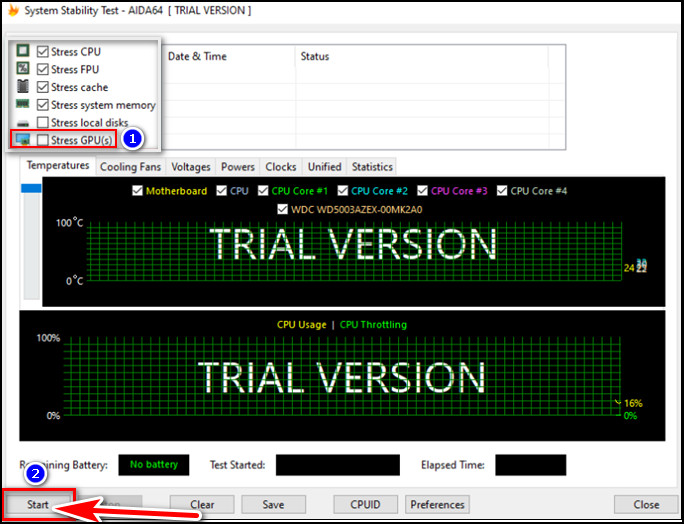
Note: Users can also monitor their temperature from AIDA64 by going to the Sensor menu under Computer.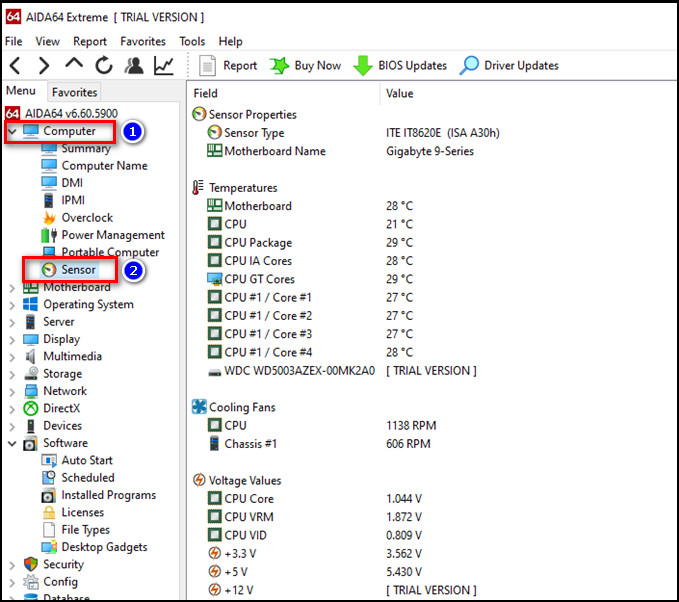
You can assess the GPU’s effectiveness using these results. You can be confident that your graphics card functions correctly if the results meet your expectations. If the outcomes are unsatisfactory, you need to investigate the problems or think about updating your graphics card.
Follow our guide to monitor and lower CPU GPU temp.
What is AIDA64?
AIDA64 is a sufficient system information, testing, and measurement tool used by IT pros, overclockers, and PC enthusiasts. It gives comprehensive details about software and hardware parts of a computer system and assists users in identifying and troubleshooting problems.
AIDA64 provides an extensive array of functions that enable users to collect vast data about the system’s parts, such as the central processing unit (CPU), the graphics card, the motherboard, RAM, storage media, and accessories.
It additionally offers real-time tracking of system efficiency, including temperatures, voltages, and fan speeds.
AIDA64’s benchmarking skills are one of its most prominent elements. It can conduct many kinds of tests to assess the performance of various components and generate comprehensive findings on the outcomes.
This software is helpful for overclockers who want to push their system’s performance to the maximum.
Another beneficial feature of AIDA64 is its capacity to produce system reports. These reports can provide a comprehensive summary of the hardware and software, making it simple to identify potential issues.
Read more on what does TisStand for in GPU?
Why Do We Use AIDA64 for CPU & GPU Stress Tests?
We typically use AIDA64 to give comprehensive details about the interior workings of the system without having to open it up. AIDA64 is a thorough system information, diagnostics, and benchmarking utility that supports Windows, Android, and iOS platforms.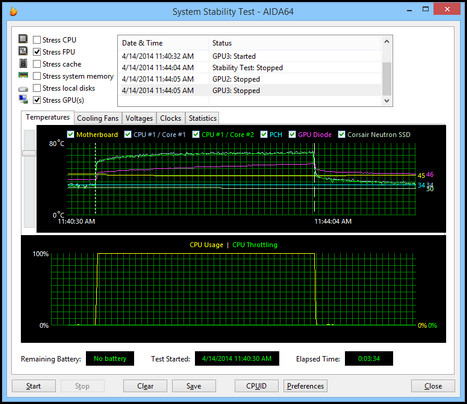
One of the primary reasons AIDA64 is popular for GPU stress evaluations is its dependability and precision.
The software employs sophisticated methods and algorithms that push the GPU to its limitations, allowing users to identify any instabilities, mistakes, or bottlenecks in their computer’s performance.
The stress tests are fully programmable, and users can perform them for a set time or until the computer malfunctions or crashes.
Another benefit of using AIDA64 for stress assessments is its simplicity and intuitive design. The application offers continuous tracking of GPU temperatures, voltages, clock velocity, and usage, allowing users to watch the functioning of their system during stress tests.
The outcomes are displayed in simple-to-read diagrams and tables, making it simple to evaluate and contrast the effectiveness of various components.
Users occasionally asked how to underclock their GPU. But before underclocking, they need to use AIDA64 to evaluate their GPU to see if it can handle it.
Why is the AIDA64 GPGPU Benchmark Important?
The importance of the AIDA64 GPGPU benchmark stems from the fact that GPGPU is a feature of modern graphics cards that allows them to perform complex computations to more straightforward tasks. Numerous occupations can benefit from these calculations.
The AIDA64 GPGPU Benchmark is essential because it allows you to evaluate the performance of your graphics card when performing non-graphical calculations.
This benchmark can be helpful if you utilize the computer for activities involving a lot of processing capacity, such as research simulations or processing information.
By analyzing your video card’s GPGPU performance, you can figure out whether it is able to manage these tasks effectively or if it is necessary to switch to an upgraded model.
In addition, computer gamers who want to optimize their system and speed can also benefit from using the AIDA64 GPGPU Benchmark.
Many modern games use complex physics engines that rely heavily on the GPGPU, and having a powerful graphics card can significantly improve your gaming experience.
Also read, can motherboard bottleneck GPU?
Conclusion
AIDA64 is a practical utility for evaluating your computer’s graphics card. With its extensive stress test options and real-time performance monitoring, you can gain a thorough grasp of your GPU’s capabilities and any potential issues.
The instructions in this article will enable you to quickly and easily test your GPU using AIDA64. If you have anything in mind, share them in the section below.




