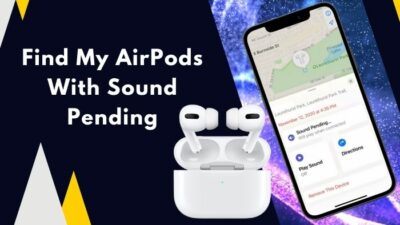Since its initial release in 2011, Siri has come a long way. Users are incredibly impressed by the Siris responsiveness and accuracy.
But every Apple user has their tales of frustration about Siri. It suddenly hijacks the sound system while you are listening to podcasts or calm music to ease your mind.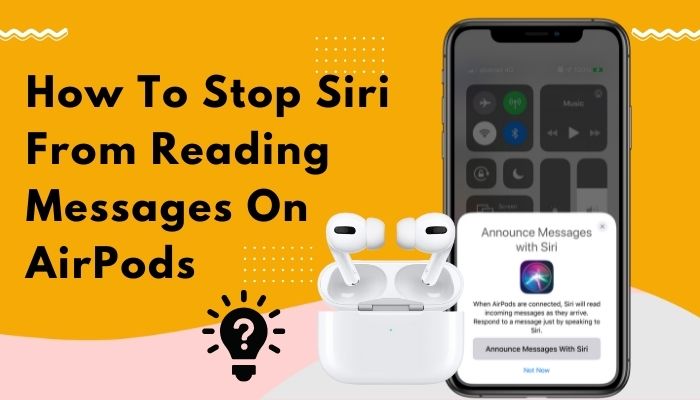
Theoretically, the reading massage system is super helpful, but practically in recent times, people like us usually receive many notifications from various apps. So, this Reading Messages or Announce Notifications feature becomes a headache sometimes.
But don’t worry. You can quickly turn off this feature using easy 3 steps. So hop on and follow the steps below.
Overview of Announce Notifications
Announce Notification is a feature responsible for Siri’s message reading. When the Announce Notification feature is on, Siri can hear and respond to alerts without unlocking the iPhone. But you need a supported device to use Announce Notifications on your phone.
Here are the compatible devices for Siri’s Announce Notifications feature:
- AirPods Max
- AirPods (2nd generation) or later
- AirPods Pro
- Beats Fit Pro
- Powerbeats
- Powerbeats Pro
- Beats Solo Pro
Also, your iPhone needs specific iOS versions to use this feature.
Here are the supported iOS versions for Siri’s Announce Notifications feature:
- iPhone with iOS 15
- iPad with iPadOS 15
After you ensure the requirement, you can start using this feature. But this feature has become less popular recently among users as they receive too many unimportant messages and notifications.
Also, check out our separate post on Airpods Not Working with Microsoft Teams.
How to Block Siri from Announcing Notifications on AirPods
We get a lot of notifications from various software and chats these days. The situation gets more annoying as Siri interrupts you in the middle of something cool and starts reading unknown messages from some apps. You can easily eliminate this problem on your AirPods by applying some quick steps.
Here are the steps to Block Siri from Announcing Notifications on AirPods:
- Go to the Settings on your iPhone.
- Tap Notifications > Announce Notifications.
- Turn off Headphones.
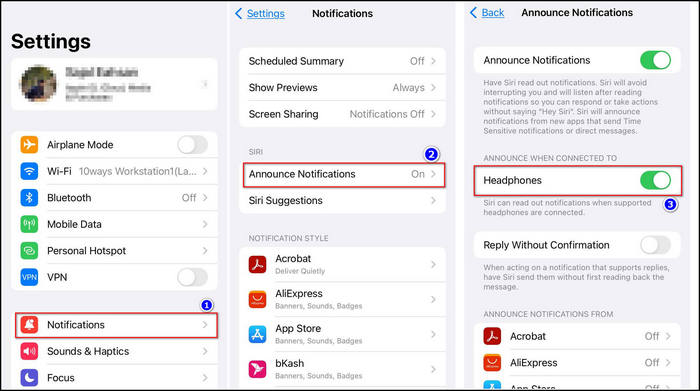
As you turn off the headphones under the section Announce When Connected To, Siri won’t read messages on AirPods.
When you don’t want to use this feature at all and stop Siri from reading out any of your messages, you can permanently disable this option.
Here are the steps to permanently disable Announce Notifications:
- Open Settings.
- Select Notifications.
- Click Announce Notifications.
- Toggle Off Announce Notifications.
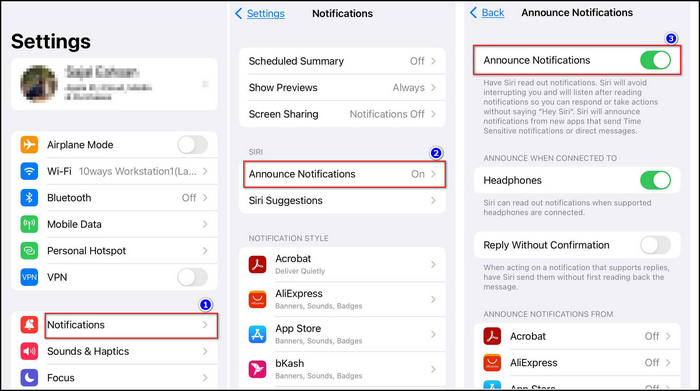
After that, you no longer have to worry about Siri’s unauthorized entry to your AirPods with texts, reminders, mails, or any other alerts.
However, turning this off will stop all the notifications, including the important ones. If you are a person who doesn’t like to be interrupted while listening to music or watching movies using AirPods, then the previous solution is good enough for you.
As for the people who get important messages and need to reply quickly, Apple includes customized notification systems. Follow below to learn more.
Also, check out our separate post on Airpods Not Working in Zoom on Mac.
How to Prevent Siri from Reading Messages on Any Apps
You can turn on and off notifications for a specific application as you see fit in the Announcing Notifications panel.
Some users get important notifications from some specific application and must attend to that massage quickly. But notifications or messages from other apps aren’t that crucial. If a specific app’s information annoys you much, disabling that app’s notification will solve the problem.
Here are the steps to prevent Siri from reading messages on a specific app:
- Tap the Settings on your iPhone.
- Select Notifications then Tap Announce Notifications.
- Scroll down to Announce Notifications From.
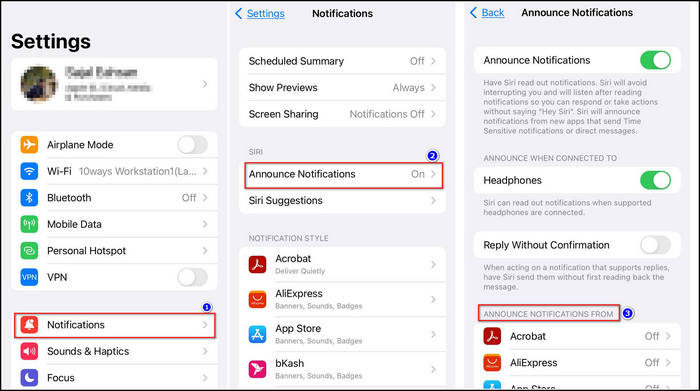
- Click the application you tend to stop the notification.
- Turn off Announce Notifications.
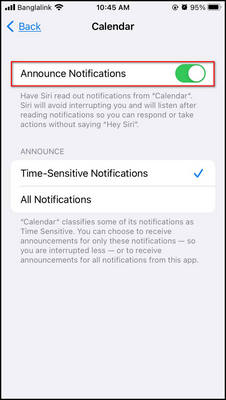
Executing these steps will stop the annoying notifications from any annoying apps. This process will help you to disable all app massages except the one you wanted.
Follow our guide to how to Fix Airpods Not Working on Tiktok.
Conclusion
Long story short, when the Announce Notifications feature is on, Siri interferes with your task and reads out the notifications or messages from all the built-in and 3rd party apps. As you toggle off the headphone option under Announce When Connected To, Siri will stop reading messages on AirPods.
After following these steps, I’m sure you have stopped Siri from reading messages on AirPods. Comment for any other guide you need.
And for everything else, stick with 10scoops.