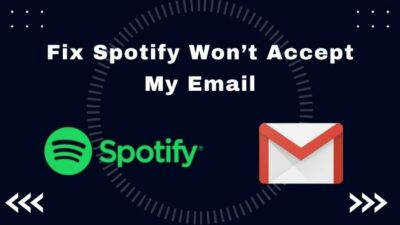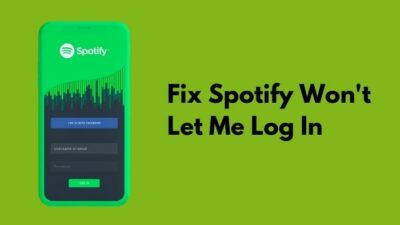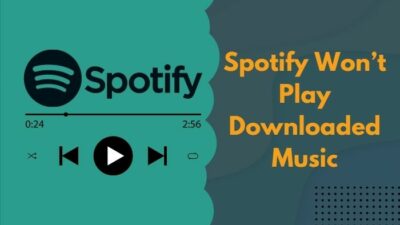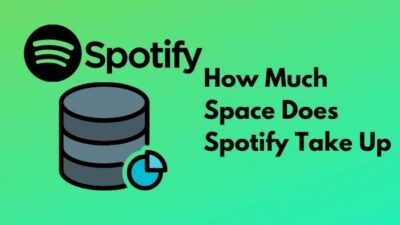Streaming a game through Discord while playing soft or hardcore music on Spotify in the background can have a tragic end.
Is it happening with you by giving a 30-second transmitting message? Restarting your phone or reinstalling both apps didn’t solve the issue?
Calm your ass down!
I know exactly how it feels when you need so badly to feel the beat and stream a game or share your screen in the meeting simultaneously, but it turns out to be a failure.
Keep reading till the end to know the reasons behind this pathetic problem and fix it.
Why does Discord keep pausing Spotify?
You might not find the logical standpoint on why the restriction will be kept alive in 2022. But whether you think that or not, keep following the article to resolve your issue.
Let’s get started!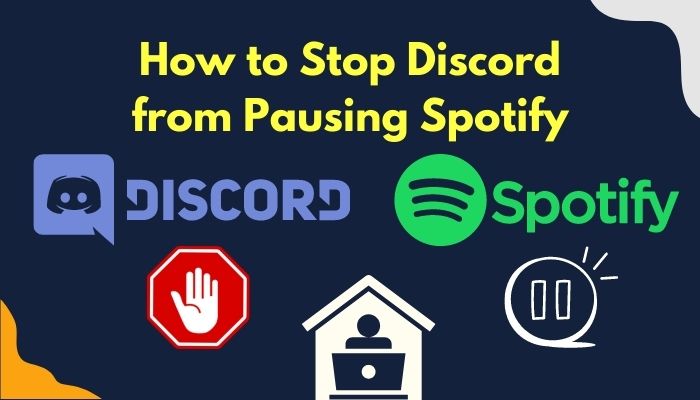
How to Get Discord to Stop Pausing Spotify
Discord and Spotify are both pretty successful applications in serving the people’s required needs with minimum packages. Gamers and people of all classes use these two apps for their daily chores nowadays.
Even linking Spotify to the Discord account for using both of them parallelly is not a new thing.
I don’t personally like the idea of using Discord and Spotify at the same time these days. But I know people from different sectors want to link both applications because they can make proper use of them.
One way or another, it is fascinating, I mean, linking Spotify in Discord.
But issues like not working both at the same time can come by displaying “Your mic has been transmitting for 30 seconds. Spotify playback paused” message.
If you’ve landed here by searching “Why does my Spotify keeps pausing when using Discord” or “How to disable Spotify auto-pause Discord” on your browser, I guess this is high time you should resolve your issue for good.
Keep reading and, most importantly, keep applying to let your problem go.
Read more on how to Fix Spotify Listen Along Not Working on Discord
Here are the working fixes you can follow to stop Discord from pausing Spotify:
Method 1: Unlink the Applications
The most convenient option to resolve the issue is simply to unlink Spotify and Discord. Because when there is no connection between them, the problem will be solved.
Here’s a hassle-free way to unlink Spotify and Discord:
- Open Discord and click on the Settings icon in the bottom left corner. You’ll land on the User Settings

- Move to Connections from the sidebar.
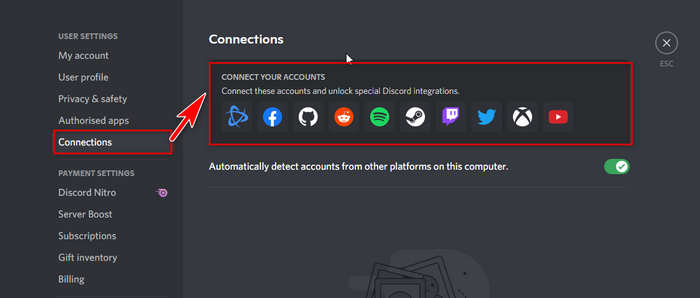
- Unlink your Spotify account.
Restart Discord, and your problem is solved.
N.B. You don’t have to unlink other accounts to accomplish the method.
Check our separate post on how to Stop An Echo in Discord Voice and Stream.
Method 2: Disable Legacy Audio Subsystem
But I guess you didn’t go for the unlink method, did you?
Well, how I made the wild guess is not an issue. The fact that you don’t want to unlink the applications will drive you to apply this method. And to enjoy music with your friends and gaming as well, I suggest you follow this one accordingly.
Here are some quick steps to disable the legacy audio subsystem:
- Launch Discord and click on the Settings icon to go to User Settings.

- Click on the Voice & Video option in the APP SETTINGS.
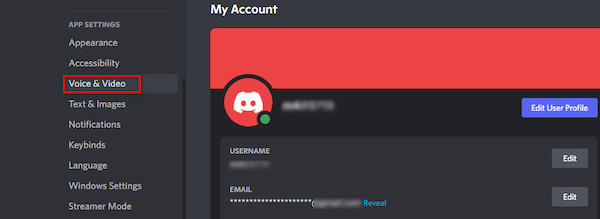
- Scroll down until you find the Audio Subsystem.
- Click on the drop-down menu and select Standard or Experimental, either one of these options rather than Legacy.
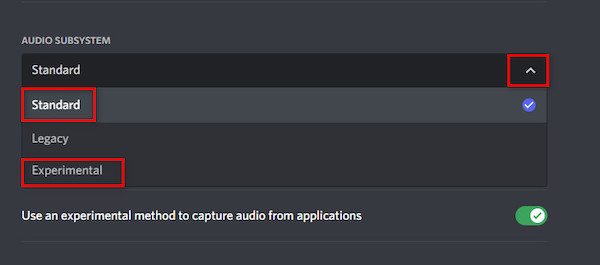
- Confirm your decision by selecting Okay.
Discord will restart itself, and I hope your problem will be fixed. But if the problem persists, I recommend you move to the following method.
Also, check out our separate post on how to Stop Auto-Renewal on Discord Nitro.
Method 3: Add .js File in the Plugin Folder
Music on Spotify would flat-out stop while playing games with friends is very irritating. But taking proper measures can solve the issue for you.
Pro Tip: Turn your Windows Defender Firewall off before starting this method.
Almost 85% of people have resolved their music stopping in Spotify when using Discord by applying this method. Now it’s time for you to apply.
Here are the consecutive steps to add .js file in the Plugin Folder:
- Click betterdiscord and download the .exe file.
- Open the file and choose the on-screen instructions to install the BetterDiscord add-on in the Discord application.
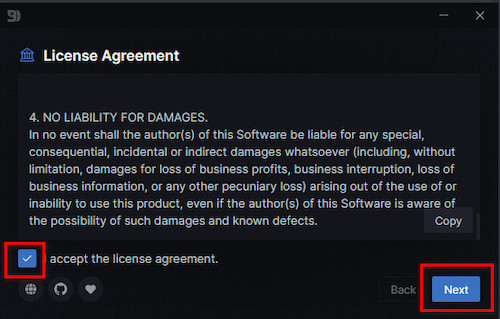
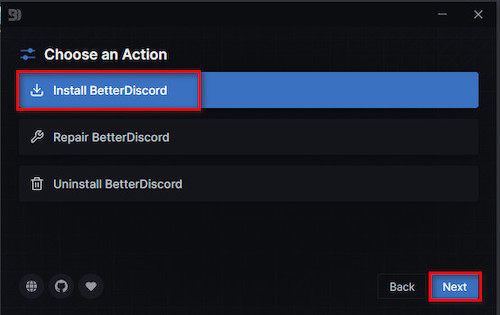
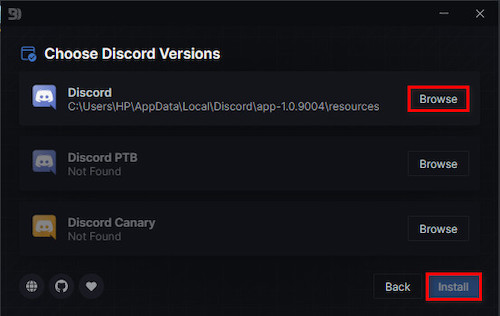
- Click Close to finish the installation process and then open Discord.
- Click Settings and scroll down to see if there is a BETTERDISCORD
- Navigate to the Control Panel > System and Security > Windows Defender Firewall > Turn Windows Defender Firewall on or off.
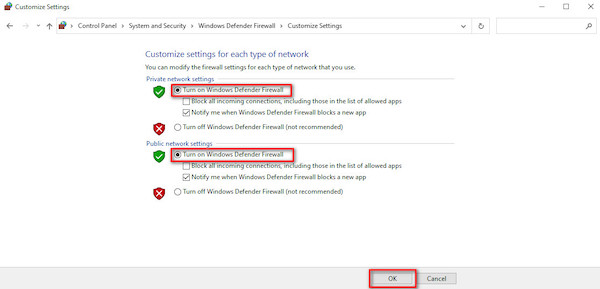
- Choose Turn on Windows Defender Firewall and click OK.
- Go to C:\Users\NAME\AppData\Roaming\betterdiscord\plugins and create a text document.
- Open the document and put the plugin-js in the file.
- Save the file and then rename it to plugin.js.
BetterDiscord is a third-party add-on that works in the Discord.
This is a fantastic tool, but your account can be suspended for using this add-on and other tools.
Why?
Well, simply because Discord authority wishes so, and they can ban you anytime. But we haven’t seen anyone getting banned till now only because of using BetterDiscord.
Note: I believe your account won’t be suspended only because of using this app.
Check out our separate post: Spotify Not Showing on Discord.
Method 4: Enable Push to Talk
Enabling Push to Talk on Discord helped many people from Spotify keep pausing issues. If the methods mentioned above didn’t solve the case yet, apply this one.
- Open Discord and go to the User Settings.
- Click Voice & Video from the left bar.
- Choose Push to Talk as an Input Mode.
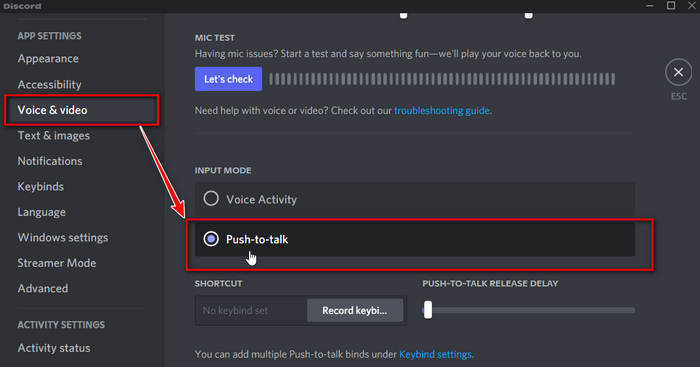
- Click Record Keybinder under SHORTCUT and press a key you wish to use as a Push to Talk button. If you’ve previously recorded a keybinder, you will find the Record keybinder option as an Edit Keybind.
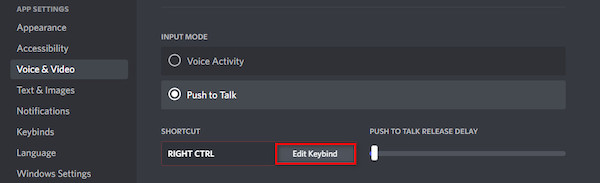
- Choose to Add a Keybind.
- Click the drop-down menu below Action and choose Push to Talk (Normal) or Push to Talk (Priority). This will enable you to lower the volume of other speakers automatically when you press the required key.
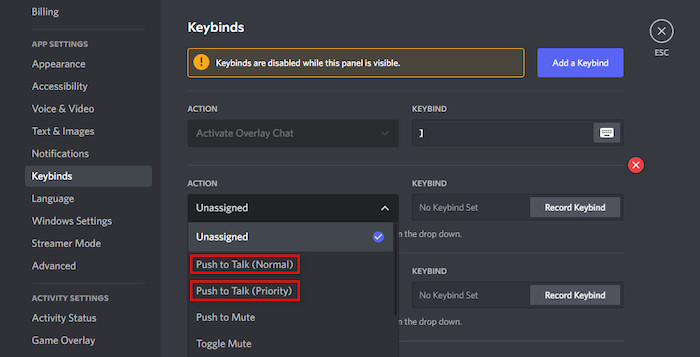
- Close the Settings menu and restart the Discord application.
I hope this resolves your Spotify keeps pausing on the Discord issue.
Also, check our exclusive tutorial on how to buy Discord Nitro without Credit Card.
Method 5: Multiple Users in the Same Account
We share our login credentials for different apps with our friends and families. So, it has been seen that Spotify pausing occurs due to multiple users using Spotify simultaneously.
I recommend you to check the current users of your account right now. Make sure to stop others from playing while listening to your music on Spotify.
Note: The connecting issue didn’t occur when I used the Apple Music application to listen to my music.
Final Words
I love Discord and Spotify for their amazing characteristics— Discord gives tons of fun and meaningful options to a user for communicating, streaming, etc, whereas Spotify serves excellent music in an incredibly easy way.
So, when Spotify links with Discord, it gives pleasure to the users and completes their purpose.
But the issue of failing to use both Spotify and Discord can be pretty annoying to both of its users. I did mention all of the working methods to fix the issue.
Help yourself by applying them. Let me know if you resolve the issue or not.
Peace out!