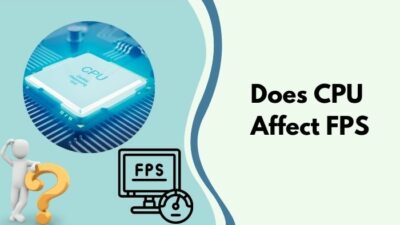So, you’ve purchased a brand new CPU, but before using it, you fell into a grave thought. Should you re-install windows, or will it be okay to go with the previous one?
I can empathize with you. Recently, I built my own CPU, and I encountered a dilemma. So, I scratched through the internet to find the best suggestions and fortunately got one.
In this article, I am going to share my knowledge with you so that you can take a decisive decision regarding re-installing windows or not.
So, read the articles properly to get rid of this situation.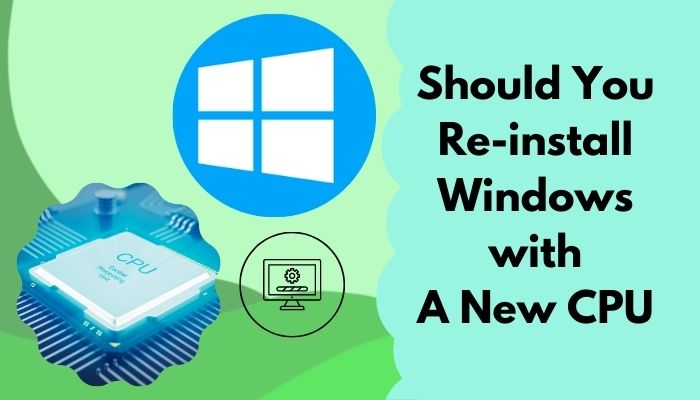
What does a CPU do?
If you use a computer, you already know the Microprocessor is called the brain of the computer. The CPU executes commands instructed by the user.
The Microprocessor is considered the main brain of the computer. It is a very small device in the necked eye, But it contains the arithmetic, logic, and control circuitry that needs to function in the computer. Basically, it refers to the brain of the Human body.
The processor is mainly the control unit of the CPU. It functions as the clock speed. The higher the clock speed, the fast it works in processing data. Interestingly enough, the CPU can process billions of instructions.
The Processor has four components. The functions of them are given below :
- The arithmetic logic unit (ALU) does the mathematical and the logic operation.
- The floating-point unit (FPU) Compress the mathematical terms to the basic.
- The Registers hold the instruction and provide on the basis of needs
- L1 and L2 Cash memory save necessary data from the RAM
So Basically, A processor’s functions are to collect, decode, perform, and respond according.
What is the Relation between Windows and Processor?
The relation between the processor and the Windows is like the relation between the heart and the heartbeat.
In technical terms, the processor is the chip responsible for performing the function of the computer. Moreover, Windows is the interface that relates between the user and the machine. It is like the soul of a body.
They operate jointly; for example, I give instructions through the window, such as to create a folder. The windows will interact with the processor, and the processor will get the commend. And then the processor will execute it. In this case, the processor will create a folder.
How does a Changed CPU Impact Windows?
So as you know in the previous section that the relation between the processor and the windows is like a body and a soul. Here the windows refer to the soul, and the processor is to the body. So it is common sense that there will be some impact on windows if you change the Prosser.
However, the impact is not that great, so you need to Re-install the Window.
The processor will automatically link with the windows because the manufacturer makes the processor so they can work with preloaded windows on the hard disk.
It’s like using the same ink but different paper. Here windows are like ink in the pen that works with every kind of paper. Because different kinds of paper consume different amounts of ink, they all can use the same ink.
Should you Re-install the Windows after Changing the CPU?
Now the main topic is, Should you re-install the windows or not when you change your motherboard.
The answer is No.
Most of the time, if you connect the new processor to the motherboard and hard disk correctly, the hard disk’s windows will open automatically. You don’t need to do anything.
First, the boot option will appear, and the windows will open as they used to open in the previous processor. Then right, click the windows, and click properties. There you will see the configuration of the new processor.
However, it can take longer to open the windows for the first time while using the new processor.
Because the operating system needs some time to cope with the new hardware, in this case, the processor, but fear not, it will run as smooth as it was before after 2 or 3 restarts. So don’t sweat it.
Sometimes, however, changing a component without reinstalling the Windows can create bugs like system idle process with high CPU usage.
That said, there are ways to install a CPU without reinstalling the Windows. So the entire process is a bit more convenient.
What Should you do after Changing your CPU?
Now “What should I do now that I’ve switched processors?” you might wonder. You’ll need to follow a few small procedures and fixes to get the job done.
Here are the Fixes you should apply after changing your processor:
Fix 01: Re-activate your windows:
After changing a component in the hardware, sometimes the windows can ask for activation. Mostly this happens on the desktop.
To re-activate, you just need to follow some simple steps:
- Step 01: Sign in to the pc using the admin account.
- Step 02: Open setting using the start menu or the search bar.
- Step 03 : Select update and securities > activation > troubleshoot.
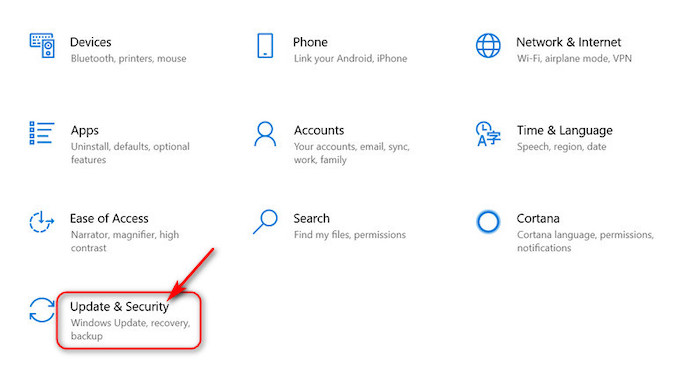
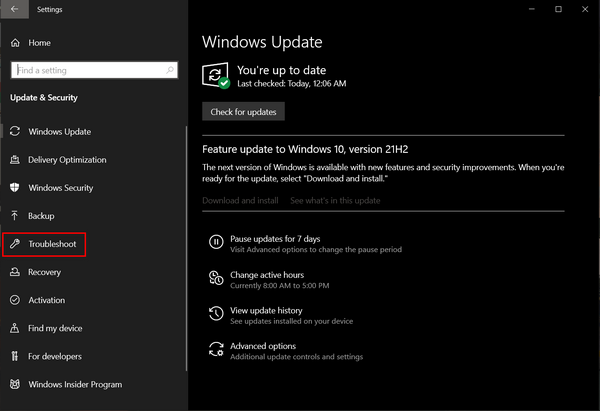
- Step 04: select “a recent hardware changes on your device“>next
- Step 05: In the pop-up window, Provide login account details and select the box “This is the device I’m using right now.”
- Step 06: Select active, and it’s done
Fix 02: Run Windows Update
After a hardware change, you should run the windows update. That will helps the windows to cope with the new hardware.
For windows update, You need to follow these steps :
- Step 01: Go to windows setting
- Step 02: select update and securities
- Step 03: Then Click “Check For Updates”
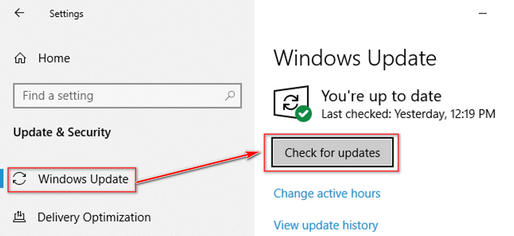
And then, windows will automatically update its necessary components.
On an additional note, updating Windows can lead to a blue screen of death. But it is fixable with easy methods.
Fix 03: Run Built-in System Repair Tool
If you continue to face any issues after changing the processor, you should always run the windows built-in repair tool.
Here are the steps to run Widows build-in System repair tool :
- Step 01: You need to restart your windows and press the F8 key
- Step 02: Select “See advanced repair options”
- Step 03: In a “Choos one option,” Select Troubleshoot >Advanced options>Command Prompt
- Step 04:In Command Prompt window, type “chkdsk /r c:” and press This will check for errors and automatically repair them if possible.
- Step 05: Type “SFC /scannow” In Command Prompt and hit This will check the Windows System file for errors.
- Step 06: Type EXIT to close the Command Prompt
- Step 07: And Finally, Restart the windows.
When should you Re-Install Windows?
Now you may wonder when you should re-install Windows? The answer is if you change your HDD or the motherboard, you should re-install your windows.
For motherboard, it is not mandatory to re-install windows, but for a replacement of HDD or SSD, I would recommend you install the windows.
When You Change your motherboard, your old windows will still work but not smoothly. So it is not mandatory to Re-install the windows. Yet the old window will contain the old drivers from the previous motherboard. So it’s recommended to install the window to replace the motherboard.
However, If you change the Storage, the windows file that is stored on the hard disk will be lost with the device. For this case, the Windows installation is necessary.
FAQ
Do I need to re-install Windows after upgrading my RAM?
No, You Do Not; if Your BIOS can detect the ram, the windows will use it right away.
Is It Beneficial To Re-install Windows?
If Your windows are not running smoothly and you are facing some lacks, then it is beneficial; otherwise, not.
Will I lose everything if I change my CPU?
In one sentence, no, you won’t. The processor stores the cash data from the random access memory. So It doesn’t affect your personal data.
Conclusion
Long story short I will say that It’s not necessary to re-install the windows in case of processor changes. But if you change your motherboard along with your processor, then I recommend you to re-install the Windows.
Moreover, If you change the hard disk or SSD, then you must re-install the Windows.
So after reading this article, I think you now have the expertise and knowledge regarding the
question Should you Re-install Windows with a New CPU?. Now You Can figure out the answer By yourself.