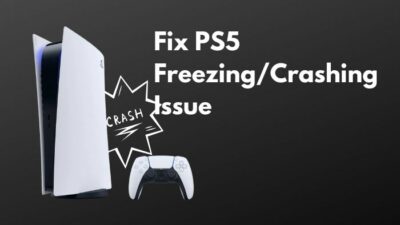It is still, you know, a nostalgia for me to play Arcade games. A lot of people like me are also Arcade game lovers. And, we consider Arcade games more authentic, exciting, and genuine experience. You feel the same but cannot find a way out, right?
Don’t worry! As a technological geek, I have some ways to help you with this.
So, why are you waiting? Let’s get into the soulful discussion. Please, do not skip any portion as I will demonstrate the things thoroughly.

How Do I Setup MAME on PC
By setting up MAME, you can save much of your valuable space on your hard drive. Even the updated policy of MAME is pretty impressive. They release updates every month with noteworthy improvements.
What is MAME?
Multiple Arcade Machine Emulator, alternatively known as MAME, is an assembled emulating software. It provides you the platform to play any retro game without installing different emulators.
So far, this is the finest possible way to play classic games on your current configuration. Therefore, I am making a brief guide for those who want to start playing classic games on their Windows PCs using MAME.

You may also like to read about fix your Organization Manages Updates on this PC Error.
Here are the simple steps to set up MAME on your computer:
1. Download the MAME
Click on the link given below and go to the website. Then, download the MAME emulator binaries: MAME Download Link.
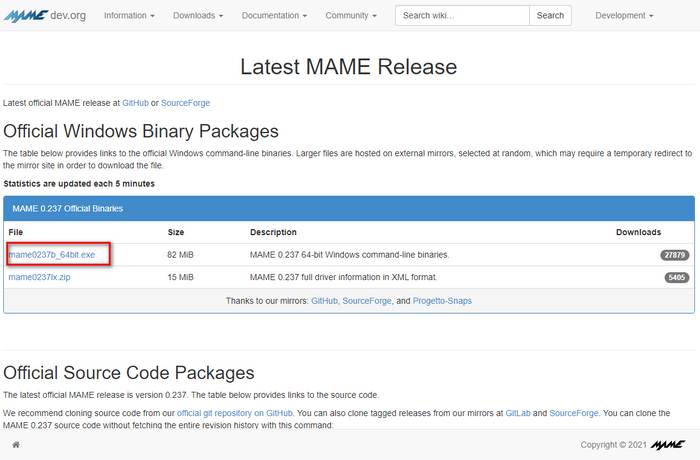
Follow our guide to know how much Energy Does a Gaming PC Use?
2. Install MAME Emulator
Once you download the MAME emulator, you should start decompressing the files you got.
Now, create a folder to contain the downloaded files. Then, place the emulator’s content into the ‘C’ directory. For instance, C:\mame can be a location you should create.
Related content you should read about how to transport a Desktop PC in a Car?
3. Download MAME ROMs
When you extracted the files you just downloaded, the countdown started. You are getting ready to play the arcade games on your Window PC.
Go to the web address to download the MAME ROMs of any retro game. The source is reliable and full of collections. You just choose any game and download it to your computer.
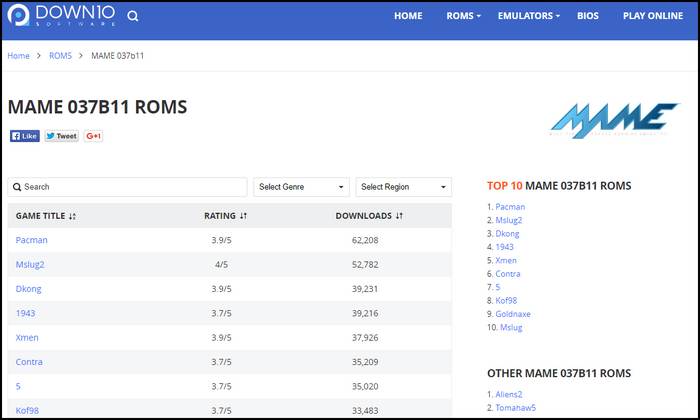
Check out the easiest way about what PC parts you can buy Used?
4. Put ROM Games to MAME Folder
Well. Your downloaded games, i.e., all the ROM files, are in compressed formats. The file extension for those files is .zip or .rar. Unlike other software, you do not need to unzip or decompress the file. Just pick the file and put it in the MAME folder that you created beforehand. The destination location should be C:\mame\roms.
5. Start the Game with MAME Emulator
This is the final step of the entire procedure. Here, you will require to use the command prompt. So,
- Go to the Start menu.
- Type Command Prompt in the search bar. The window of command prompt will appear.
- Type CMD in the prompt and hit Enter.
- Write cd\ in the prompt to get back to the root folder.
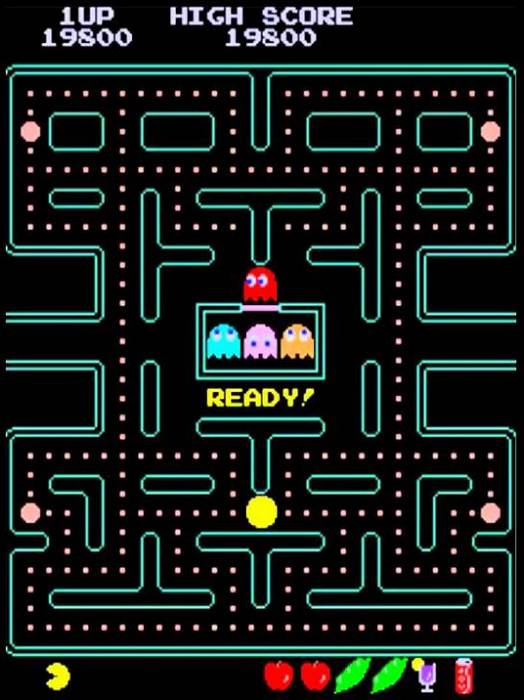
Now, initiate the MAME. For that, write mame, put a space, and then write the ROM file name that you want to play. Say, for example, the format can be mame Pacman. For a better experience, add the Joystick option to the emulator.
You are now absolutely ready to play the arcade game. So, enjoy the game!
Also, check our exclusive tutorial on how to fix PC Fans Loud when Idle?
FAQ
Is MAME arcade legal?
Yes. There is no such government or private restriction against it. Therefore, owning and distributing this software is legal in most countries. After all, it is just an emulator.
Can I buy MAME ROMs?
Yes. You can purchase MAME ROM files from different websites and online auction sellers.
Check out the easiest way to Fix and Rebuild the PS5 Database.
Conclusion
To sum up, I know still, classic games have a great craze over the modern and over-designed games. So, it is essential to know the use of a universal emulator like MAME and the ROM game files.
I illustrated all the aspects and processes sequentially so that the enthusiasts could go deeper from the surface. Was the article helpful? Please, write to me.
Make a comment in the box below if you have any queries or opinions. And, share if you find this article helpful.