When you have more than one AirPods and use them both, it might be puzzling for you to track down what’s what. You will be more muddled if you have lots of Bluetooth-enabled devices to connect to.
Renaming is the only option to differ from one AirPods to another and get you out of the puzzle. After changing the name, you won’t mix them up again.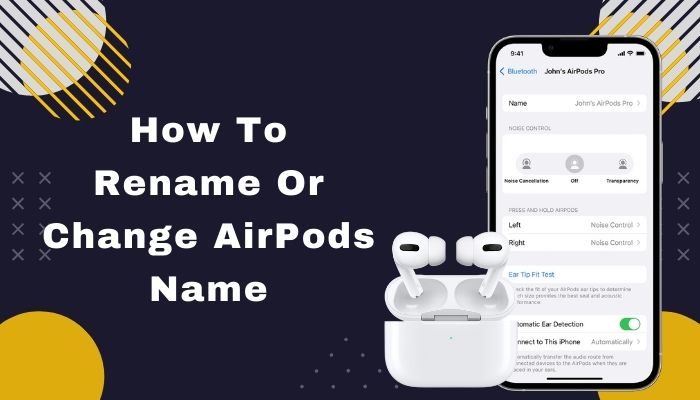
I will show you the fastest way to change the AirPods name from any device like iPhone, iPad, MacBook, iMac, etc. This article will also cover how to change the name from Android and Windows-based devices.
So, read top to the bottom of this article, and find the fastest way to change AirPods name across all the devices.
Let’s begin!
Why Do You Need to Change AirPods Name?
You can be bothered by their name when you have many Bluetooth-enabled devices in your home or work zone. You might have wireless headphones, car audio, or home theater music systems with Bluetooth connectivity. Among all, it will be hard to find the specific AirPods. So, renaming can solve the problem.
Changing your AirPods name can play the most prominent role here in resolving the issue.
When you first pair your AirPods, AirPods Pro, and AirPods Max with your iPhone, your AirPods name will be after your phone’s name.
For example, suppose you are using iPhone X and set your phone’s name to X. After finishing the AirPods pairing process with your phone, the naming will be X’s AirPods.
Renaming is a must if you want to sell your AirPods because it will be stuck to the same name when paired with your phone. In this guide, I will show you the fastest way to change the AirPods name from your device.
Check out the easiest way to how Can you Connect AirPods to Oculus Go.
How to Rename AirPods, AirPods Pro, AirPods Max Name?
Changing or renaming AirPods is super easy. I have told you why you need to change the name. In this section, I will guide you to change the name of AirPods from your iPhone, iPod, MacBook, iMac, etc.
Don’t worry if you use it on your Android and Windows devices; I have covered that too.
Here are the procedures to rename AirPods across all the devices:
1. From iPhone or iPod on iOS
Almost 20% of iPhone and iPod users bought AirPods and use them as their daily drivers. These devices run on Apple’s iOS, which is only for the mobile platform. If you are an iPhone or iPod user and want to change the name of your AirPods, follow the steps beneath.
Here are the steps to change the name from iOS running devices:
- Go to Settings > Bluetooth.
- Turn on the Bluetooth if it isn’t turned on and connect your Airpods.
- Tap on the i icon beside the AirPods name to gather more information.
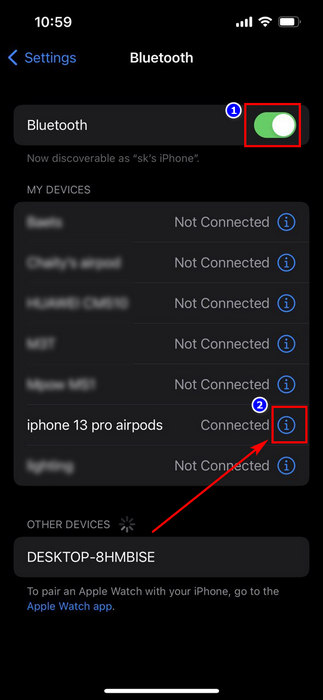
- Tap again on the Name and edit the name as you want.
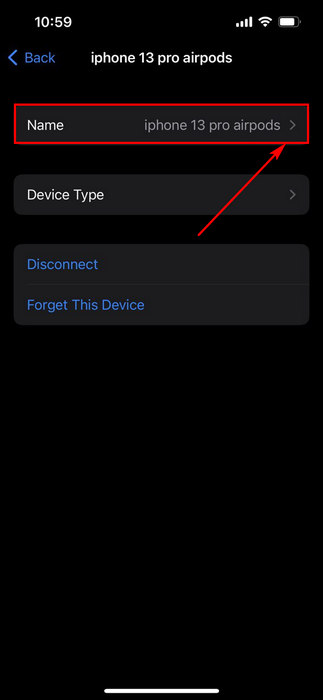
- Tap on the Done button.
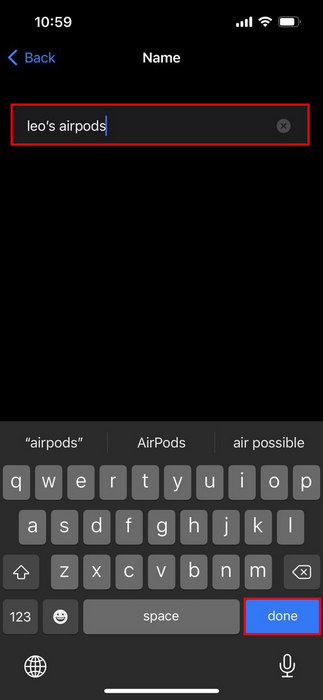
You have successfully done it. Now, you can find your specific AirPod among the other Airpods you have paired with.
Also, check out our separate post on how to Fix AirPods Not Working with PS5.
2. From Macbook, Mac mini, and iMac on Mac OS
Just like iOS is for iPhone, Mac OS is for MacBook, Mac Mini, and iMac series. Apple developed all its products by ensuring total flexibility.
You can use AirPods in Mac OS also, which is excellent. To change the naming from Mac, you can follow the below steps.
Here are the steps to rename from Mac OS running devices:
- Click on the Apple logo from the top left corner and click on System Preferences.
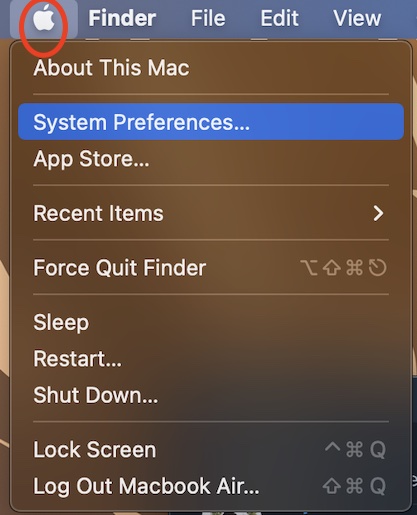
- Go to the Bluetooth option.
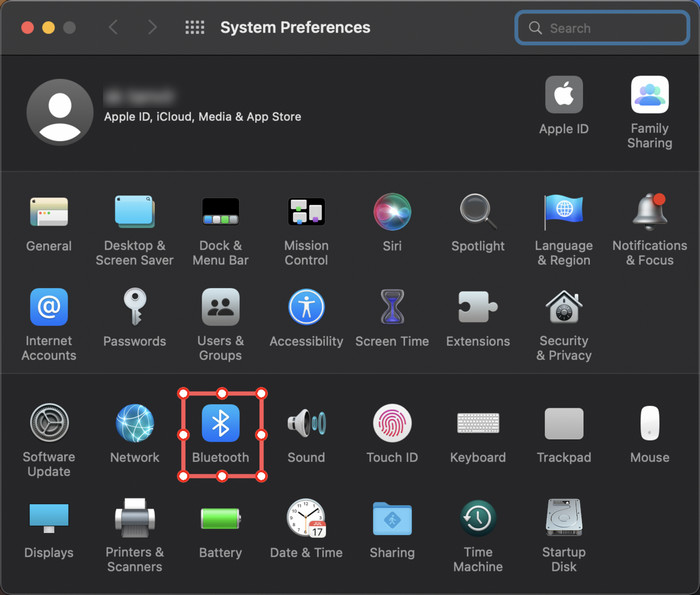
- Two-finger click or right-click your AirPod and select the Rename option.
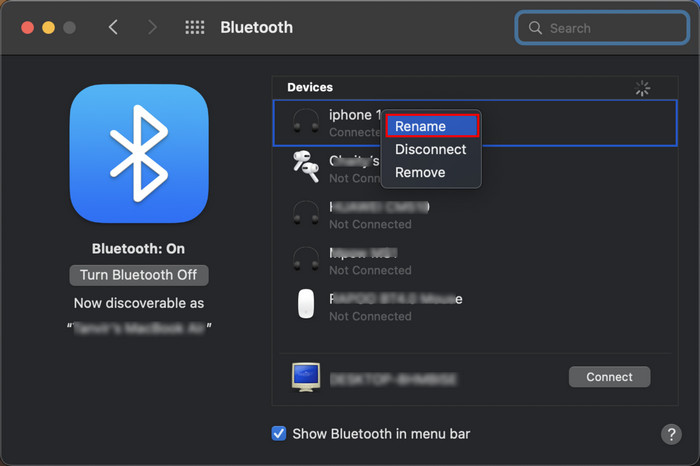
- Type in your preferable name and click on the Rename button.
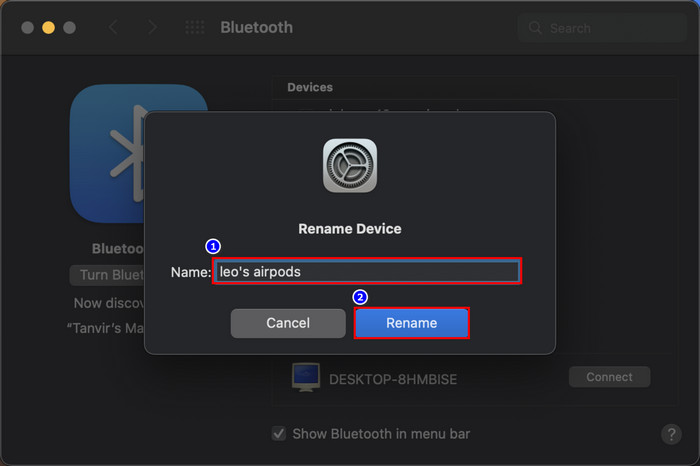
This procedure will significantly help you when you have other AirPods series paired with your MacBook. After changing the name, you can differentiate your Airpods from other AirPods variants.
Here’s a complete guide on Can You Charge AirPods Without The Case.
3. From Android Devices
AirPods continue to pair with other devices with the first name it was paired with. After buying a used AirPods, you will find that it was still showing you the previous owner’s set to name while pairing. Though, you can modify the name after the pairing process is complete.
Here are the steps to modify the name on Android devices:
- Go to Settings > Bluetooth and turn it On.
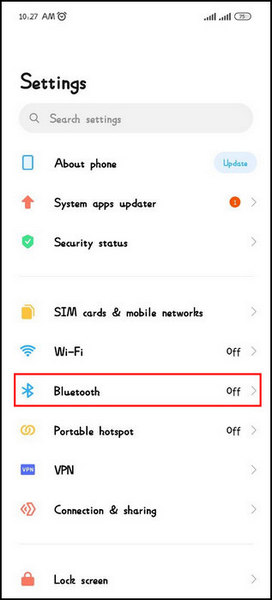
- Tap on the arrow icon beside the Airpods name.
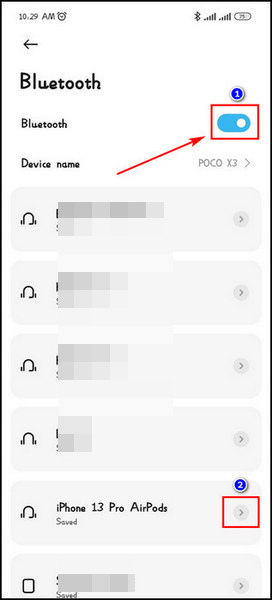
- Tap on the Rename option and edit the name as you want.
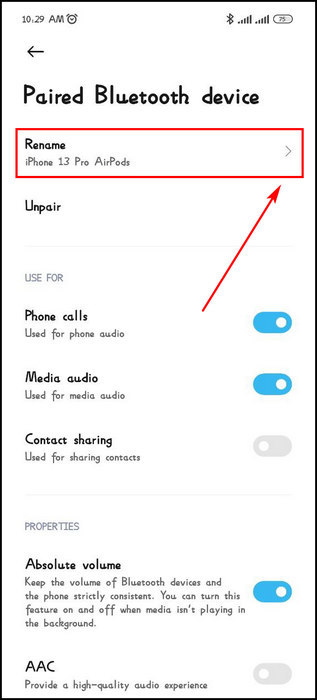
- Touch the OK button.
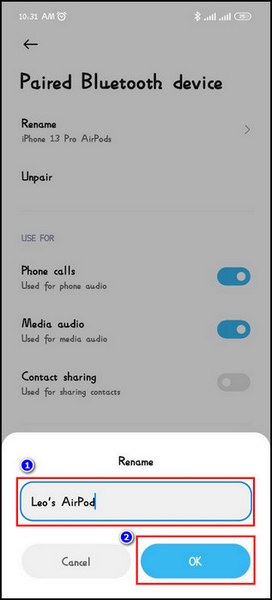
By following the above steps, you can modify your Airpods name. Though, different android devices have different settings options. Your settings might not be similar to mine, but the steps are identical.
Quickly check out our epic guide on Are Apple AirPods Allowed on Planes.
4. From Windows Devices
For the same reasons, you may need to alter your AirPods naming on your Windows devices. AirPods supports many devices and OS, rather than only iOS and Mac.
Here are the steps to rename AirPod on Windows devices:
- Go to the Control Panel and select Hardware and Sound.
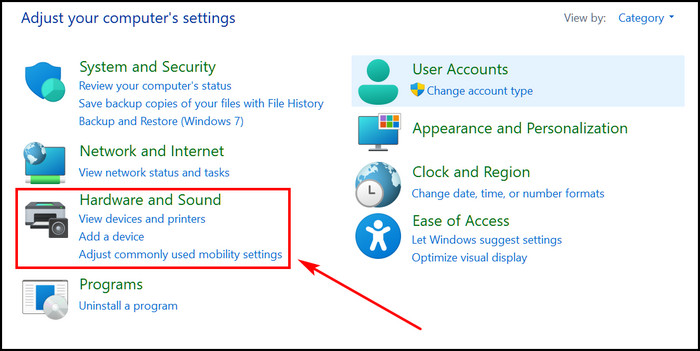
- Click to go to the Devices and Printers.
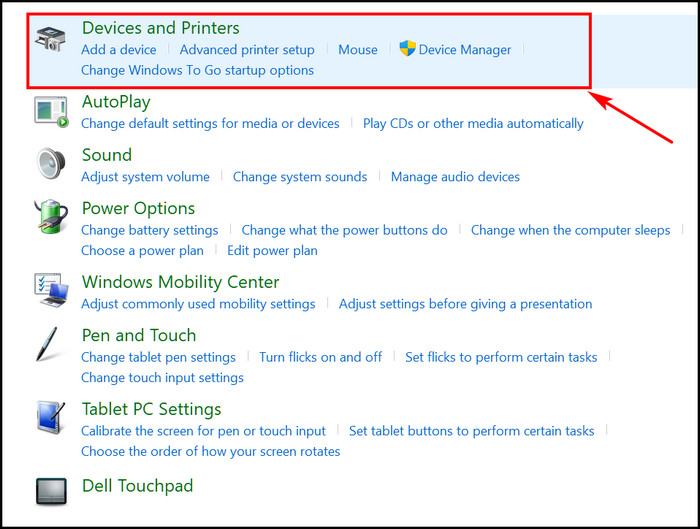
- Double-click on the AirPods to open the AirPods properties.
- Select the Bluetooth tab and edit the name as you like.
- Click Apply, then OK.
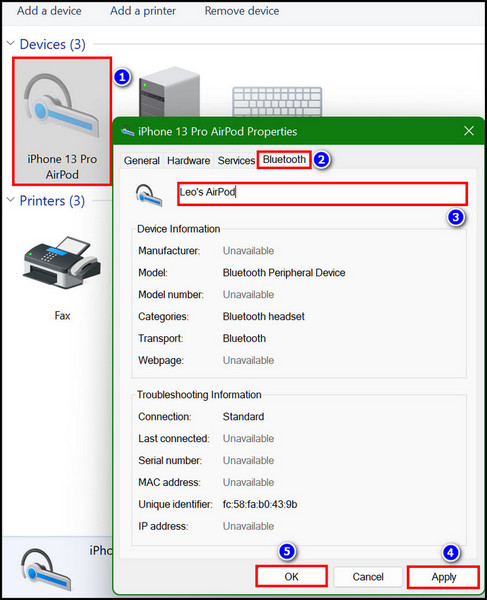
- Turn Off Bluetooth and click to turn it On again.
- Recheck your AirPods name.
Now, you have successfully modified the name from your Windows device. It was so easy, wasn’t it?
Follow our guide to know Why Isn’t One of My AirPods Charging.
FAQs
Why Can’t I rename my AirPods?
A bug in the Firmware is likely not letting you change the name. Wait for the update by Apple. Till then you can add a trailing space to the AirPods name. Before you do, please make sure you are connected to your iPhone.
What are the alternatives to editing AirPods name without iPhone?
You can edit your AirPods name without an iPhone, and it’s quite an easy process. Simply you can connect it with your MacBook then you can change it. Editing the name is also possible with Windows and Android devices.
How do I remove the AirPods owner?
To remove an AirPods owner requires a factory resetting on the AirPods. The next step is to forget the AirPods from the phone and remove the Apple ID. After these steps, the AirPods will be ready to connect with the new owner’s device.
How to factory reset AirPods?
To factory reset the AirPods, you will need to put the two AirPod in the case first, don’t close the lid. Locate the rounded Setup button at the back of the case. Next, press and hold the Setup button for 15 seconds. The Status light will change from flashing amber to white, and that’s the signal. After that, close the lid. Your AirPods are now fully reset.
Bottom Line
Now, you know how to modify the Airpods name, and you are one step ahead of fully mastering the TWS earbuds from Apple. However, you might find this renaming confusing at first, but not anymore.
After renaming, you will find the confidence to explore the other exciting features of the AirPods series. Hope you have found this article helpful enough.
See you at the next one. Best of luck with your AirPods!




