Apple AirPods can be a great alternative if you snap your built-in speaker of Oculus Rift S or don’t like wired headphones. Using AirPods rather than stock headphones can save you from the most irritating problem with Oculus Rift S, the mic not working.
But what to do if your AirPods won’t work with Oculus Rift S?
Oculus Rift S is my go-through VR device for playing guardian of the galaxy, but I don’t feel comfortable with its sound system. So I used my AirPods as a substitute. They gave me the sweetest sound effect I needed.

However, It disconnects or lags from time to time. To get rid of this problem, I researched on the internet and found the finest solutions.
So read through the article, and solve your problem in minutes.
Check our separate post on how you Can AirPods Connect To Oculus Quest 2
Why isn’t AirPods working with Oculus Rift S?
The primary cause for AirPod not working with Oculus Rift S is the problem with your PC’s Bluetooth. If your PC Bluetooth driver is old, your audio driver doesn’t recognize your AirPod, or Oculus Rift S doesn’t have the permission to relay sound in AirPods, you will face connectivity issues.
Here are the main reasons for AirPods not working with Oculus Rift S:
Different Bluetooth version
AirPods has a Bluetooth version of 5.0. So, your PC needs to be at least a 4.0 Bluetooth version to pair with AirPods because 5.0 won’t support the versions before 4.0. However, in 4.0,4.1,4.2, you also may face connectivity problems.
So you need to have a 5.0 Bluetooth device to get the optimal sound effect and connectivity.
Old Bluetooth driver
The drivers of your PC need to be updated from time to time. When your driver isn’t updated, you have more bugs than the latest driver. And one of those bugs can hamper your AirPods’ work with Oculus Rift S.
Separate audio output device
When a different sound output is selected by default for your PC, the Airpod won’t relay sound to your ear. So make sure you select Airpod as default for your sound device when using Oculus Rift S.
Follow our guide to how to Fix Airpods Not Working on Tiktok
Obstacles
Bluetooth isn’t a strong wave. So it won’t be able to penetrate walls or metal sheets, even heavy cloth. So if there’s an obstacle that prevents AirPods from sending Bluetooth signals to your PC, you won’t get the audio output.
Battery percentage
When the battery of your AirPods is low, you may face connectivity issues. Because when the battery percentage is low in your AirPods, it won’t be able to catch some Bluetooth signal. Then you will face lagging in sound or delayed output.
It’s recommended to keep above 60% charge while trying to connect with the PC’s Bluetooth.
How to fix AirPods not connecting with Oculus Rift S
When your AirPod doesn’t connect with Oculus Rift S, the first thing to do is plug and unplug the Oculus Rift S from your PC. If that won’t solve your problem, then apply these solutions below.
Here are the fixes to solve AirPods’ not connecting with Oculus Rift S:
1. Restart PC
When your AirPod isn’t connected with Oculus Rift S, you should just restart your PC. When you use your system for an extended period, the processing capacity of your hardware drops rapidly, and Bluetooth won’t be able to function normally.
So, restart your PC when facing an AirPod connectivity issue with Oculus Rift S.
2. Update your Bluetooth driver
When your Bluetooth driver isn’t updated, you can face connectivity issues with Oculus Rift S and AirPods. Generally, your Bluetooth driver updates automatically. But when the driver isn’t updated automatically, you need to update it manually.
Here are the steps to update your Bluetooth driver:
- Right click on This PC Icon > Select Manage.
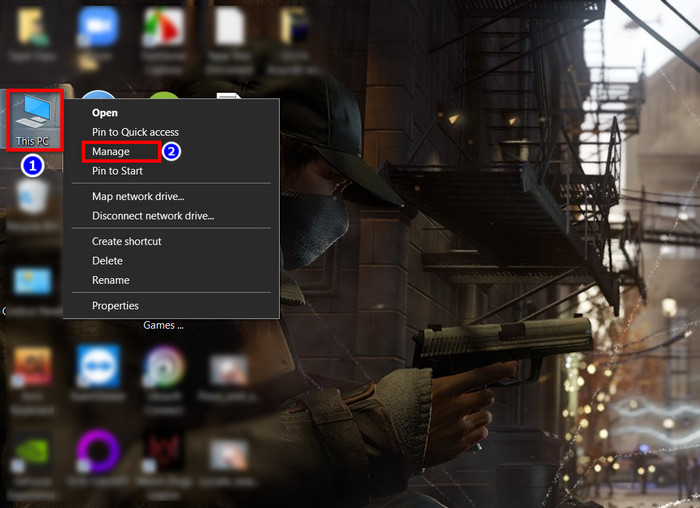
- Click Device manager > select Bluetooth.
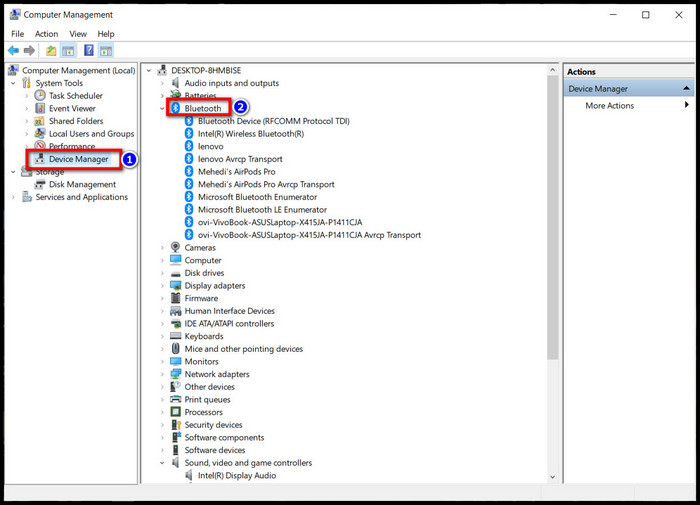
- Right-click on your Bluetooth driver and select Update Driver.
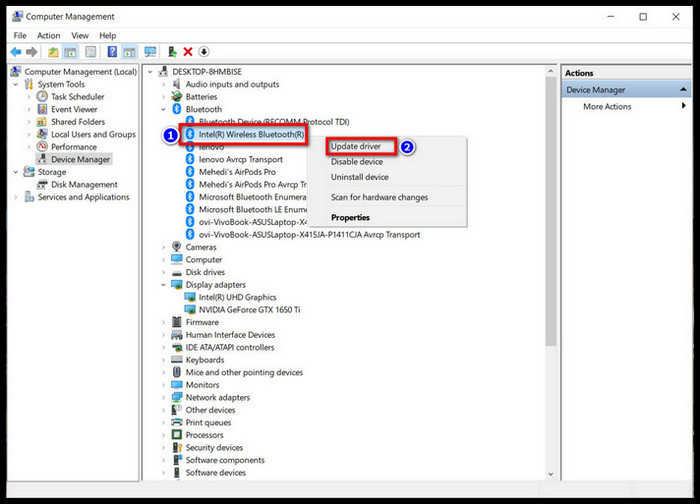
Quickly check out our proper guide on Fix AirPods Not Showing on Apple TV
3. Select AirPods as your output sound device
There can be multiple sound drives installed on your PC. When you don’t select AirPods as the main sound output, you won’t get any sound from it.
Here are the steps to select Select AirPods as your output sound device:
- Click the speaker icon in the bottom-right of your Taskbar.
- Press the arrow icon.
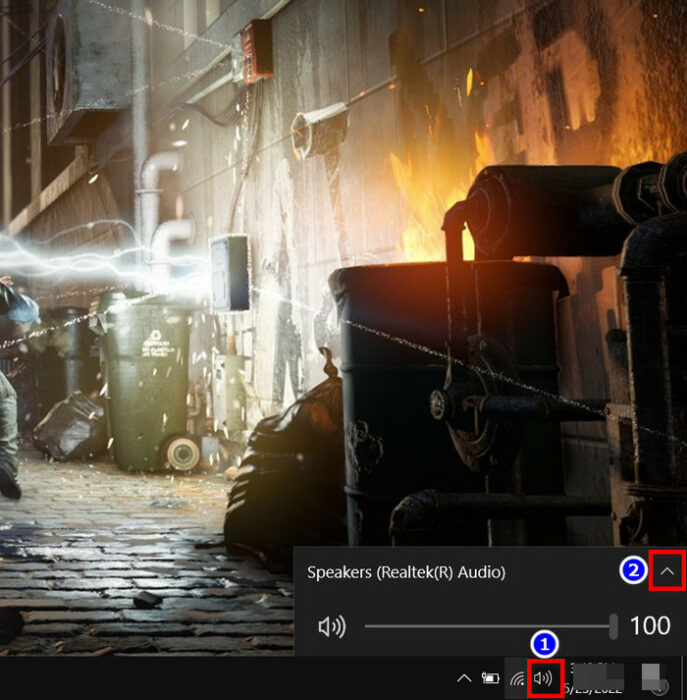
- Tap any menu named AirPods.
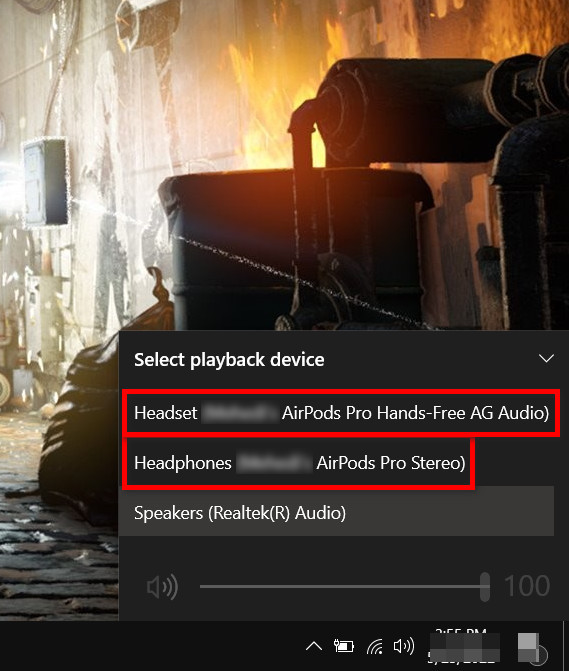
4. Update your Oculus Rift S driver
If your Oculus Rift S lags after connecting with AirPods, the rift sensor driver is outdated. To update your rift sensor follow the steps below.
Here are the steps to Update your Oculus Rift S driver:
- Go to your Device manager.
- Click Oculus VR Devices.
- Right-click Rift Sensor > select Update Driver.
Follow our guide to fixing Airpods Not Working in Zoom on Mac
5. Reset your AirPods
When you reset your AirPod to its factory setting, it returns to its default state. So, if there is any file missing or other system corruption, after resting, that goes away. So, resetting your AirPods will most likely solve the not connecting problem with Oculus Rift S.
Here are the steps to reset your AirPods:
- Put both of your headsets into the charging case and open the lid.

- Locate the Setup button on the back of your charging case.

- Press and hold the Setup button for 30 seconds. The status light will start flashing.

- Close the lid.
Check our separate post on how you Can AirPods Connect To Oculus Quest 2
Conclusion
In short, AirPods Not Working with Oculus Rift S issue will occur for outdated Bluetooth drives, low battery in your AirPods, or when your device selects a different audio output. First, unplug and plug in your Oculus Rift S when facing this problem.
If that solution doesn’t work, restarting your OS, updating the drivers, or resetting AirPods settings will solve the problem.
Thank you for reading the article thoroughly. Hopefully, Your AirPods not connecting with the Oculus Rift S problem is solved. Feel free to comment if you find any difficulties. Good day.




