You cannot get enough of PlayStation’s aesthetic. I still remember how buzzed I was when I first turned on my PlayStation 4, and that blue light beam just flashed on my face. Chills! Literal Chills!
PlayStation 5 now has a bigger light beam. It is way bigger than PS4 slim and probably from the fat version as well. Now you can spot whether your PlayStation 5 is on or in rest mode or off from a mile. The new PlayStation 5 is bright. And it looks super cool.
But the light not appearing can give you your own nightmares as well.
What does it mean if my PlayStation has a white light?
Your PlayStation 5 may be stuck on blue light, and the white light may not appear. It happens; I know, don’t panic. You can fix it easily.
I have been a PlayStation user all my life and have dealt with these crashes for a long time. And to help you out as a fellow PS user, I will be writing this guideline with all the possible fixes.
So keep reading till the end to get your desired fix.
How do power Indicator lights work in PS5?
Before going into the fixes, you need to know how the lighting indicator works in PS5. I mean, it would be pretty hard if you could not figure out what the problem is with your PS5.
When the power is turned off, there is no light. It is not possible to charge controllers through USB, download content, or install content while the console is turned off.
If it starts off blue and then fades to white, this suggests the PlayStation 5 is turning on by pressing the power button.
When starting from a rest mode rather than from a powered-off state, the process of turning on takes less time. While the system turns on, you should see the PlayStation® logo appear on the screen.
The PS5 is powered on when the white light is solid. When the light is white, it indicates that the console is turned on and functioning properly.
The PS5 will enter Rest Mode when the orange light starts blinking. Some people may see this light as yellow or amber in color. Hopefully, after a few seconds, the console light will remain solid orange in color.
The color solid orange indicates that the PS5 is in rest mode. While in rest mode, the console may charge controllers and download and install content; it consumes very little power. Holding down the PS Button on a controller that is connected via USB or that has been previously linked with the system will turn the console on from rest mode.
The console is shutting down when the white light starts blinking and eventually turns off completely.
When the console is turned off entirely, the console lights will pulse white and then turn off altogether. When the console is turned off, it is unable to charge controllers through USB, download content, or install the content.
Solid white light, solid blue light, or flickering blue light indicates a console problem that is immediately visible. If the indicator light is only blinking white, or if the blue light never fades to solid white, the console is stuck and requires extra inspection and troubleshooting.
The presence of a pulsing red light indicates that the console is overheating. It will mean the console has overheated and will need to be brought in for repair or replacement.
Also, check out our separate post: can PS5 use keyboard and mouse?
How To Fix PS5 Not Turning On White Light
It is actually very problematic when your newly bought console is showing error codes on a daily basis. But that is very common when a new console is initially released. After a few years, the console hardware and software are more steady.
That is the main reason many people wait out and buy a console after a year or two. But that also takes away the exclusivity factor of having a console. I know you already have a PS5, and you are not regretting it a little bit, minus the bugs and errors. Well, Don’t worry, you can easily fix the problem. Just follow the guideline, and your PS5 will turn on in no time.
Before going into the troubleshooting process, make sure all your cables are working fine, including the power cable. Test them on different devices to ensure they are all in working condition.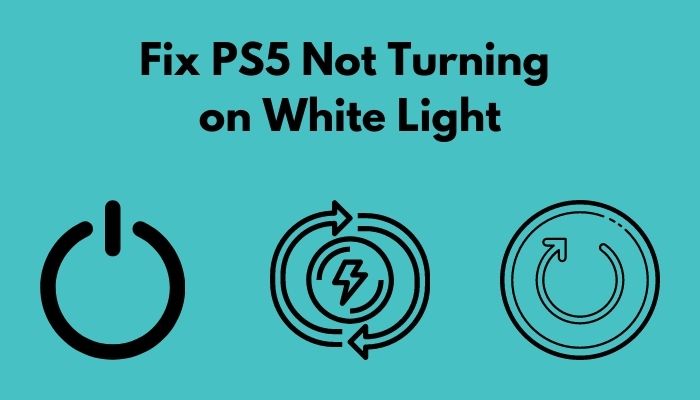
Here are the steps to fix PS5 not turning on white light:
1. Perform a force Shut Down
Sometimes your PS5 can be stuck in the booting process. But many people don’t know they can perform a forced shut down on their PS5 without plugging it out when the electricity is running.
Here are the steps to force shut down PS5:
- Press the power button.
- Hold the power button until you hear two beeps.
- Release the power button.
After the shutdown, give your PlayStation 5 a break and turn it on. Hopefully, the problem will be fixed.
Check out the easiest way to fix PlayStation5 don’t have enough space.
2. Power- Cycle PS5
If you see your PlayStation 5 is still not turning on after the force shut-down, then you have to unplug all the cables and give the PS5 a rest, and put them back in.
Here are the steps to power-cycle PS5:
- Unplug the power cable from the electricity dock.
- Take all the wires from the PS5.
- Wait for 2 mins.
- Put all the wires back in.
- Turn the PS5 on.
If you see the PS5 logo, then thankfully, your problem is fixed. But if you still cannot see the menu or logo, then you have to troubleshoot some steps in rest mode.
3. Restart PS5 In Safe Mode
Restarting the PS5 in safe mode may resolve the issue. It will restart the PlayStation 5 and clear the cache.
Here are the steps to restart ps5 in safe mode:
- Switch off the PS5.
- Hold the power button for 7 seconds.
- Wait for the safe mode screen to show up.
- Connect your Dual Sense controller with the USB cable.
- Choose Restart PlayStation 5.
After the restart, you should be able to see PlayStation 5 user interface; if you still cannot see the PlayStation 5 menu, follow the next method.
Follow our epic guide to fix PS5 won’t download in rest mode.
4. Update Your PlayStation 5 In Safe Mode
Your PlayStation 5 may not turn on the white light if there is an update failure or a system failure. If that is the case, it is better to update the PS5 in safe mode.
Here are the steps to update PS5 in safe mode:
- Turn on the PS5 in safe mode.
- Navigate through the menu with your controller.
- Select update system software.
- Click on update via the internet.
- Wait for the update to finish.
After the update, the PS5 will restart. Hopefully, your problem will be fixed.
5. Reset PS5 In Safe Mode
You may have to reset the PlayStation 5 to its factory version in order to fix it. Obviously, this is your last resort. If any of the following steps don’t work, you might as well try this.
Here are the steps to reset PS5 in safe mode:
- Turn off the PS5.
- Press the power button until you hear two beeps.
- Connect your Dual Sense controller.
- Navigate to Reset PS5 ( Reinstall System Software).
- Follow the on-screen directions.
- Wait for the procedure to be done.
Now do not turn off your PS5 or unplug your PS5 while the process is going on. Any power outage might brick the PlayStation 5, and there will be no way to get it fixed.
Hopefully, your PlayStation 5 will work like a charm after the reset.
Read more on how to fix PS5 error code wc-365475.
Final Thoughts
It gets quite annoying when you buy a PlayStation 5, and it runs into errors and bugs every now and then.
By this guideline, I hope you will be able to fix the problem.
And if you still have any queries, you can always reach out to us.





My ps5 lights will not turn on at all it works and I’m able to play it but lights will not turn on or off how can I fix it?
Did you ever figure it out? Mine does the same
My ps5 will on the blue light then make sound nd shutdown
What can I do
Before playing any game? or after some time? Your PS5 might be overheated, if it’s shutting down after a few hours.